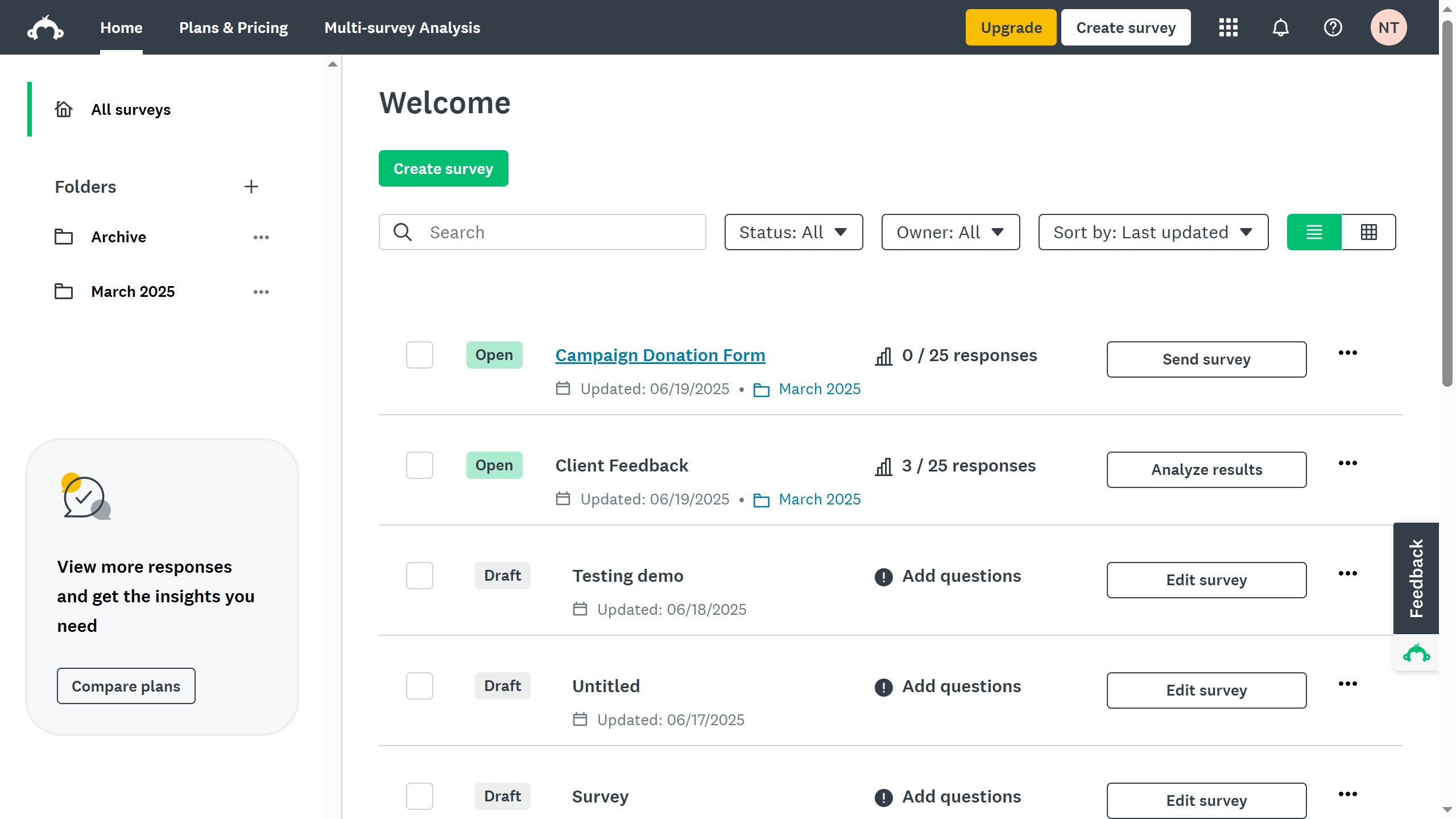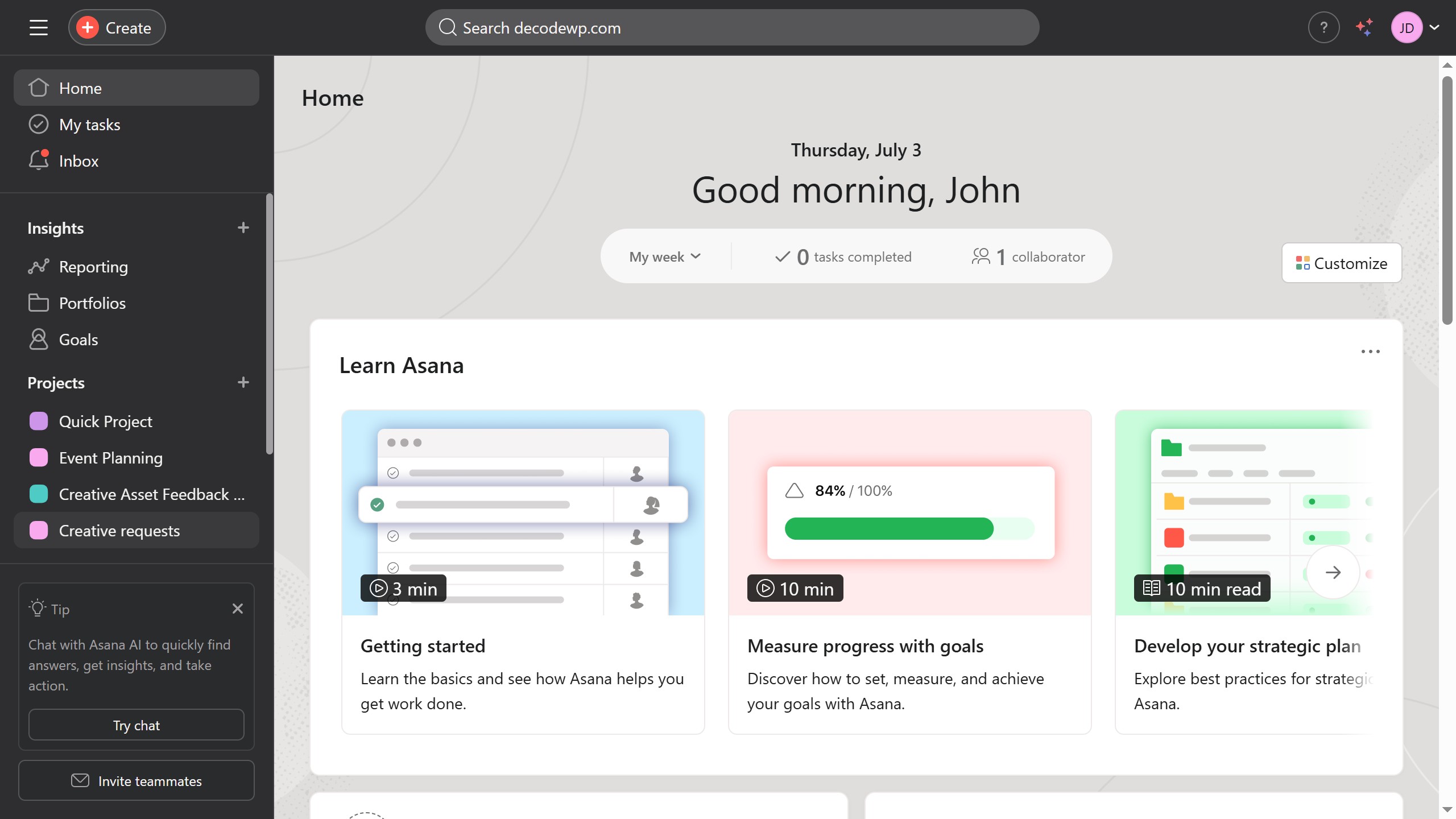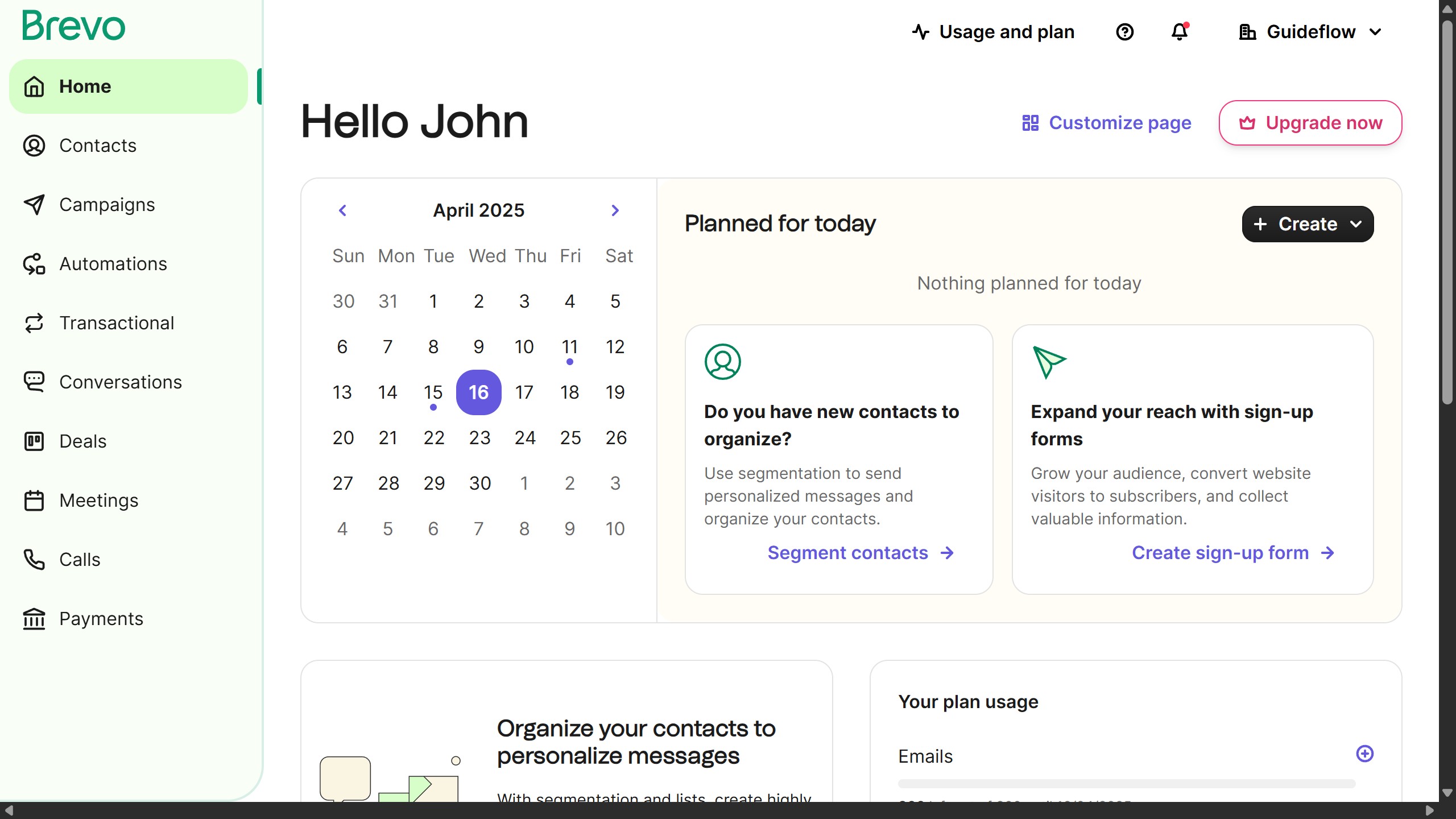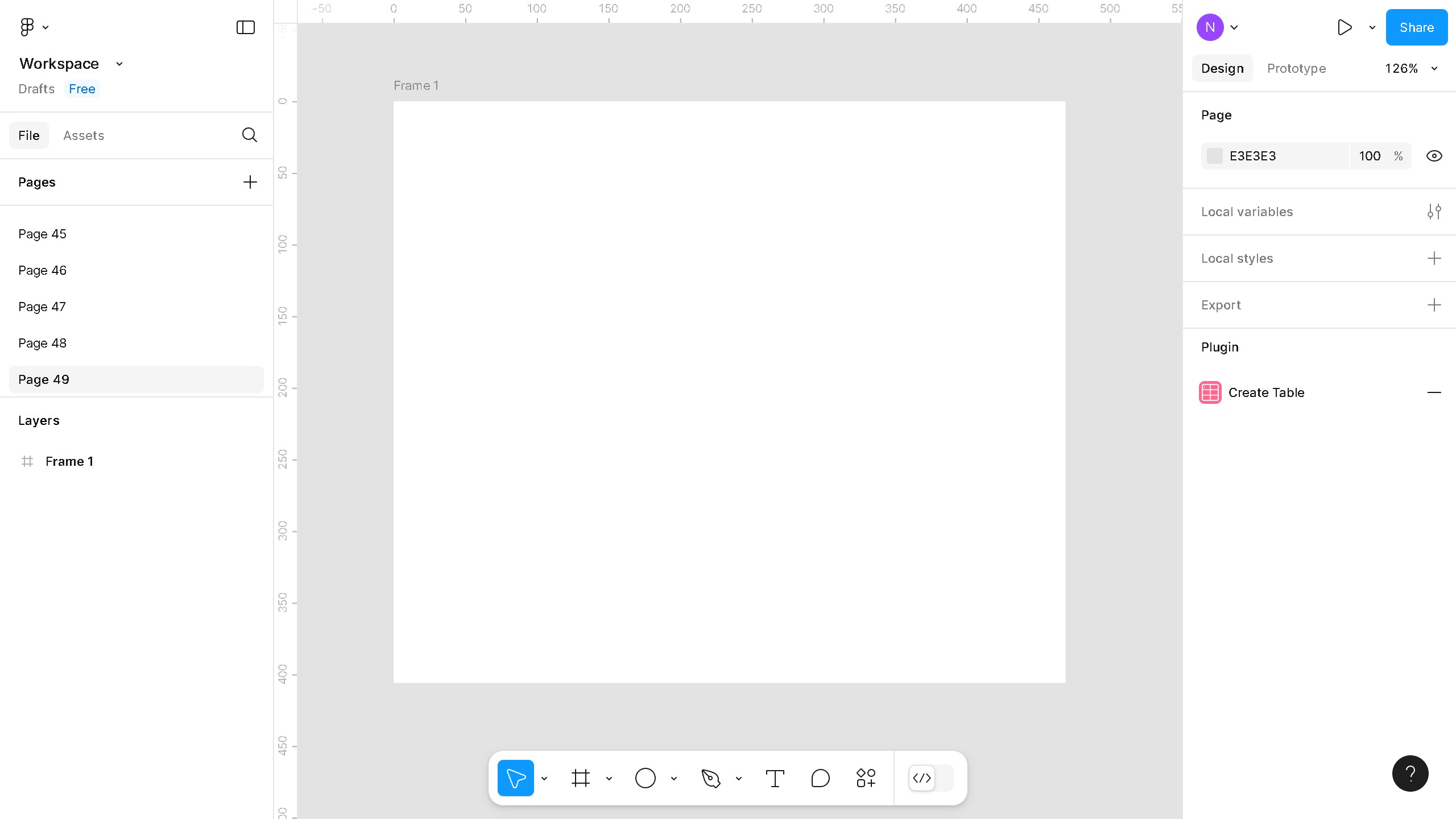Webflow is a powerful platform that enables seamless web design without needing extensive coding skills.
Hiding elements in Webflow is an efficient feature that enhances both design flexibility and functionality. It empowers creators to control visibility across different devices or project phases, aligning with strategic design choices.
This feature is beneficial for optimizing user experience, conducting A/B testing, or keeping page elements under wraps until they are ready for launch. Streamlining your designs becomes more manageable and adaptable with this useful function.