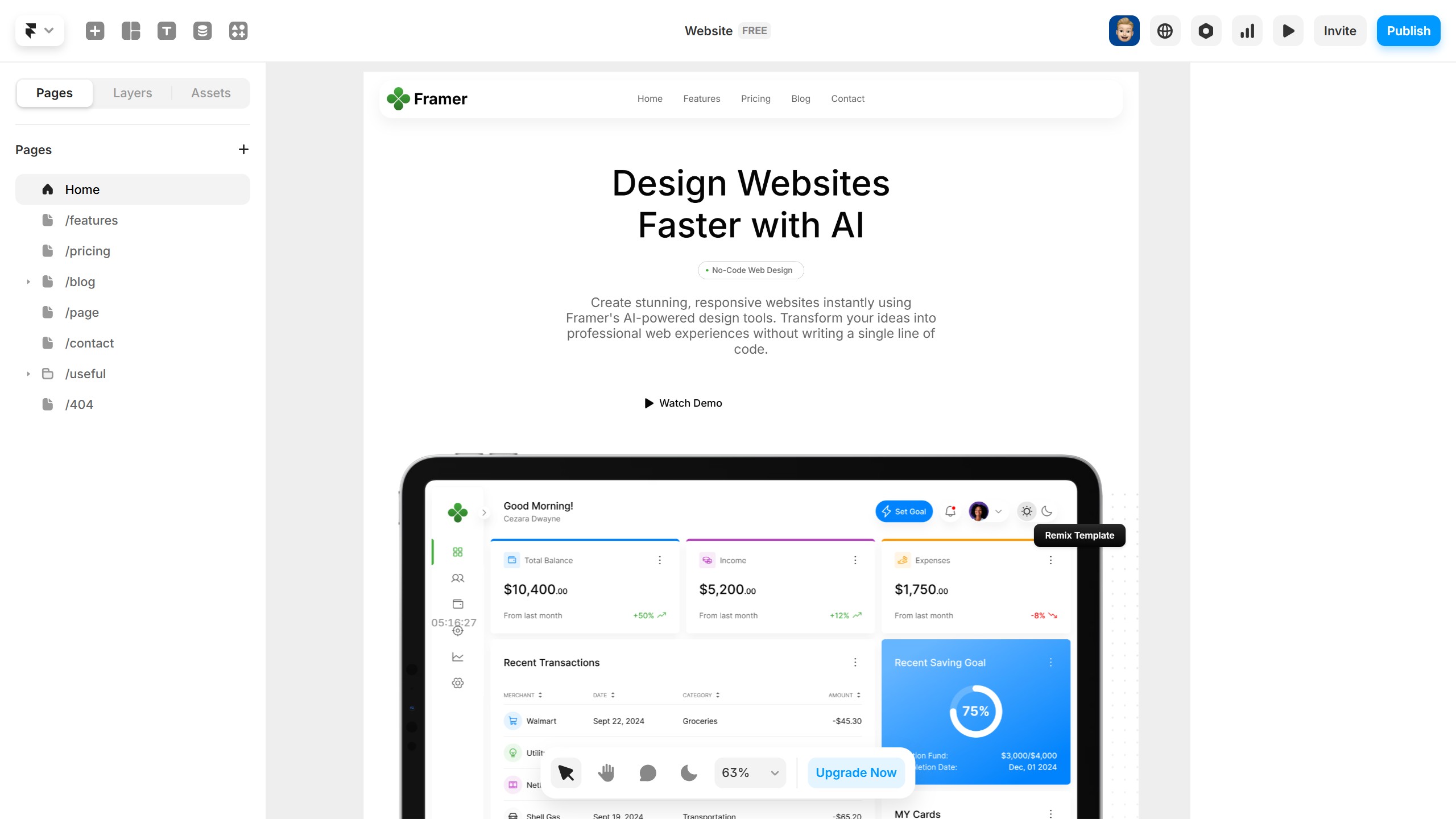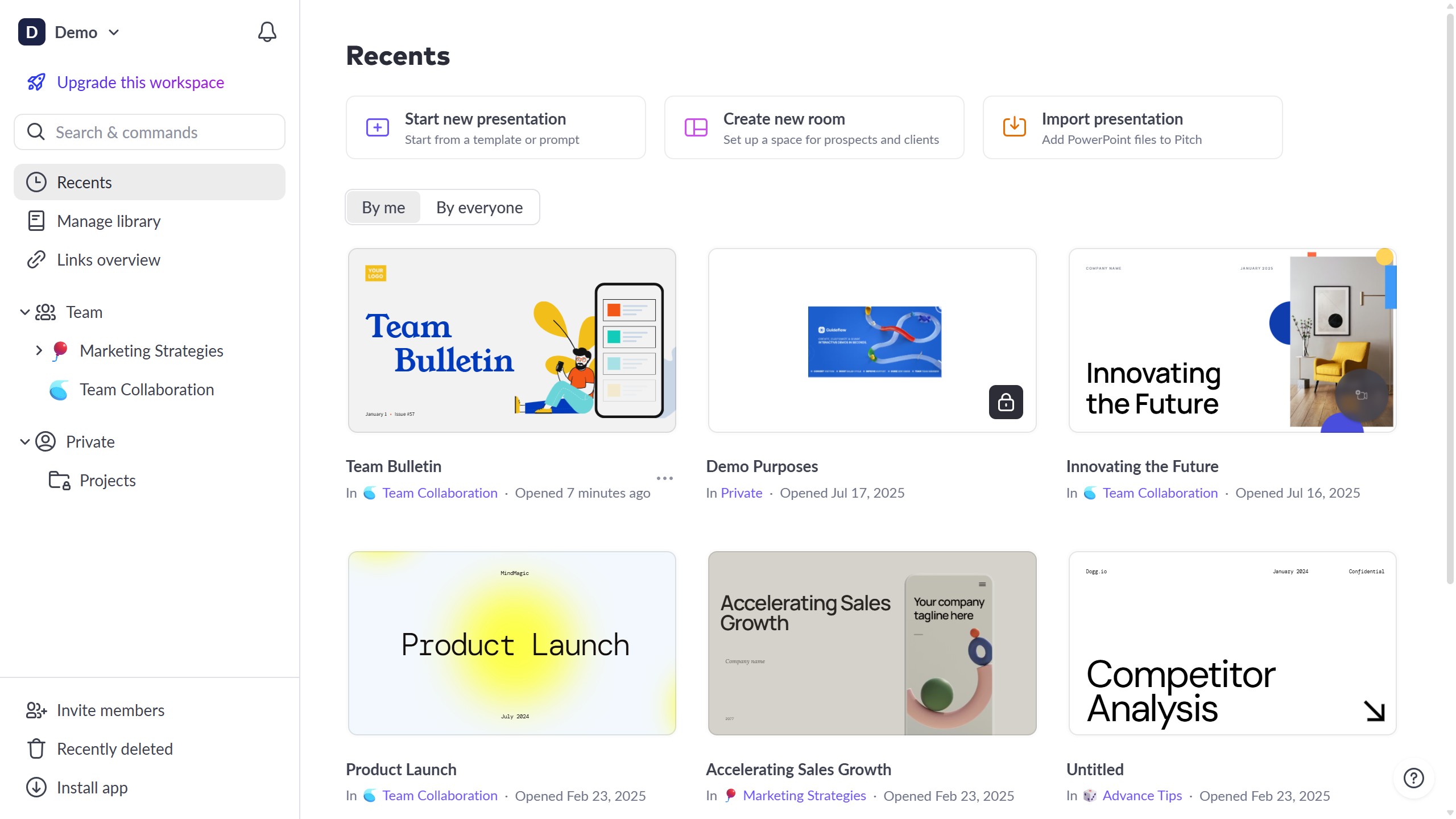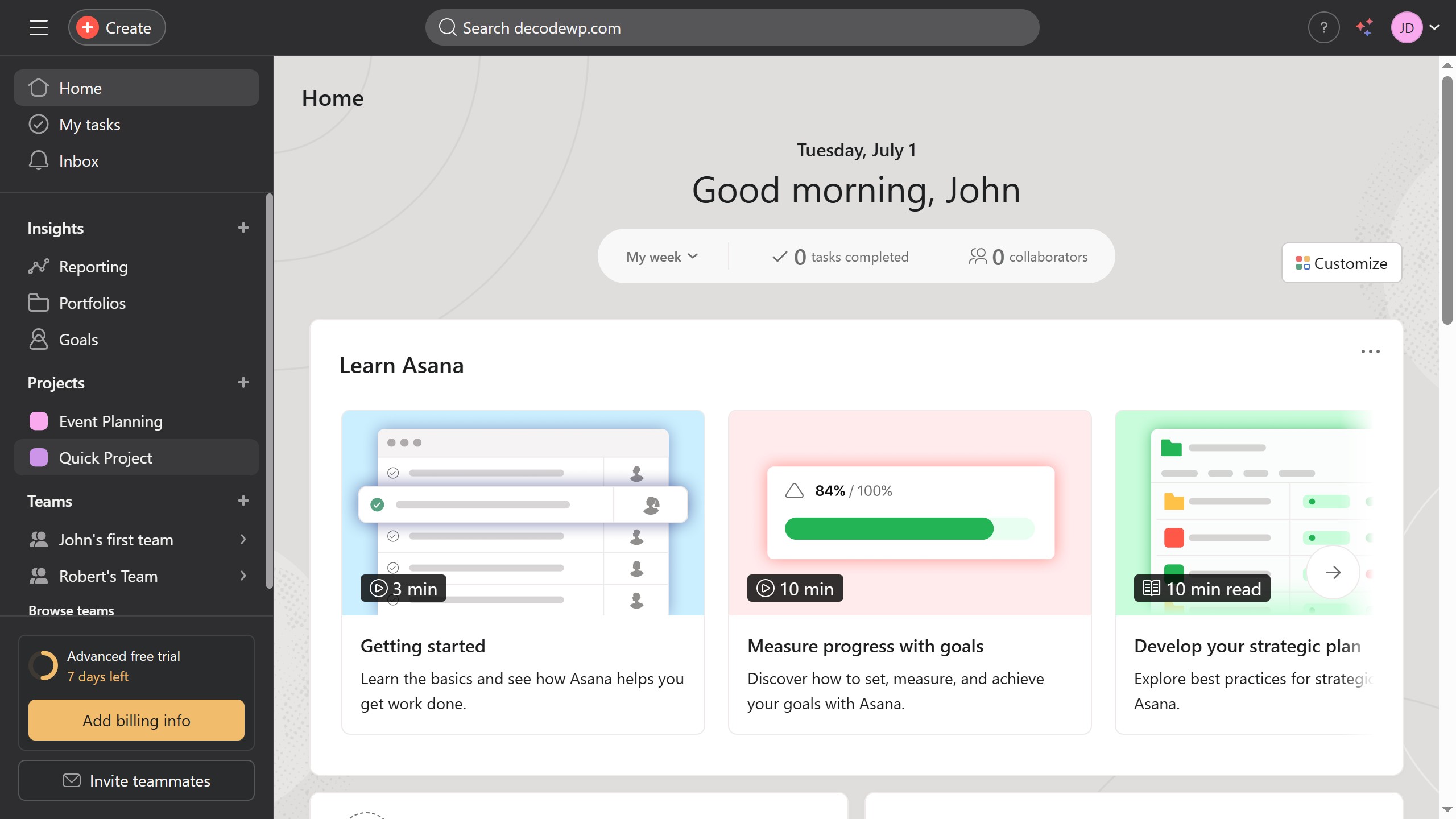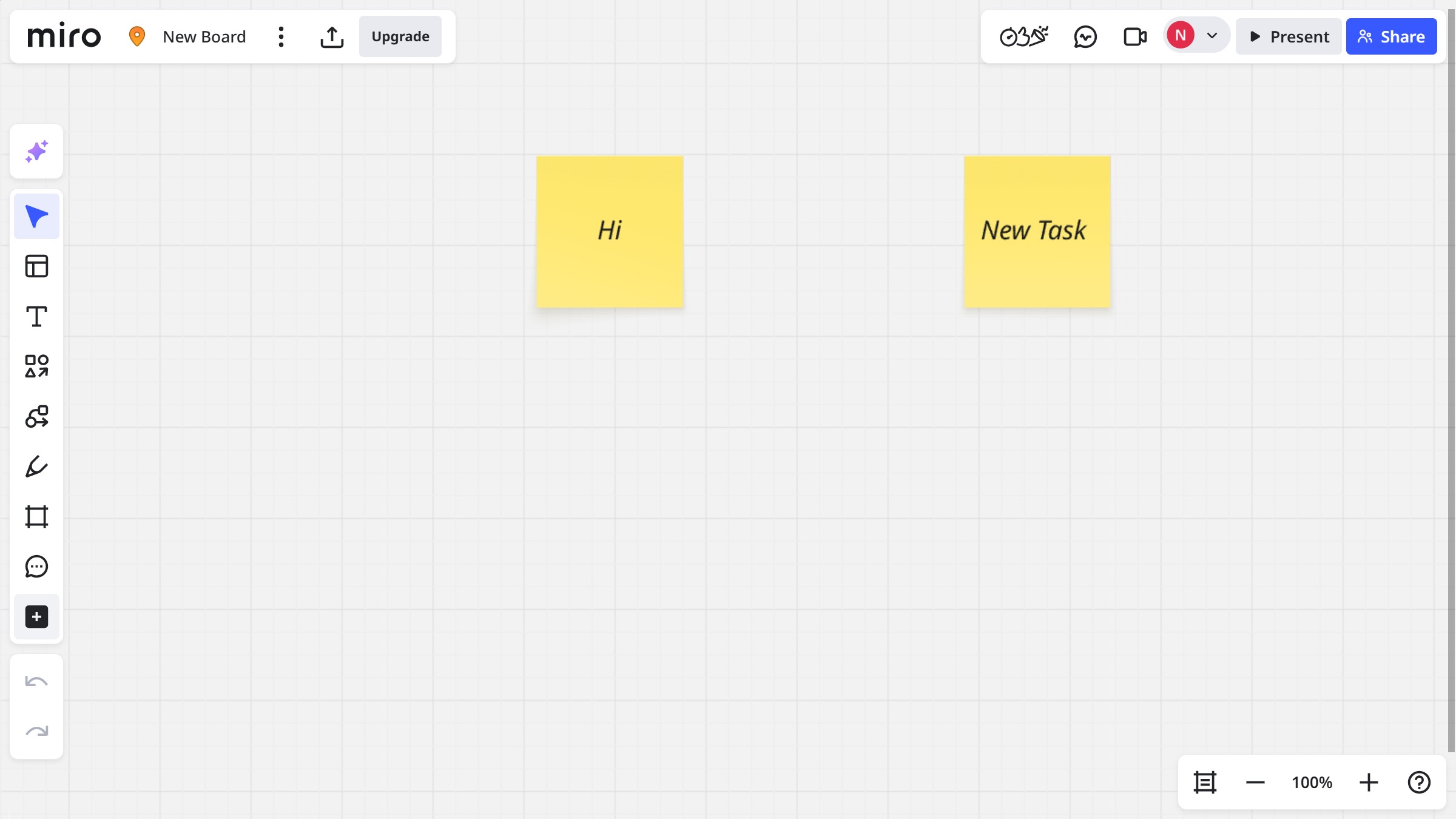How it works
- First, select the image you want to resize
- Then you can start resizing the image by simply dragging its corner edge
- You’ve successfully resized the image with ease by simply dragging it
- For a more precise resize, you can use the "Style" tab in the right sidebar
- Under the "Size" section, you can input specific values and units to adjust the image dimensions.
- Those are all the different ways to resize your image