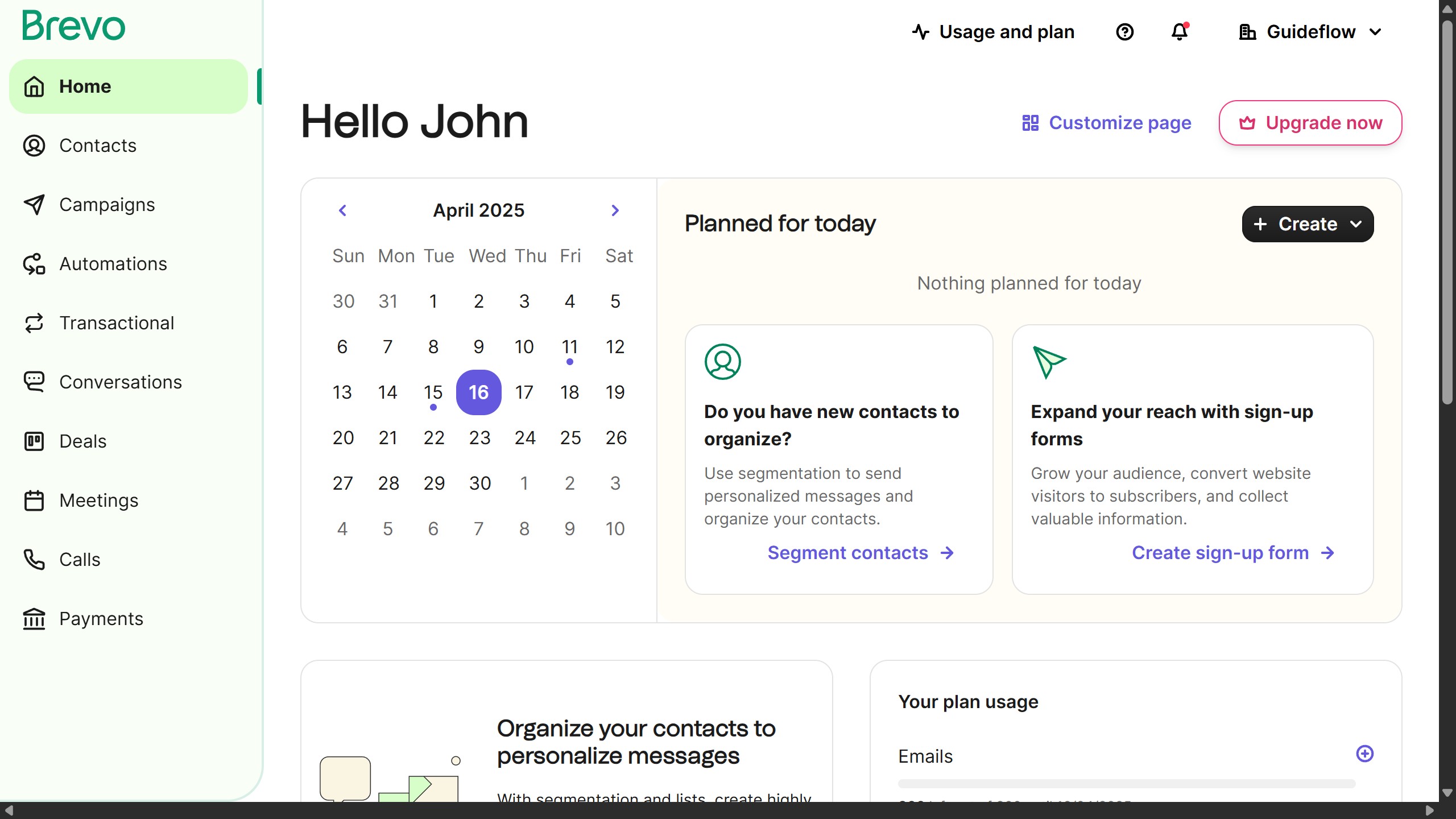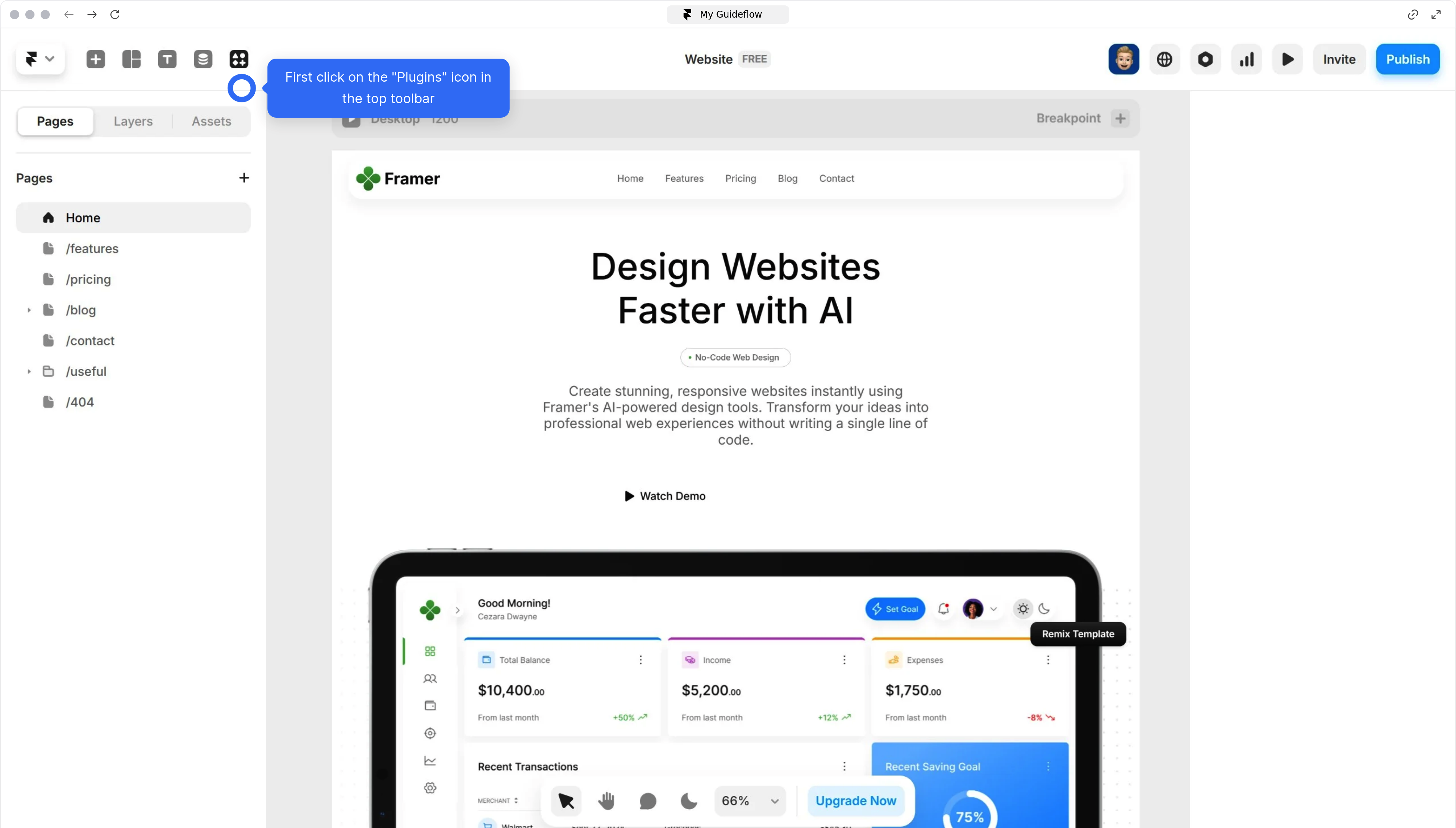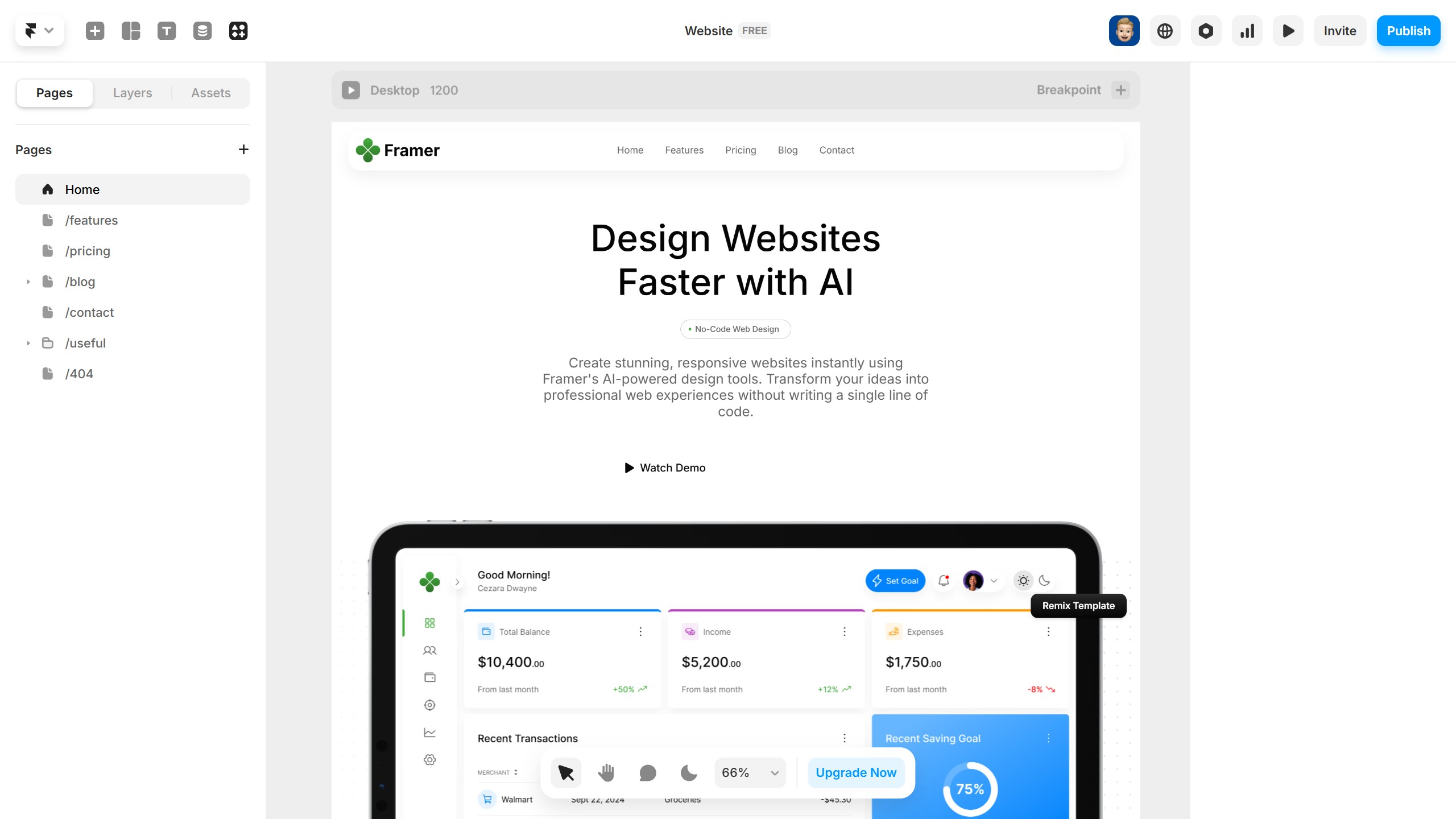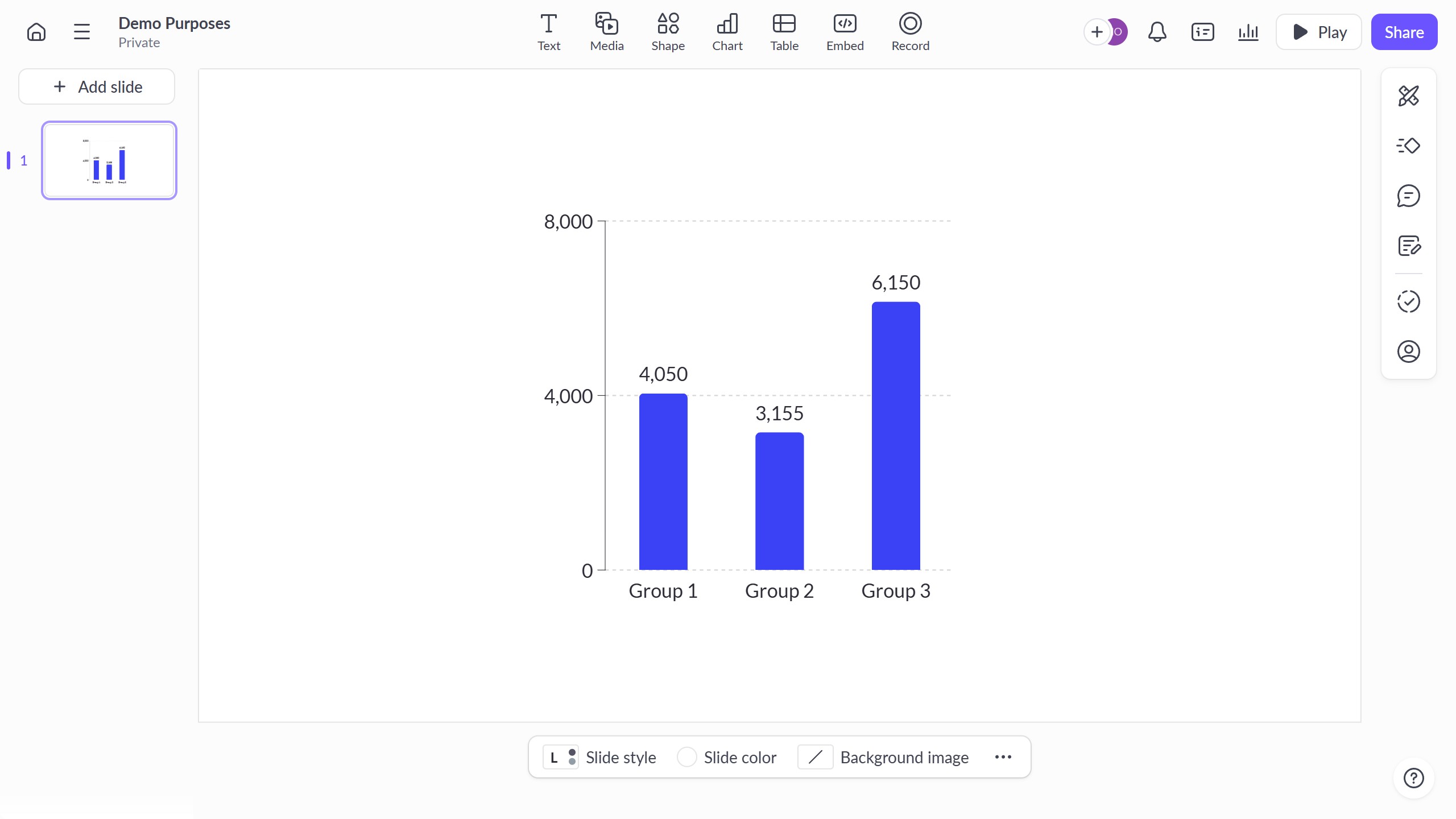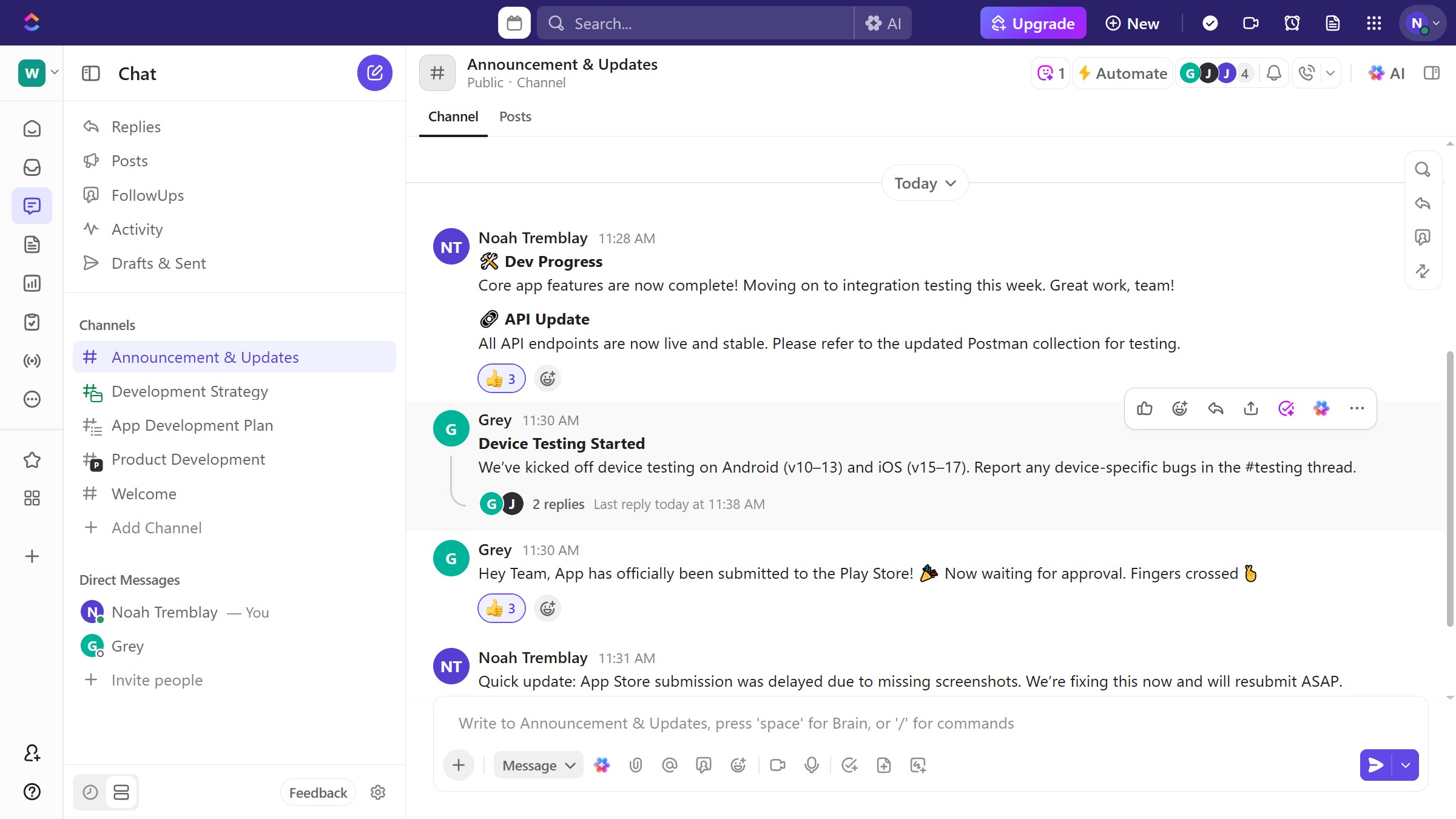Webflow is an intuitive platform designed to create stunning websites with powerful visual development tools.
Adding a background image in Webflow enhances the visual appeal of your site, helping to capture users' attention instantly. This feature allows seamless customization, enabling creators to convey the brand's story effectively through aesthetics.
By integrating a background image, you provide your website with personality and depth, contributing to a memorable user experience. This visual element can significantly elevate the quality and engagement level of your content.