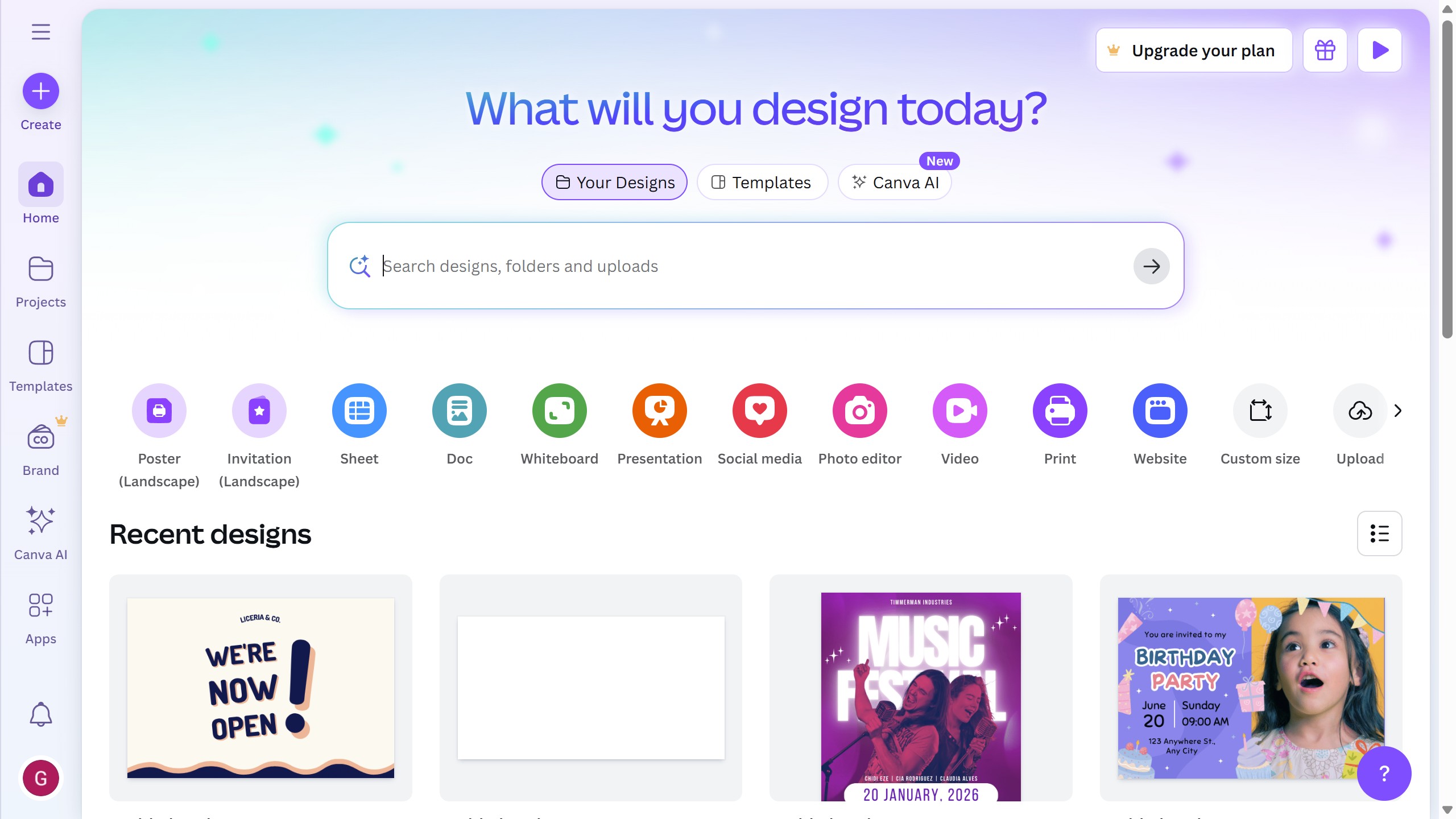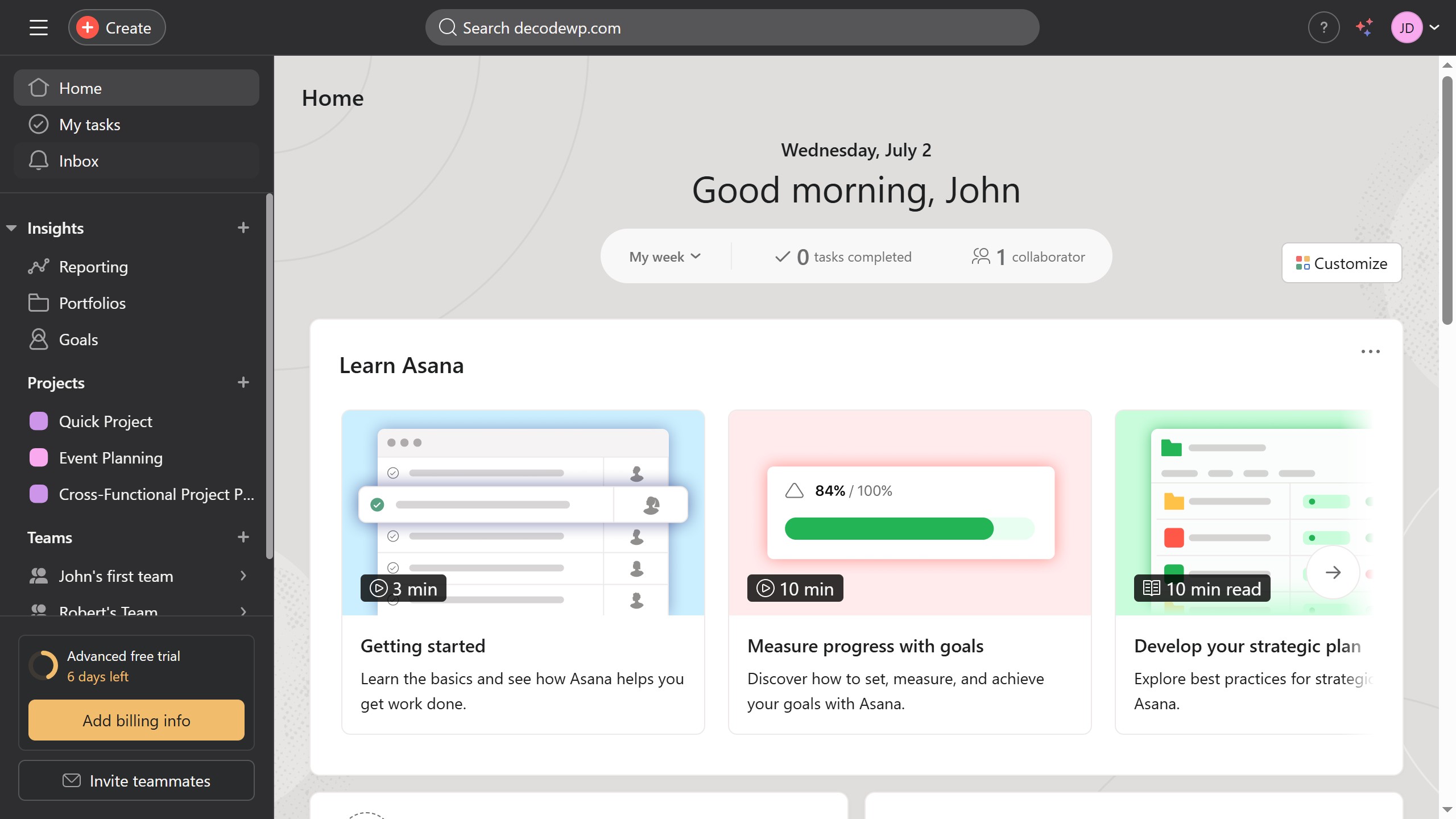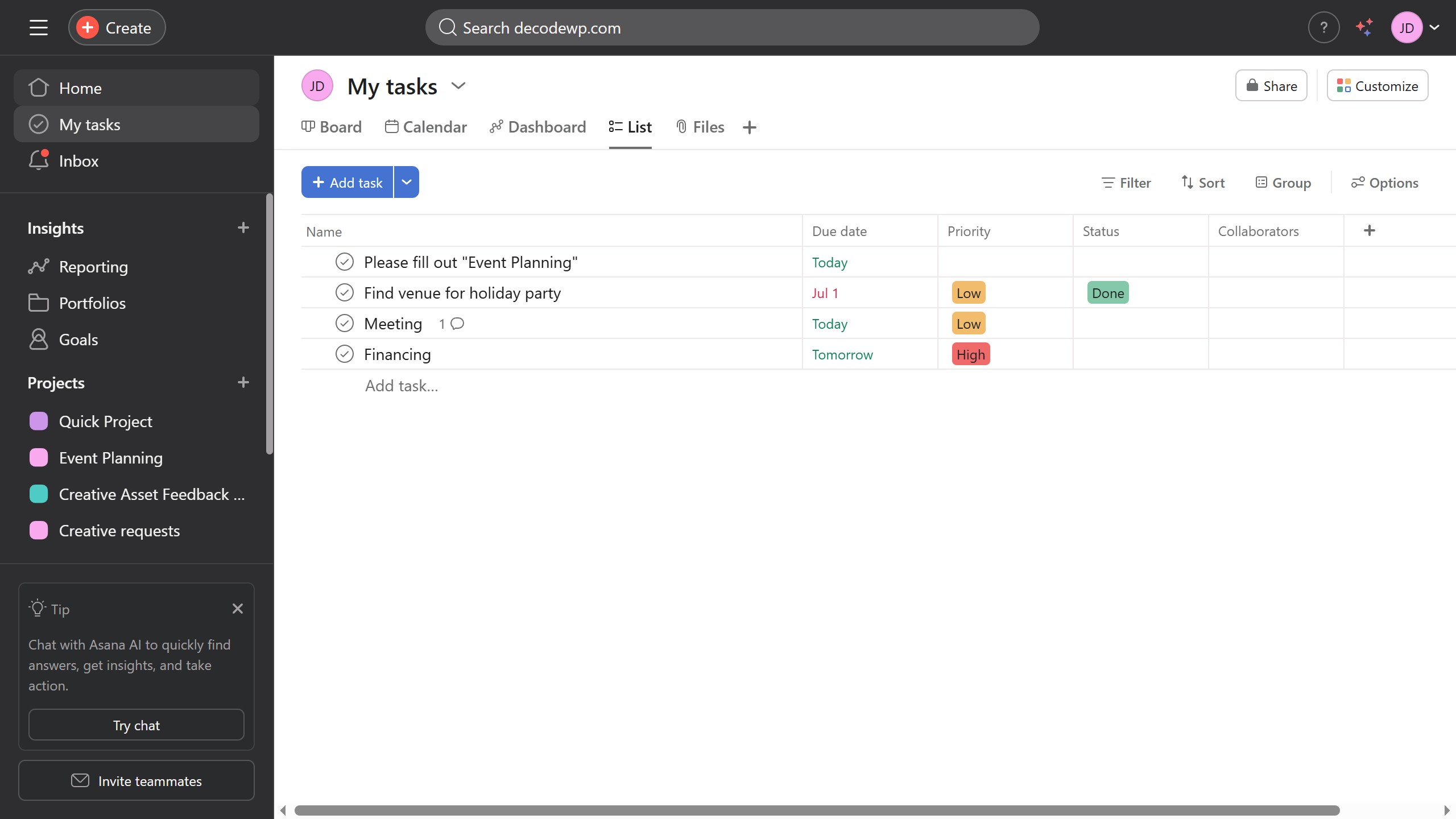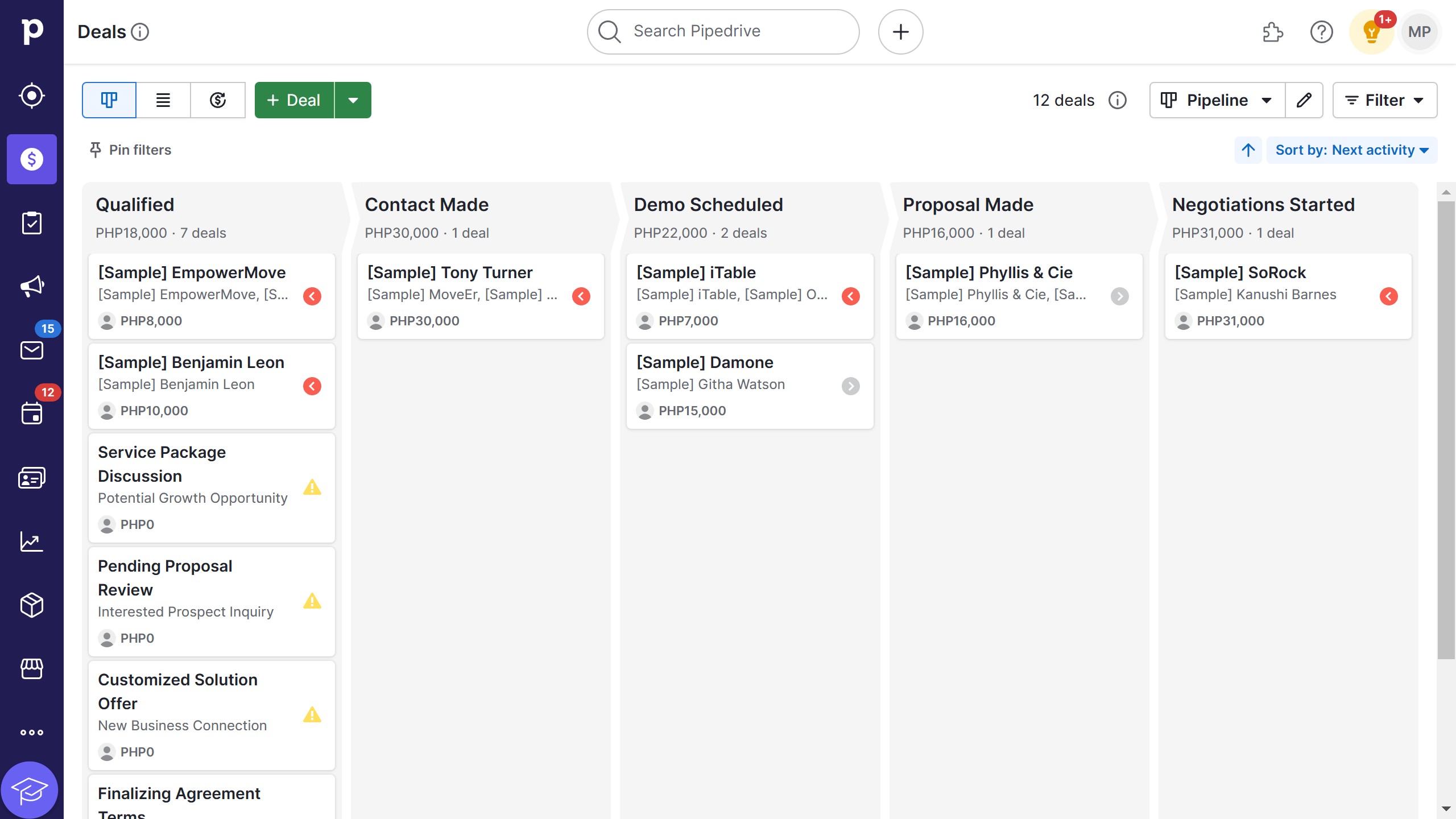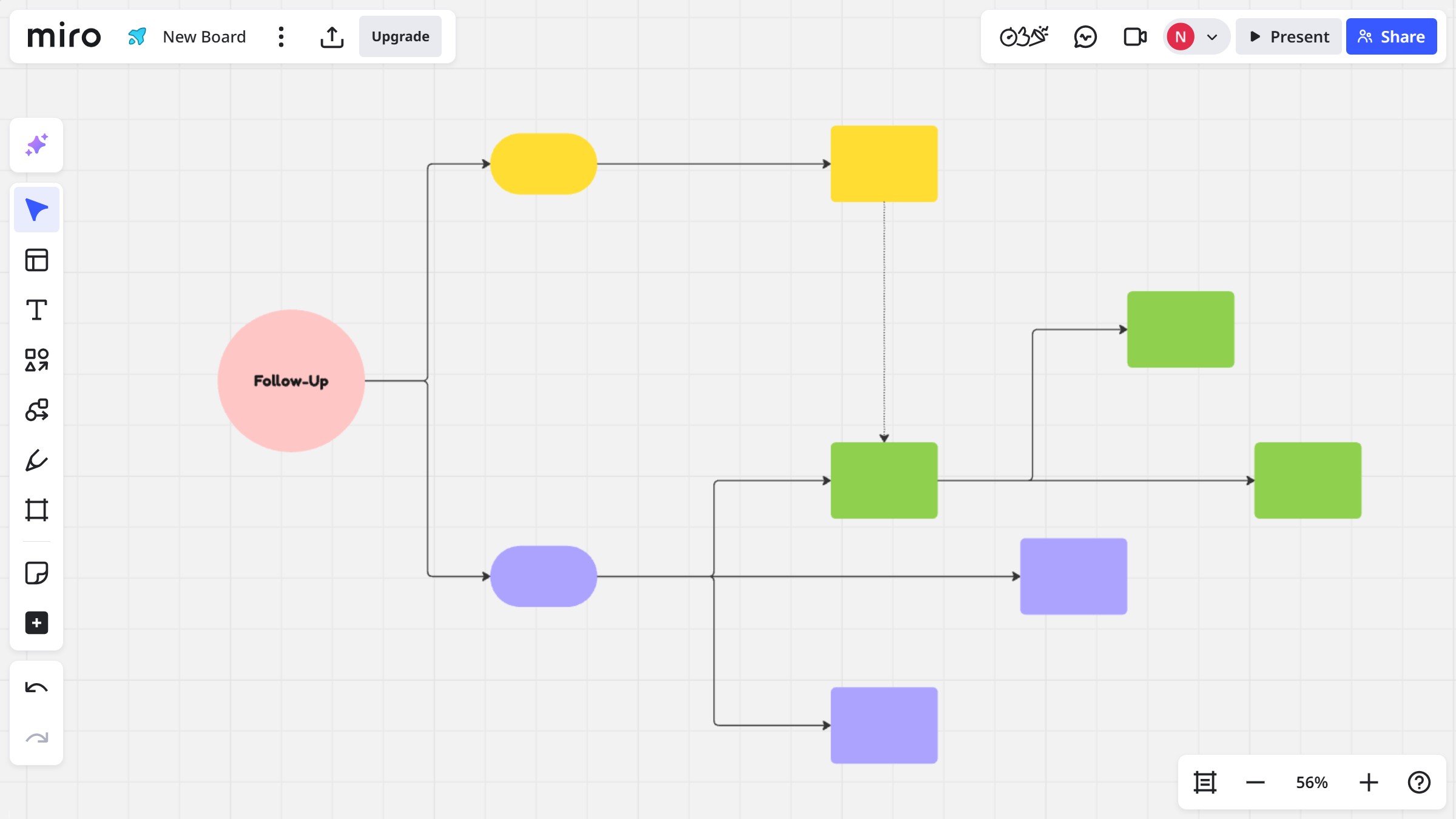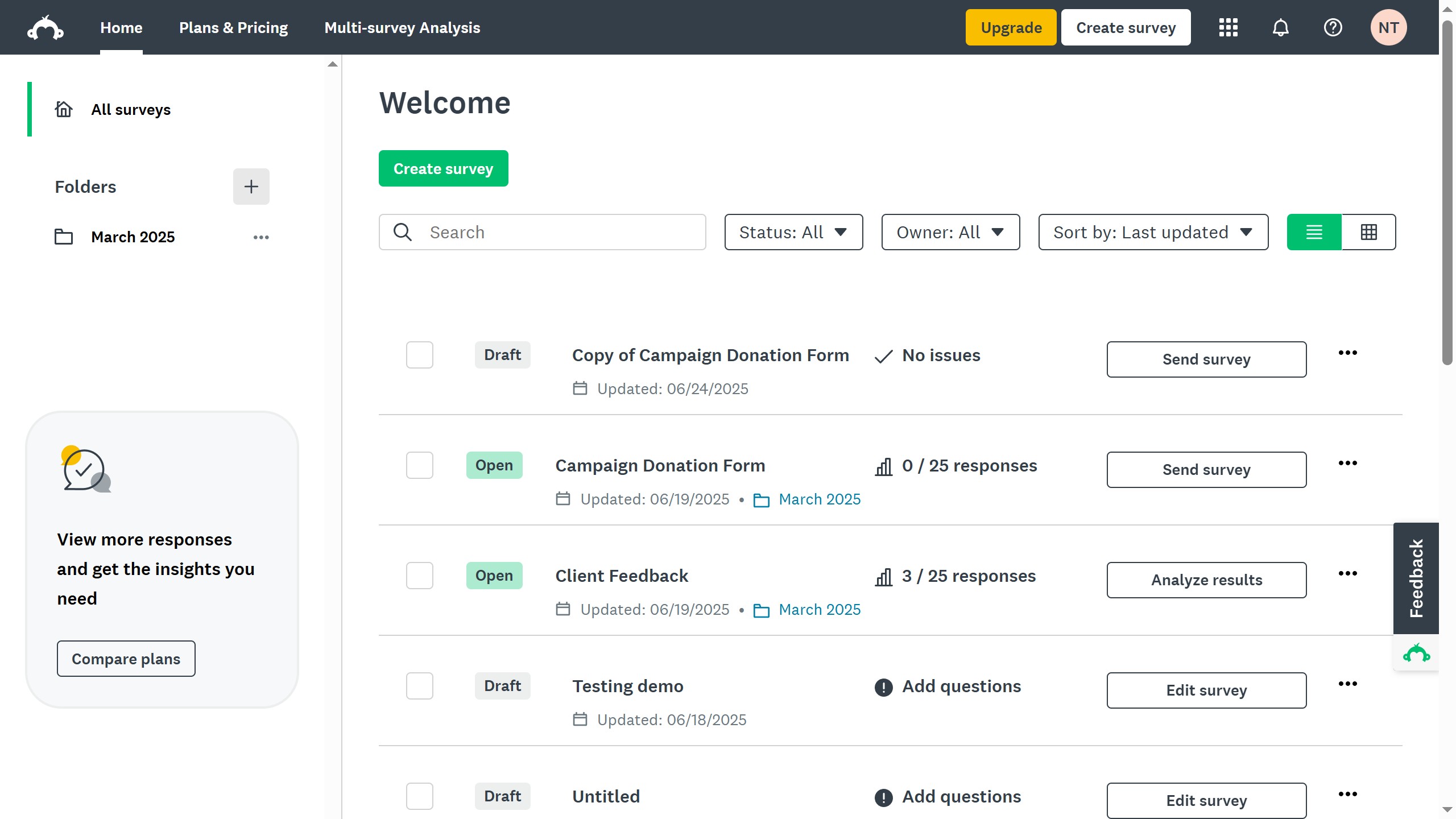Webflow is a powerful tool designed to effortlessly bring your web design visions to life.
Accessing the Webflow editor opens up a world of creative possibilities, empowering users to make immediate changes to website content and design without touching code.
This user-friendly interface allows real-time edits, creating a seamless workflow that enhances productivity and encourages collaboration.
Utilizing the editor ensures your website remains dynamic and up-to-date, catching the attention of your audience with fresh and engaging content.