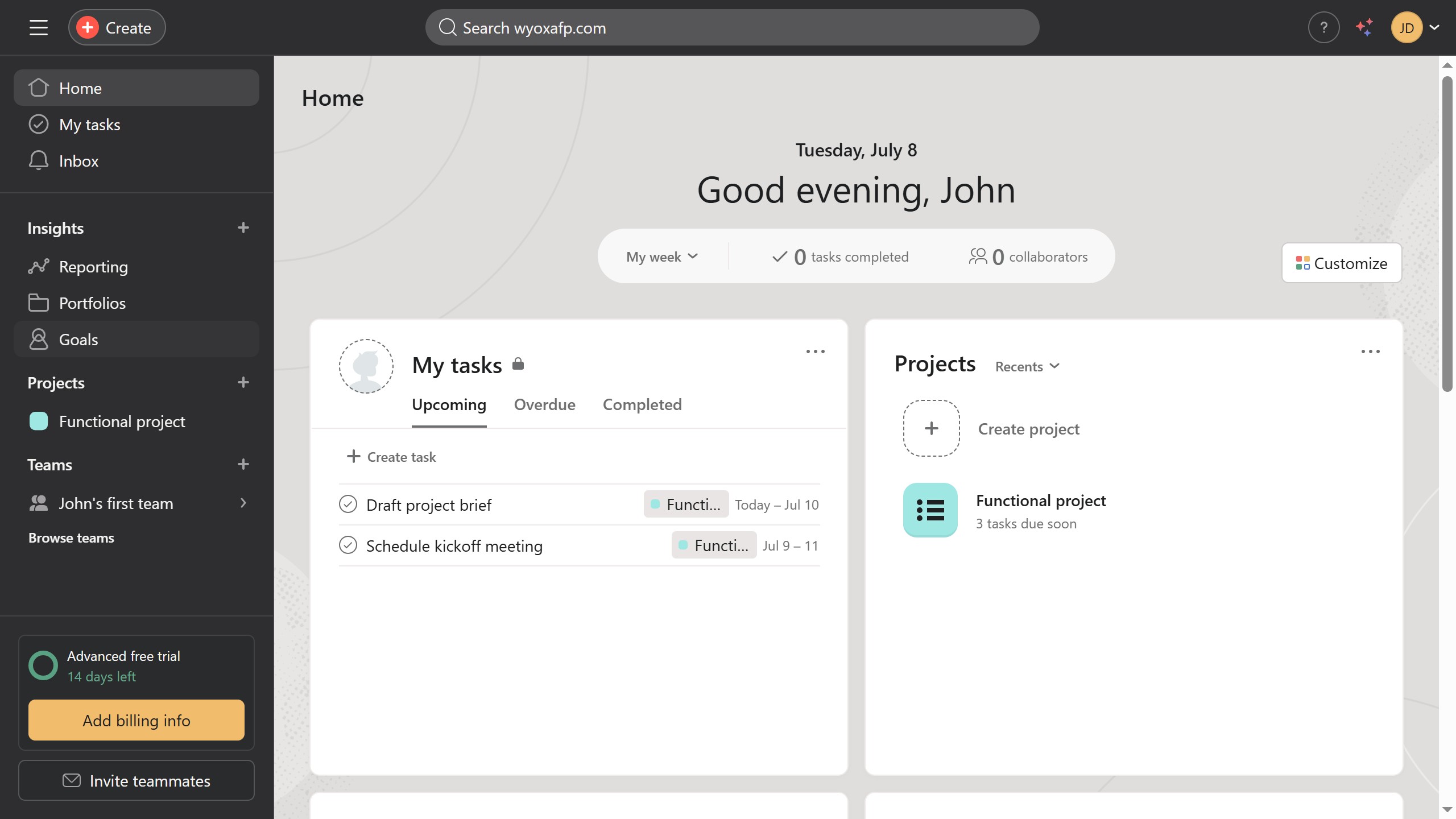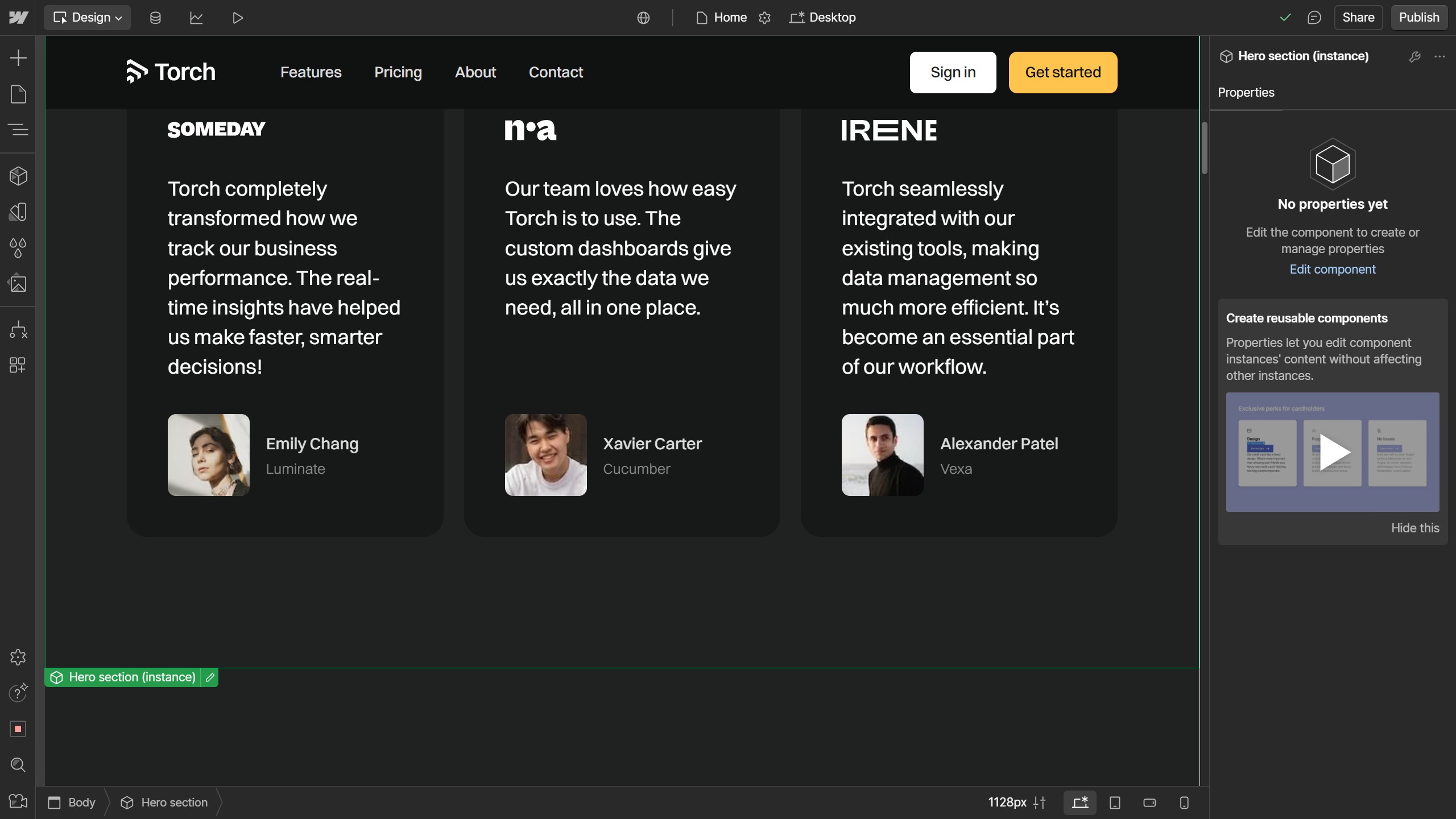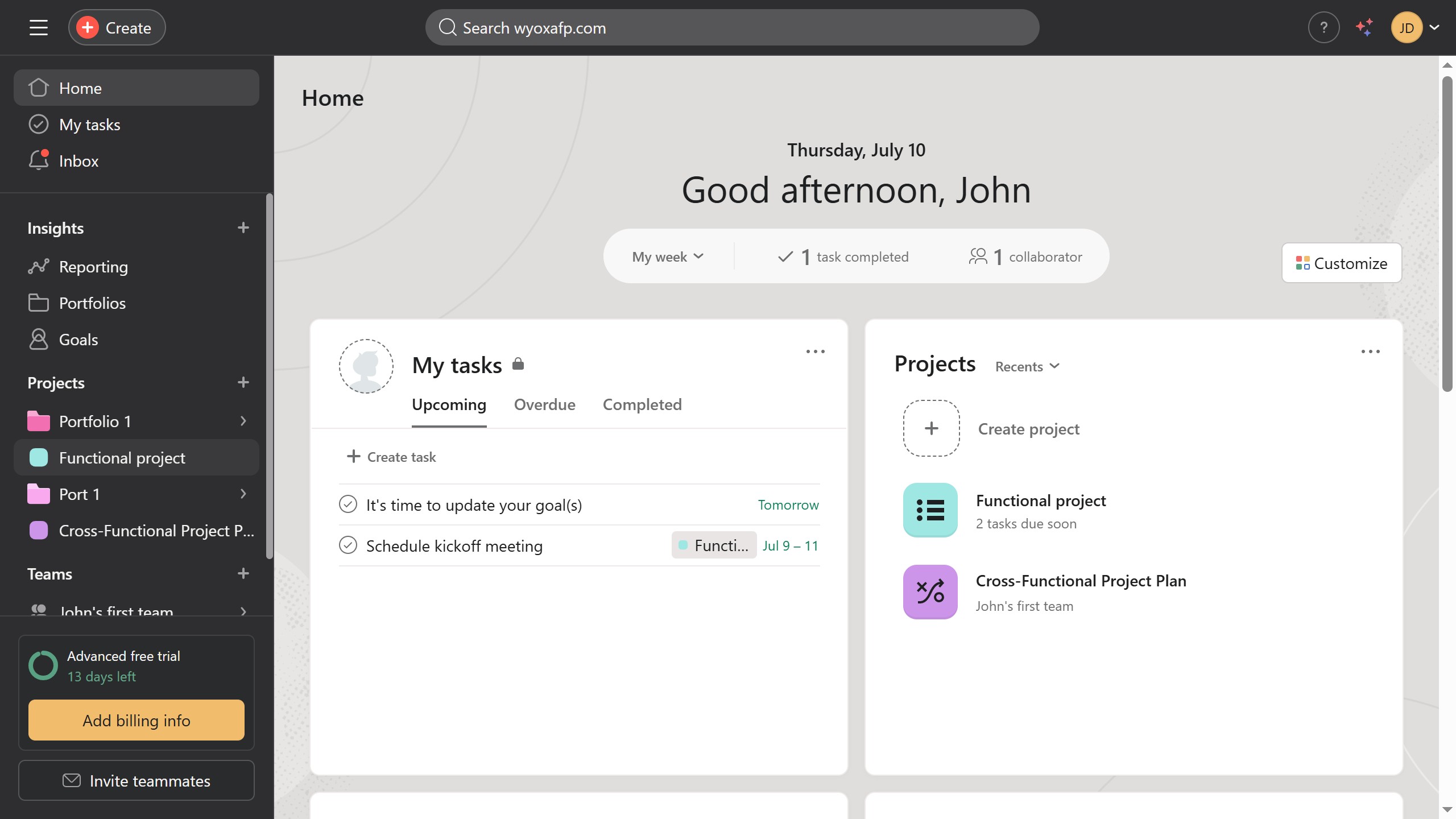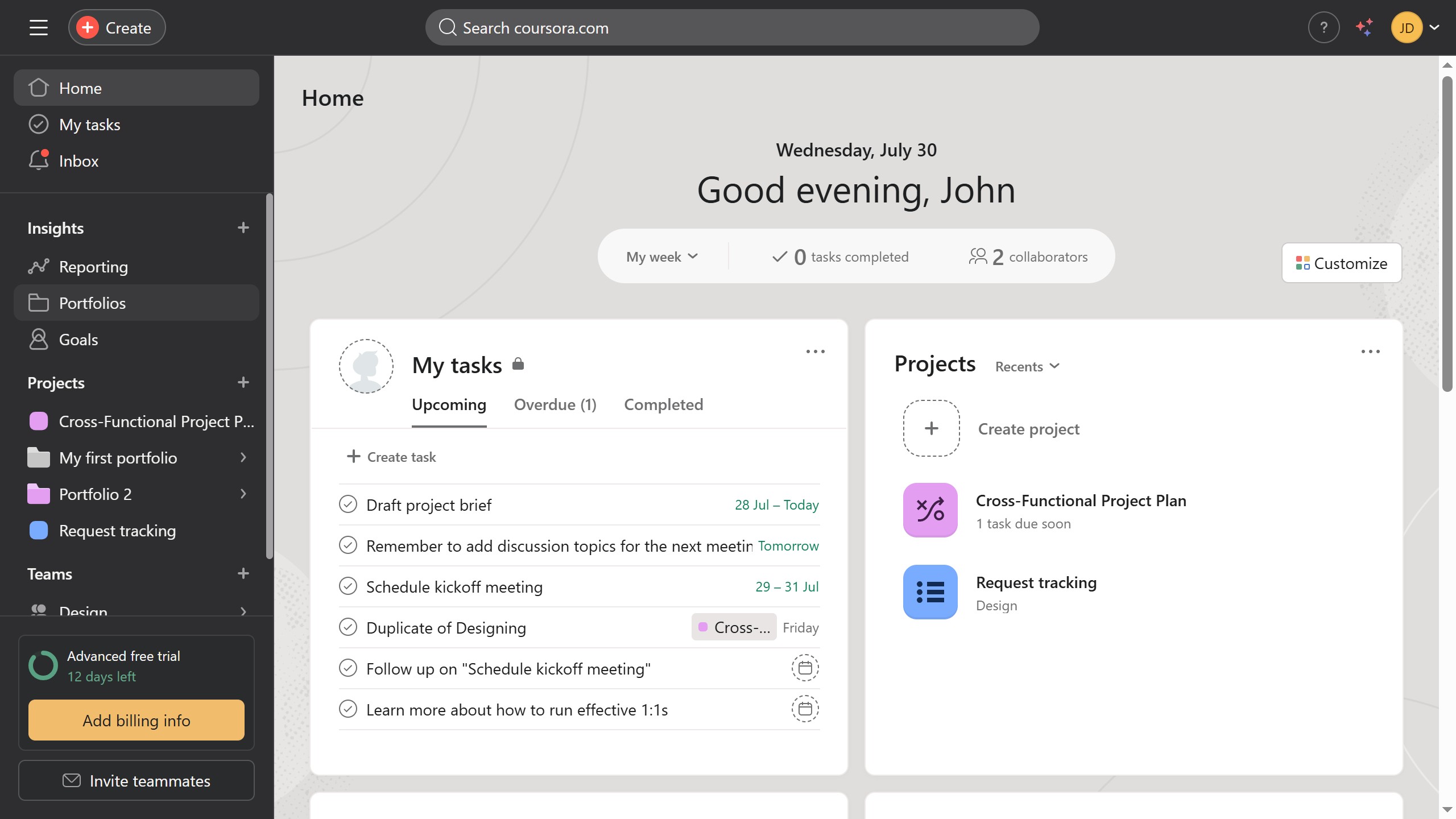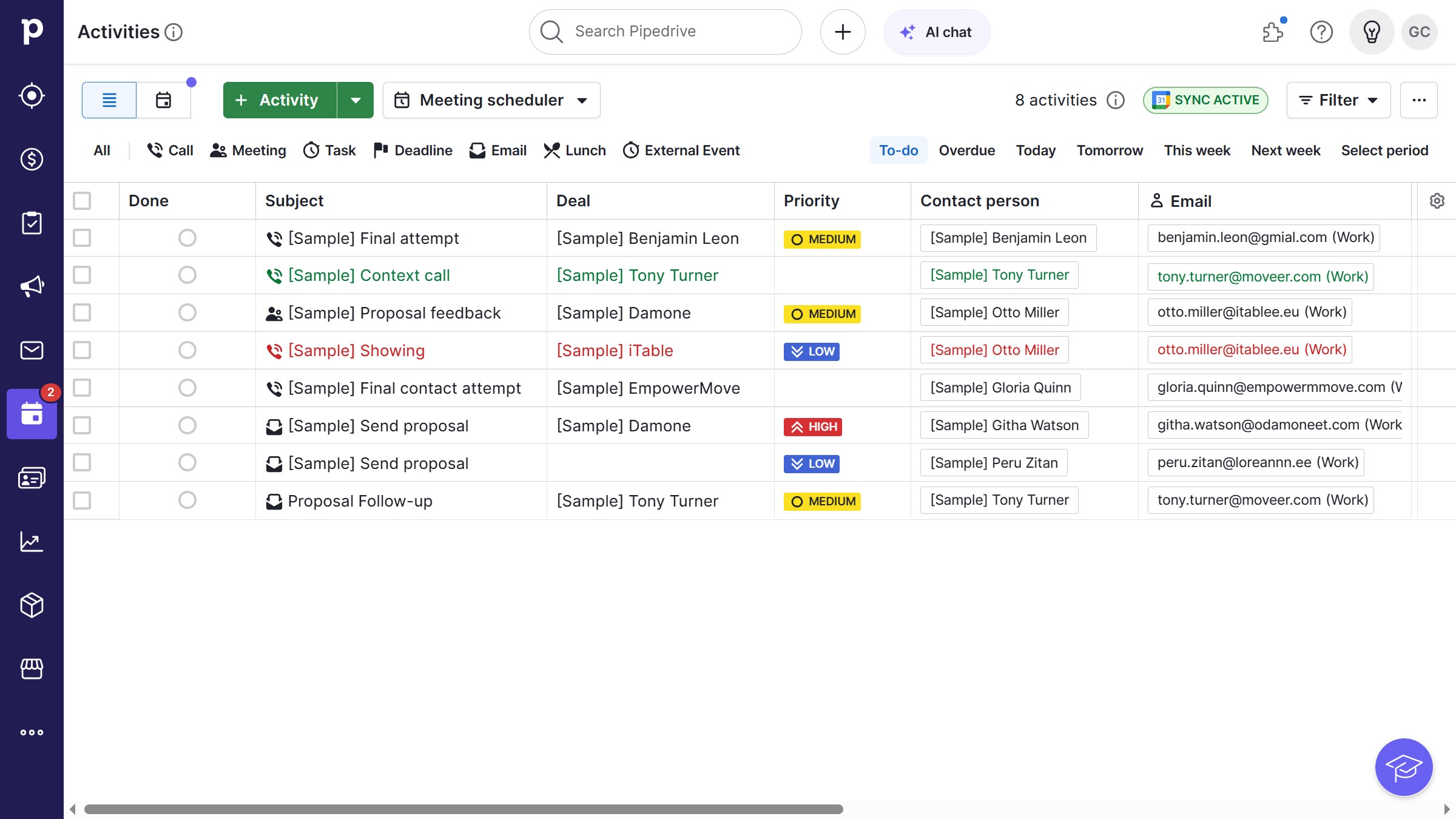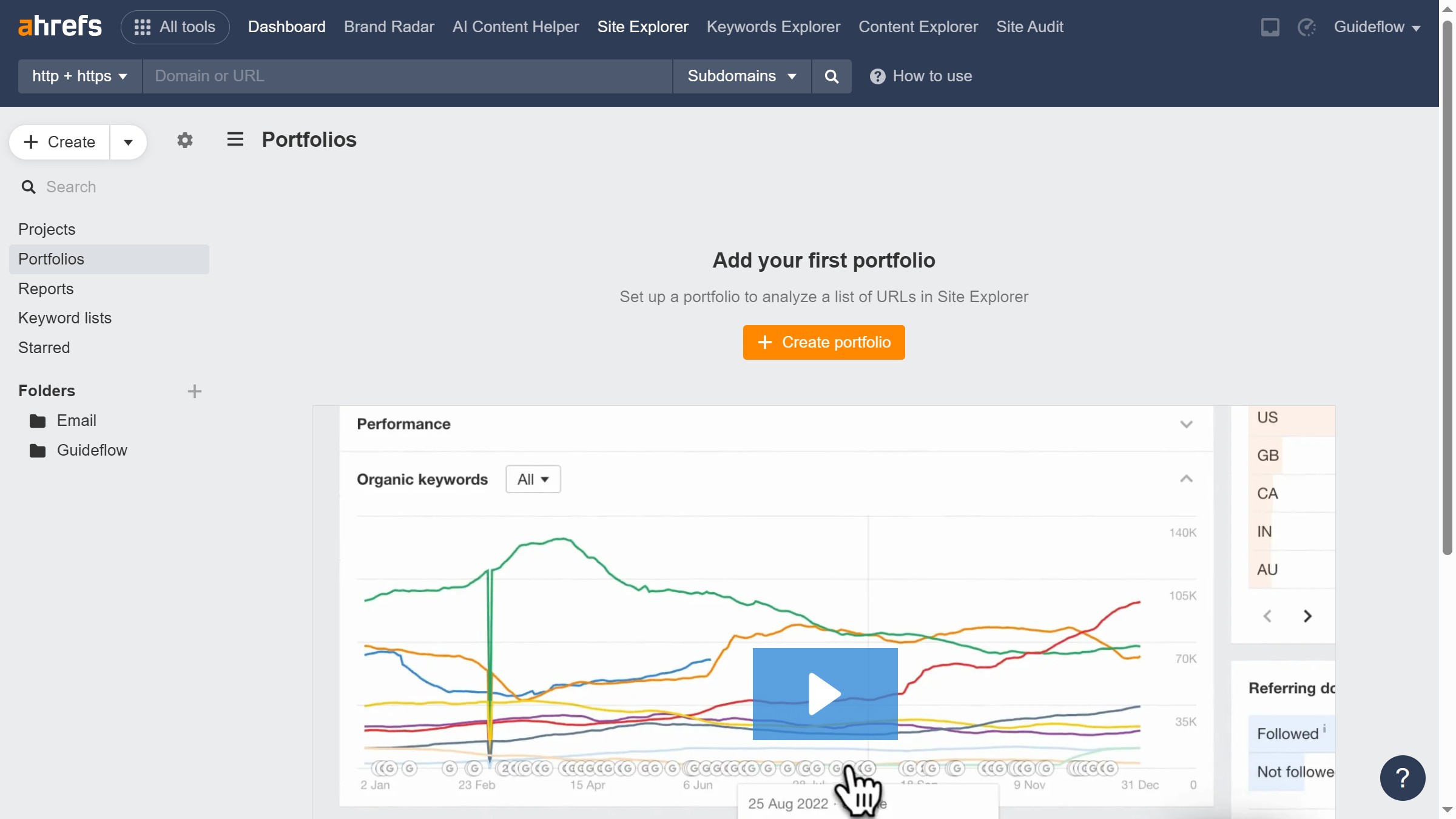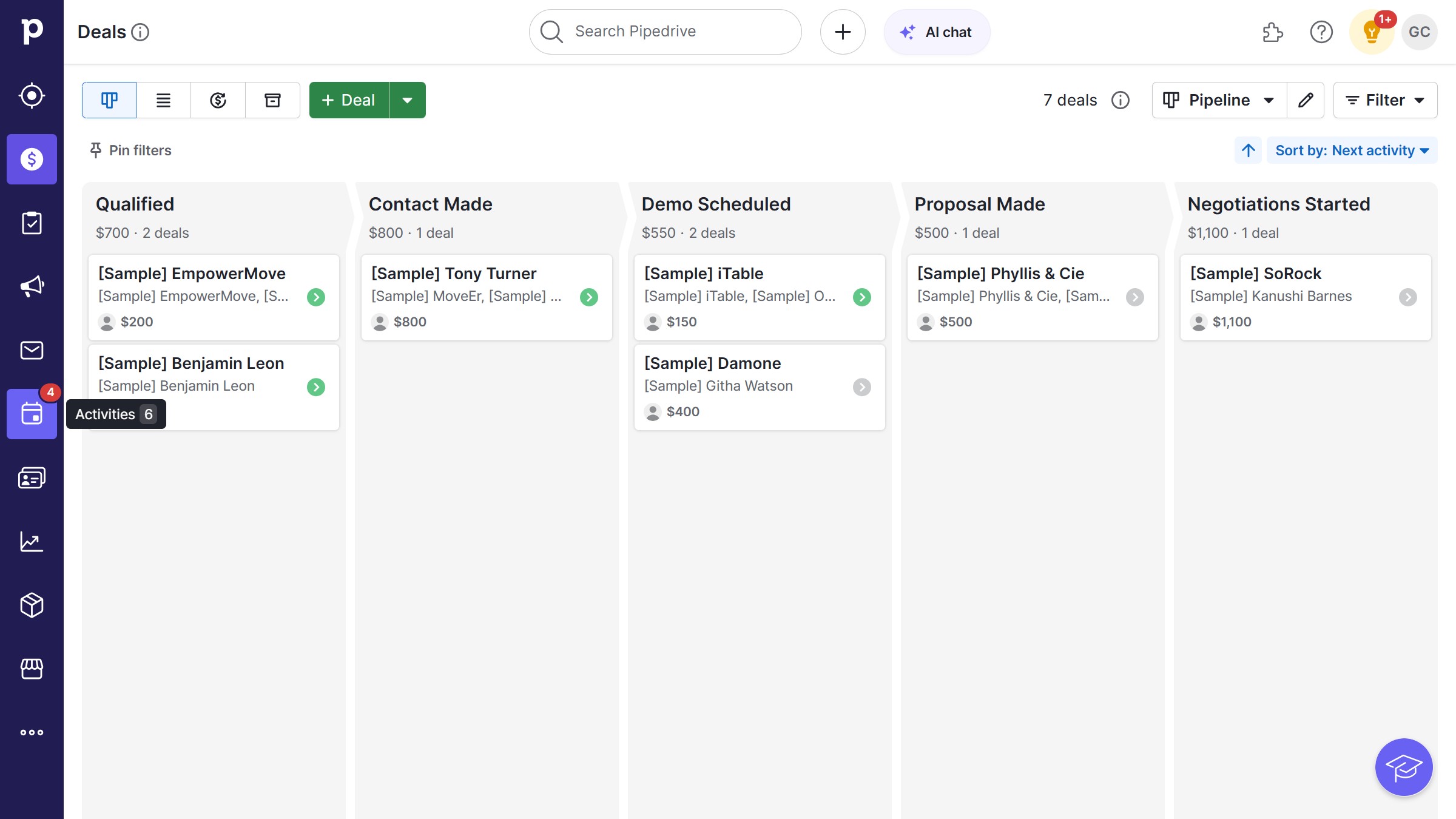How it works
- Click on the "Add Elements" in the left sidebar
- Click on the "Rich Text" element and drag it to the desired section
- Now you have your rich text and can start editing
- You can select an entire block or select an individual element inside it for customization and edit
- Double-click to edit and use the toolbar to choose the setting to change
- To add a new line press Enter. A "+" icon will appear on the new line.
- Click on the icon to add different elements such as paragraphs, headings or images for example
- For more customization, play with the features of the "Style" side bar after selecting the elements to edit