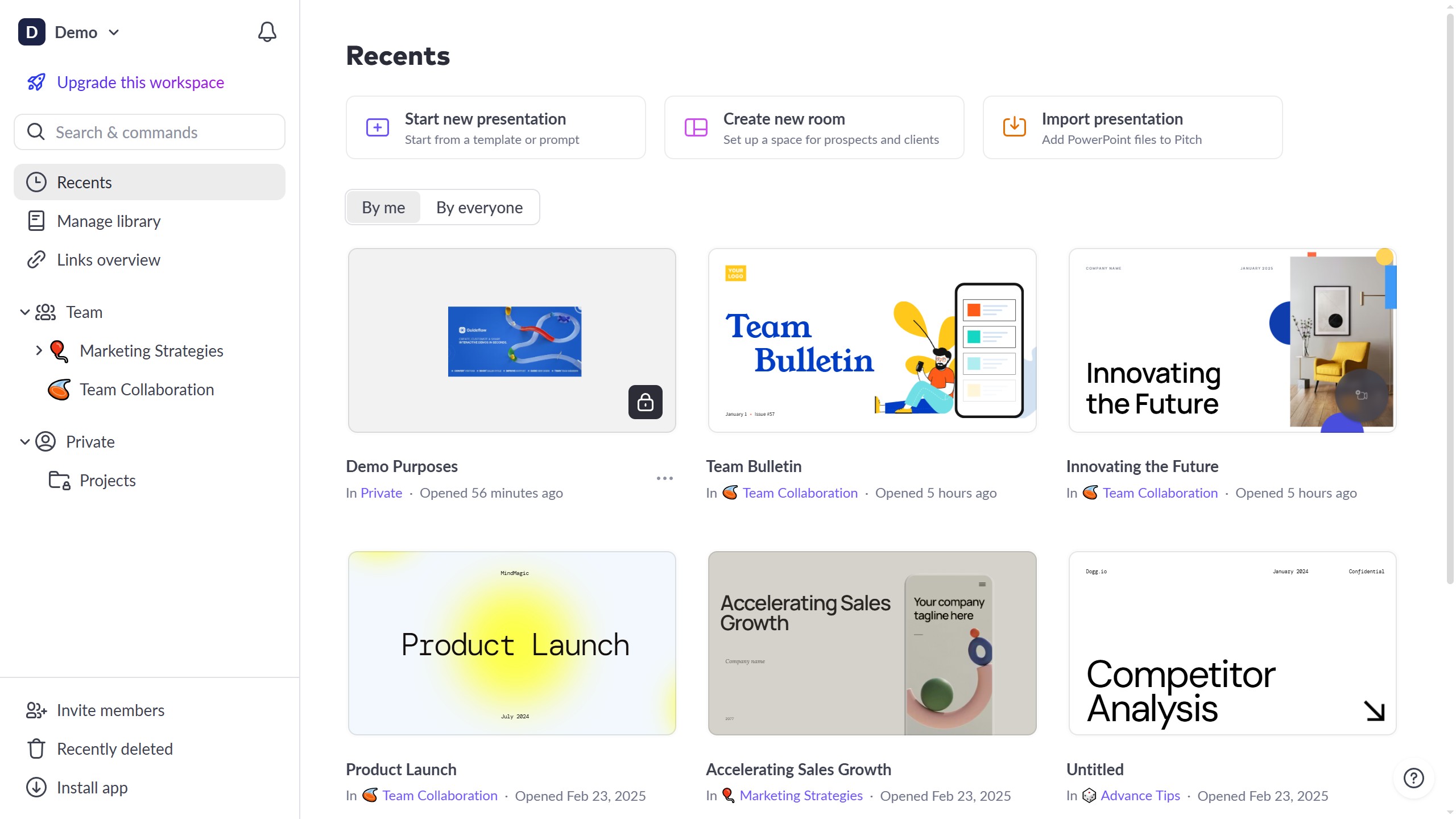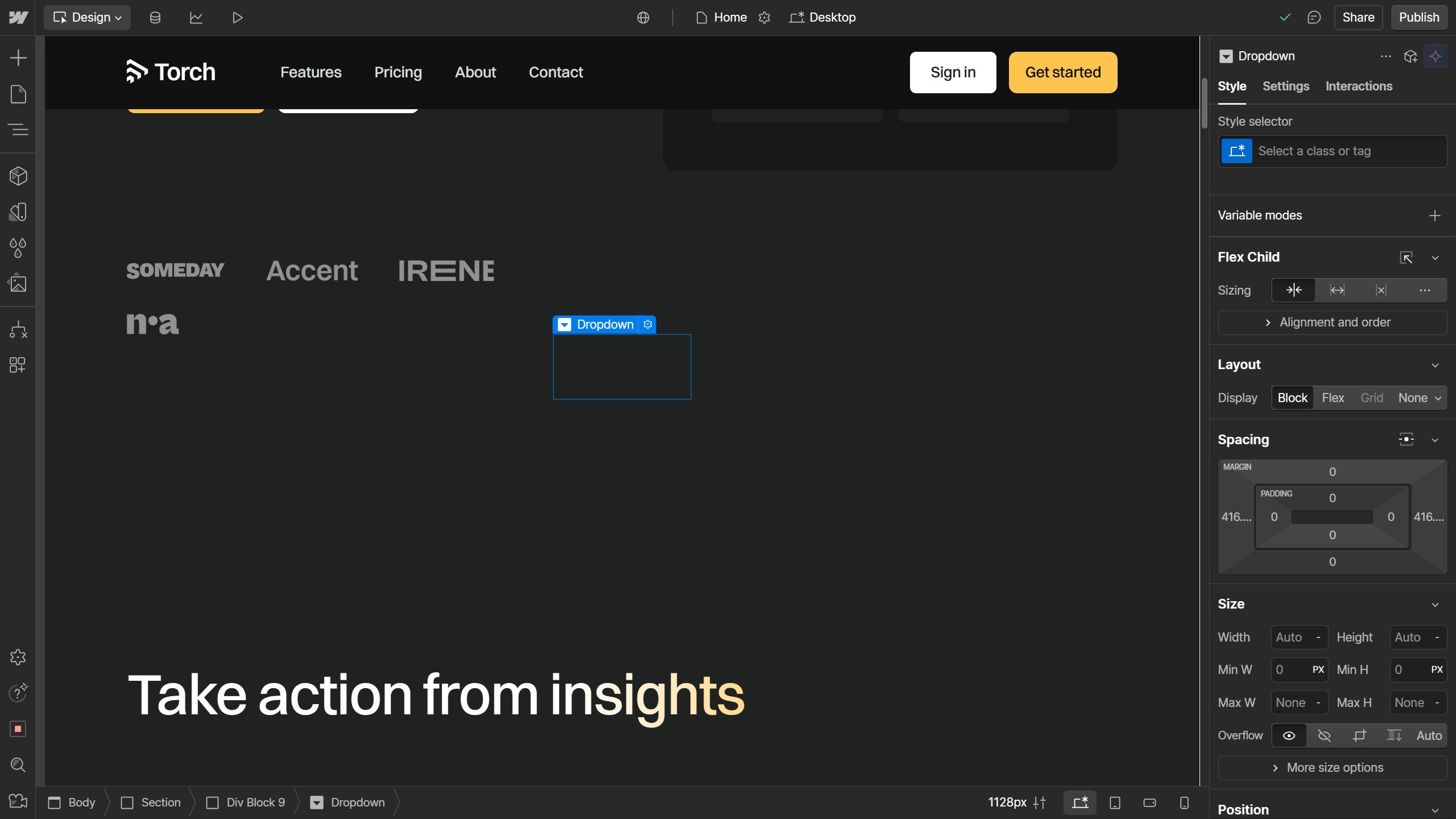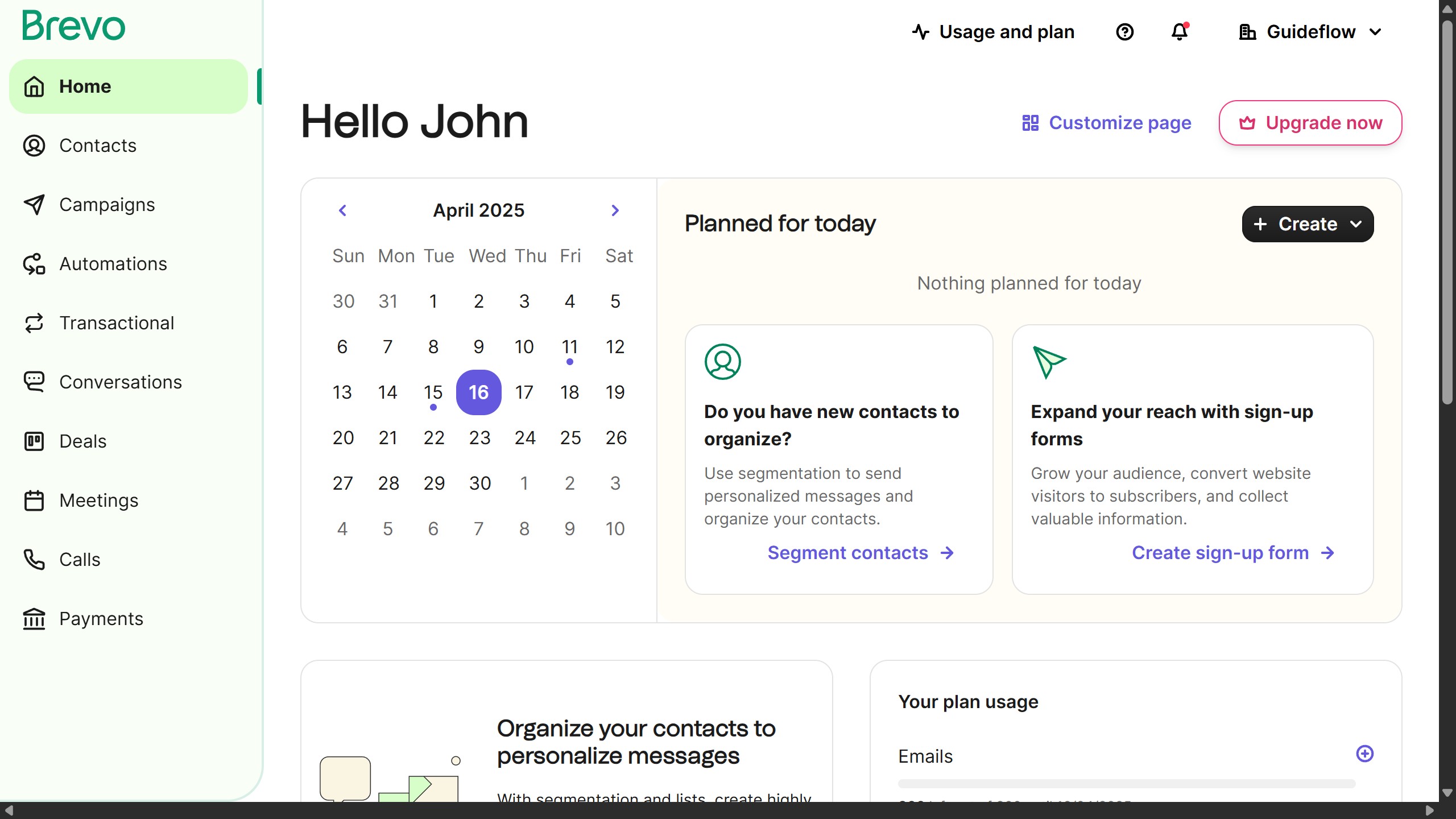Webflow is a powerful platform enabling designers to build professional websites with visual precision and ease.
Rotating an image in Webflow is a fantastic feature that offers design flexibility, allowing for more dynamic and engaging visuals.
This capability ensures that images can fit perfectly into any design aesthetics, catering to both creative flair and practical needs.
The ability to rotate images effortlessly enhances the overall visual storytelling of your website, making it more appealing and user-friendly.