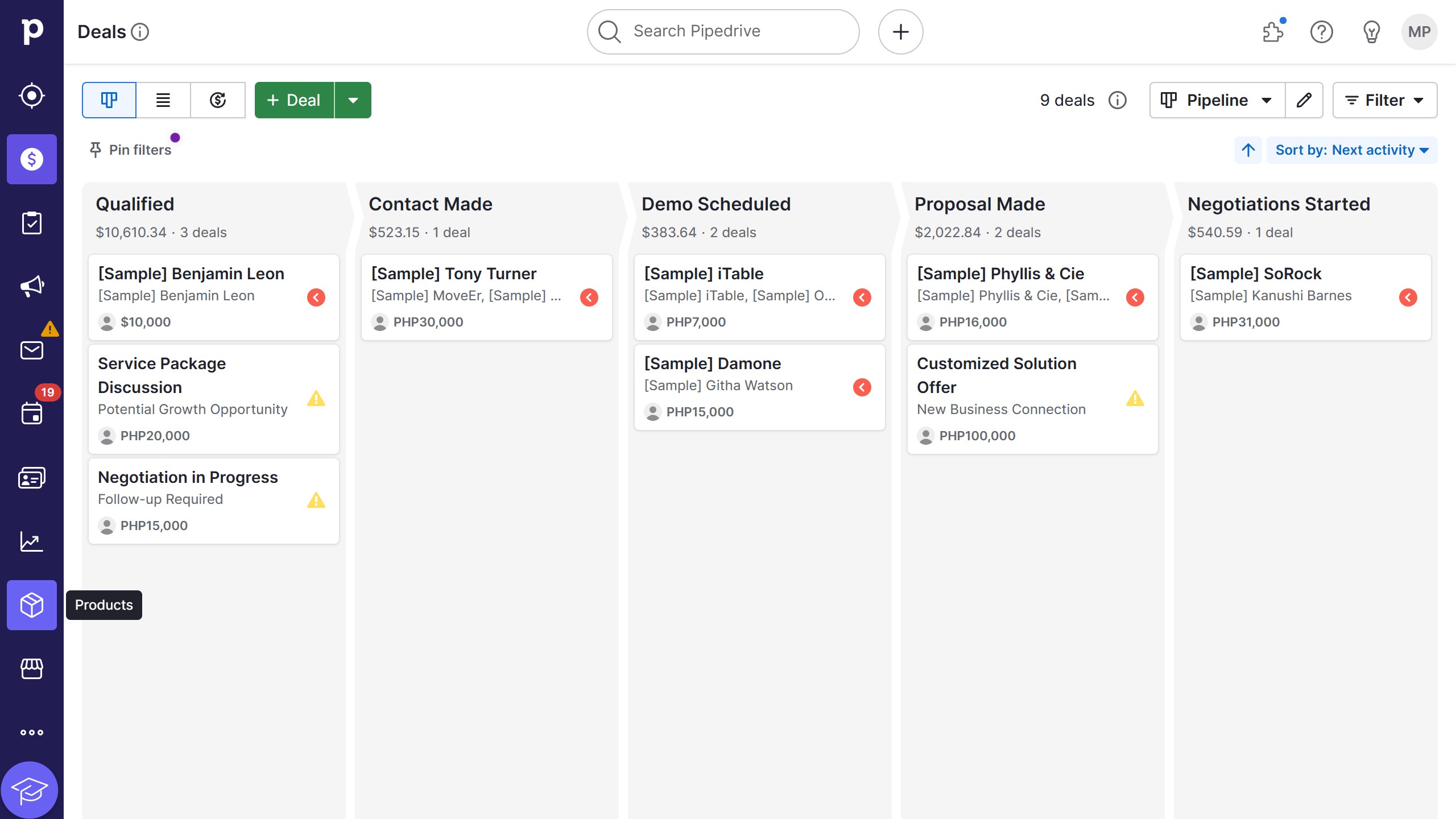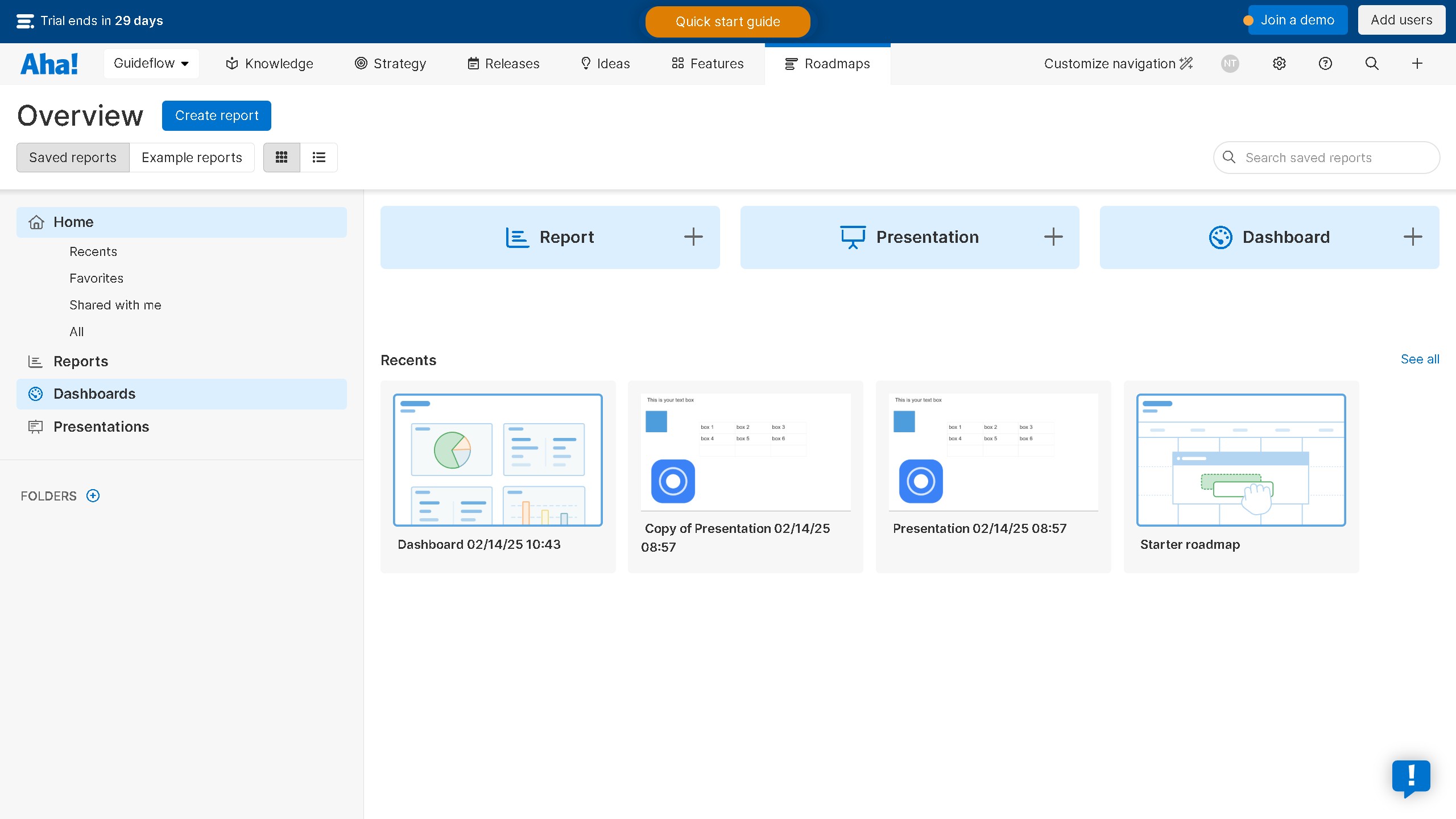Webflow is a powerful platform designed for creating stunning websites without writing a single line of code.
Adding an image in Webflow enhances your site's visual appeal, making it more engaging and dynamic. The platform's intuitive interface allows you to easily insert images, enabling quick customization. This feature supports various formats and automatically adjusts to ensure responsive design across all devices.
Using Webflow to add images not only improves the aesthetics but also boosts user experience, contributing to a more professional and polished online presence.