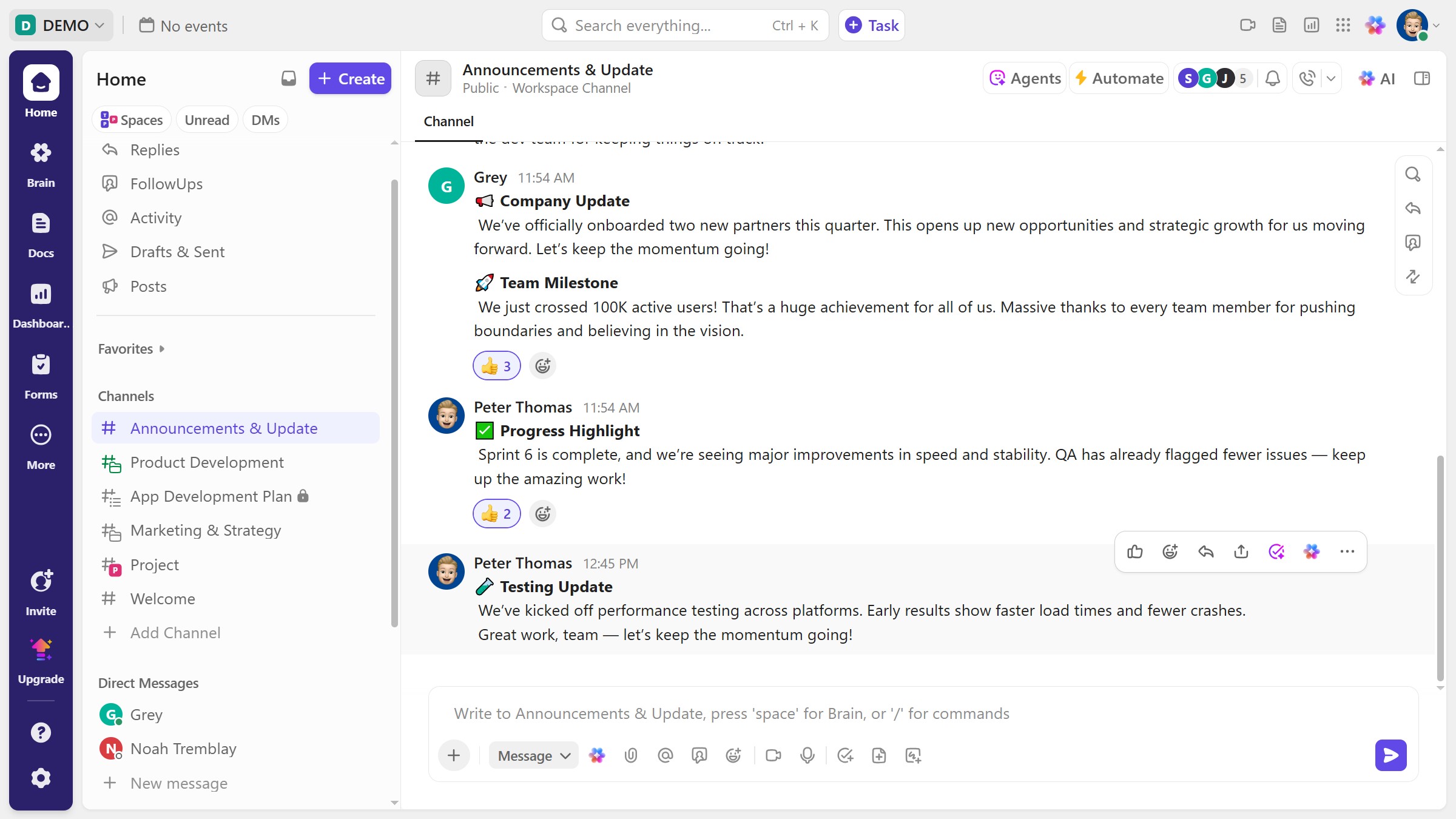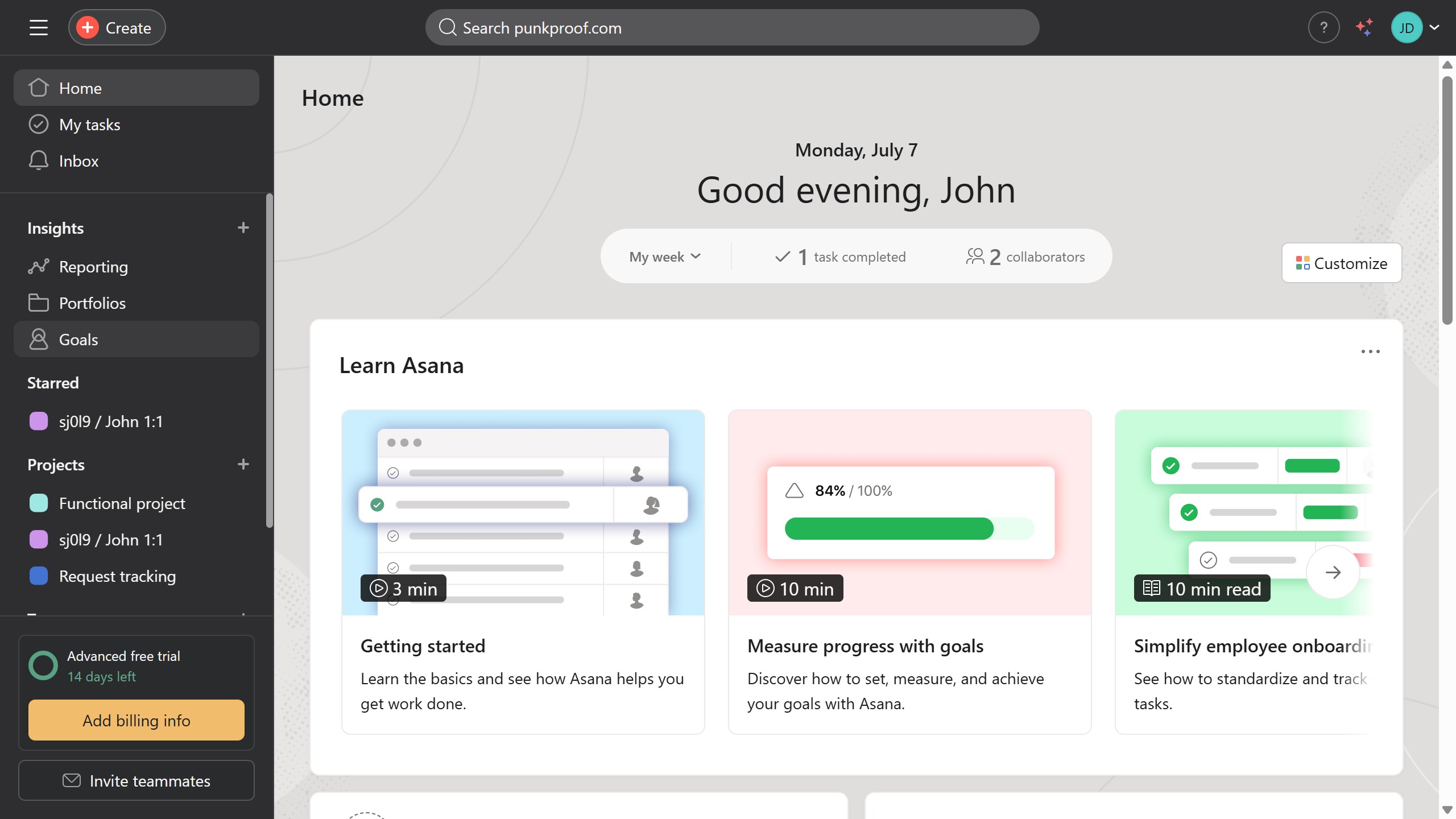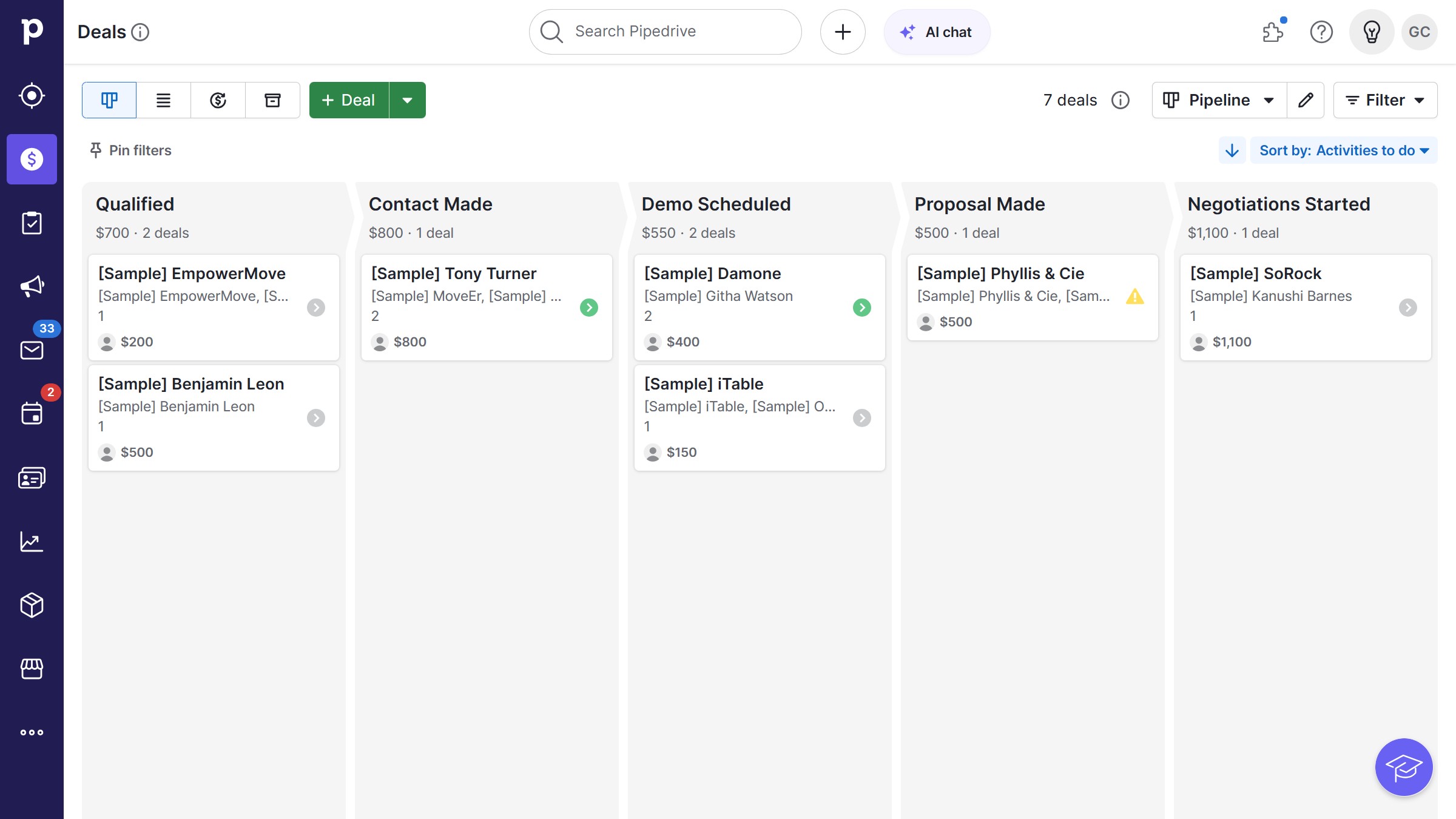Webflow is a powerful web design tool that allows individuals and businesses to easily craft professional-quality websites without coding.
Adjusting line spacing in Webflow is a pivotal feature that enhances readability and visual aesthetics of your web content. By optimizing the space between lines, you ensure your website maintains harmony and balance, making it inviting to your audience.
Well-managed line spacing can elevate the overall user experience, making information easier to consume and naturally guiding the reader’s eye down the page.
This subtle yet effective design adjustment can dramatically improve engagement and ensure your text is both attractive and effortlessly readable.