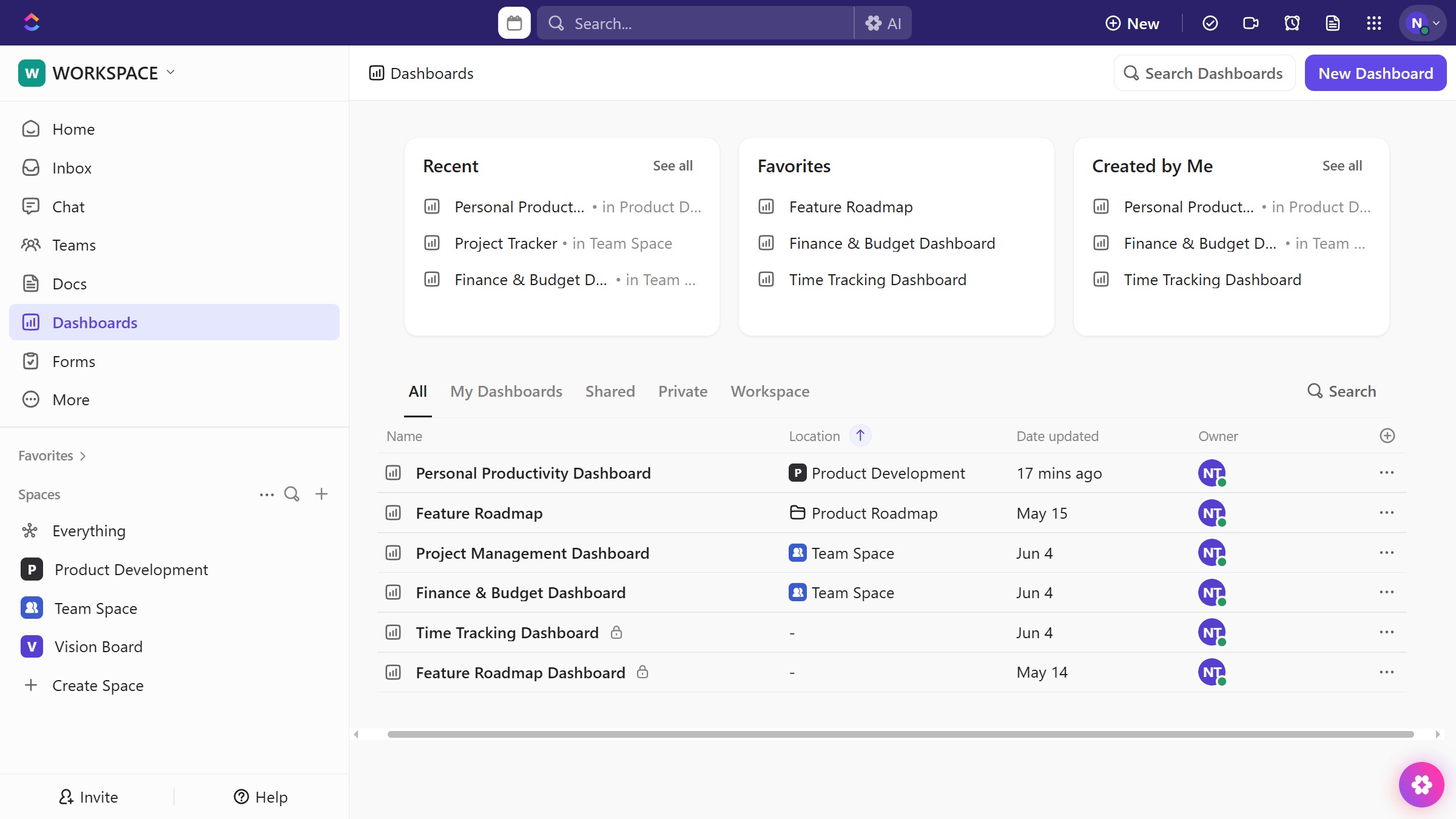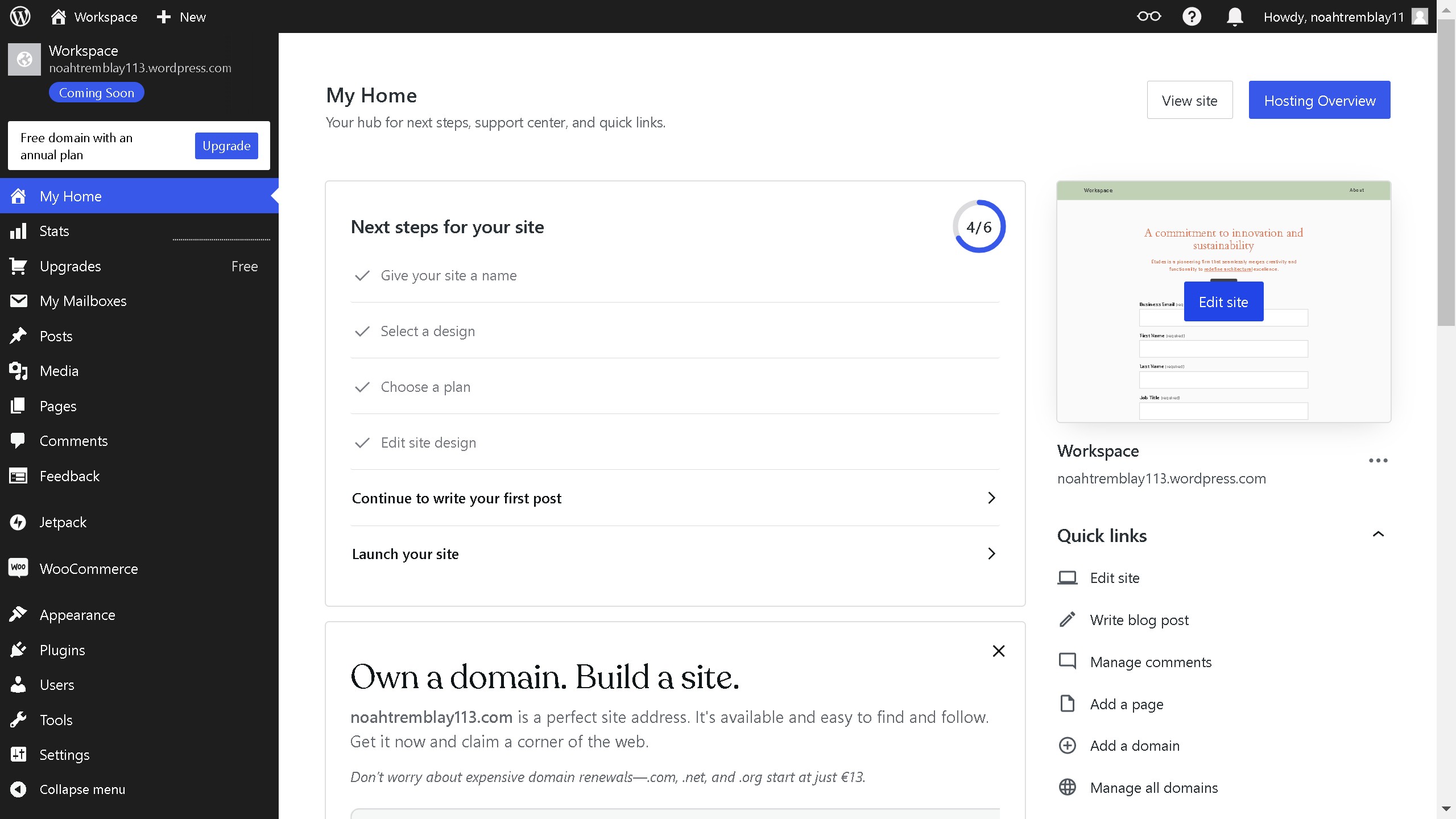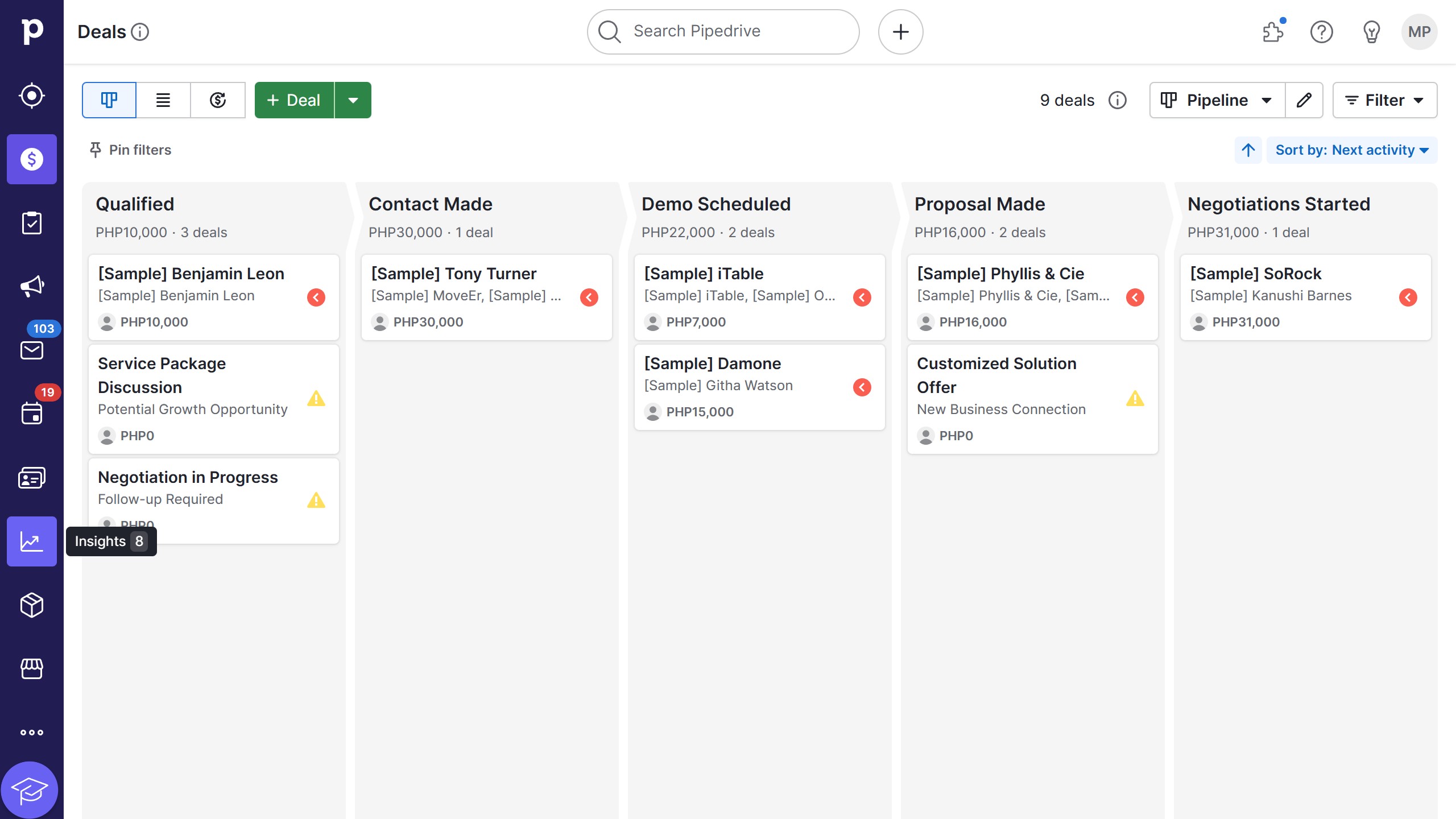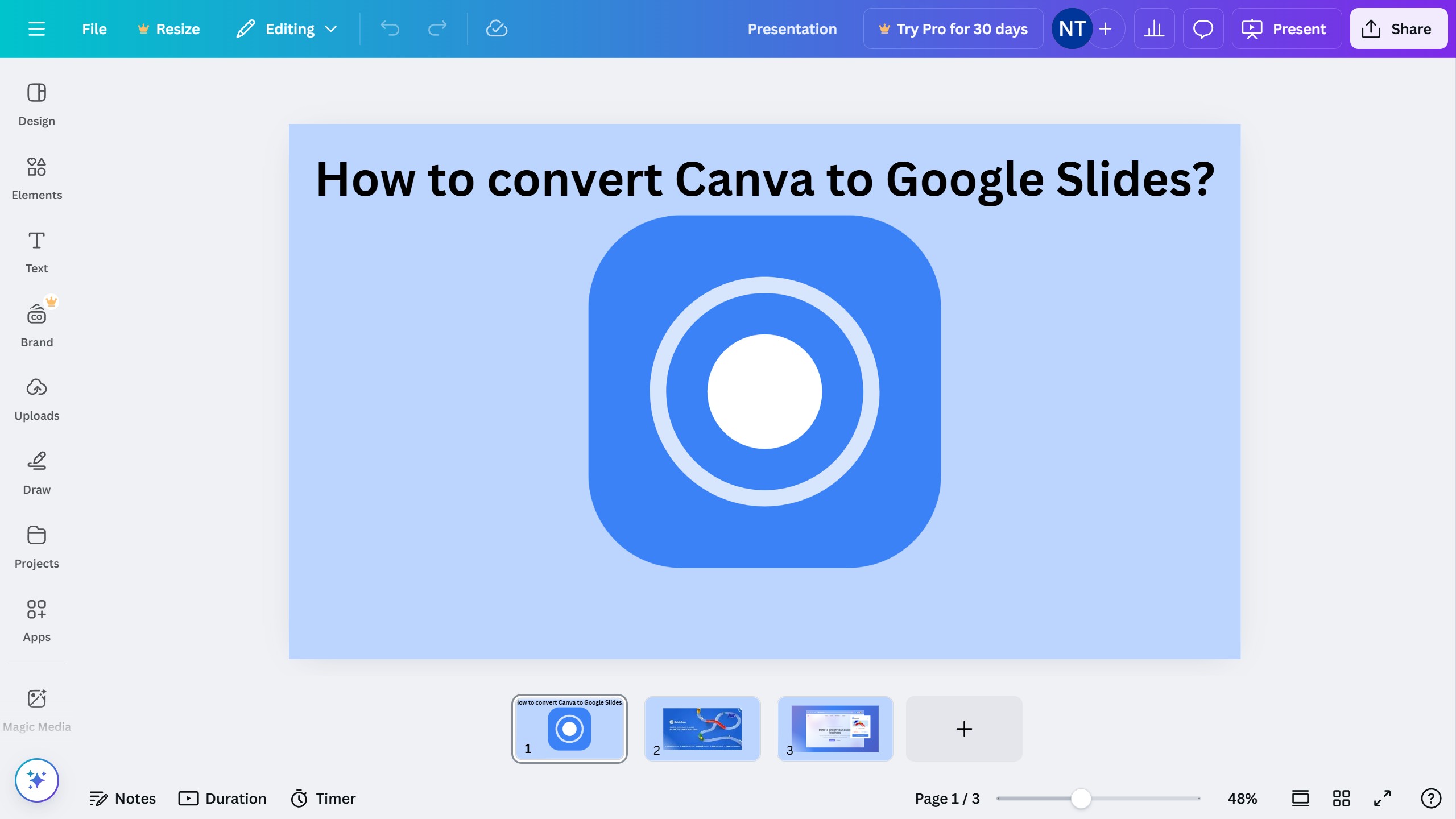Webflow is a powerful platform designed to bring your web design vision to life without writing code.
One of its standout features is the ability to make grids responsive effortlessly. This adaptability ensures that your website looks stunning across all devices, from desktops to smartphones, enhancing user experience.
Responsive grids in Webflow adjust automatically to different screen sizes, offering seamless navigation and maintaining aesthetic integrity. By making grids responsive, you guarantee an engaging and professional look for your visitors, no matter on what device they view your site.