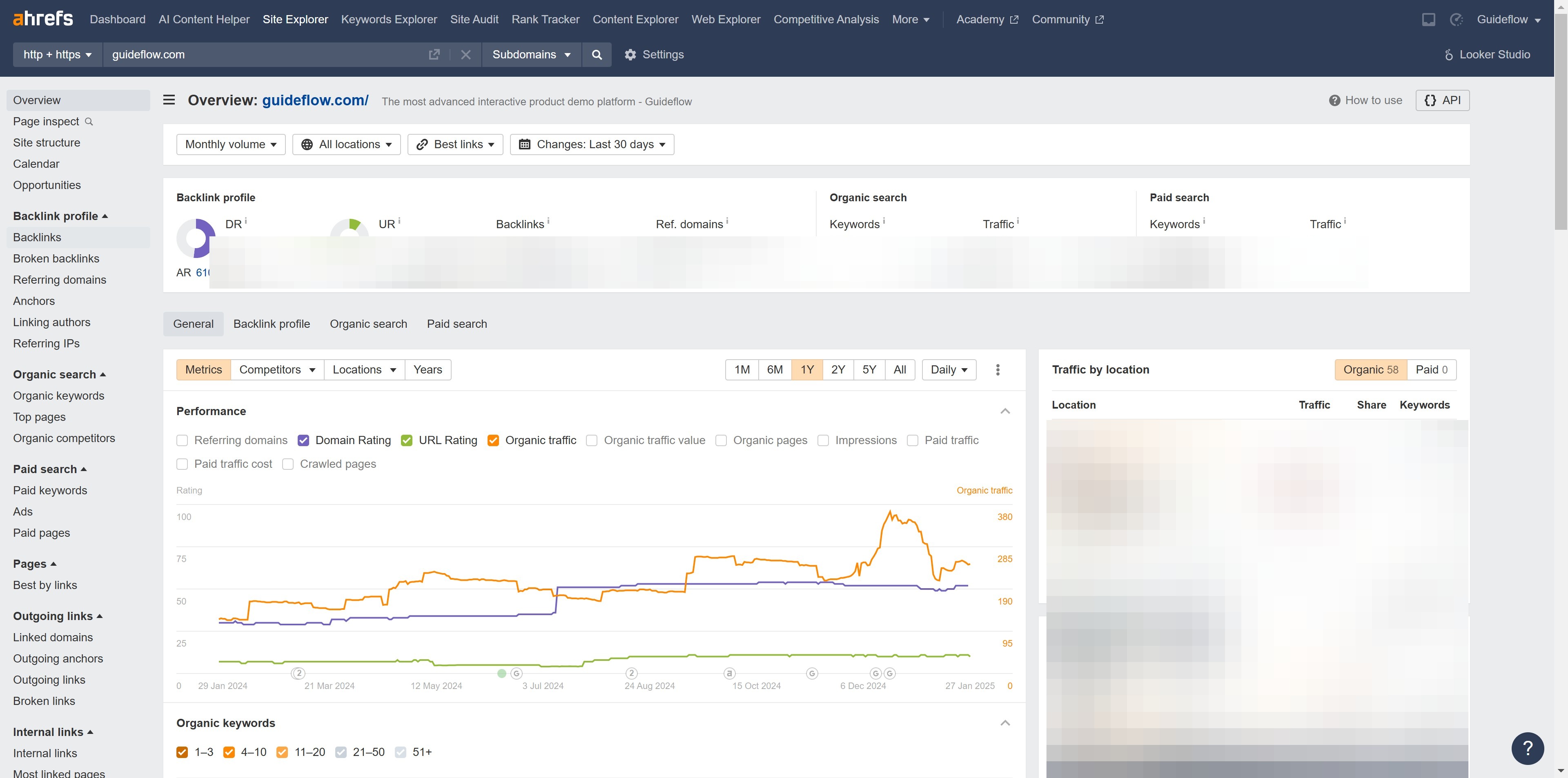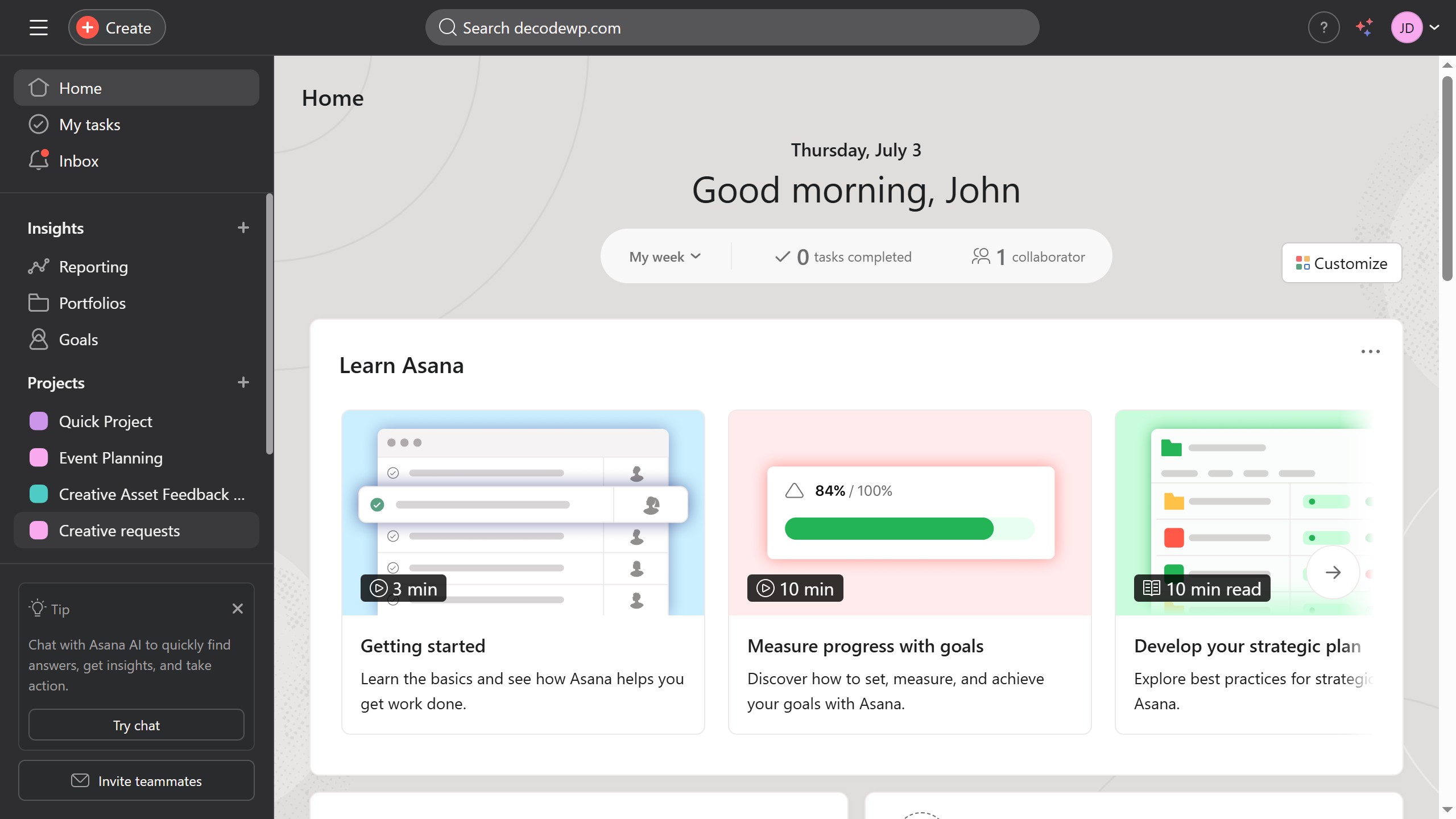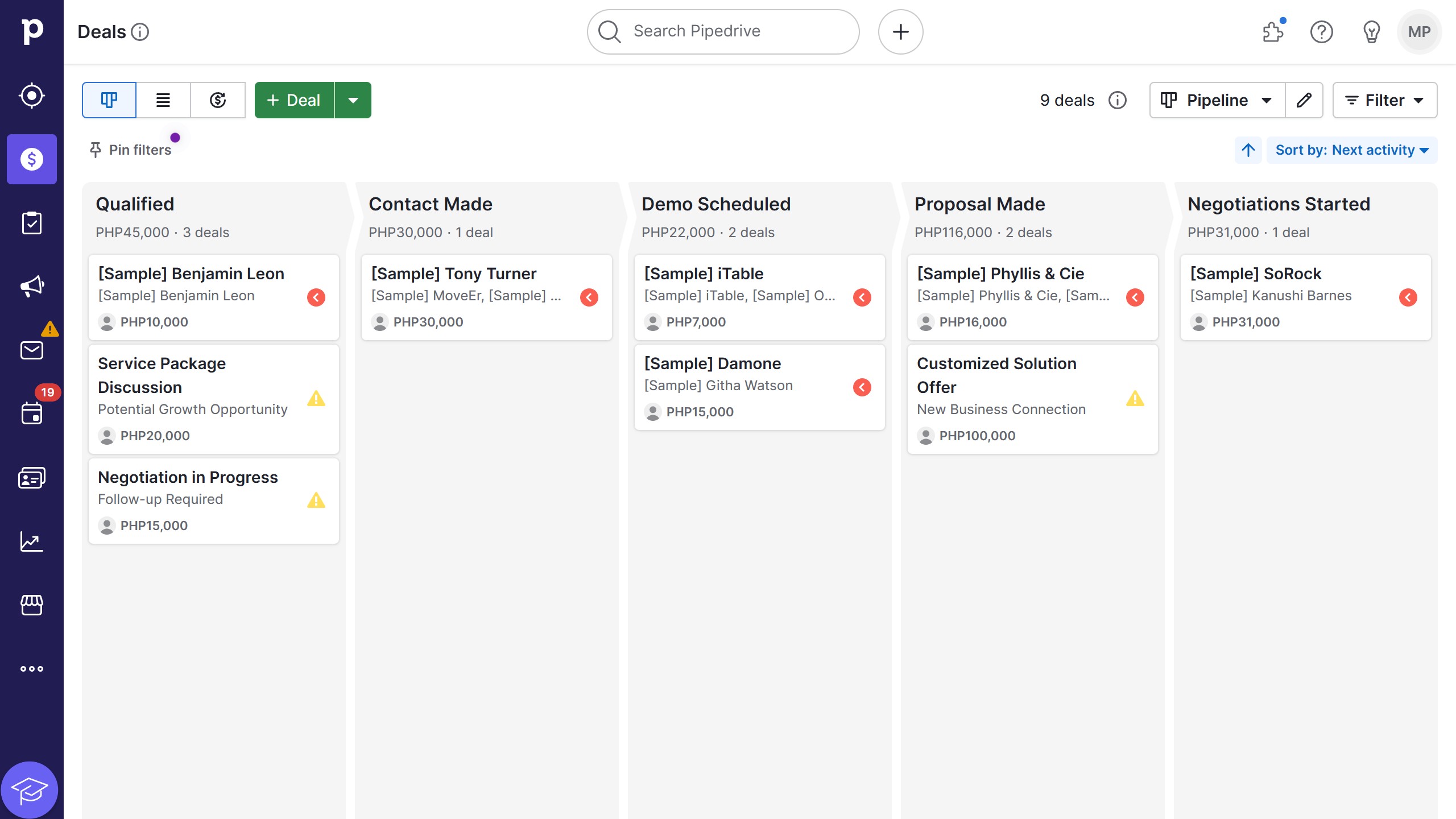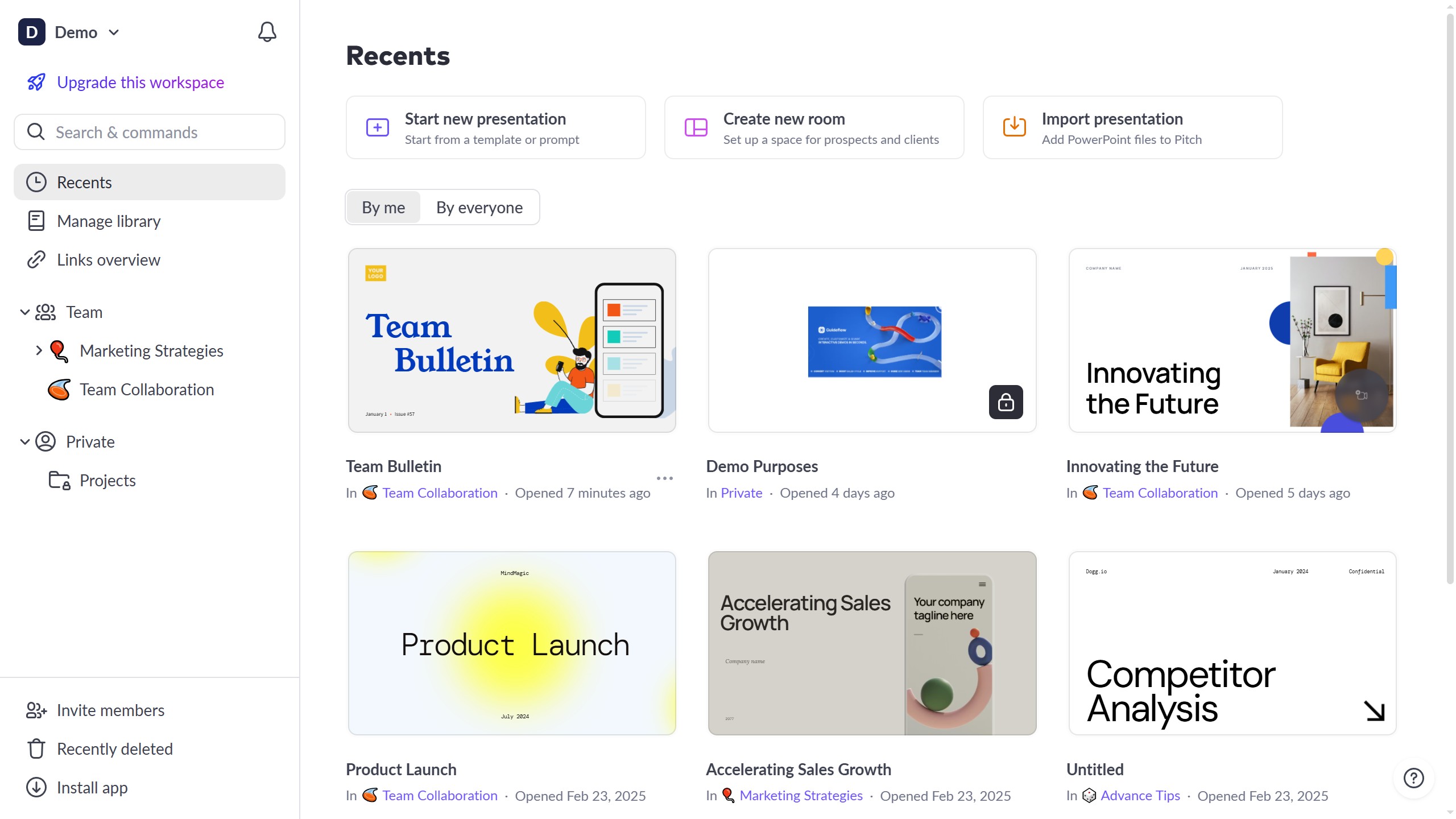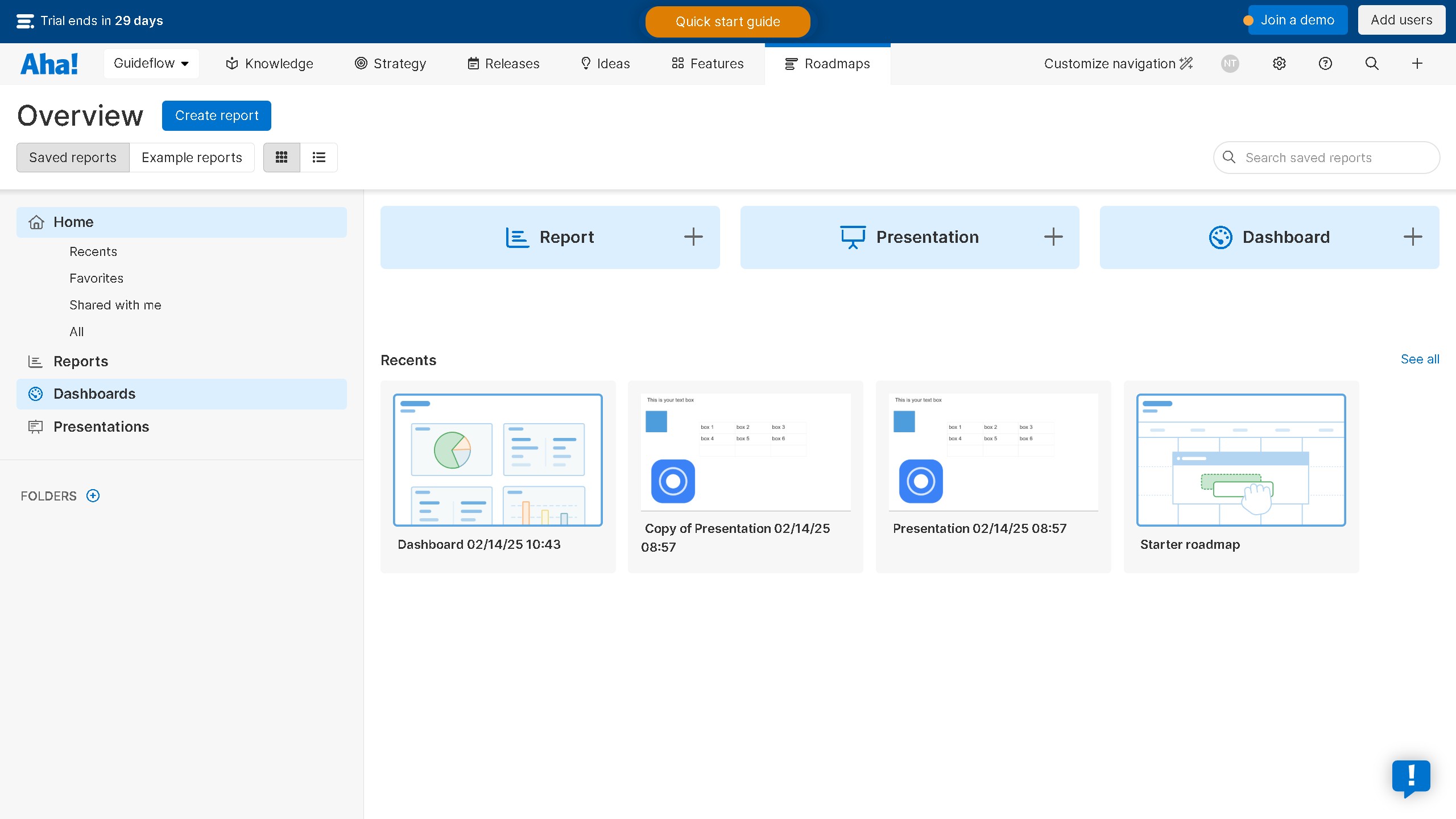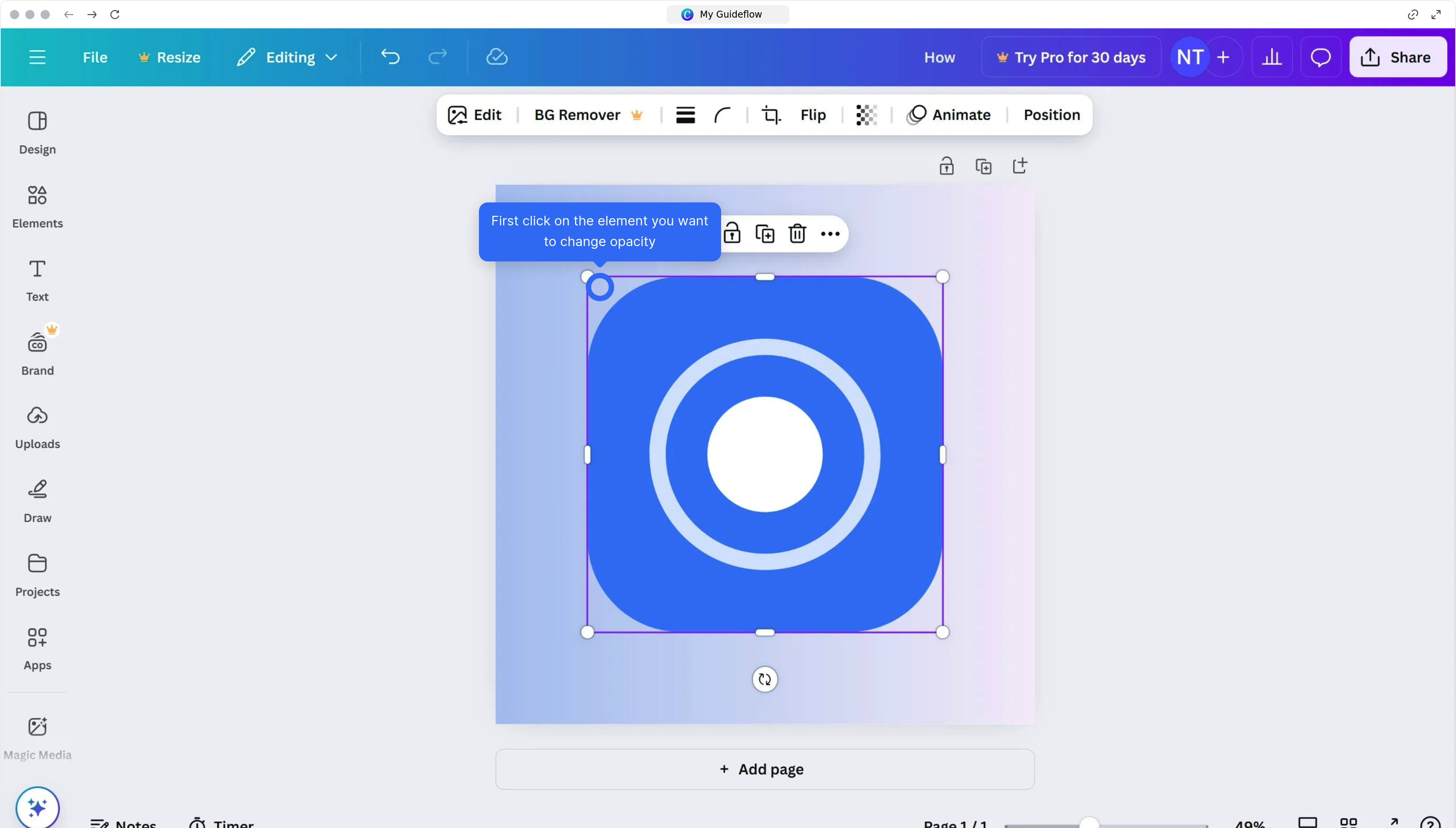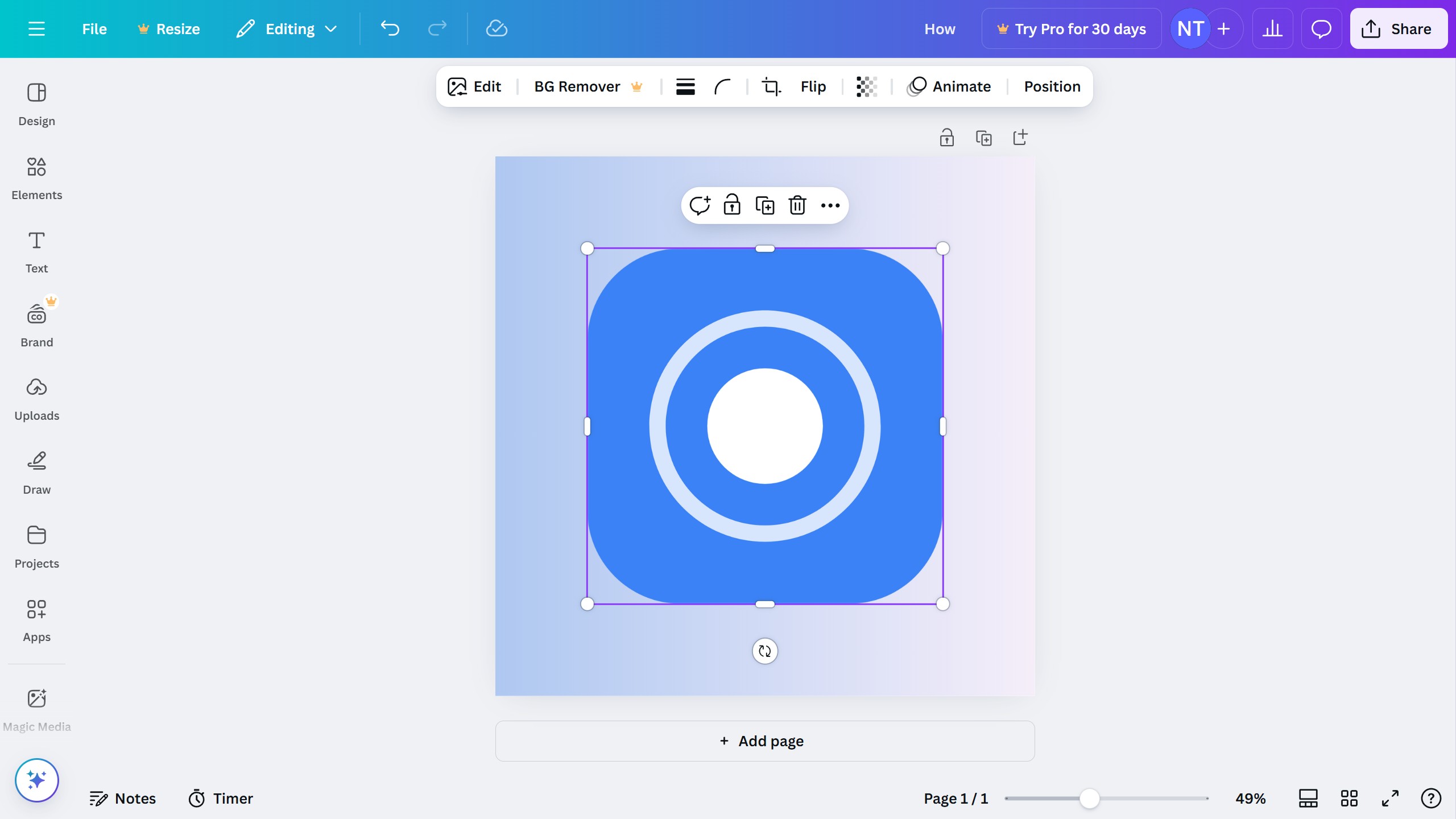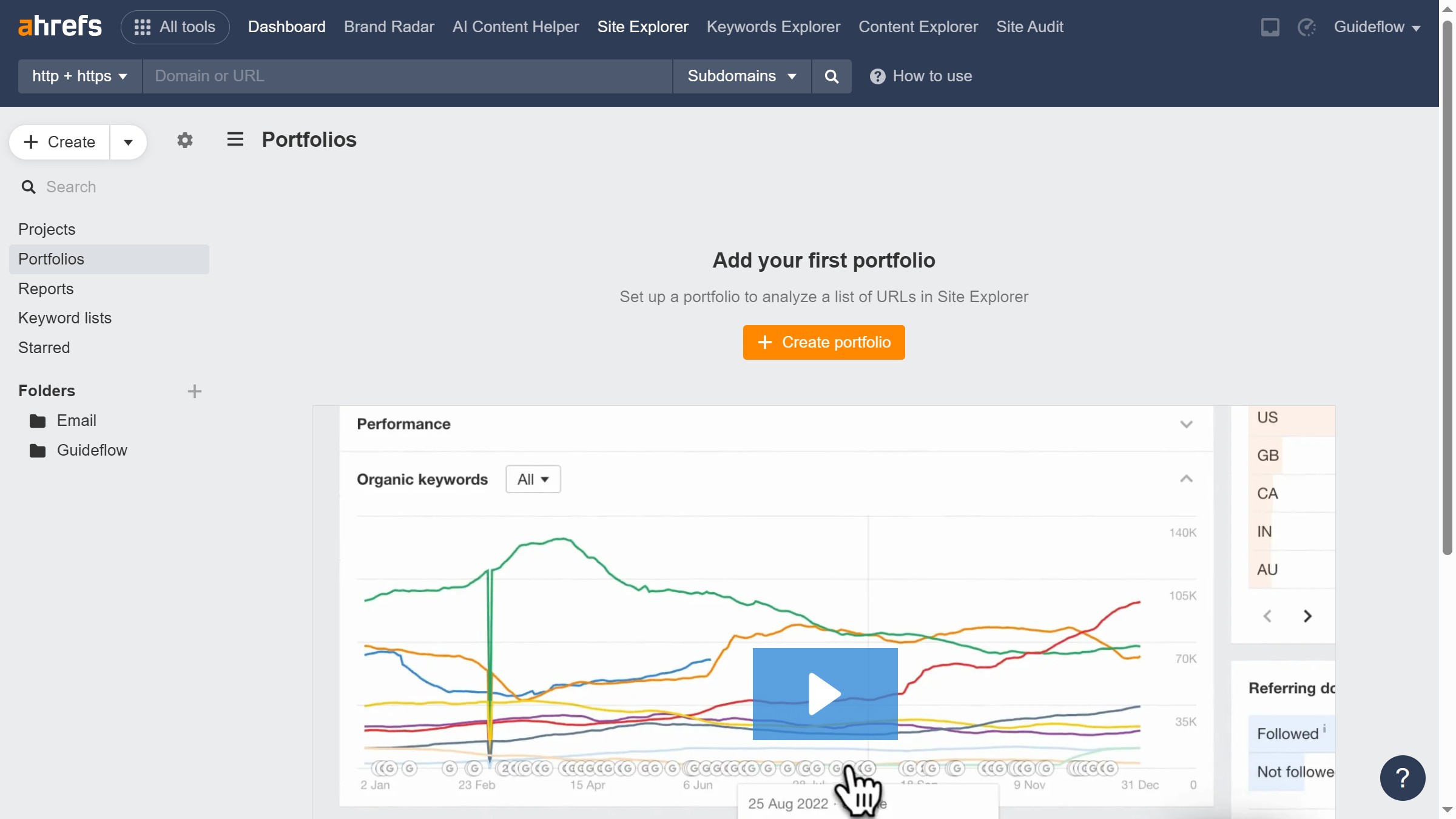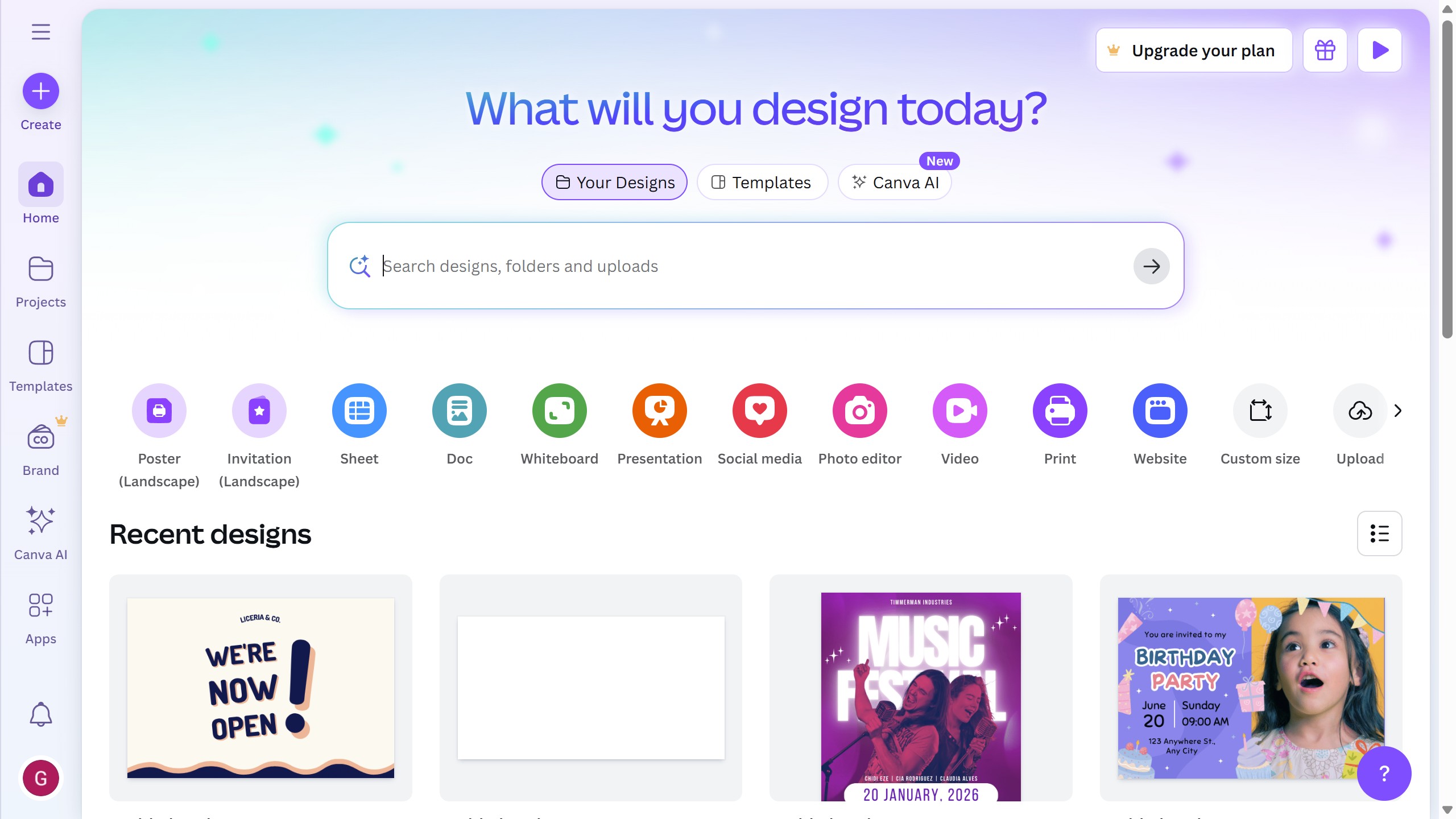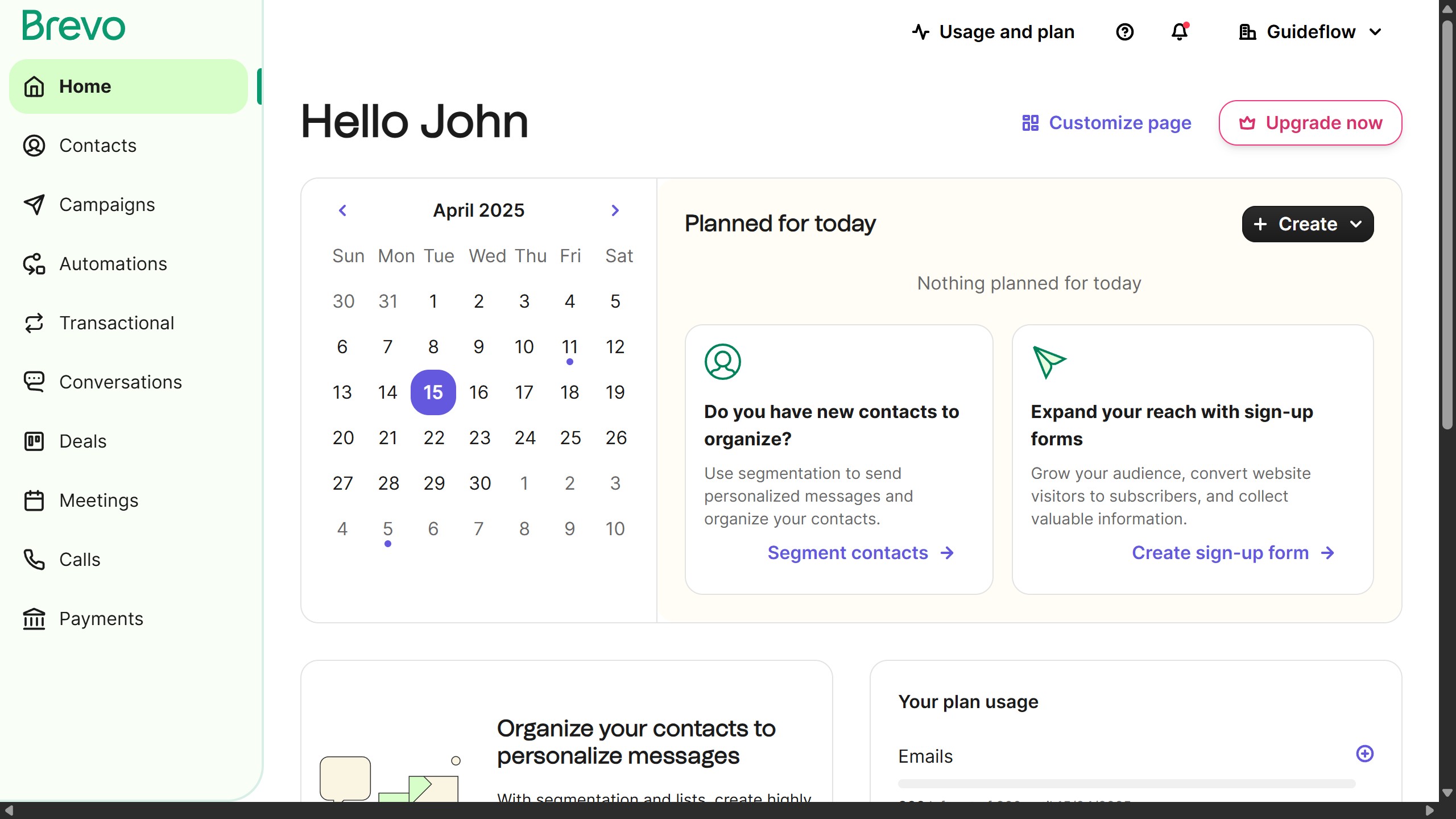Webflow is an innovative web design tool that empowers users to create professional-grade websites with no coding required.
Understanding how to delete a component in Webflow is essential for maintaining a streamlined design and optimizing site performance.
The ability to easily remove components allows for quick adaptability and ensures that your website remains clean and responsive.
Whether refreshing outdated sections or decluttering your design, this feature keeps your website relevant and user-focused.