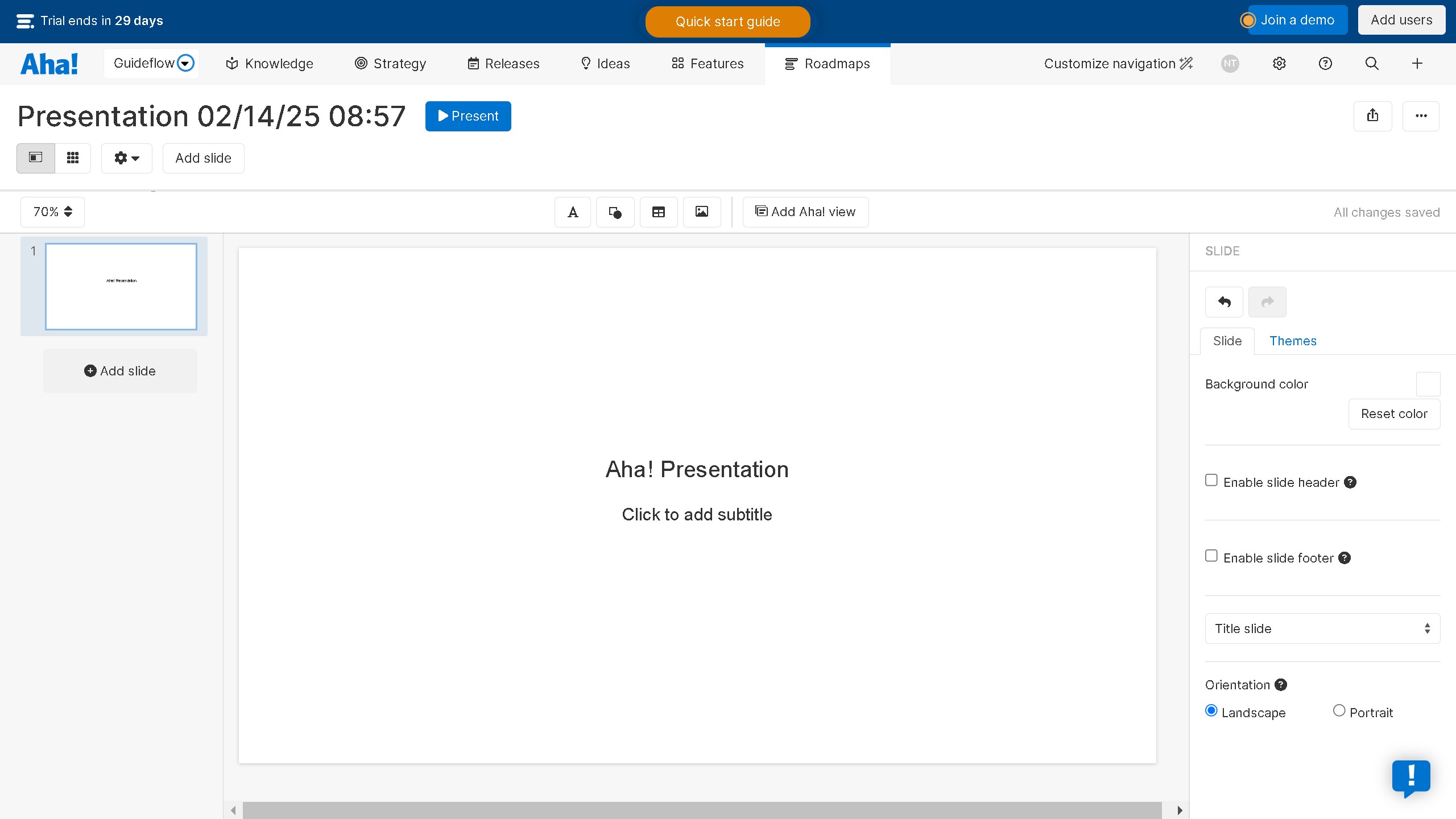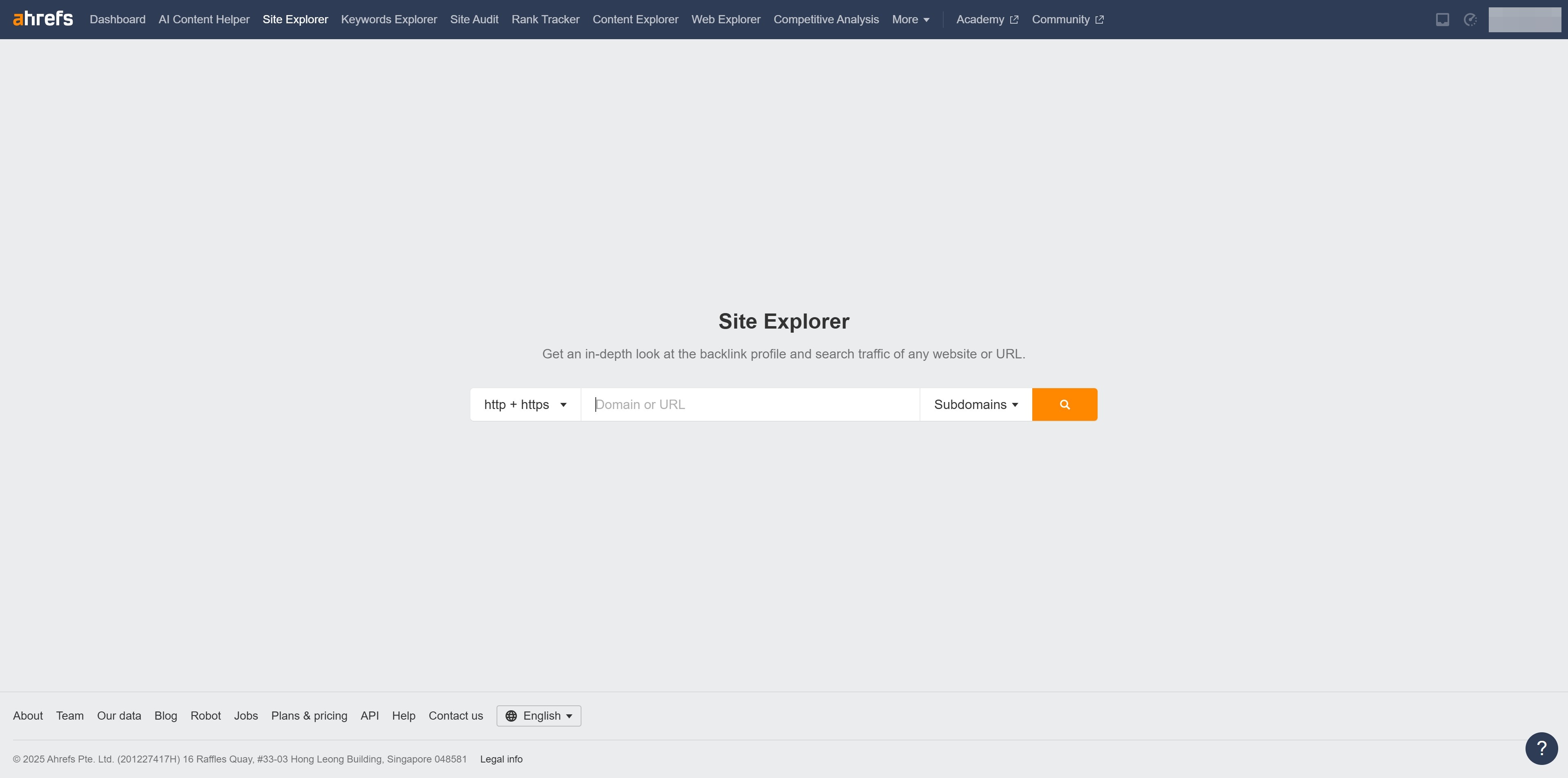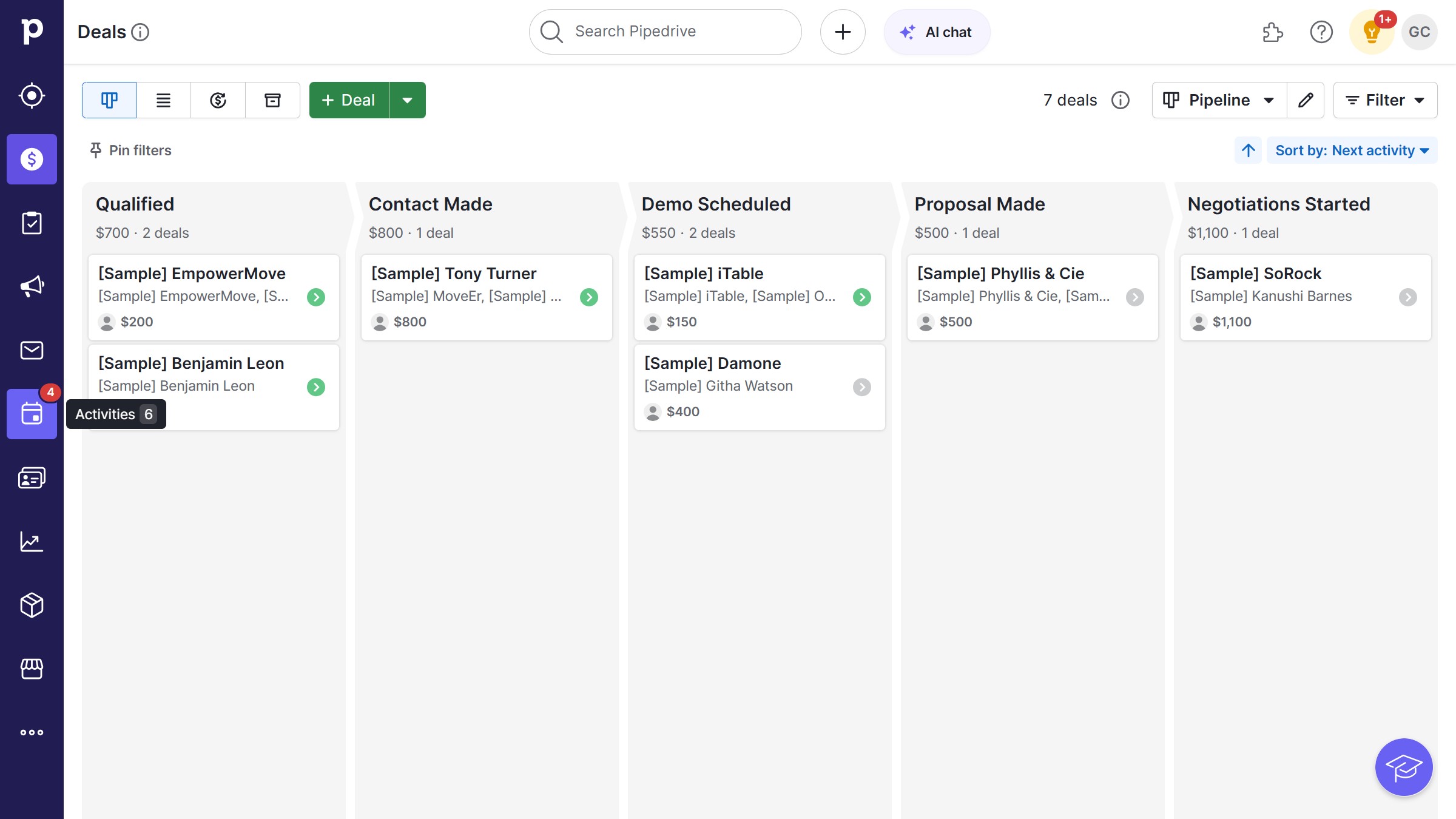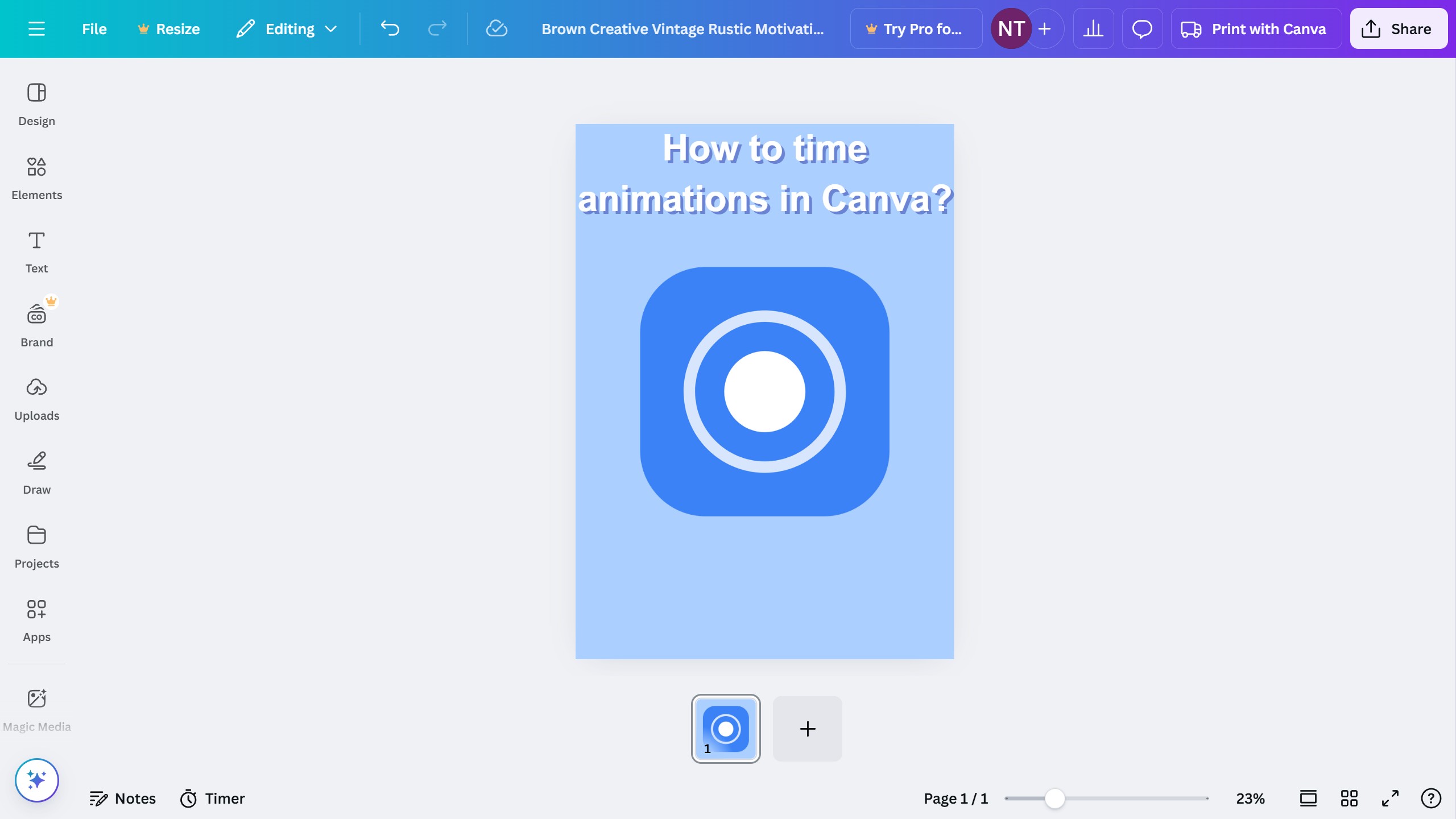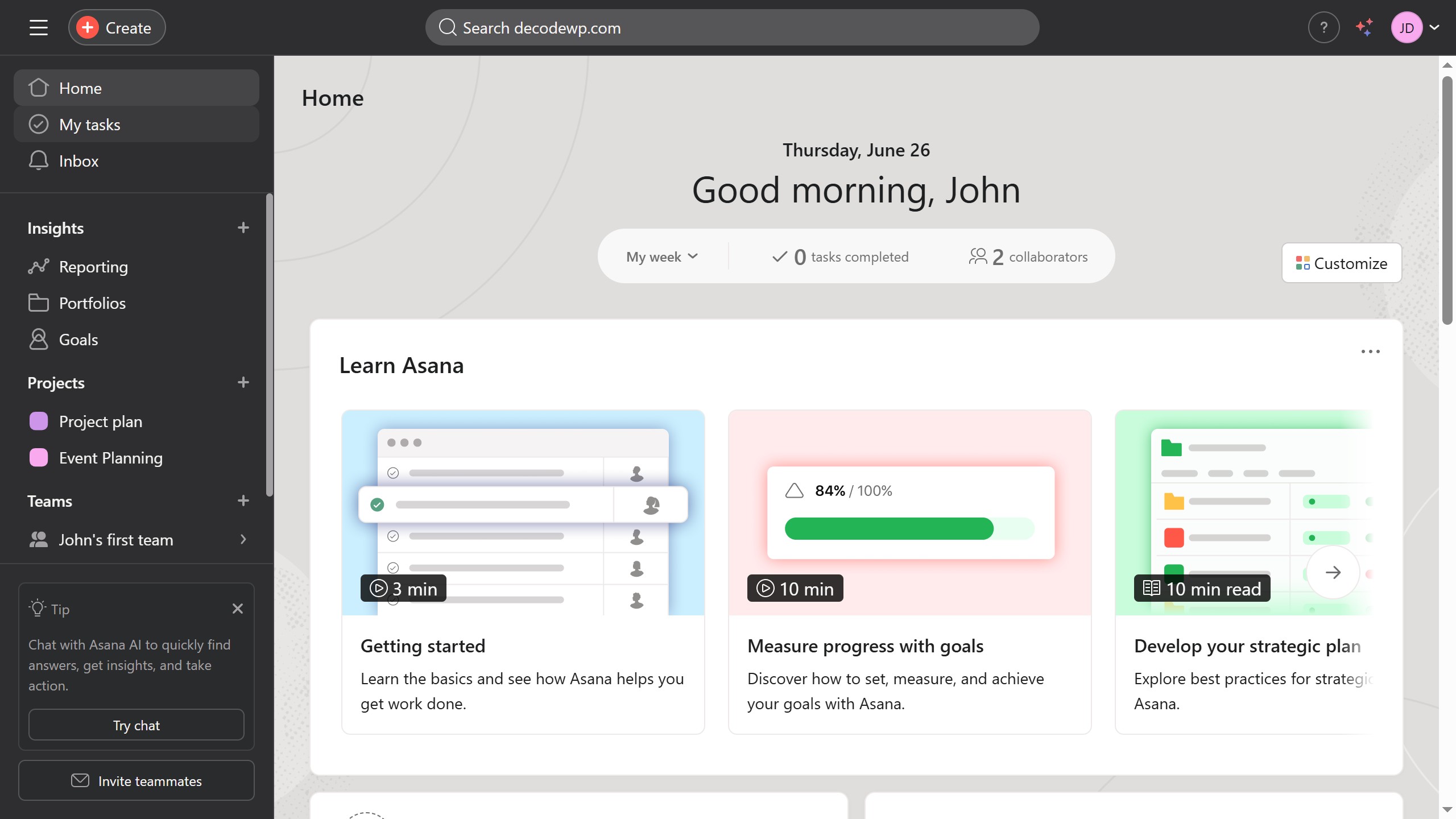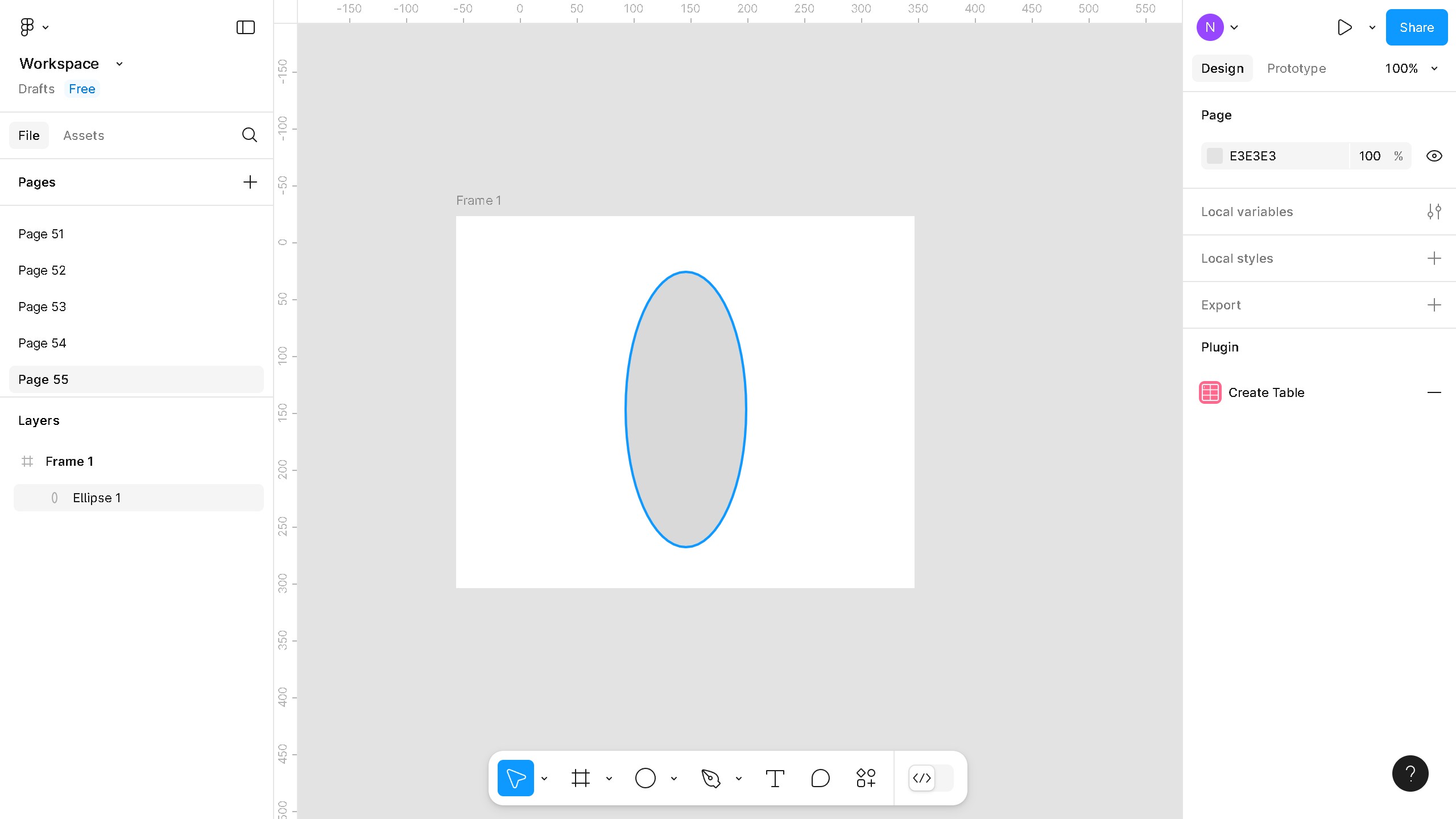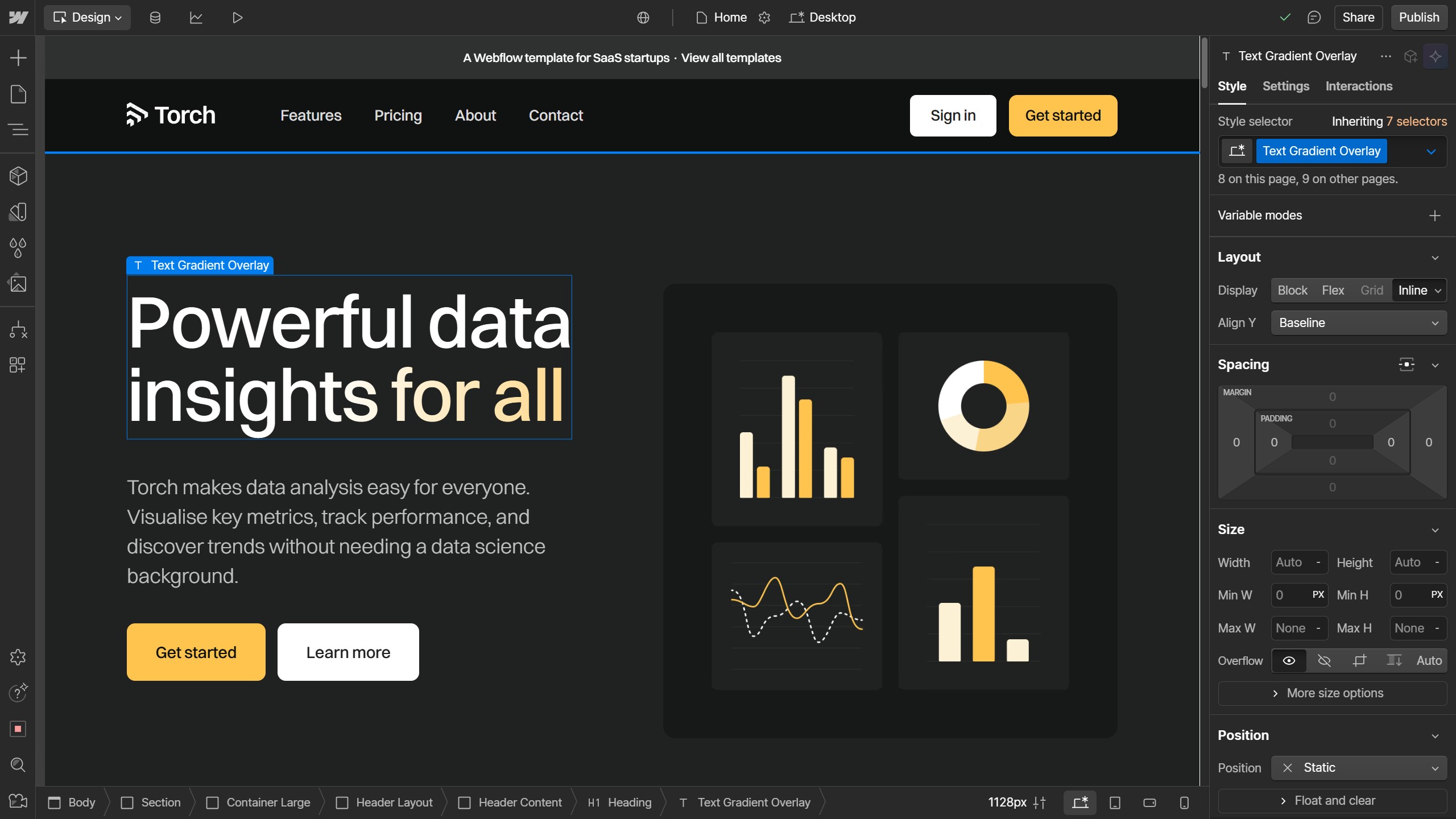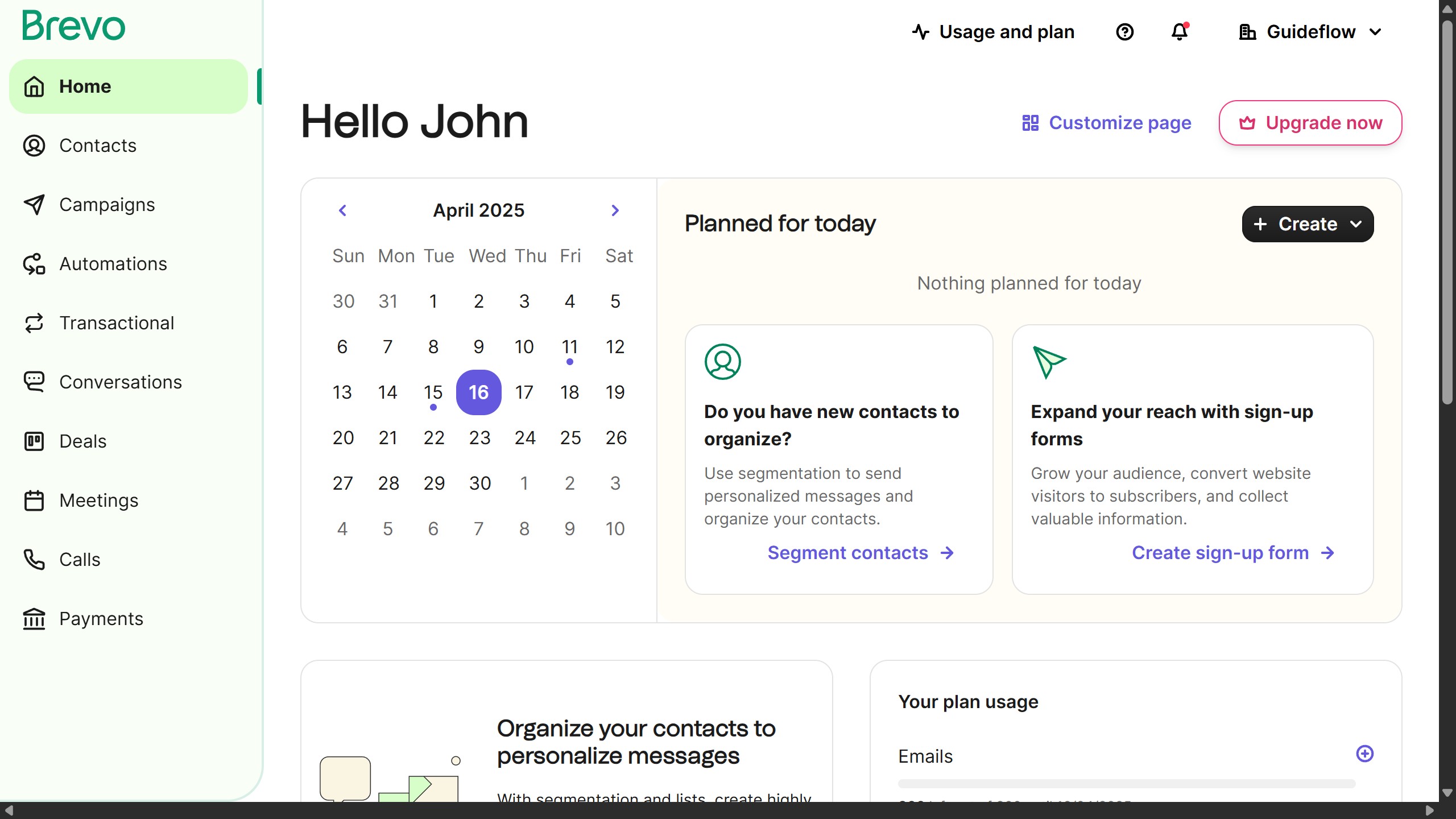WordPress is a powerful platform designed to create stunning websites with ease.
One of its standout features is the ability to craft intuitive drop-down menus. These menus enhance user experience by organizing content neatly, making navigation effortless.
Using drop-down menus in WordPress streamlines the browsing process, keeping visitors engaged by minimizing clutter and emphasizing essential content. This feature is perfect for sites of all sizes, helping to present a professional, clean appearance.
Ultimately, drop-down menus in WordPress contribute to efficient and user-friendly site navigation.