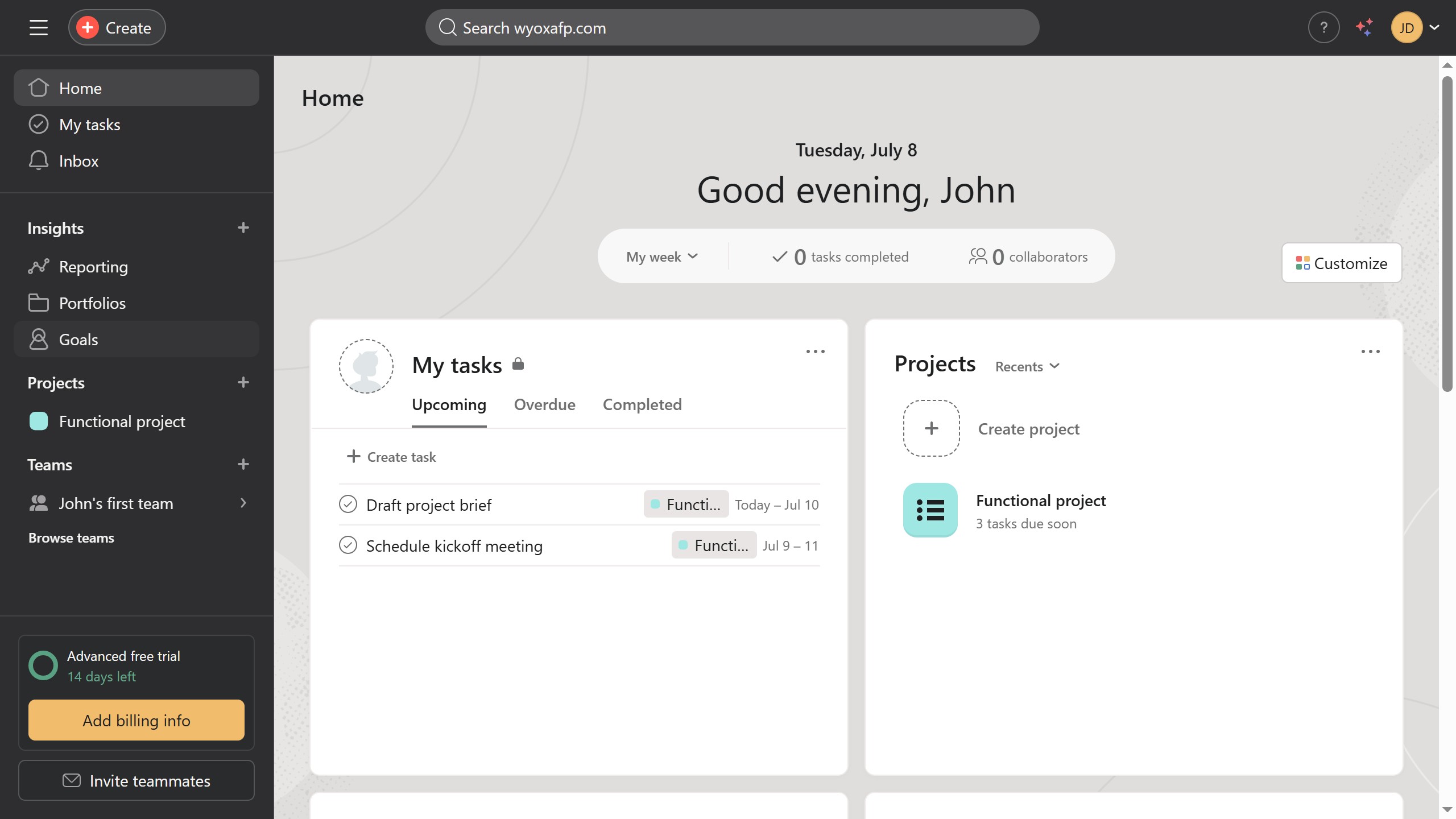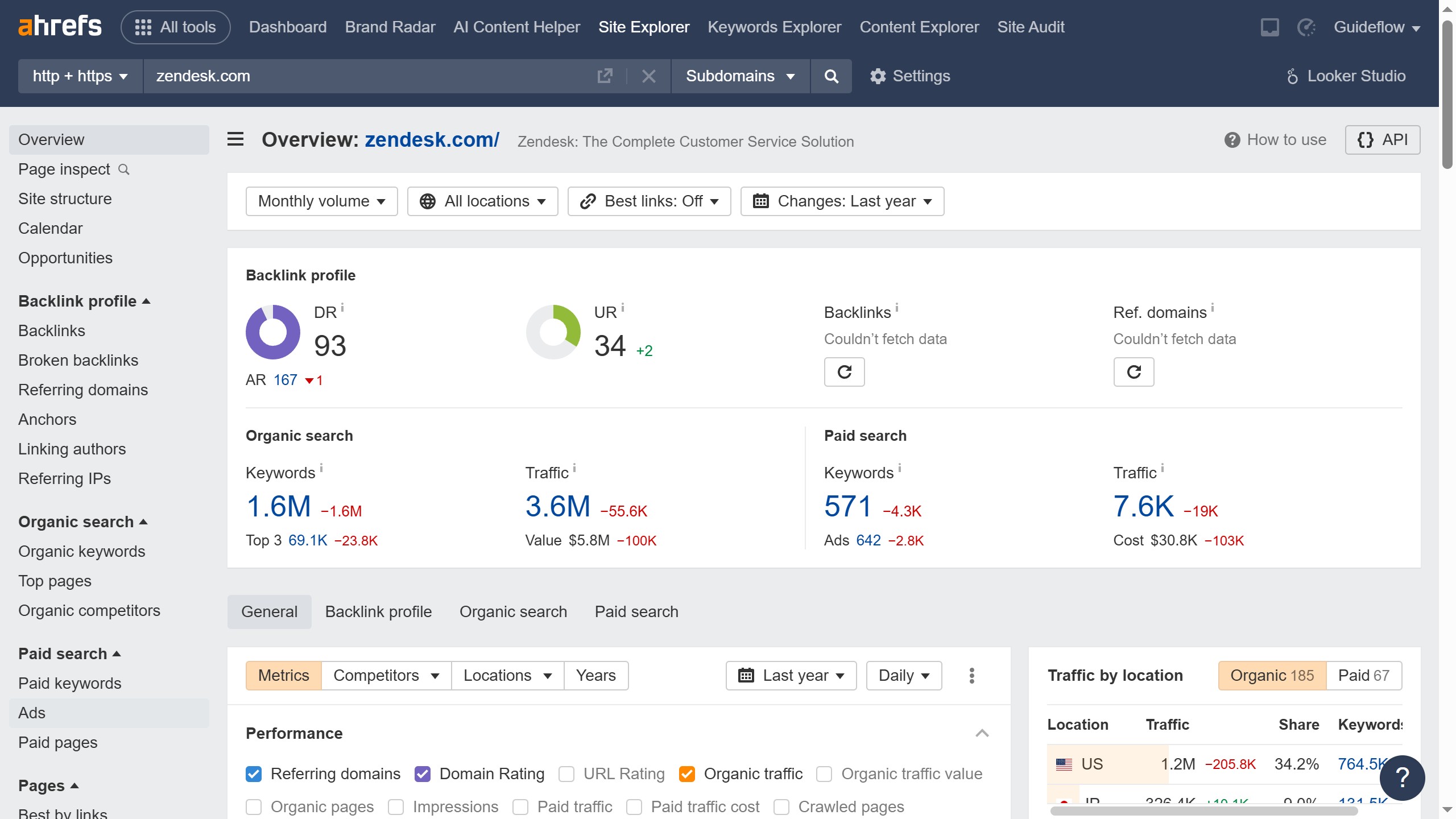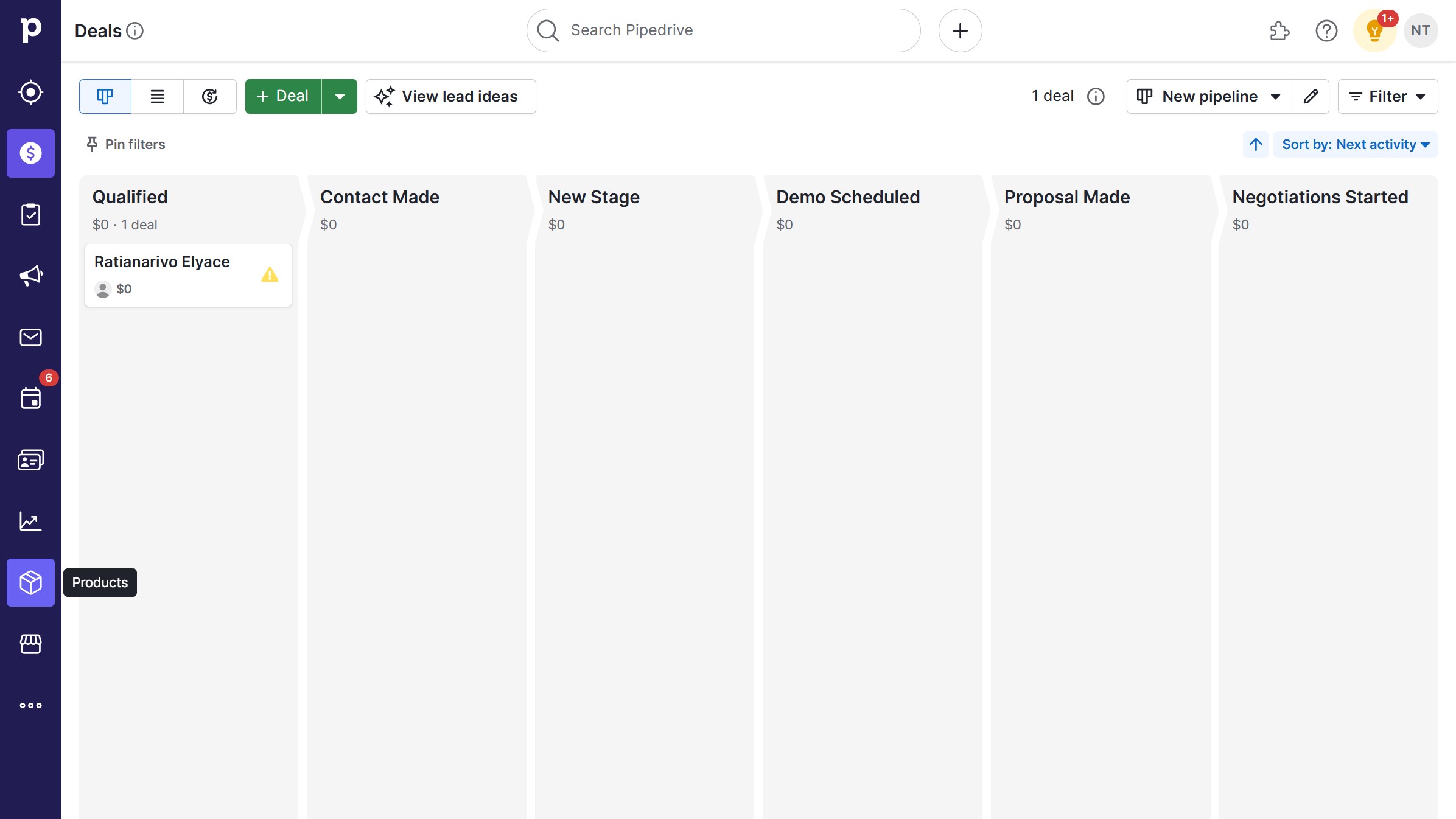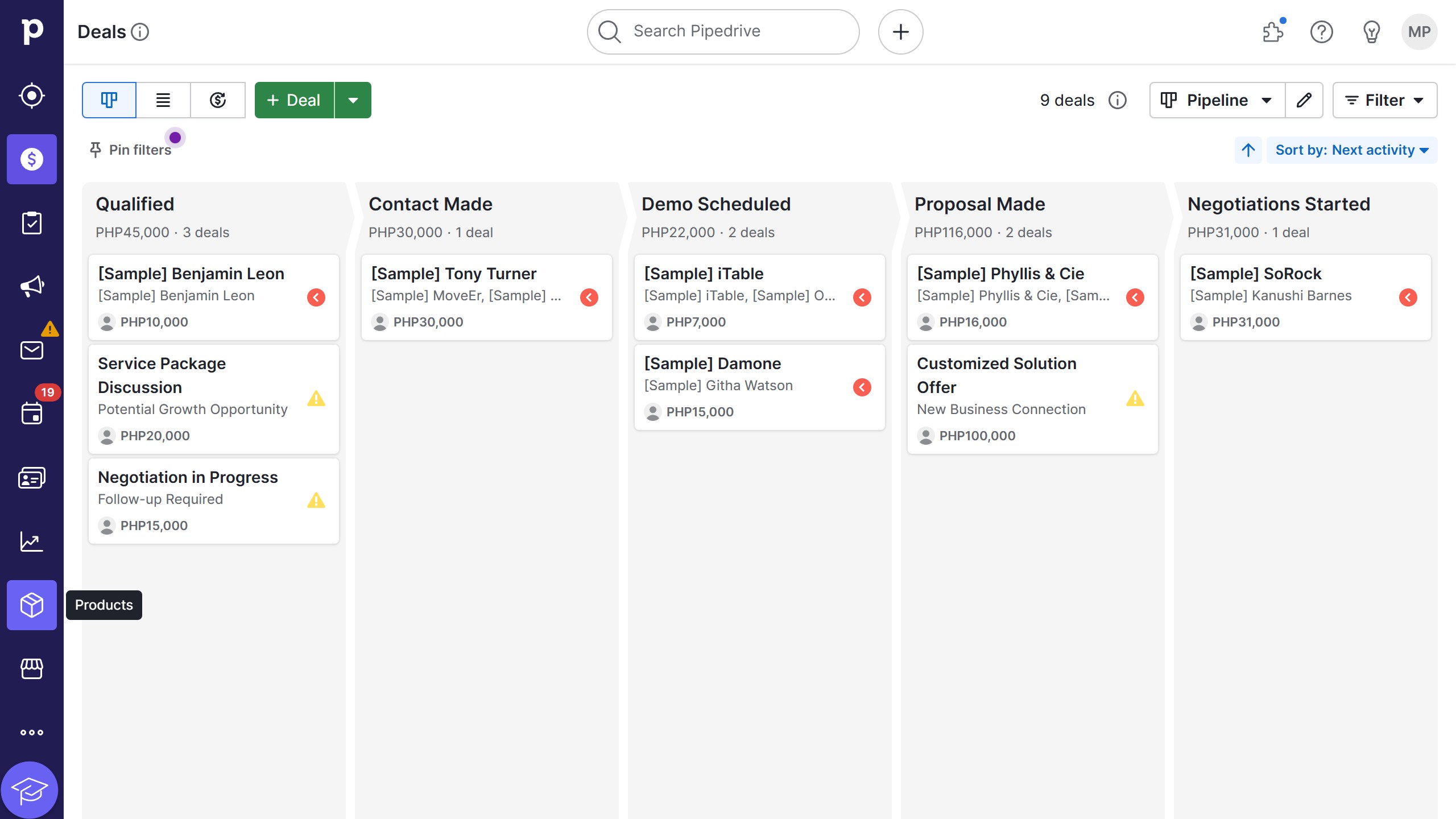How it works
- First click on a project in the left sidebar under Projects section
- Then click on "Dashboard" tab in the top navigation menu
- Next click on "Add widget" button in the dashboard area
- Then click on "Chart" option from the Add widget dropdown
- Click on the chart style dropdown to expand options
- Select "Bar" option from the chart style menu
- Click on "Priority" dropdown in the X-axis section
- Select the type of information you want for the X-axis of your bar chart from the X-axis options
- Click on "Task" dropdown in the Y-axis section
- Select the type of information you want to set for the Y-axis of the chart
- Finally click the "Add" button to create the chart