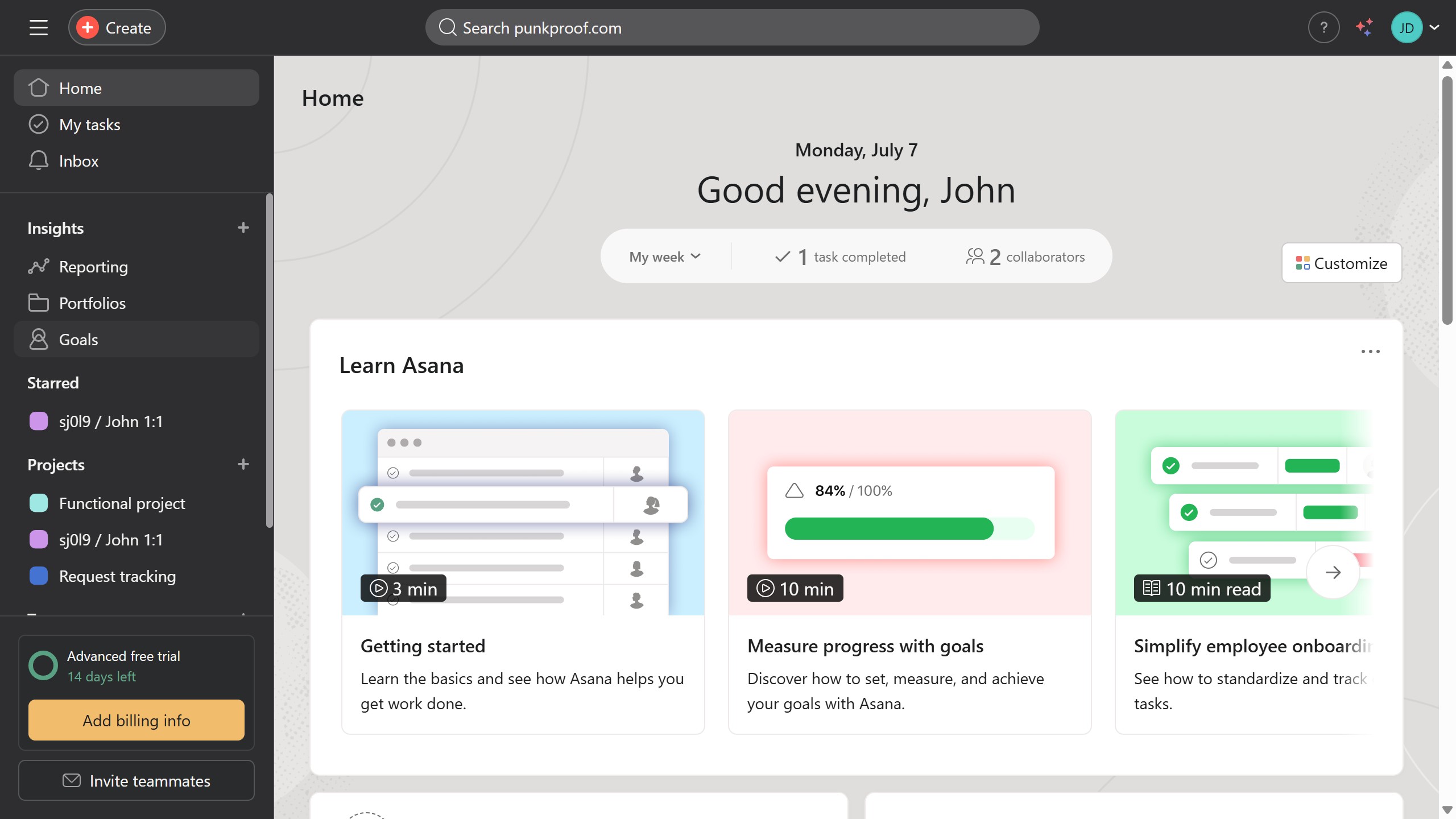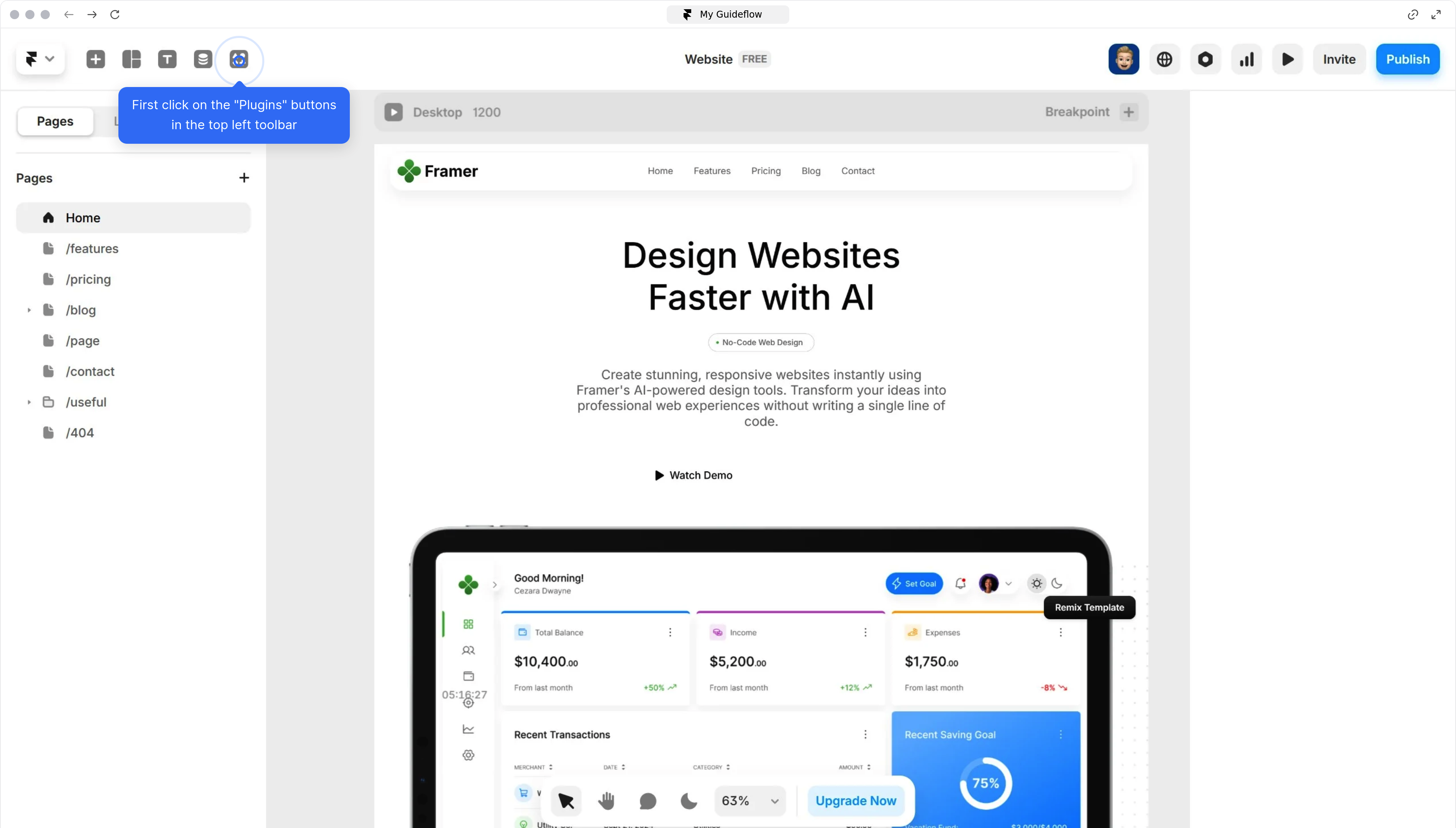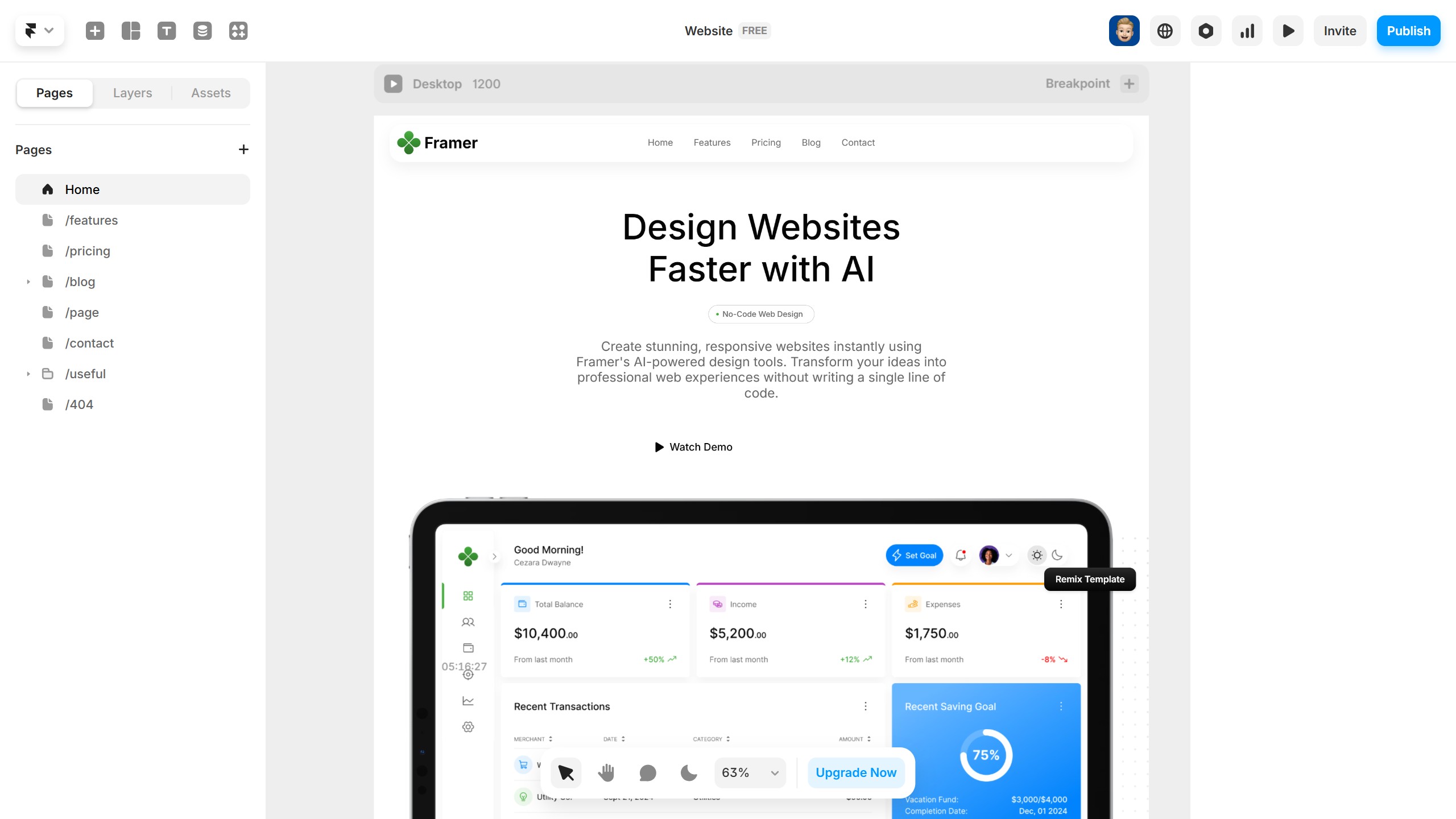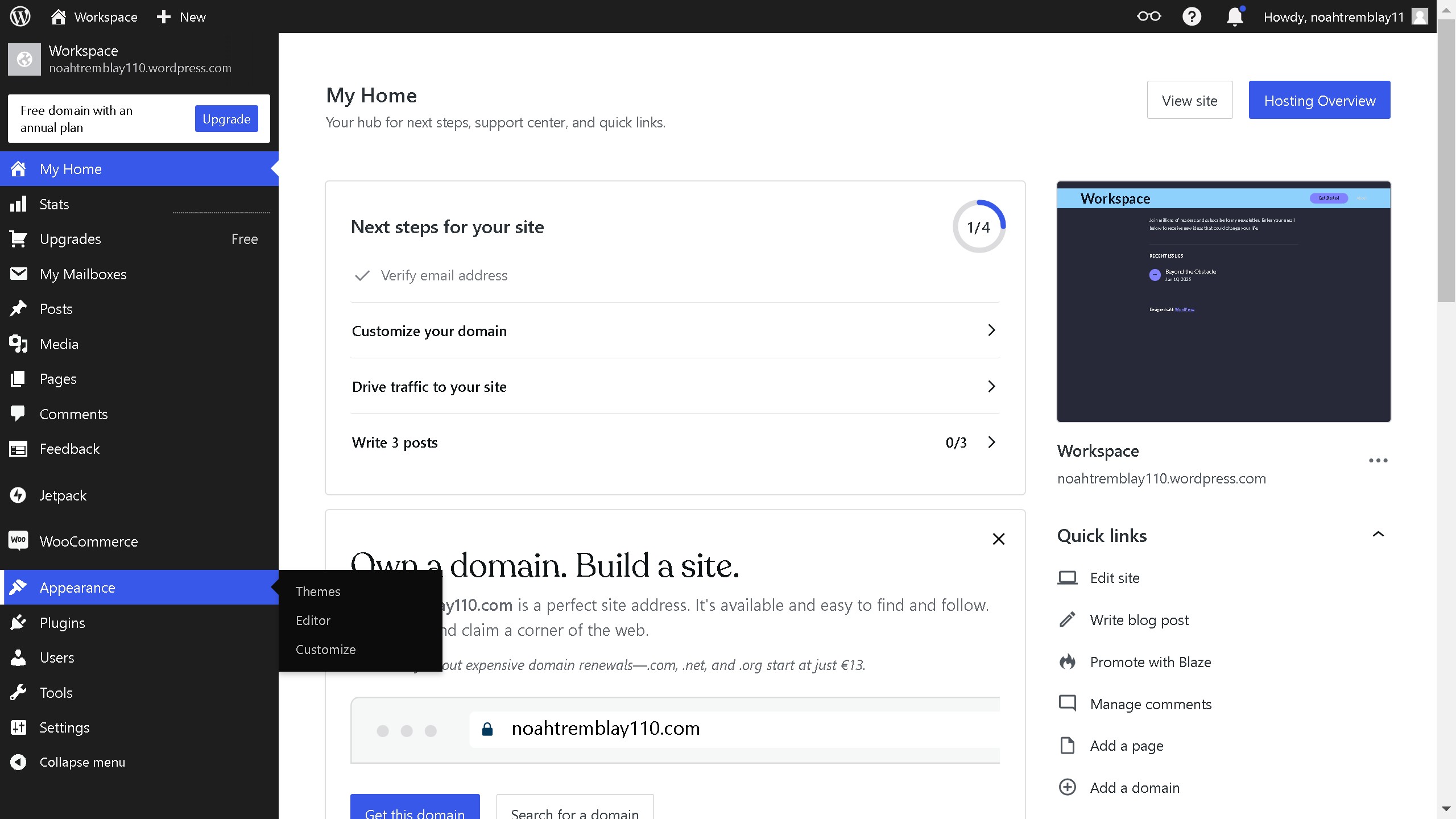Framer is a cutting-edge design tool that empowers creators to seamlessly bring their ideas to life through interactive designs.
Integrating the Unsplash plugin into Framer enriches your projects with a vast library of high-quality images, effortlessly enhancing visual appeal.
This feature not only injects professionalism but also saves time by providing easy access to an array of stunning visuals, directly within the design interface.
Enjoy a streamlined workflow and elevate your design projects by merging creativity with convenience.