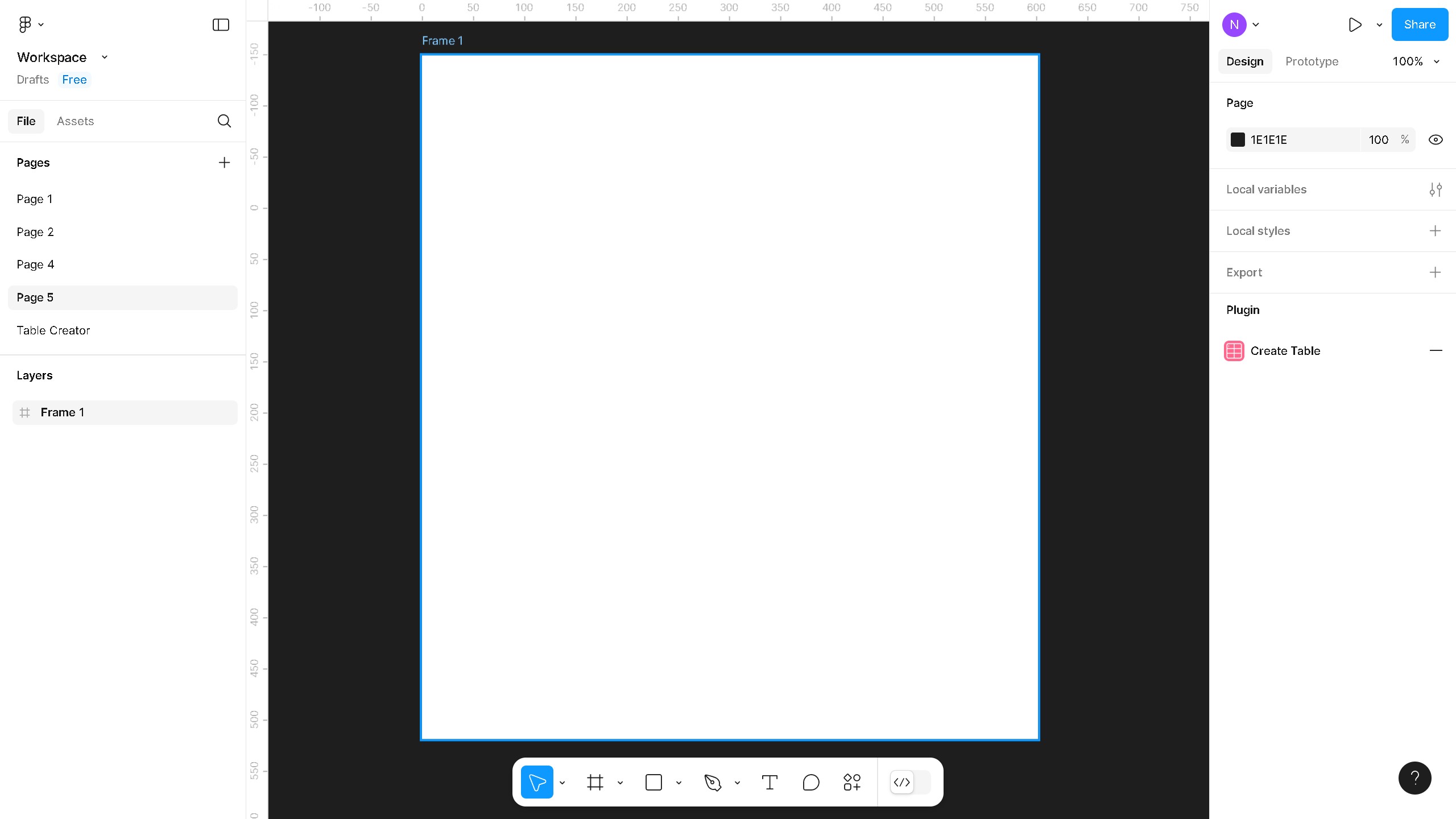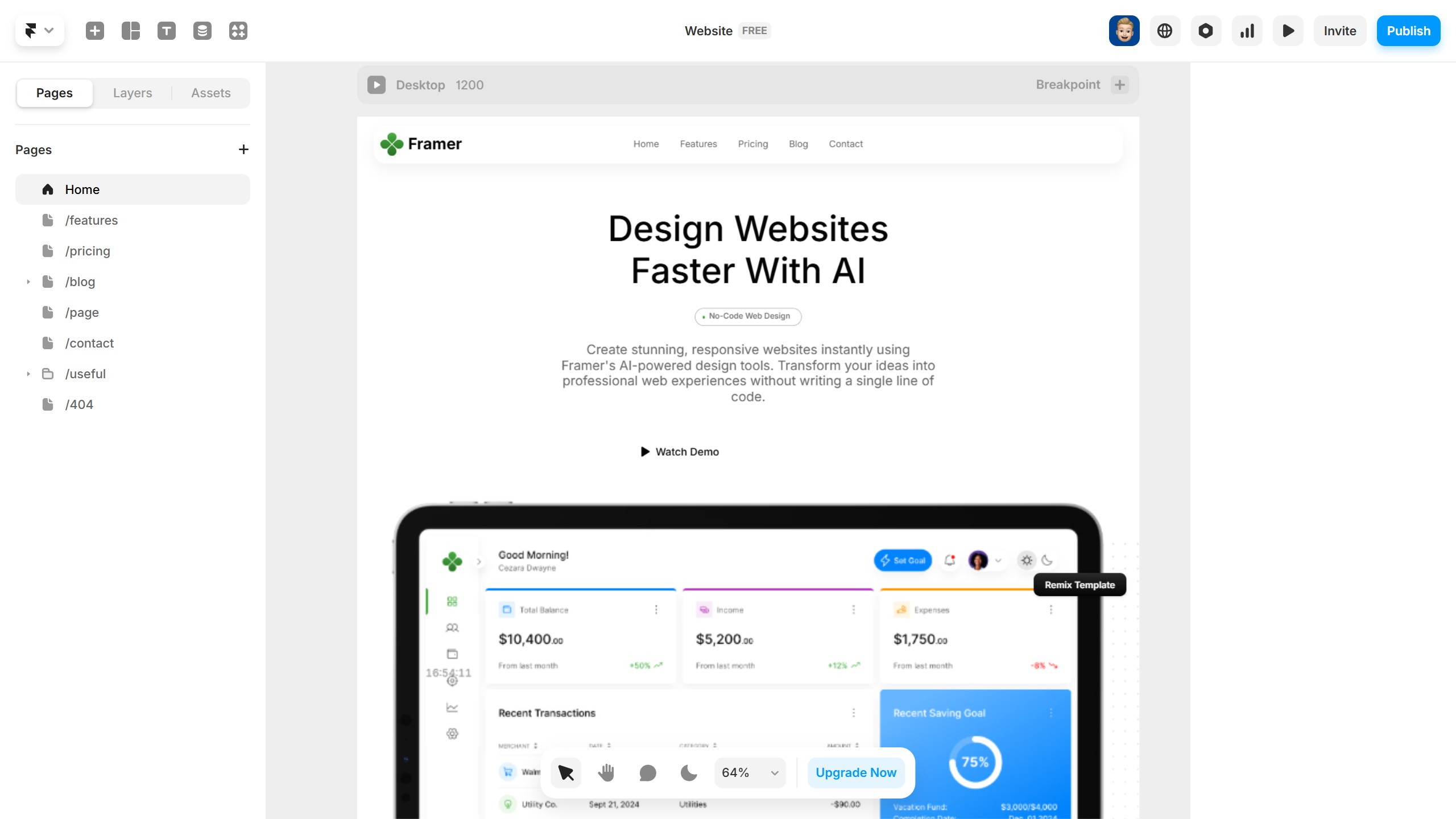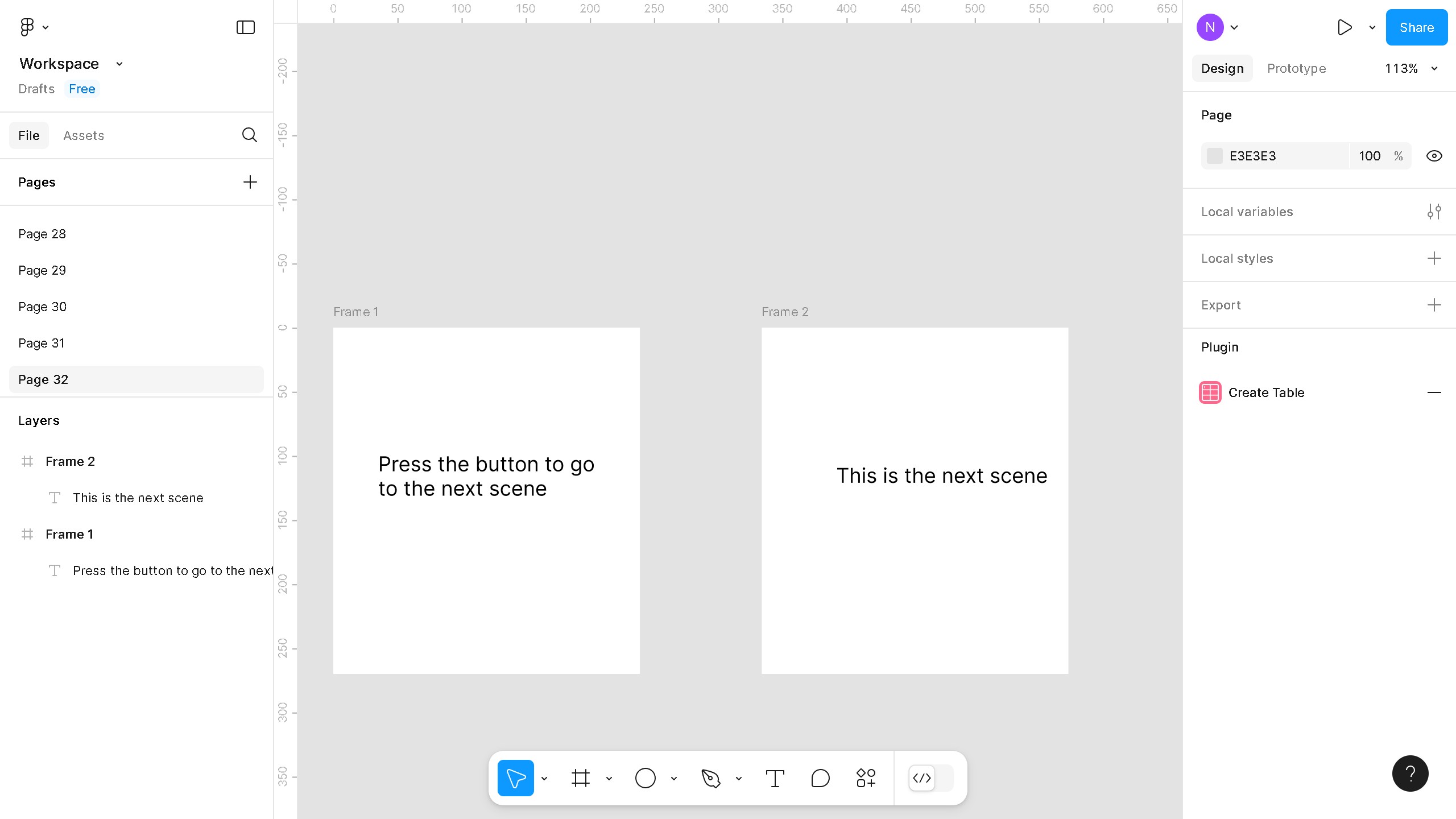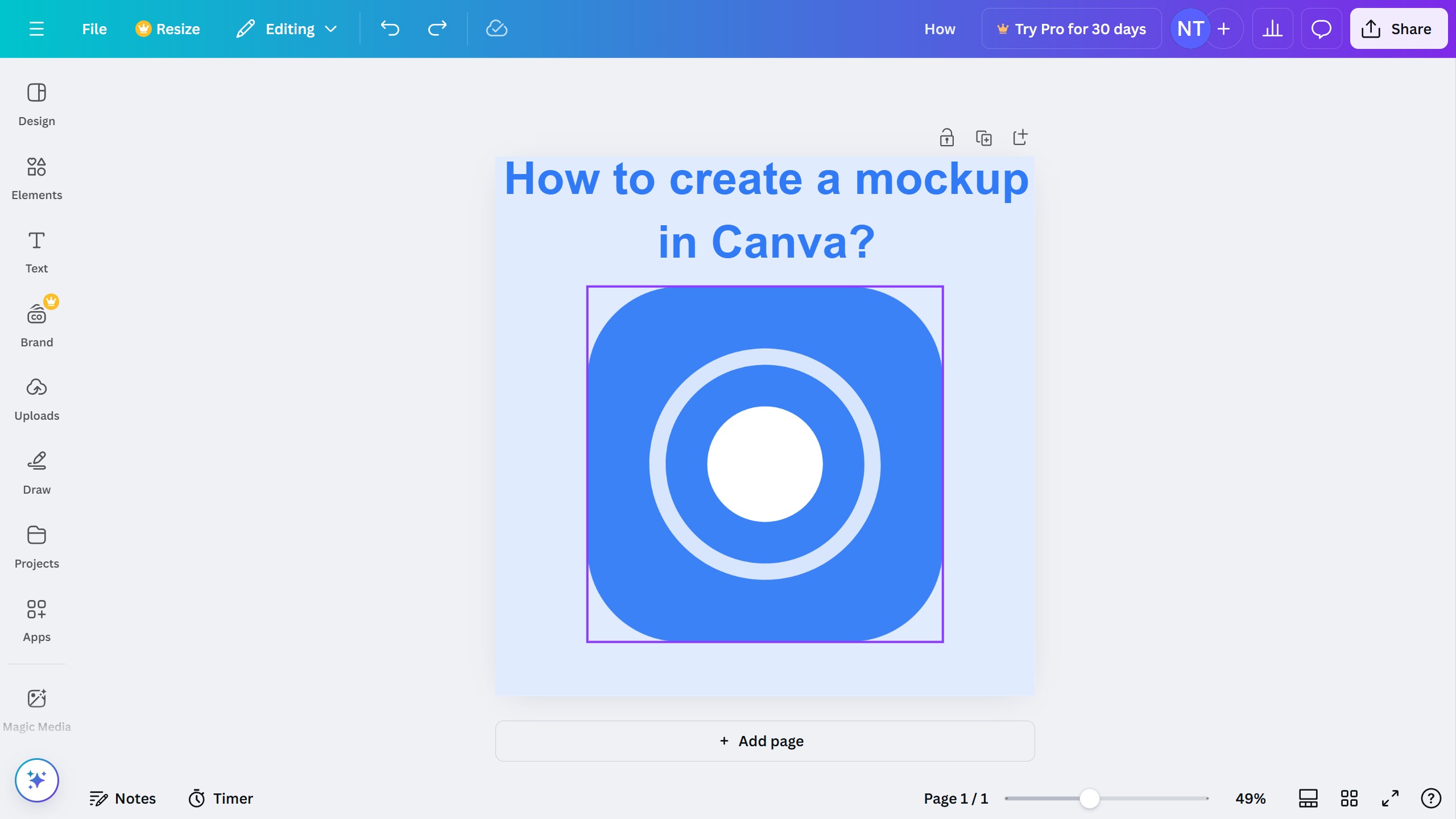Framer is a powerful tool designed to simplify the creation of interactive designs and prototypes.
Activating the Lummi plugin in Framer enhances your design capabilities by seamlessly integrating advanced animation effects and components. This allows designers to effortlessly enrich their projects with dynamic elements, thus delivering a more engaging user experience.
Utilizing Lummi within Framer not only speeds up your workflow but also opens up new creative possibilities, making your design process more efficient and inspiring. Embrace the innovation and watch your designs come to life with ease.