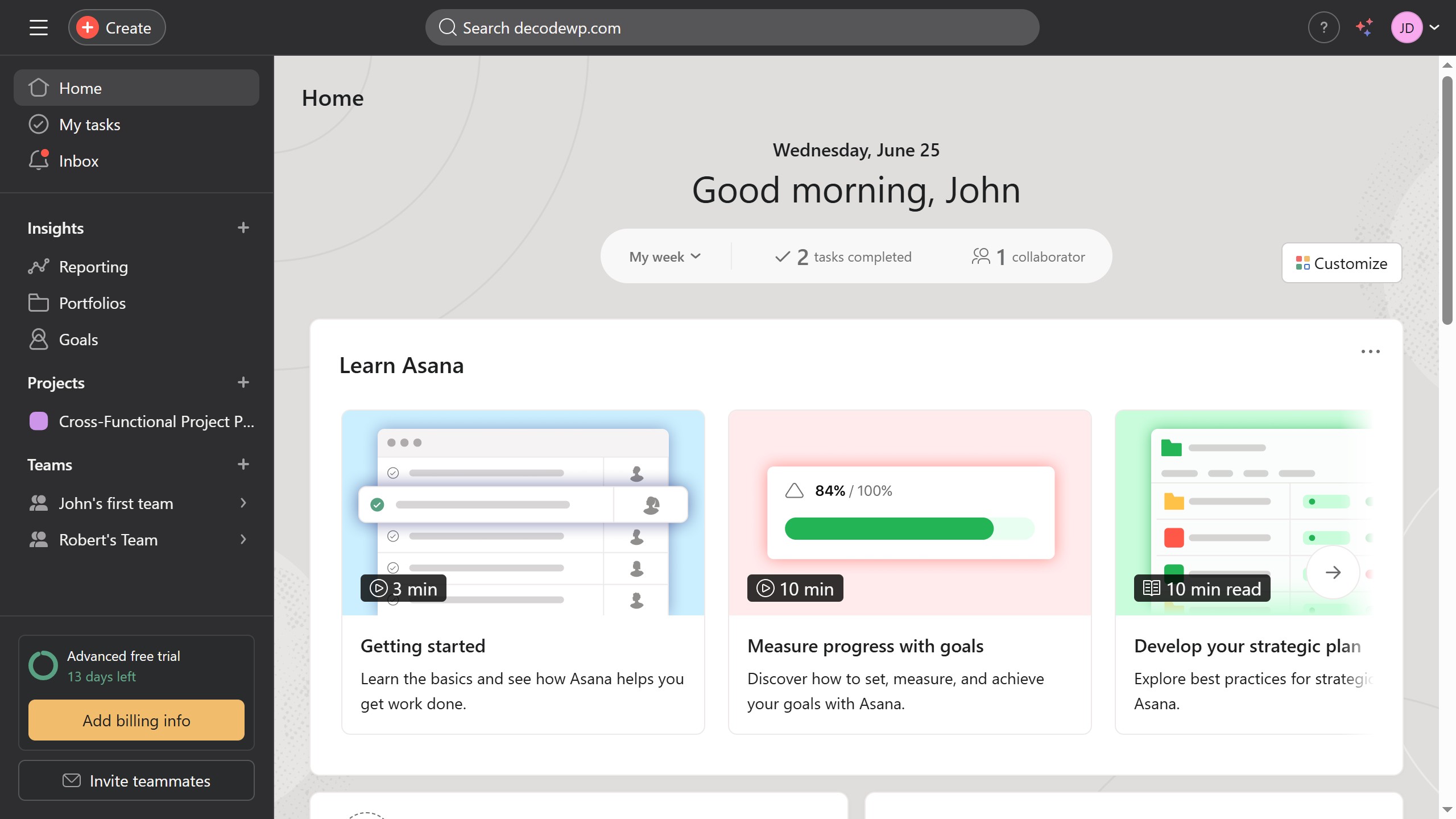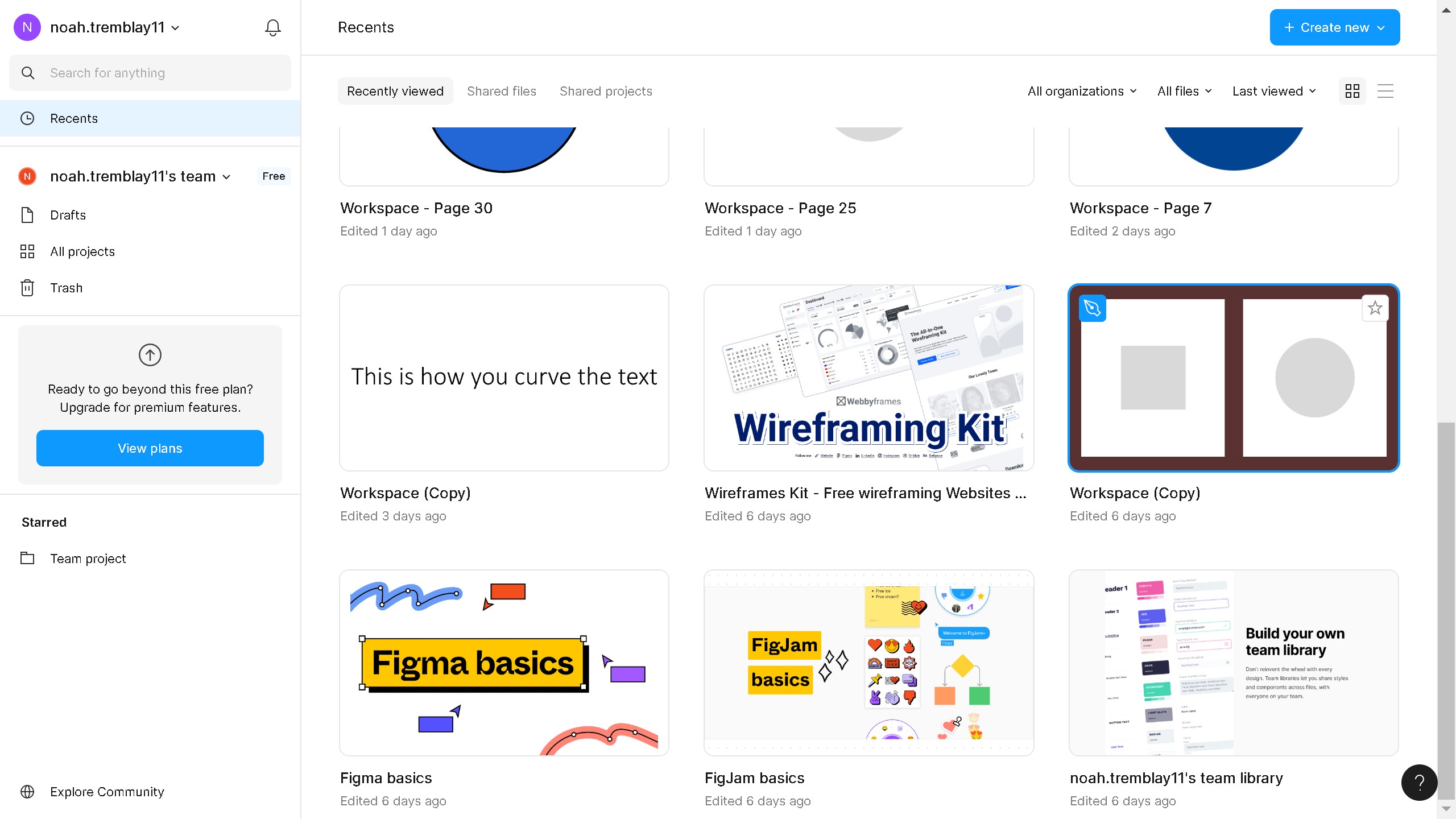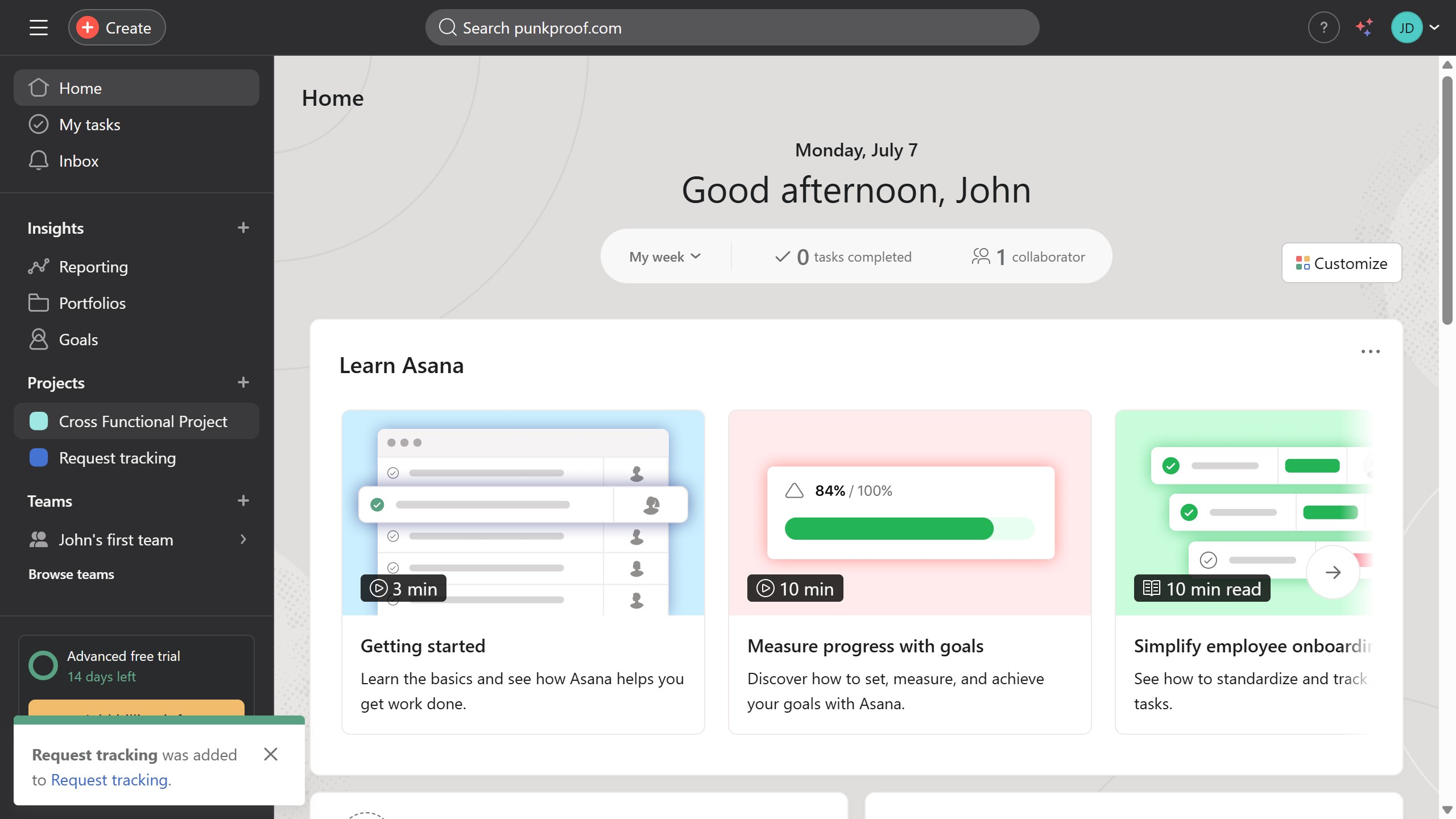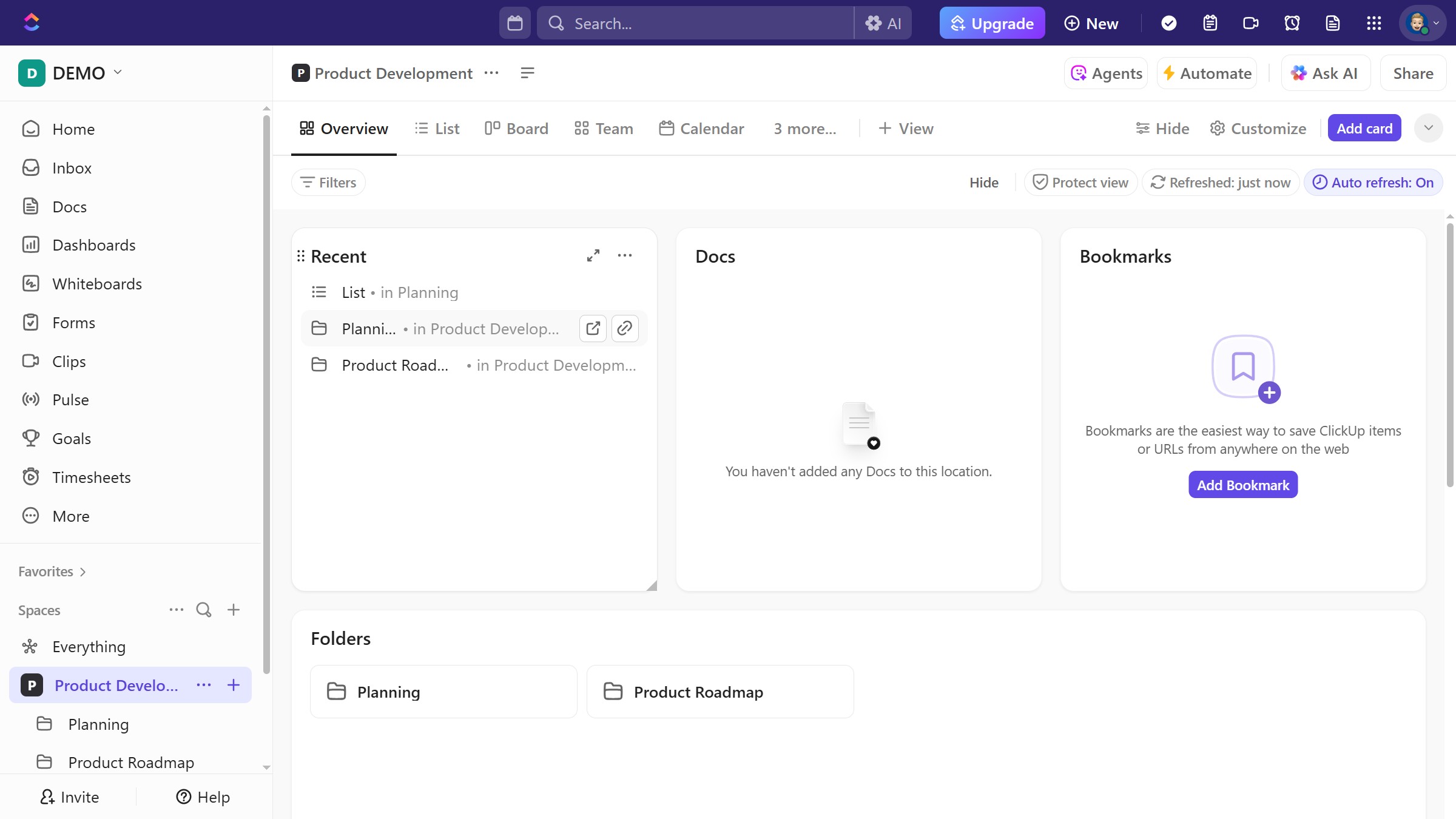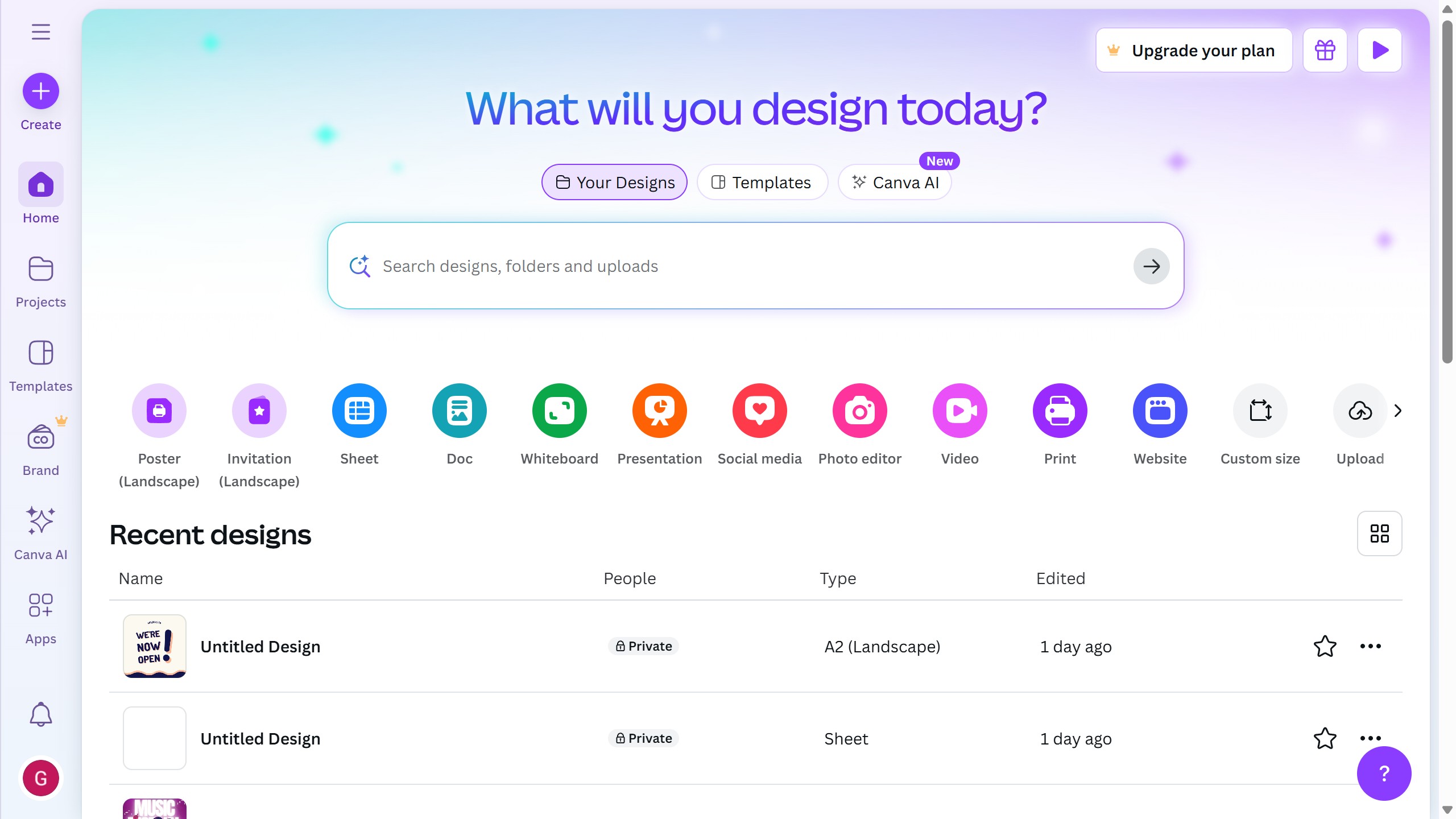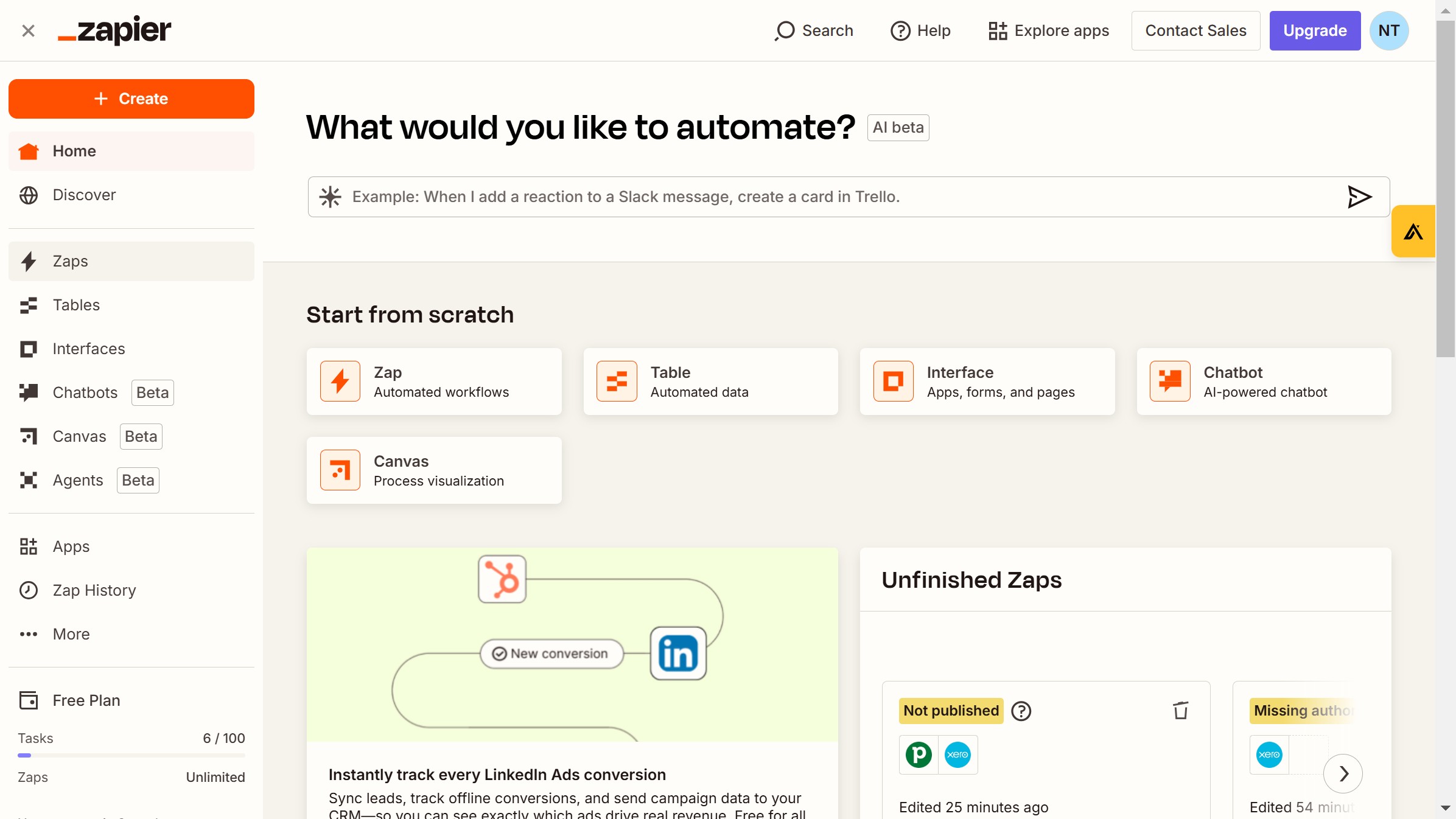Framer is a powerful tool designed for creating interactive and engaging web prototypes effortlessly.
Adding a video in Framer is an intuitive feature that enhances your design’s interactivity, making it more dynamic and visually appealing.
Videos can break the monotony of static images, providing depth and context to your prototypes, helping communicate complex ideas seamlessly.
Utilizing this feature not only enriches user experiences but also elevates the overall aesthetic and message of your project, making it stand out.