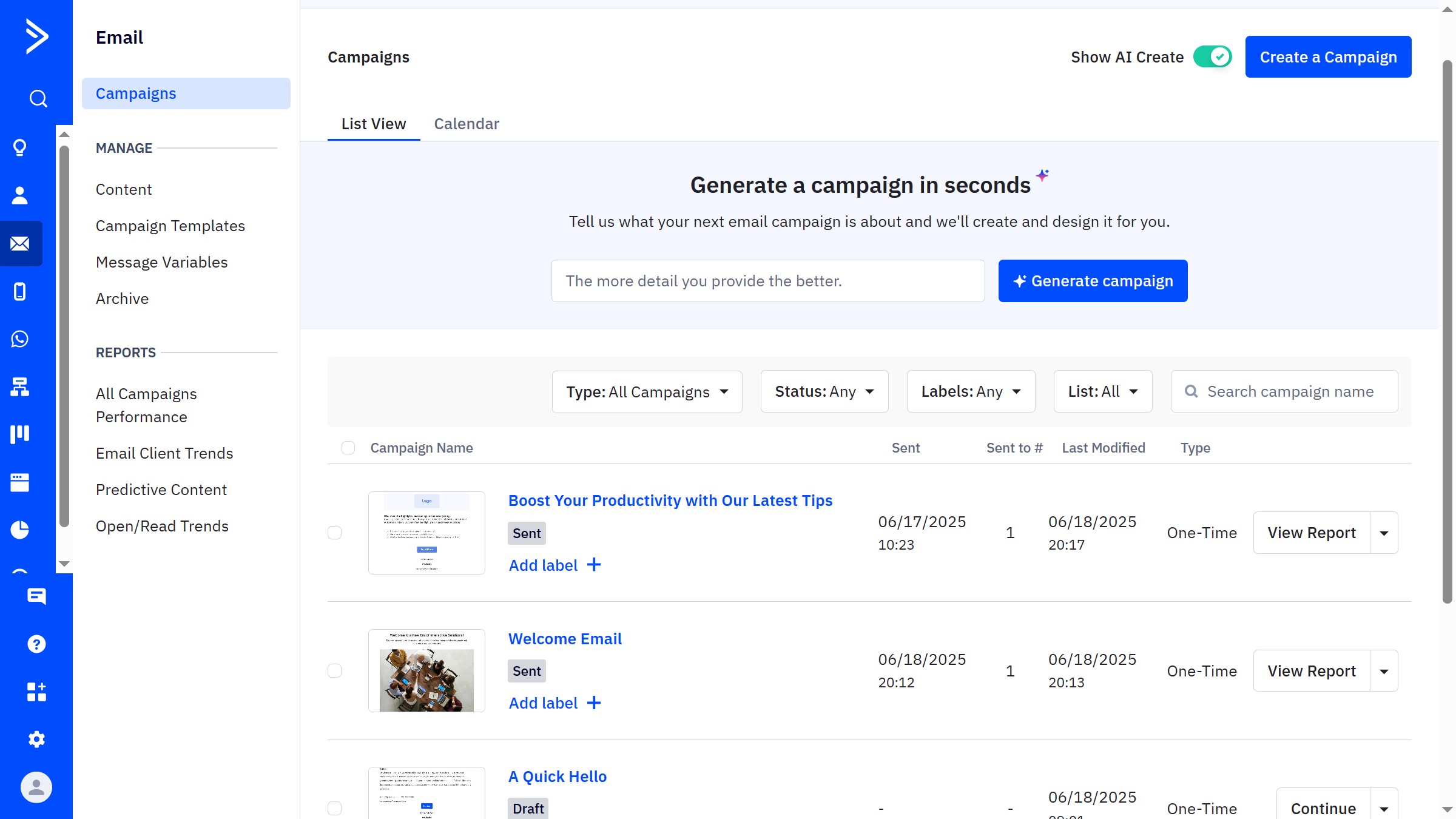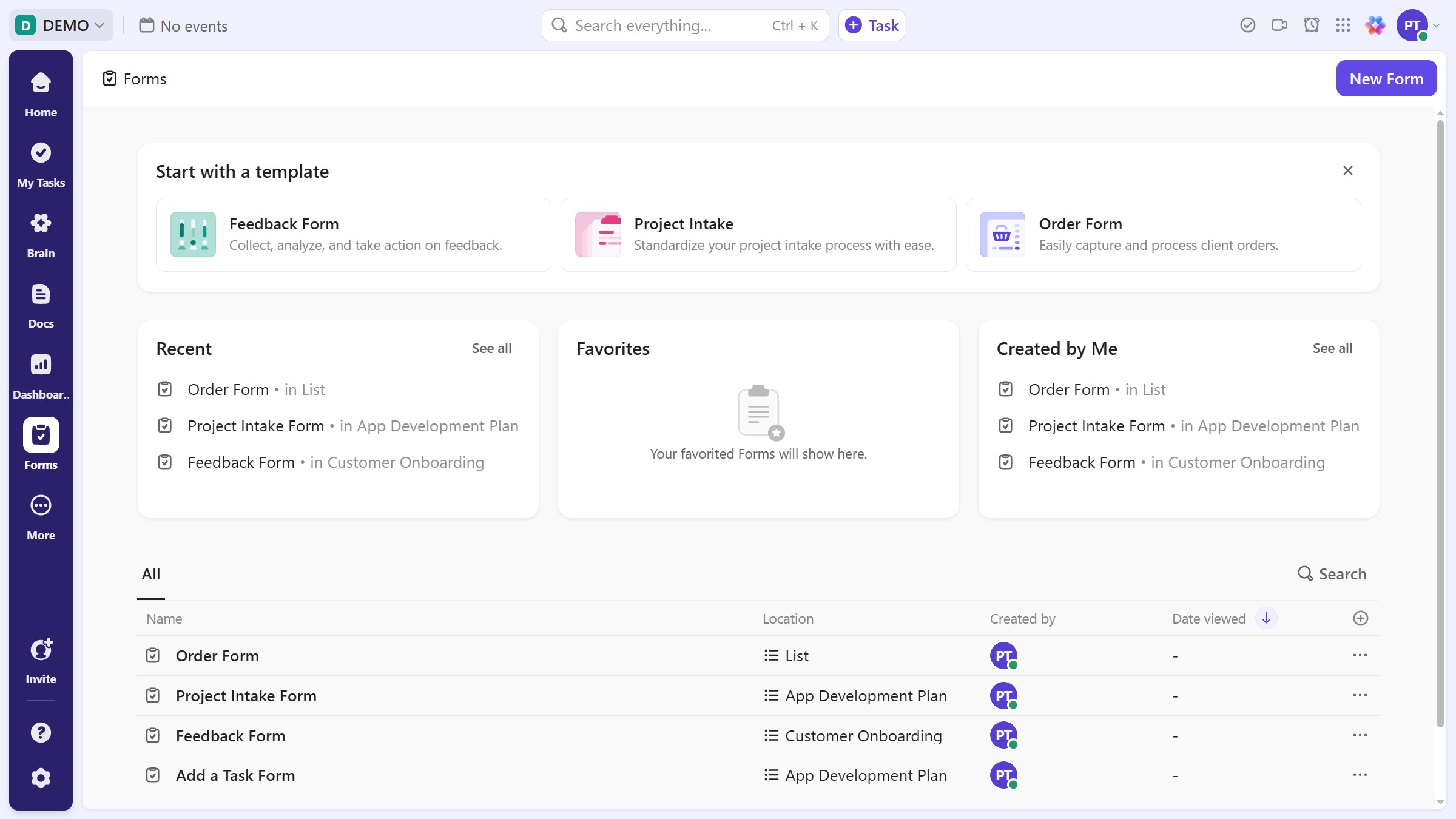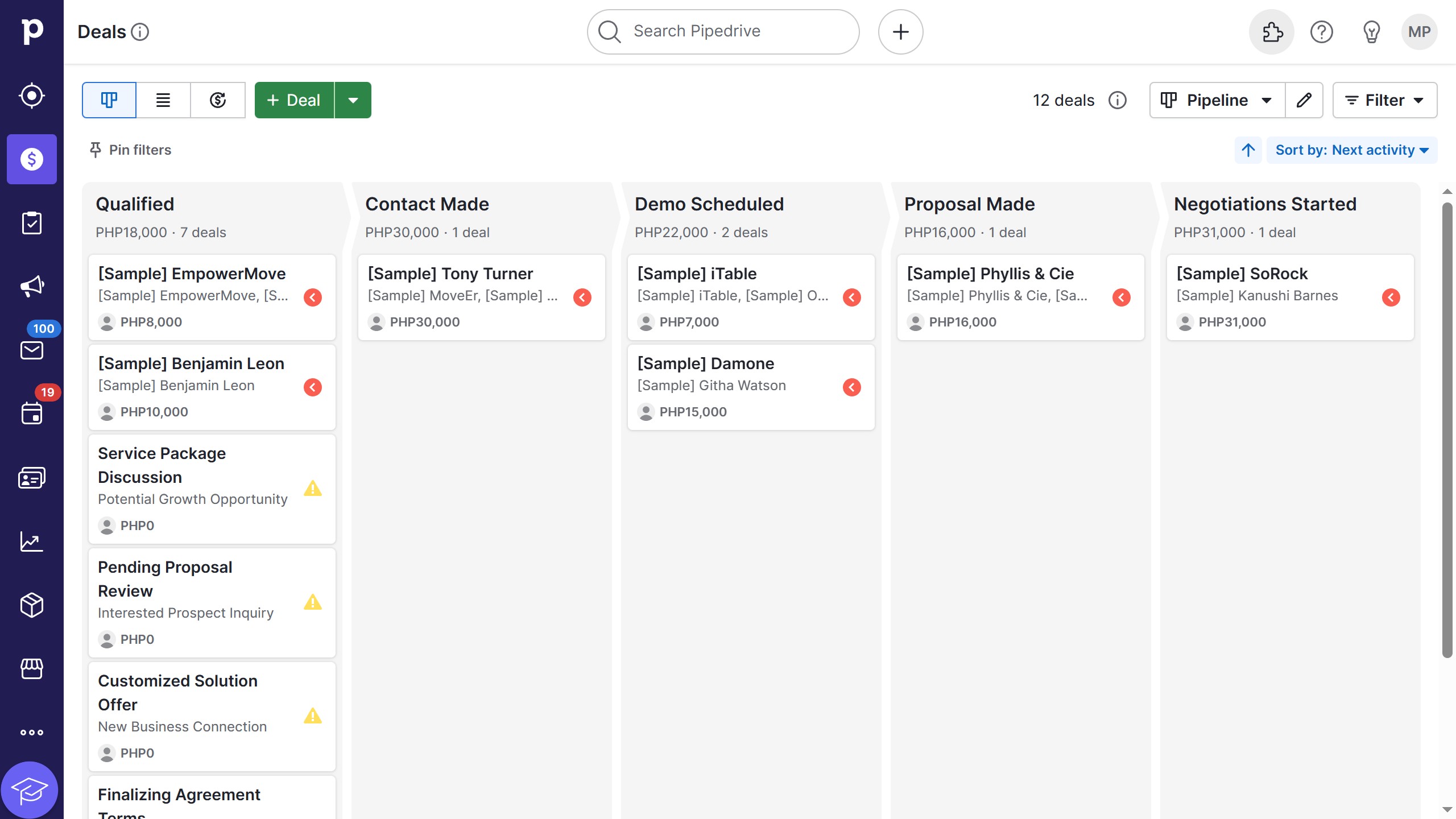Framer is a design tool that empowers creatives to effortlessly turn ideas into interactive web experiences.
Activating the Translate plugin within Framer enhances the accessibility of your projects, effortlessly reaching a global audience by transcending language barriers. This feature seamlessly integrates into Framer’s intuitive interface, allowing for smooth translation adjustments without disrupting the design flow.
Using the Translate plugin ensures that your creations are inclusive and widely understood, significantly expanding your potential user base and engagement. Igniting global connections has never been easier.