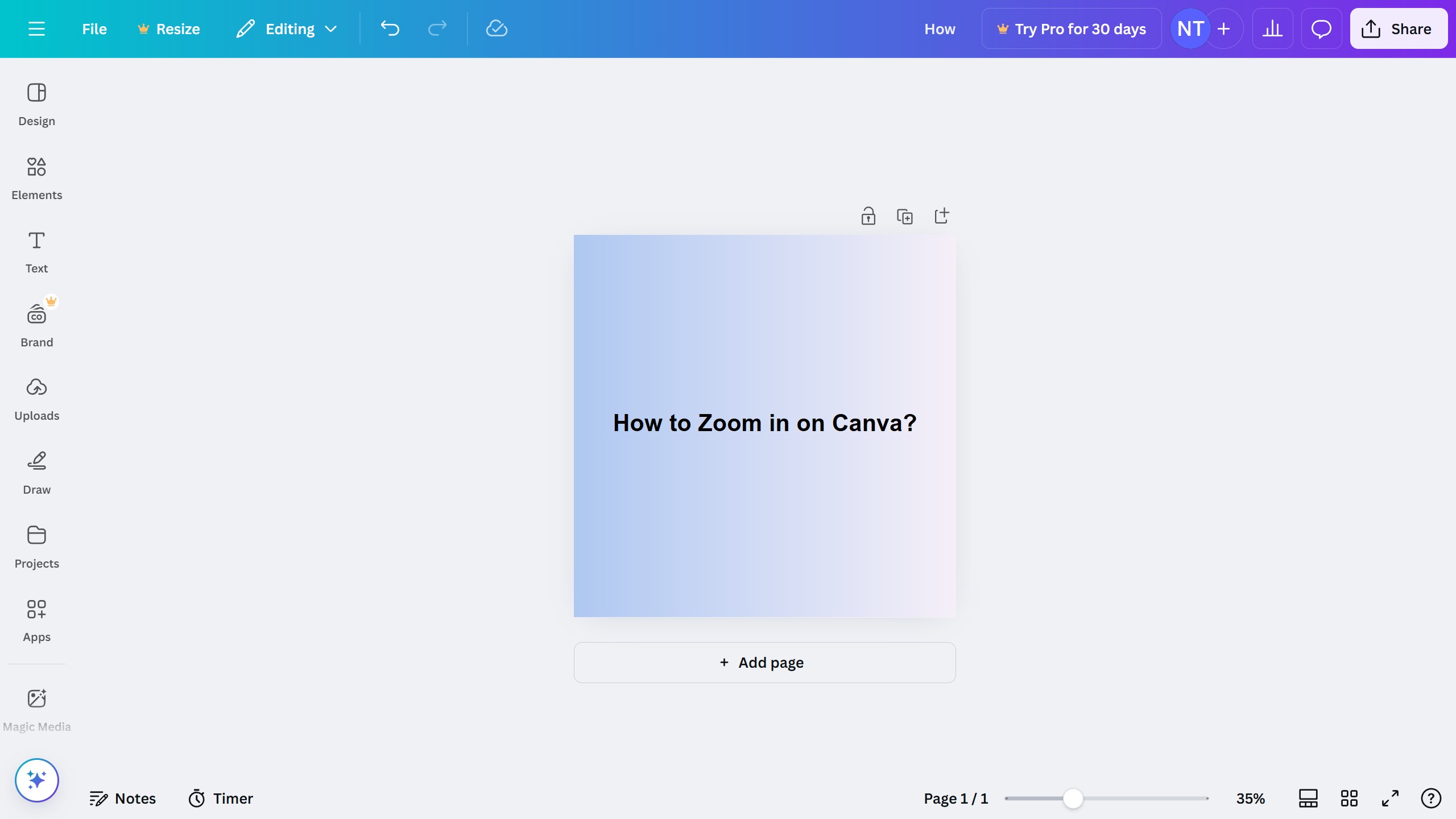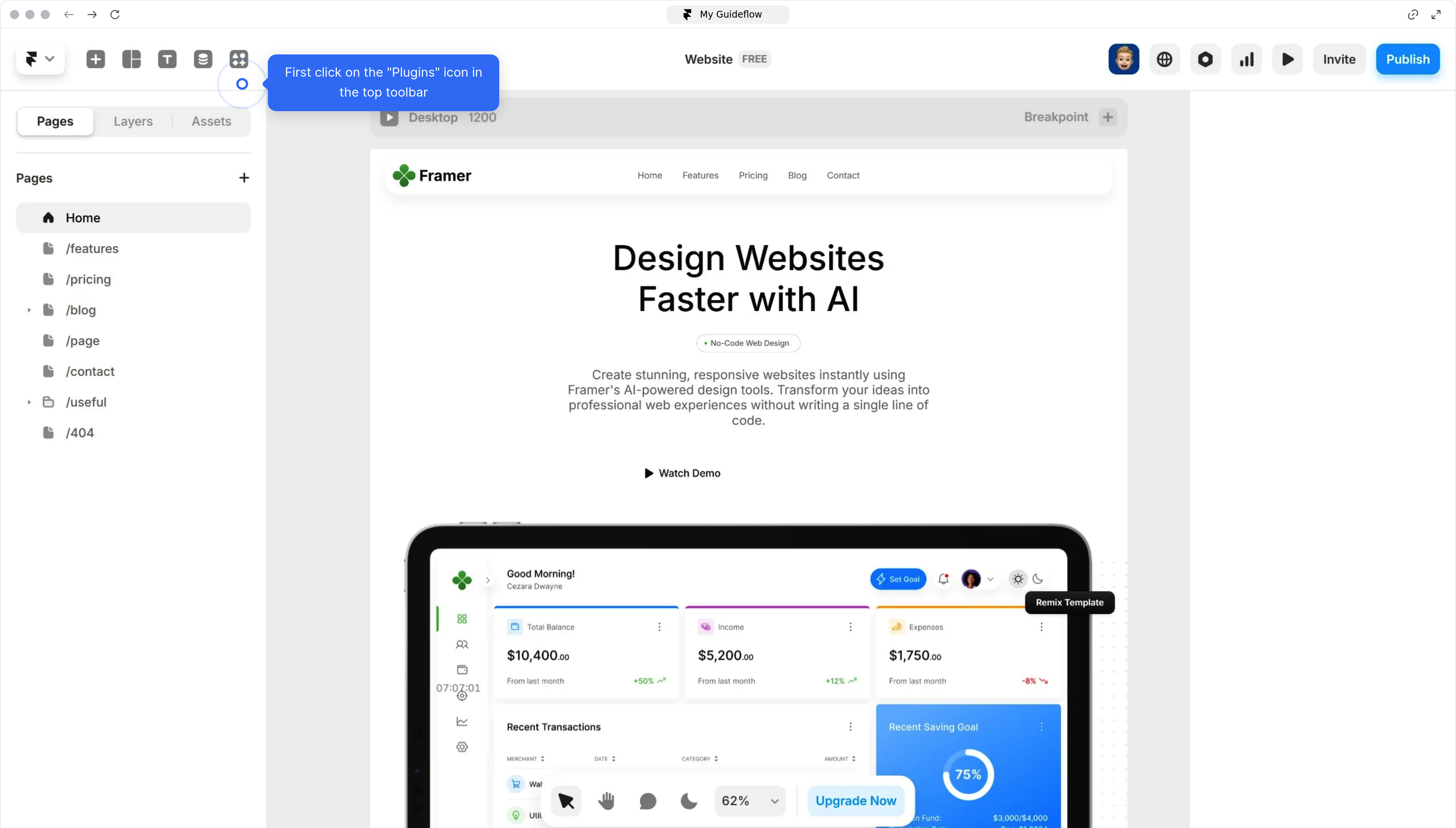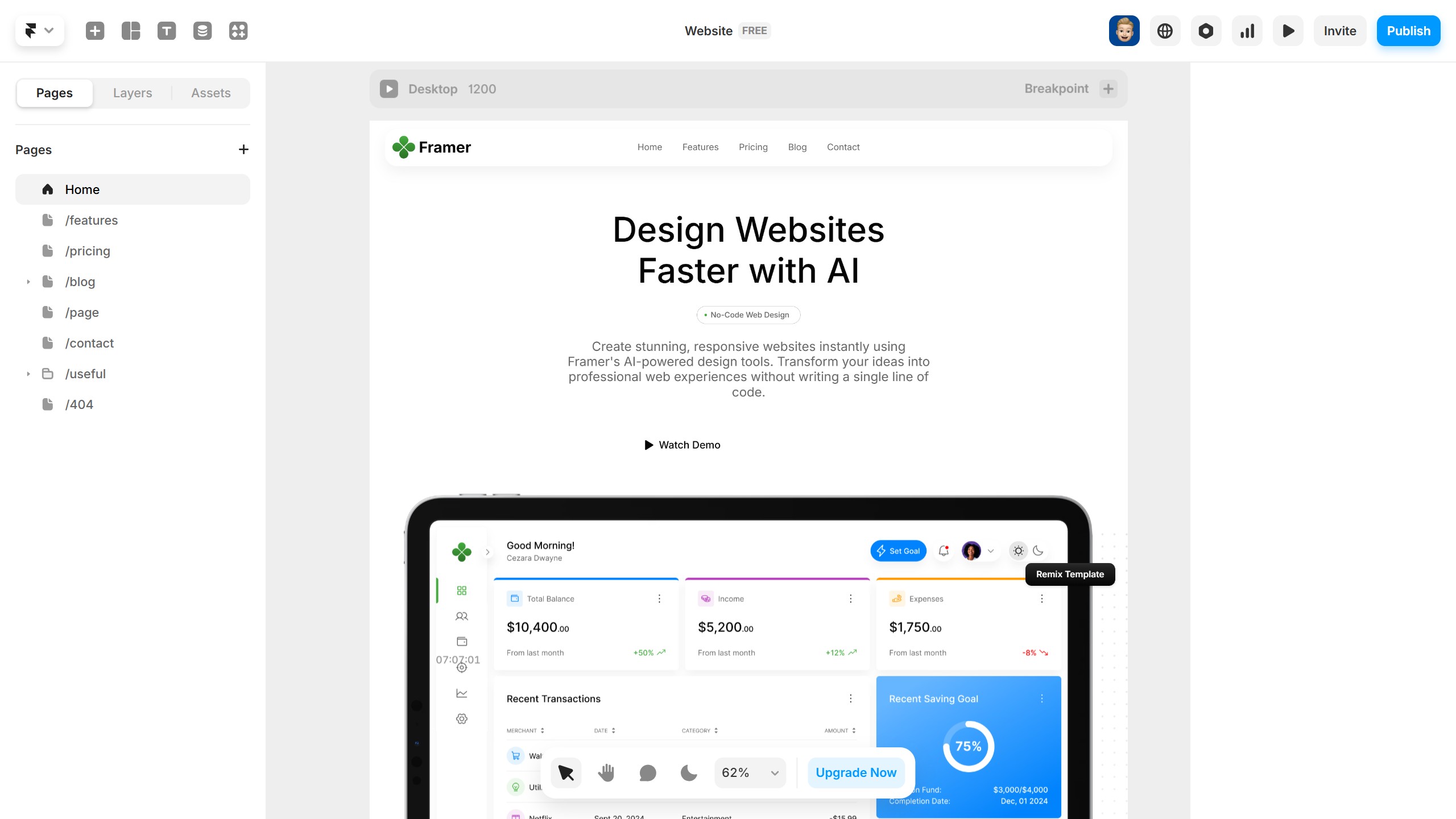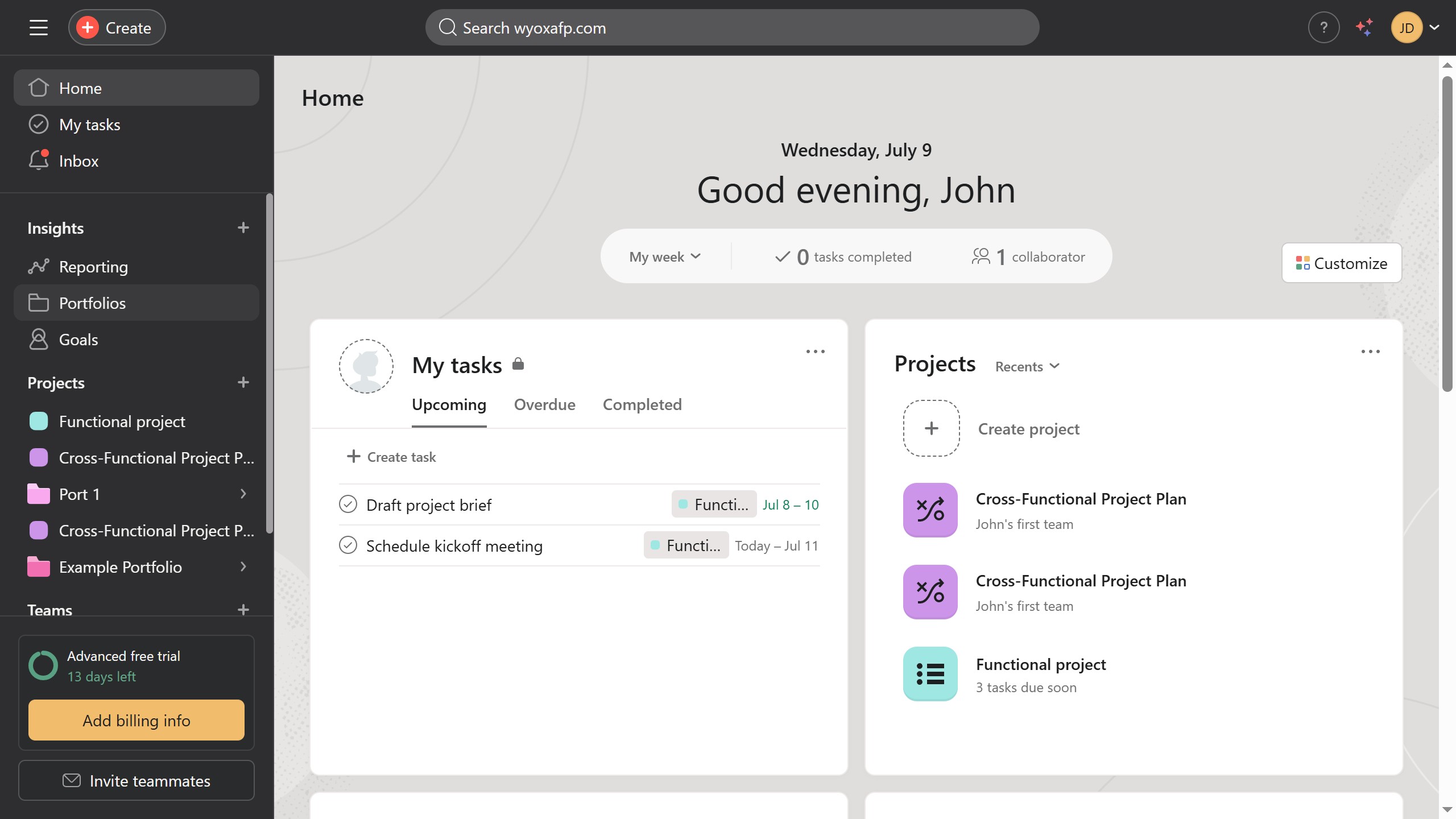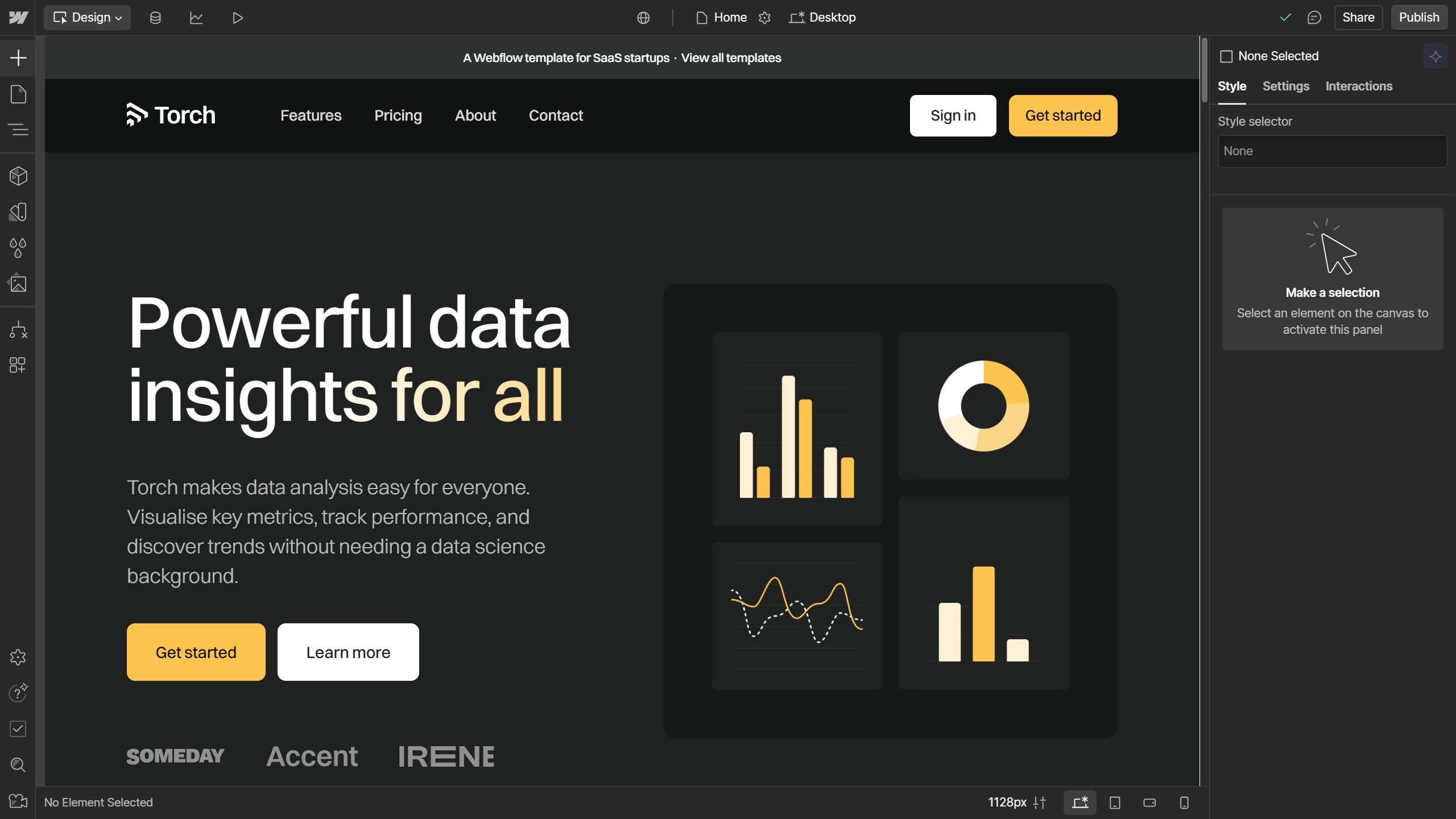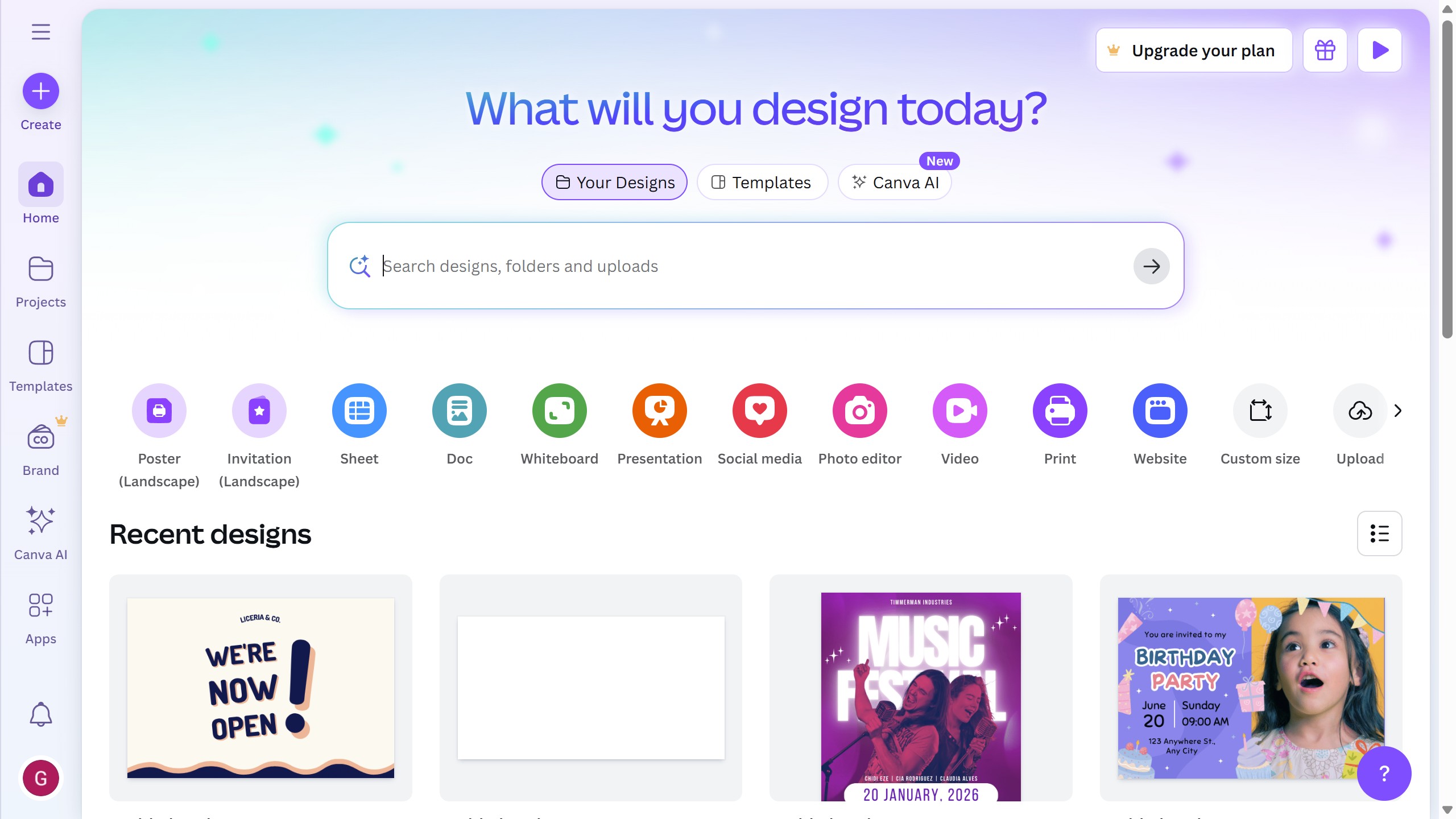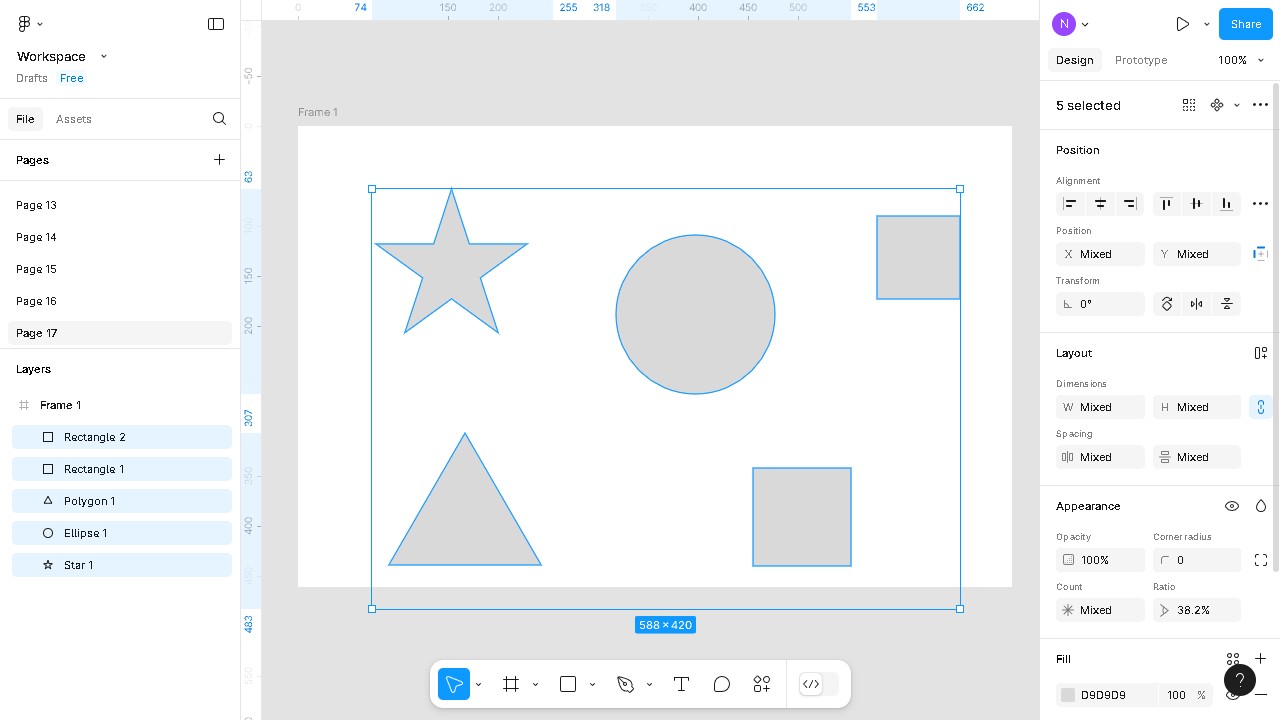How it works
- First navigate to the Framer project, click on the "+" icon in the left sidebar
- Then find "Forms" in the menu, select "Hubspot" and drag it onto your page
- You have your Hubspot form on your page now; the next step is to connect it to Hubspot for proper data integration
- In the right sidebar, locate the "Portal" and "Form" fields under the Hubspot section
- Now log in to your Hubspot account and create a new form
- Choose the embed form option and click Next
- Choose a template for your form, such as registration, contact info, or others, based on your needs
- Customize your form as needed, and once complete, click "Embed" in the top-right corner
- In the pop-up window, select "Embed Code" to have your form's embed code
- Copy the embed code, which contains the portal ID and form ID for your HubSpot form
- Now that you have the embed code, return to your Framer project and paste the portal ID in the "Portal" field
- And paste the form ID in the "Form" field
- You're all set! Your Hubspot Form is now integrated with your Framer project. You can preview to ensure the form functions as expected