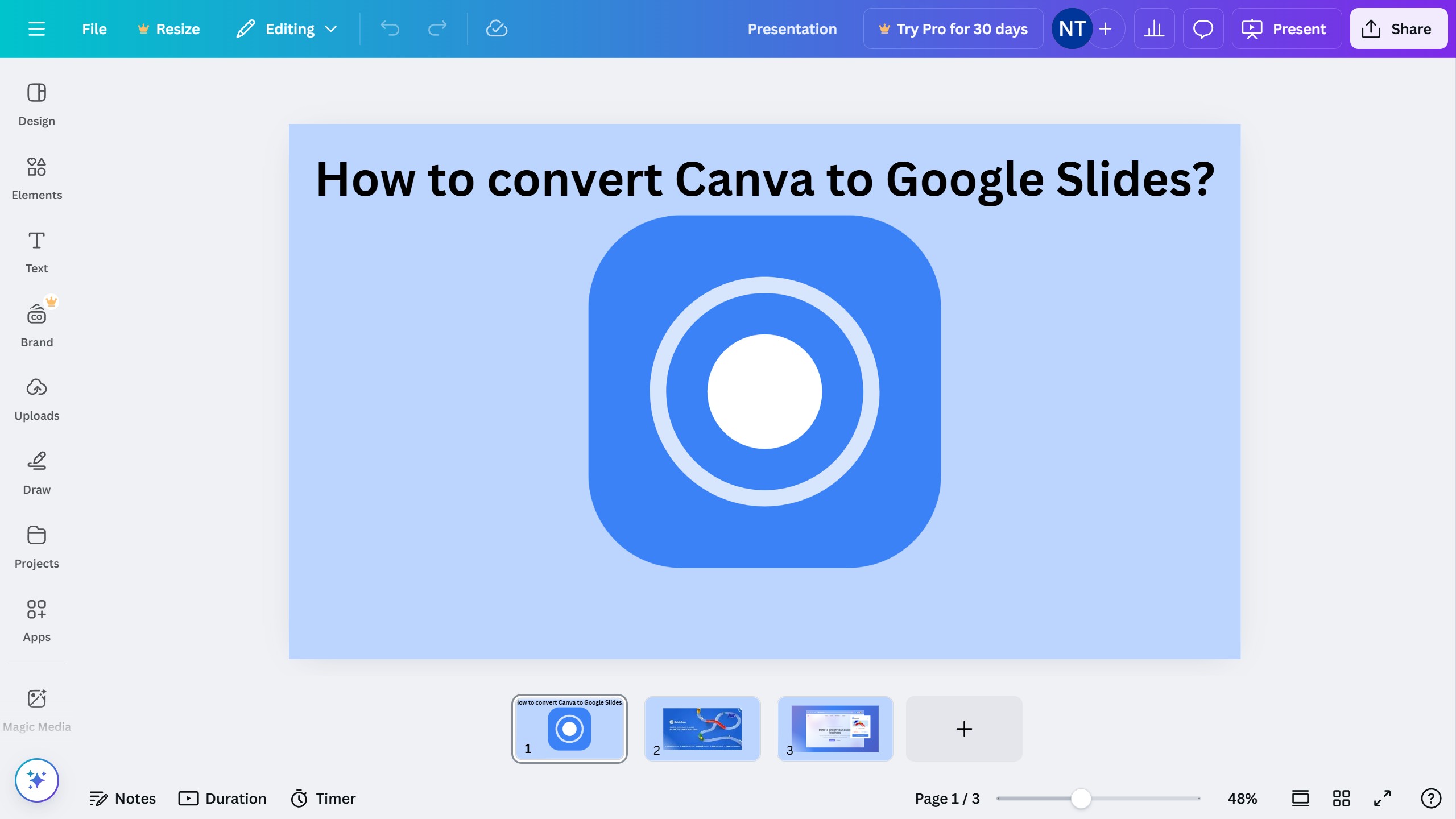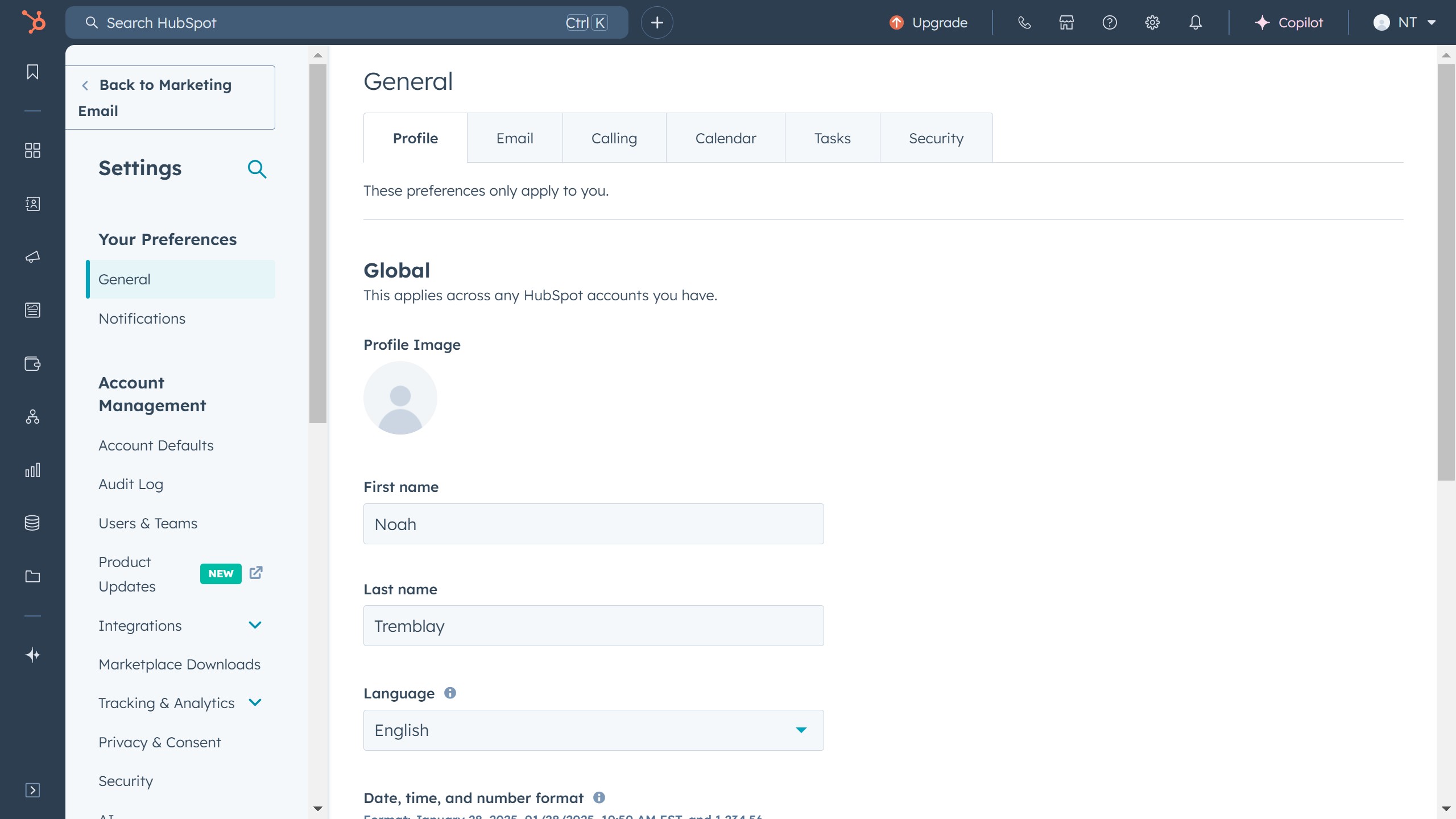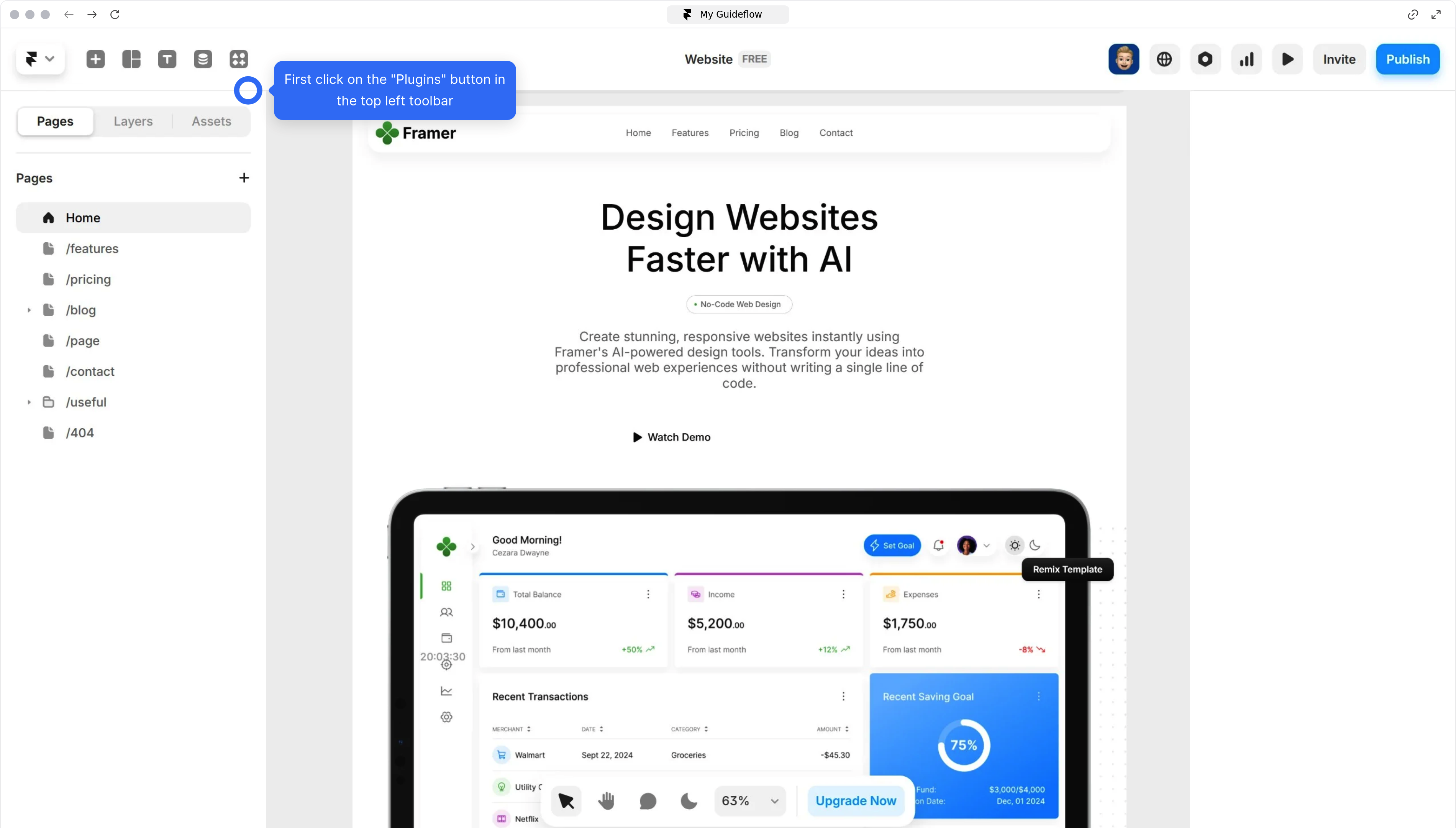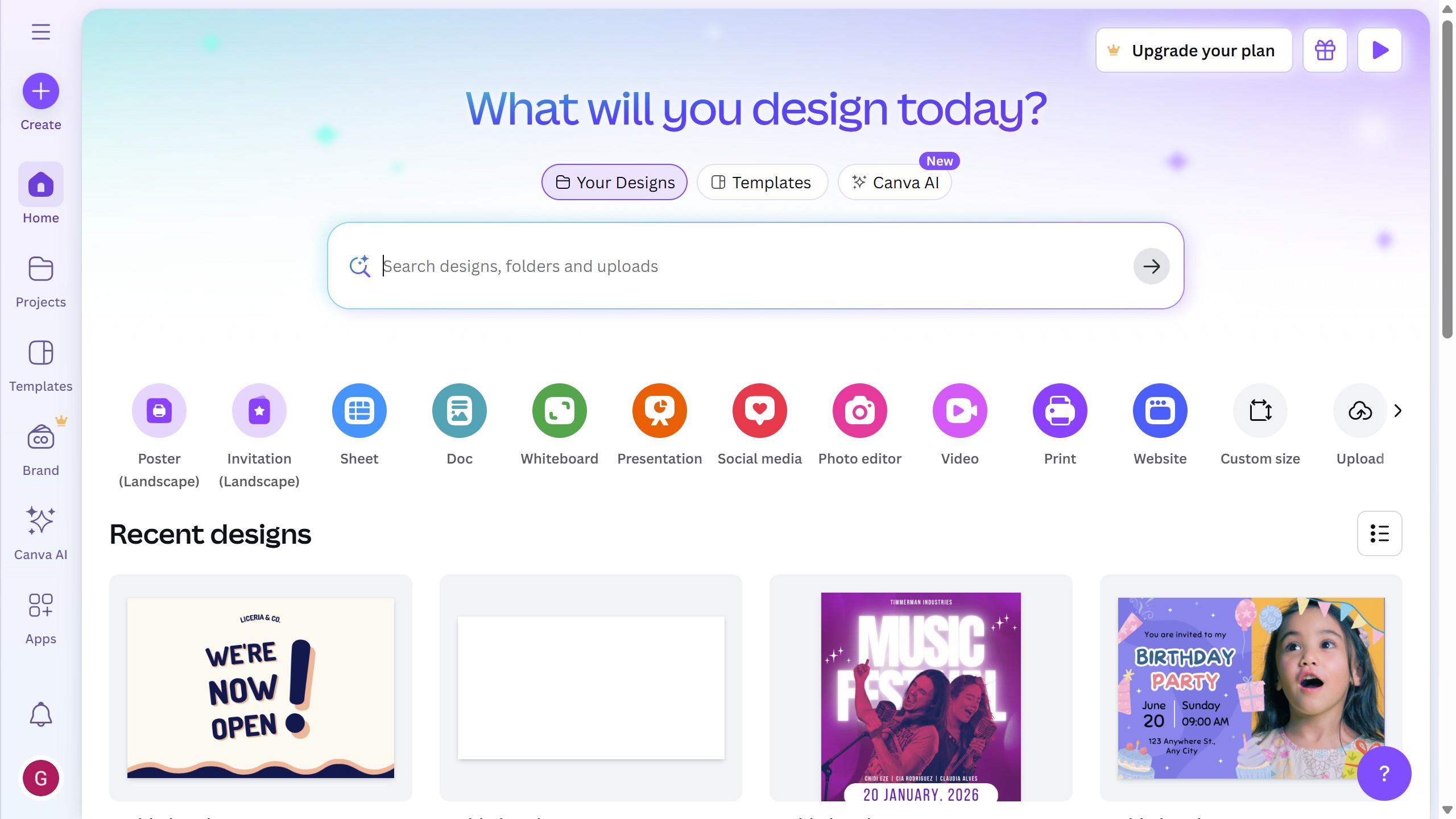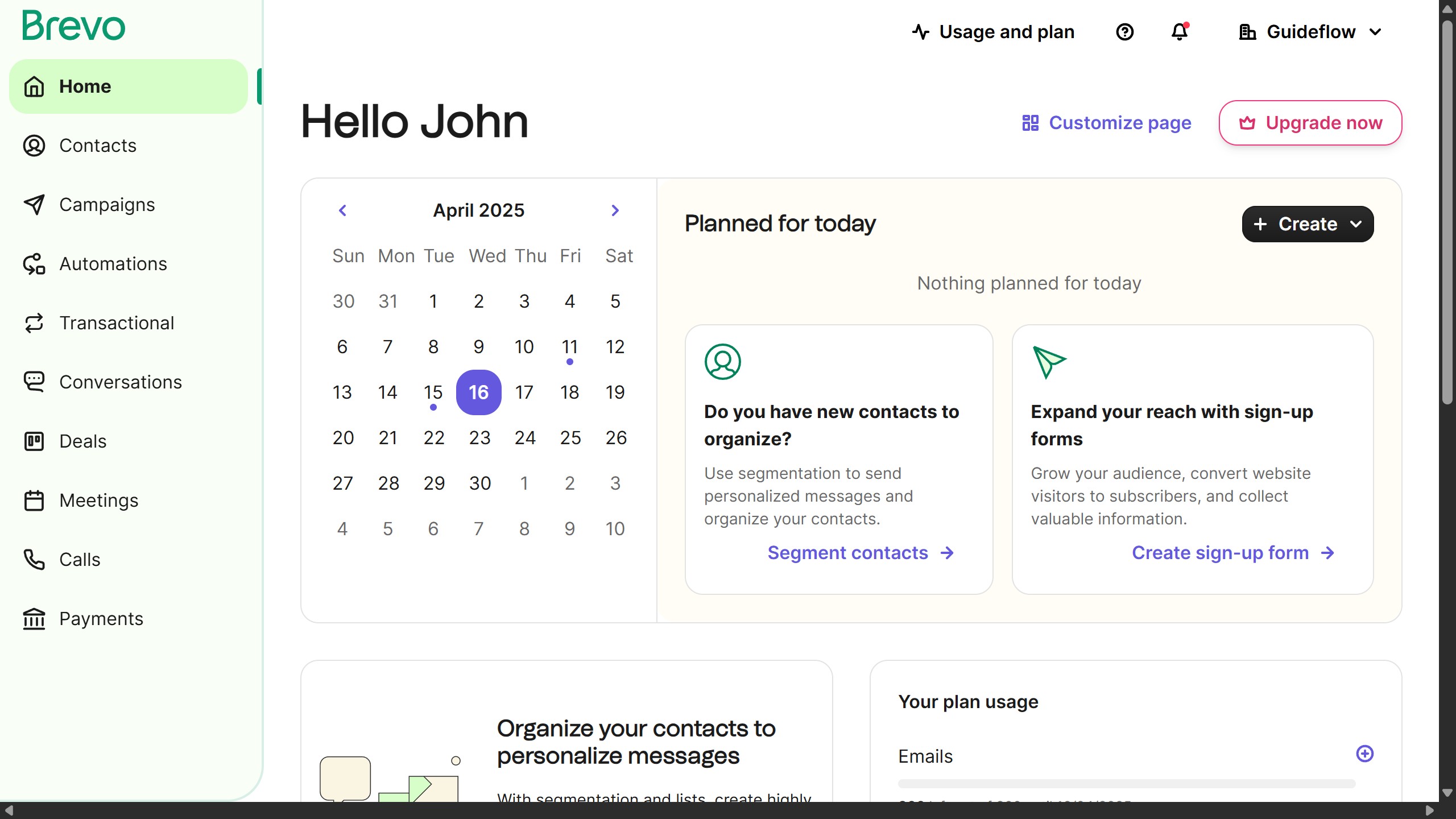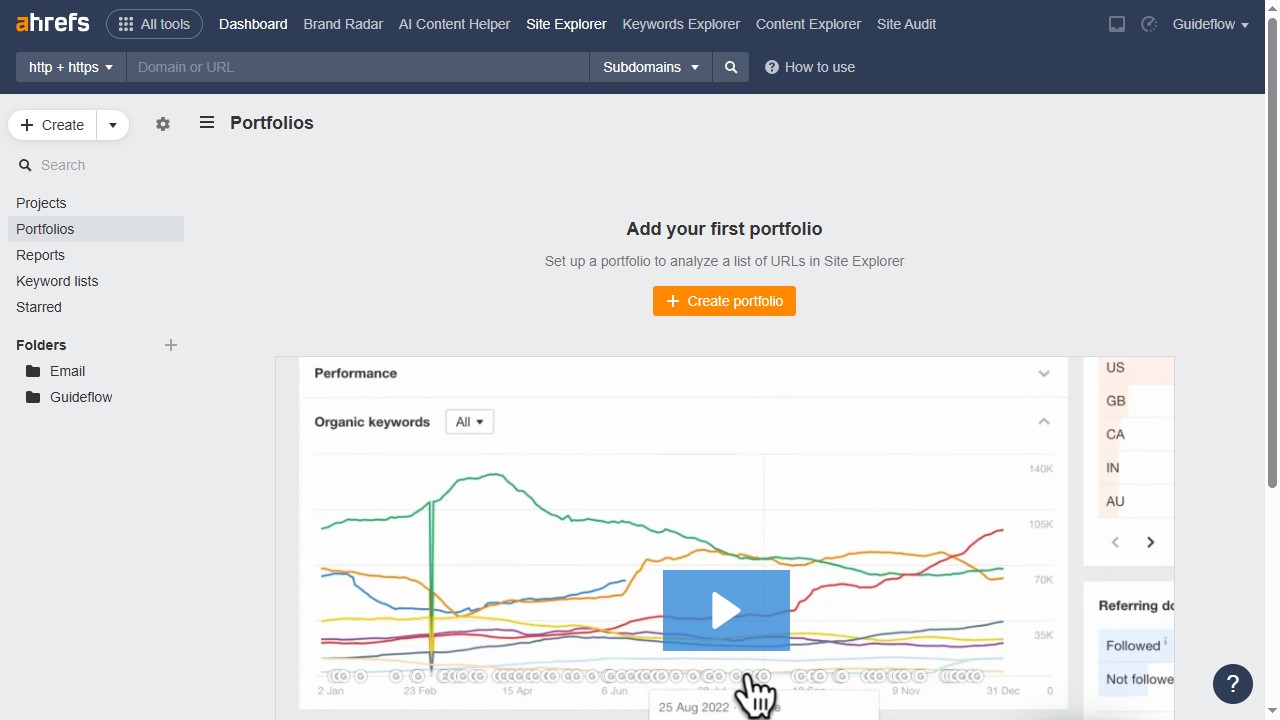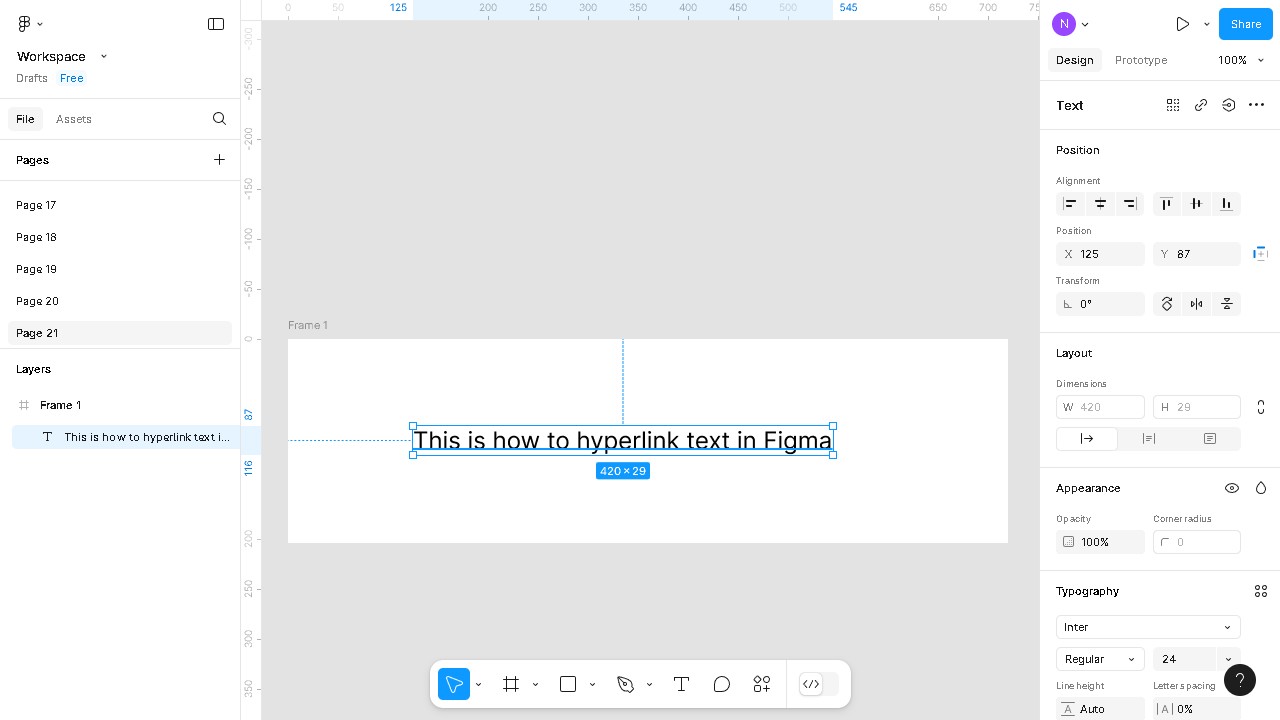Framer is an innovative tool for designing interactive, high-fidelity prototypes effortlessly.
Connecting Typeform to Framer enhances user engagement by integrating interactive forms directly into your prototype designs.
This integration benefits users by seamlessly collecting data and feedback within the context of the design, making it more intuitive for end-users.
By embedding Typeform’s capabilities into Framer, designers can create a dynamic and cohesive user experience, ensuring smooth transitions and interactions that feel natural and engaging.