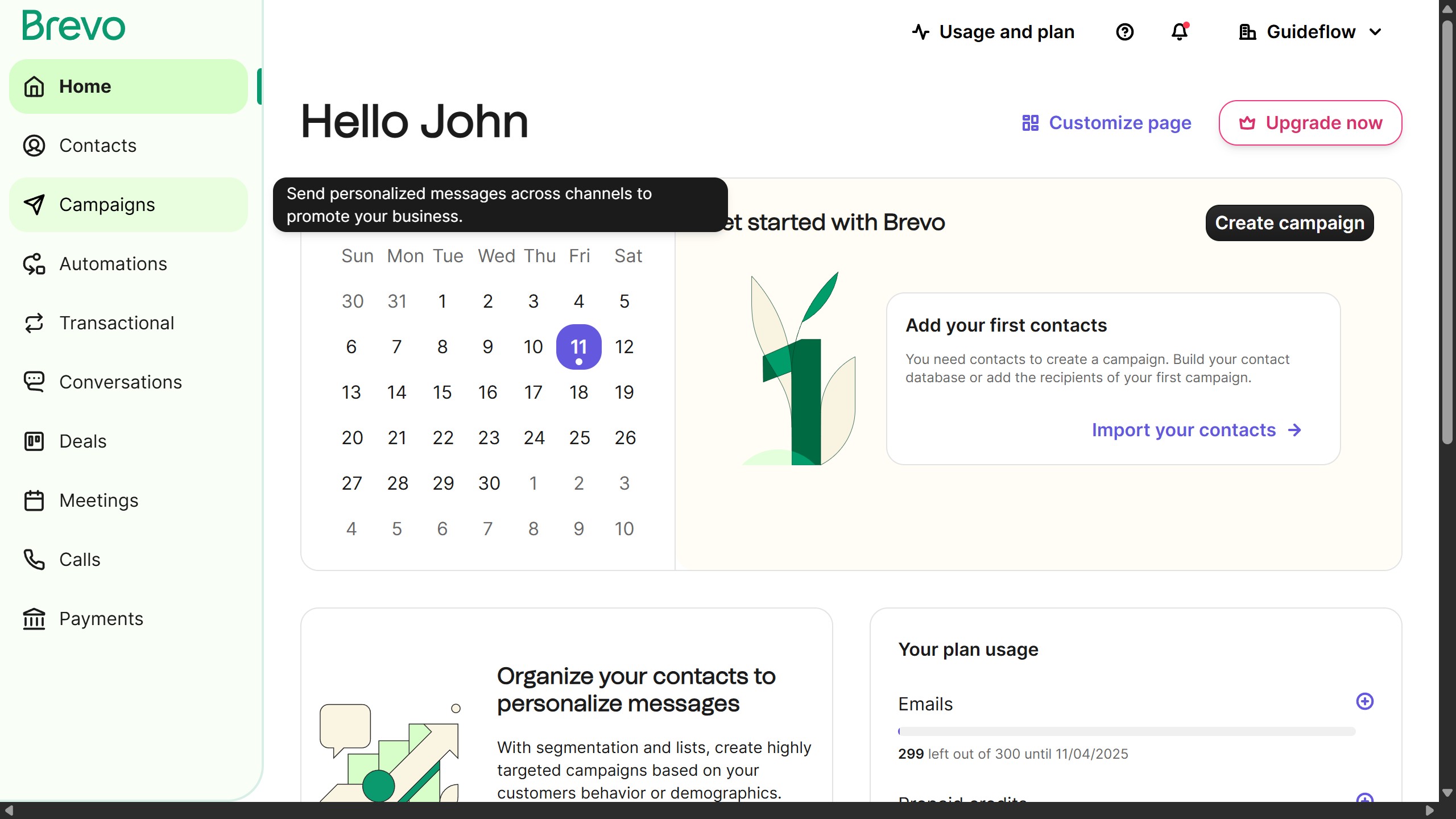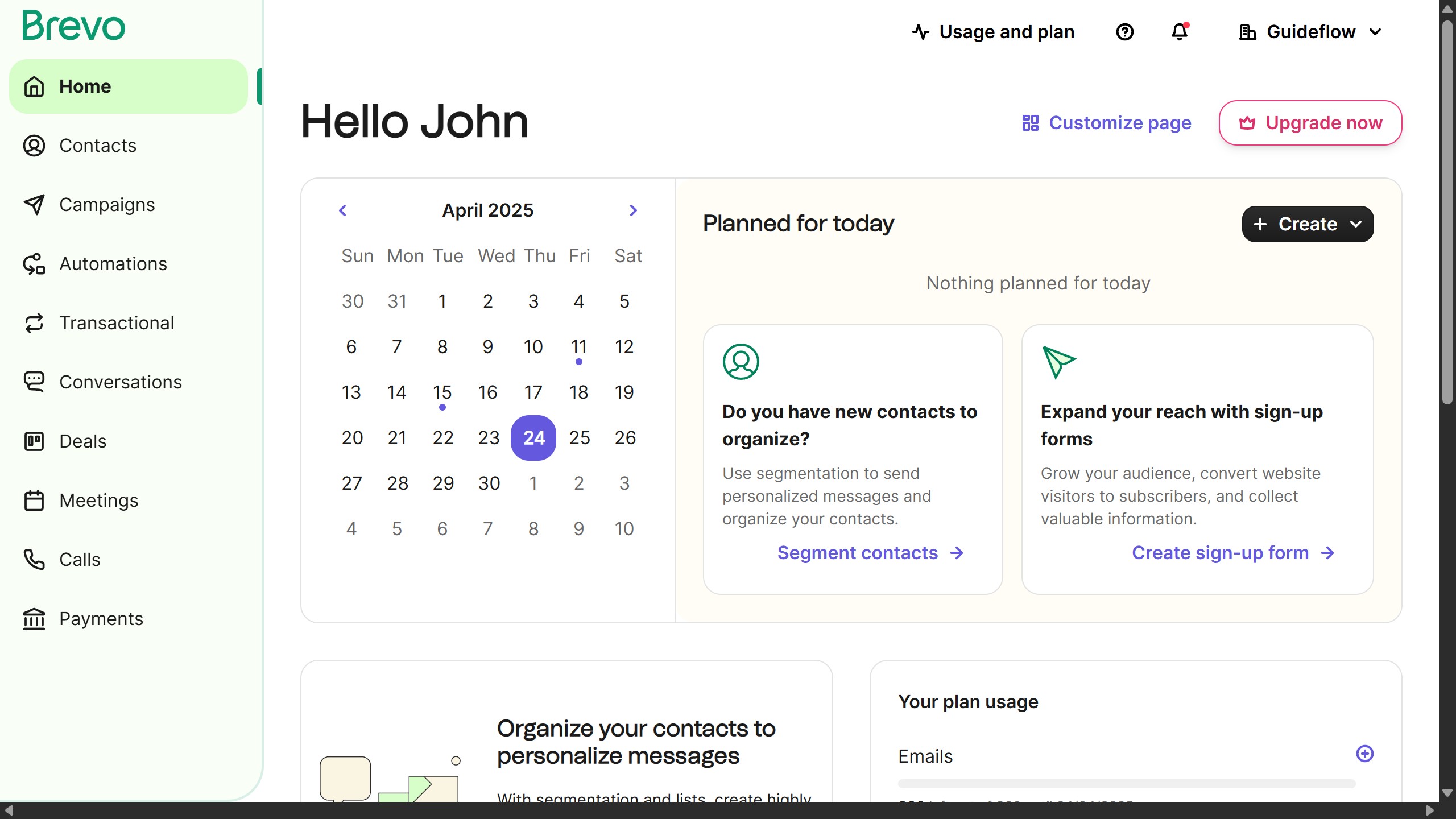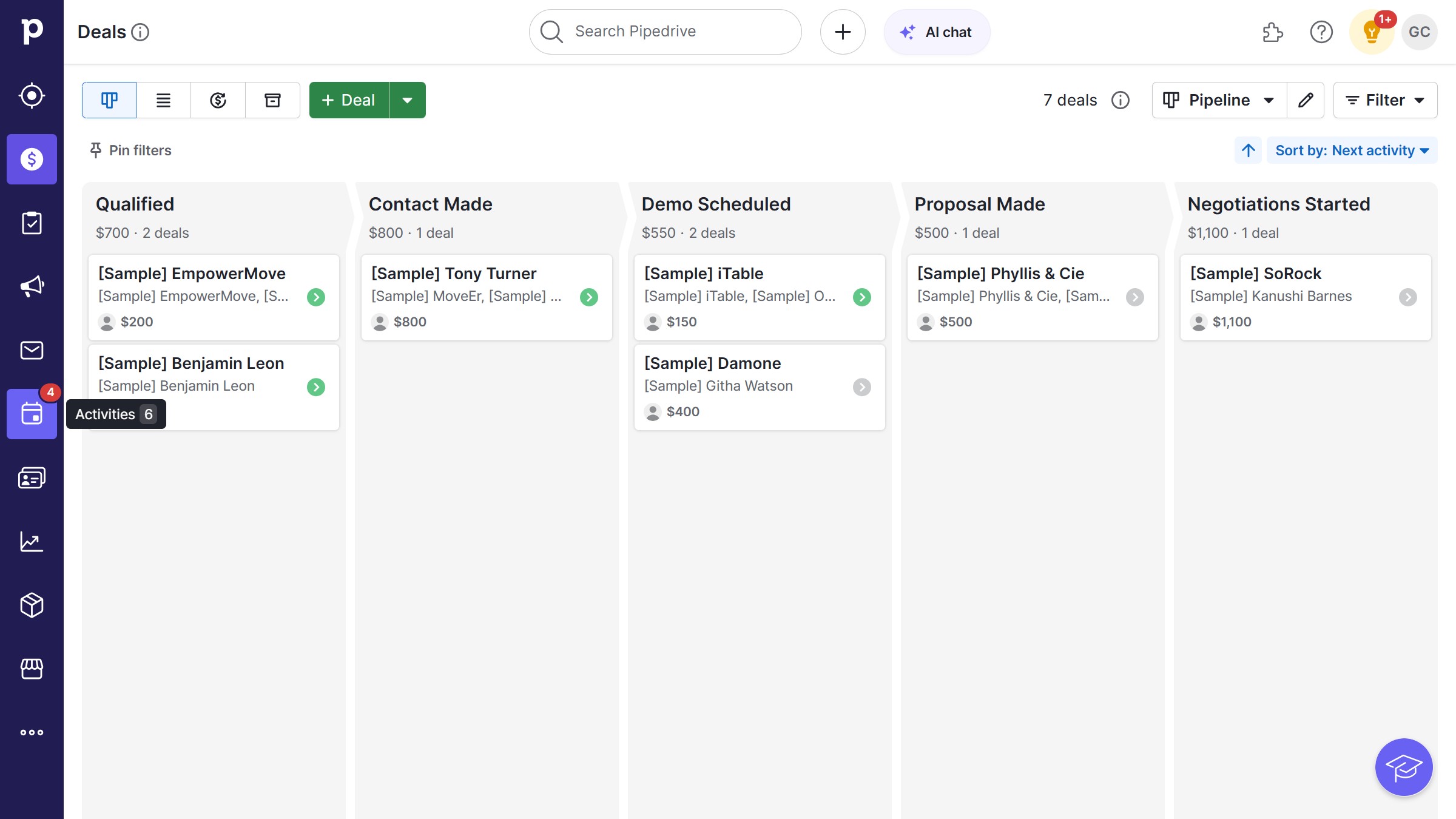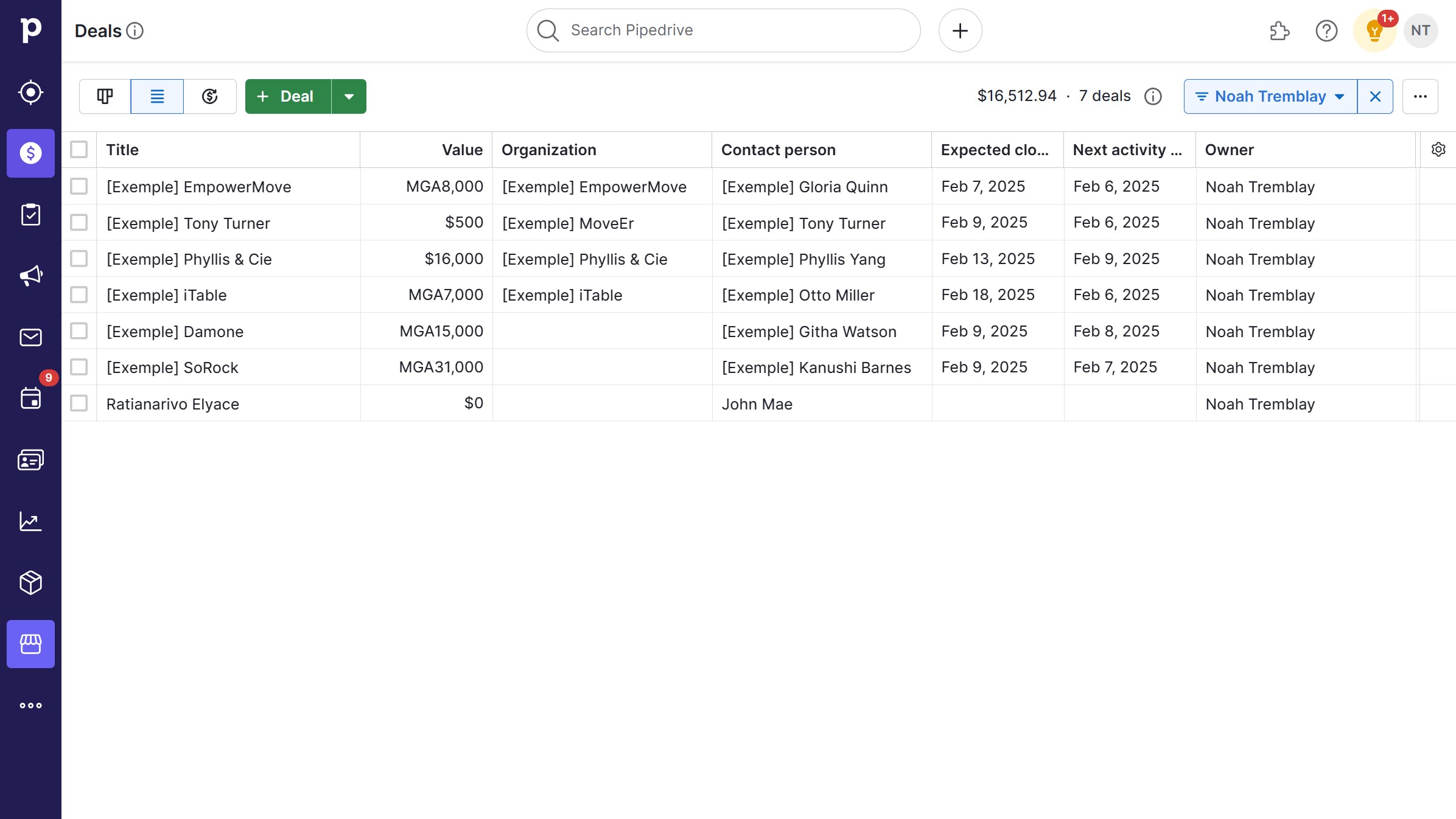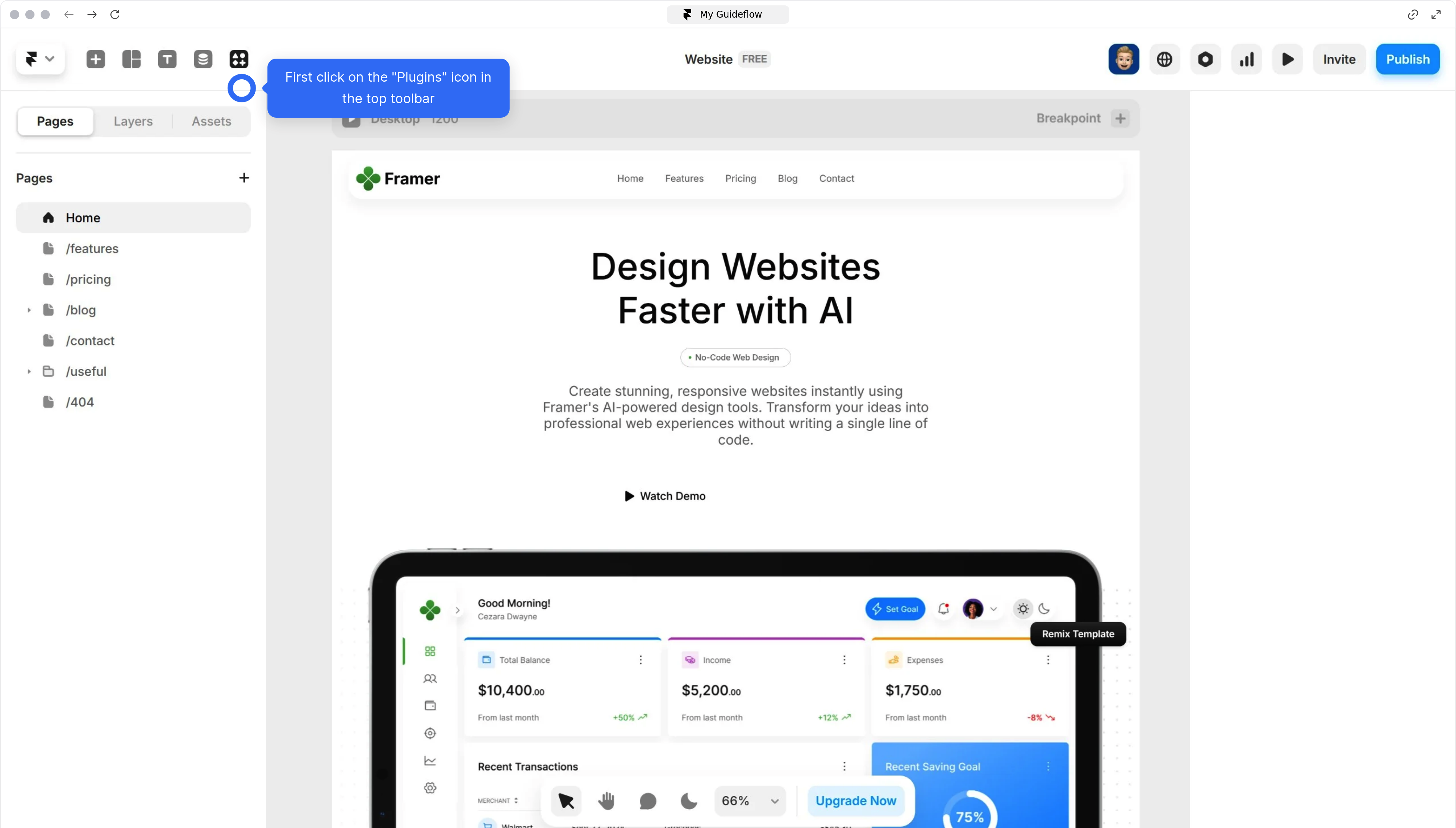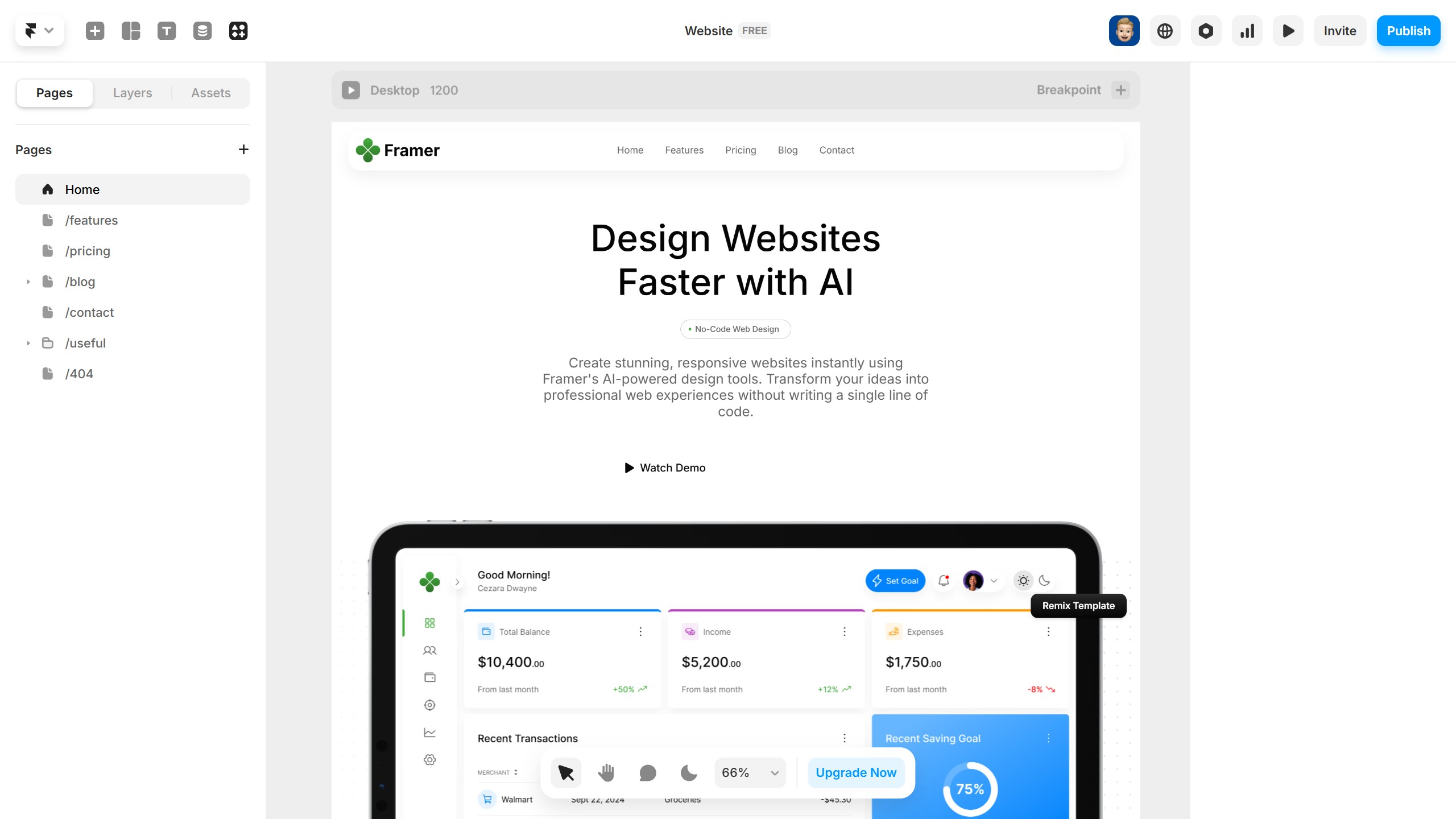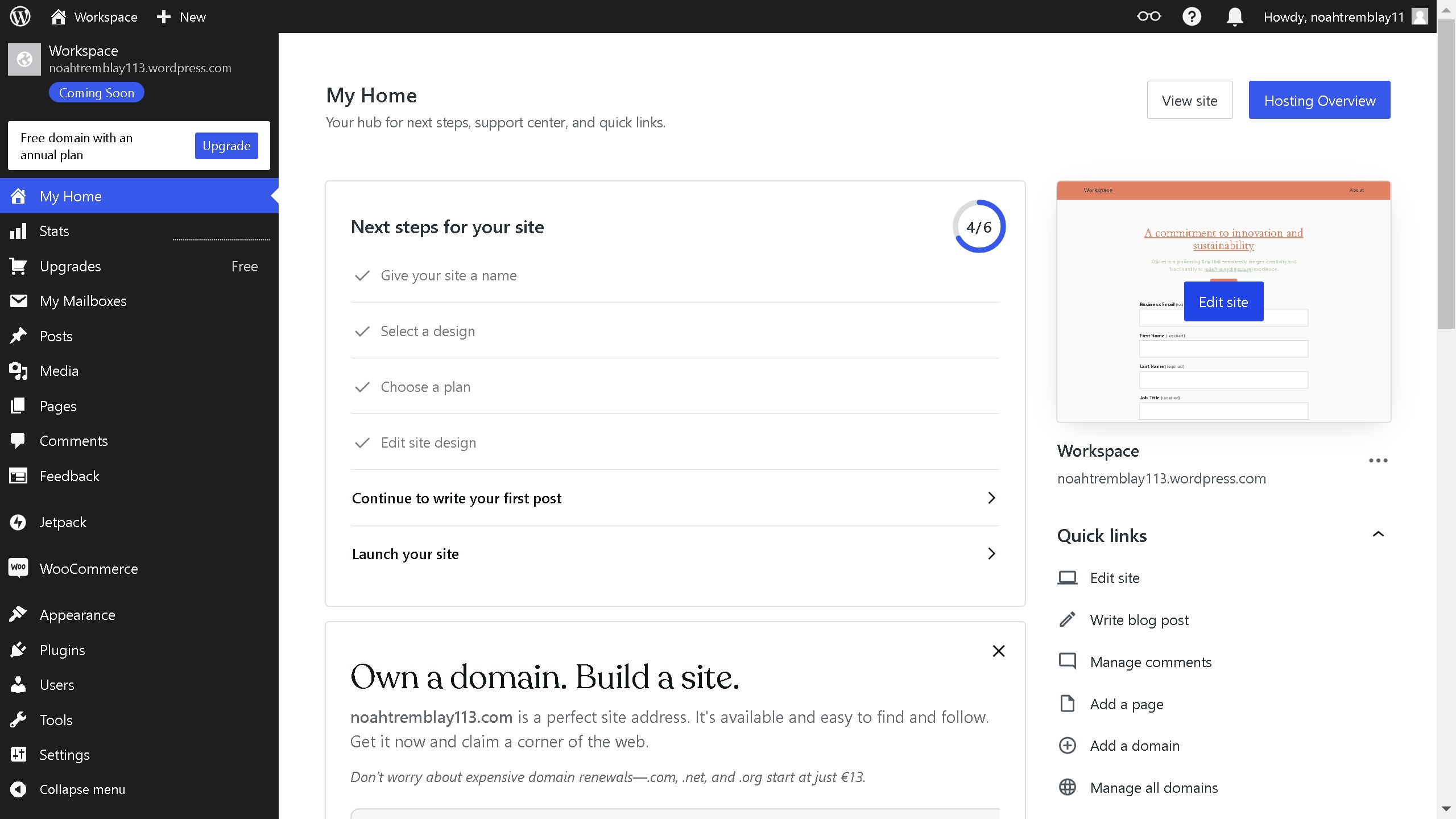Framer is a powerful design platform that transforms ideas into interactive prototypes effortlessly.
Connecting Formspark to Framer adds an edge to your design toolkit. It seamlessly integrates backend form management with your visually rich prototypes.
This connection allows real-time form submission handling directly from your design environment, making it a breeze to gather data.
By blending these tools, you enhance productivity and ensure a smoother workflow, keeping design and data handling unified.