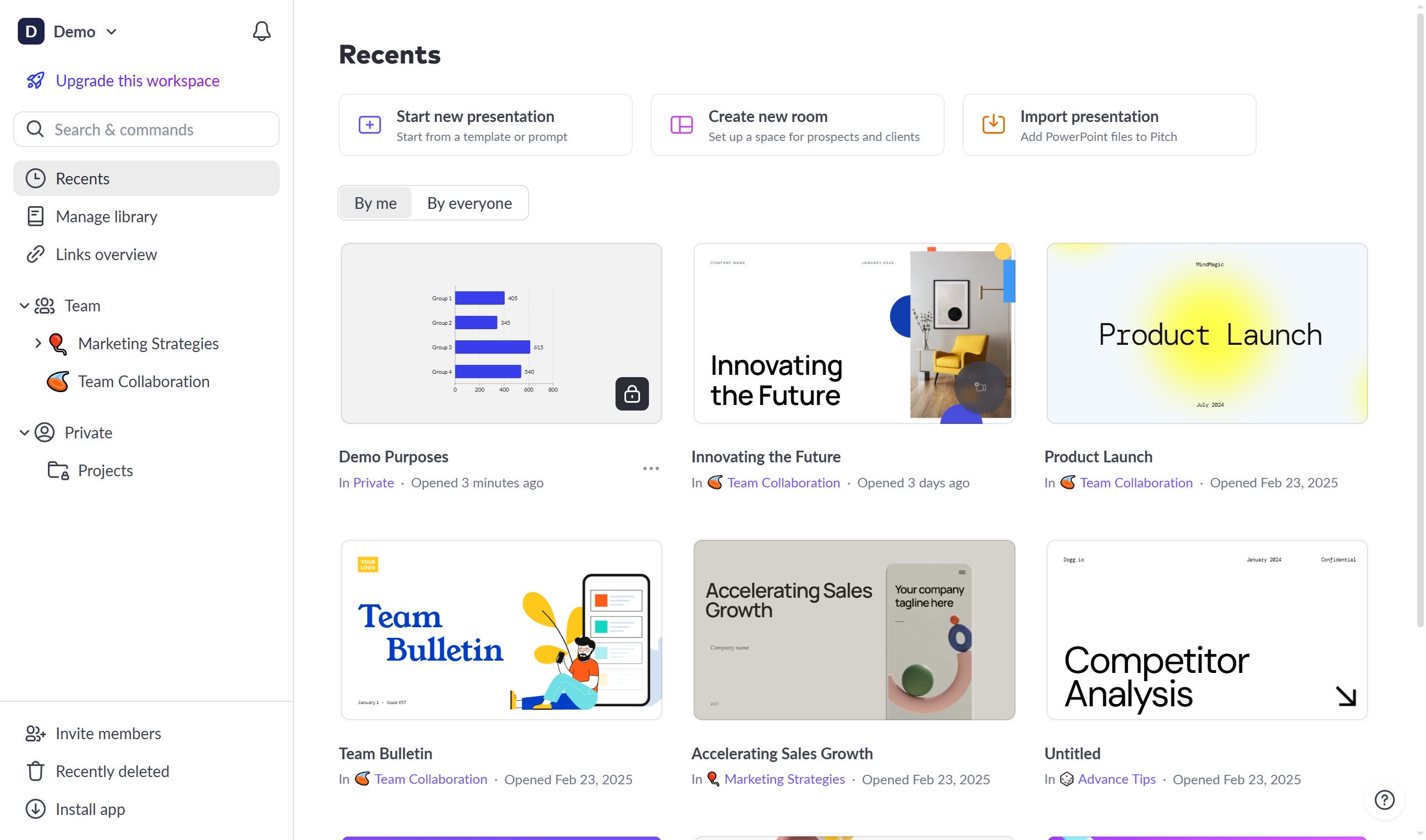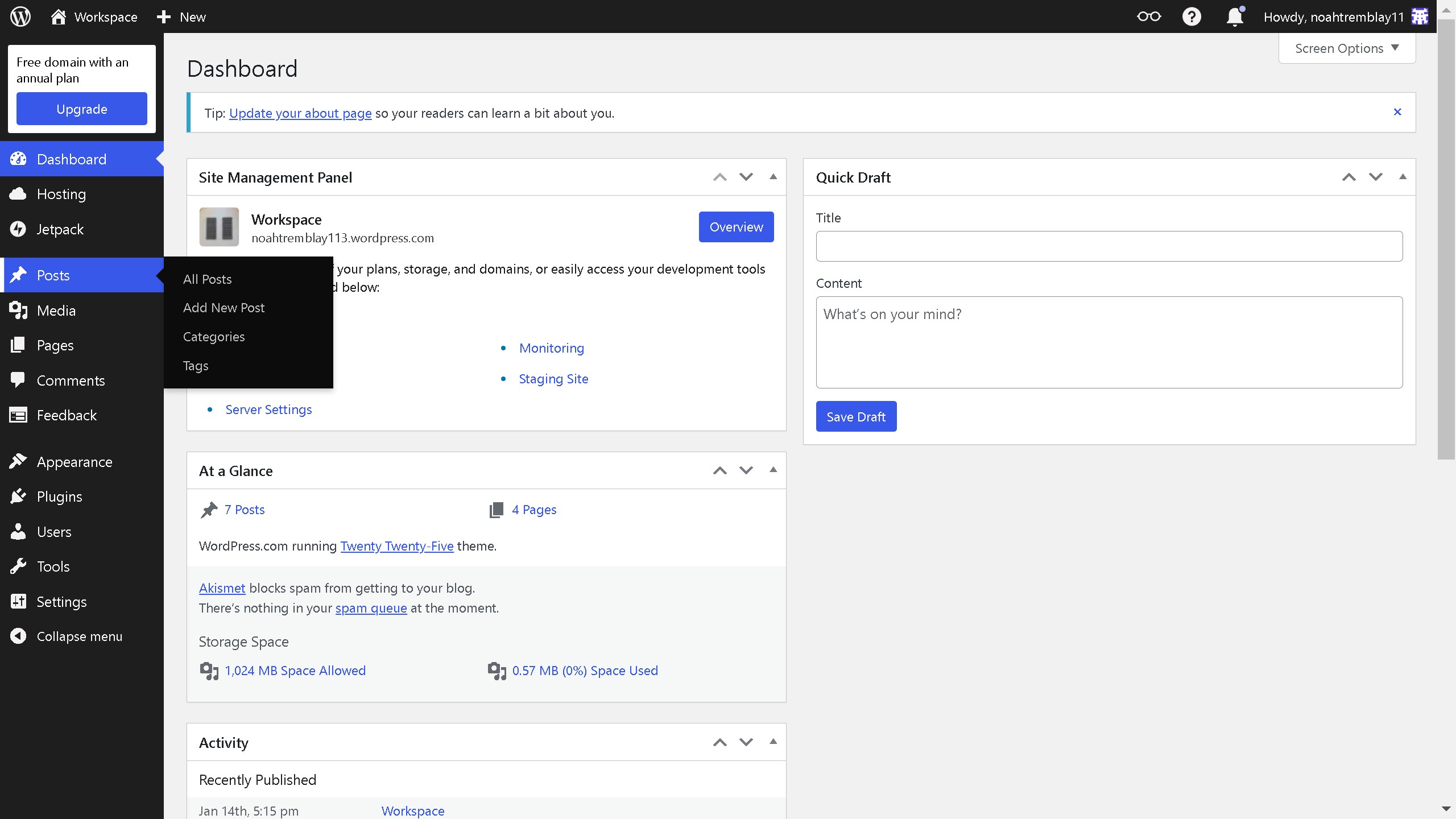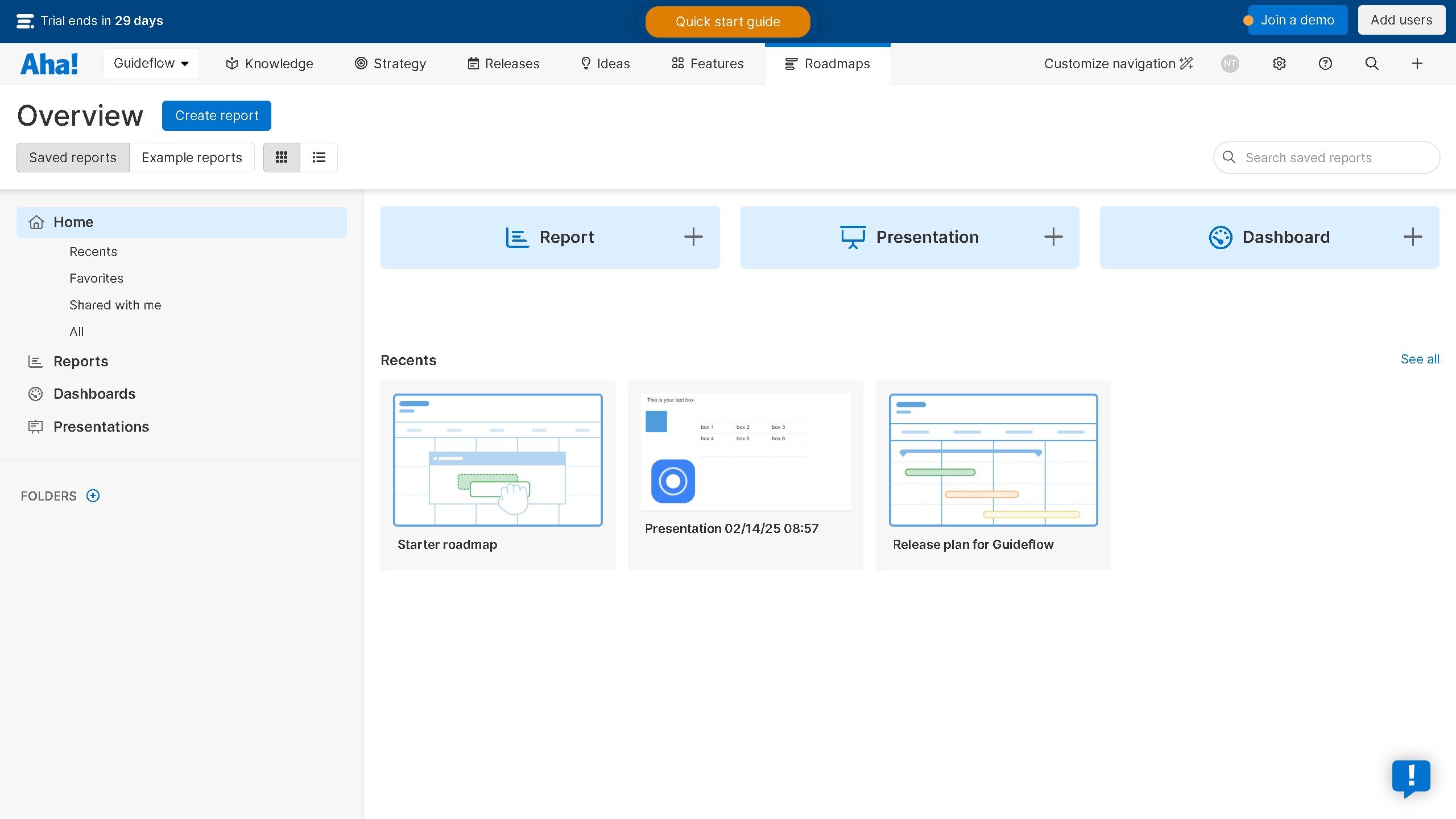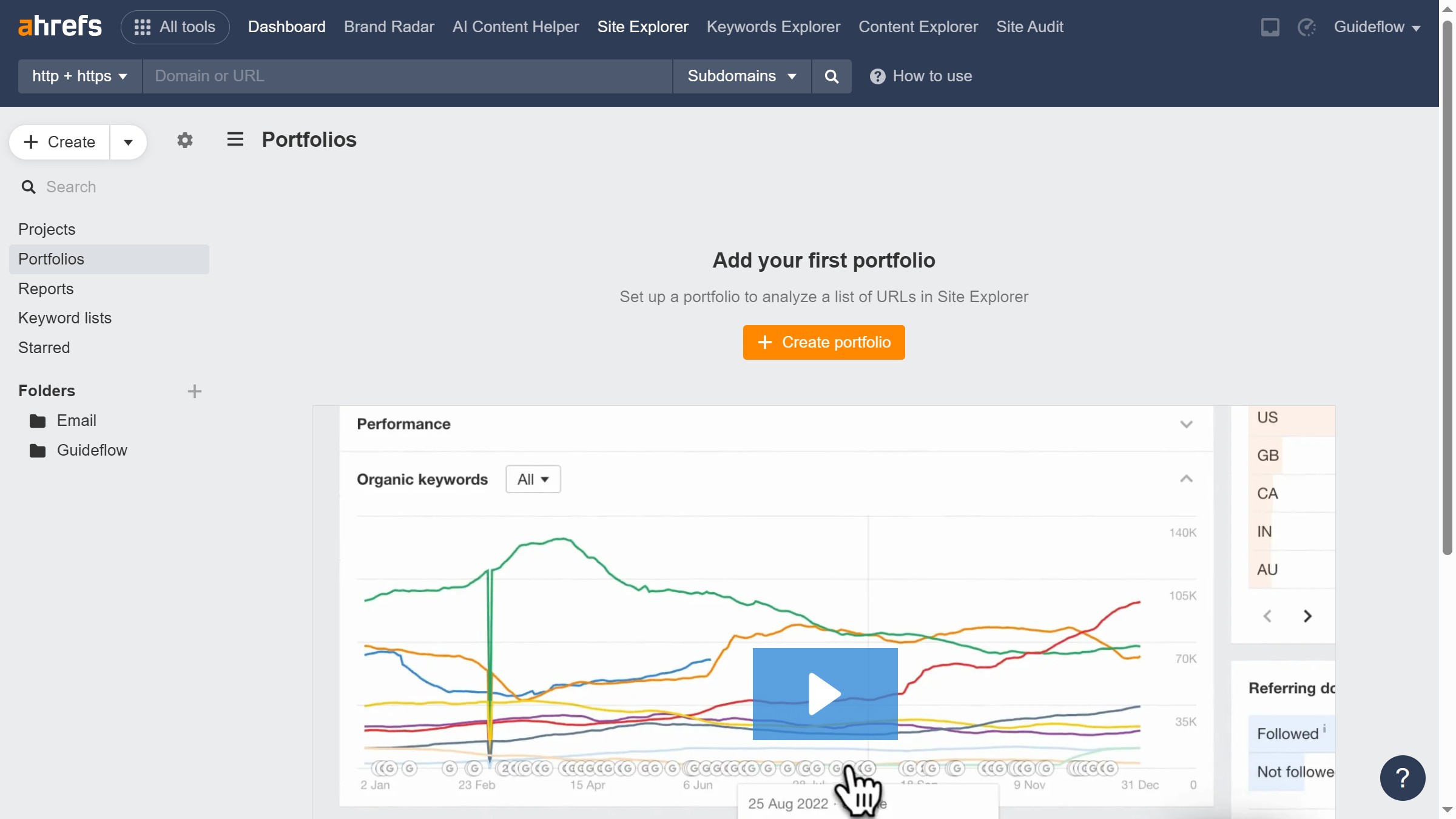Framer is an innovative design platform tailored for crafting interactive and visually compelling user interfaces.
Activating the Asset Cards plugin in Framer enhances your design workflow by incorporating a streamlined method for organizing and accessing design assets.
This plugin serves as a powerful tool to better manage your creative resources, ensuring a smooth and efficient design process.
By utilizing Asset Cards, users can experience an enriched design environment that minimizes clutter and boosts productivity, making the design experience more intuitive and enjoyable.