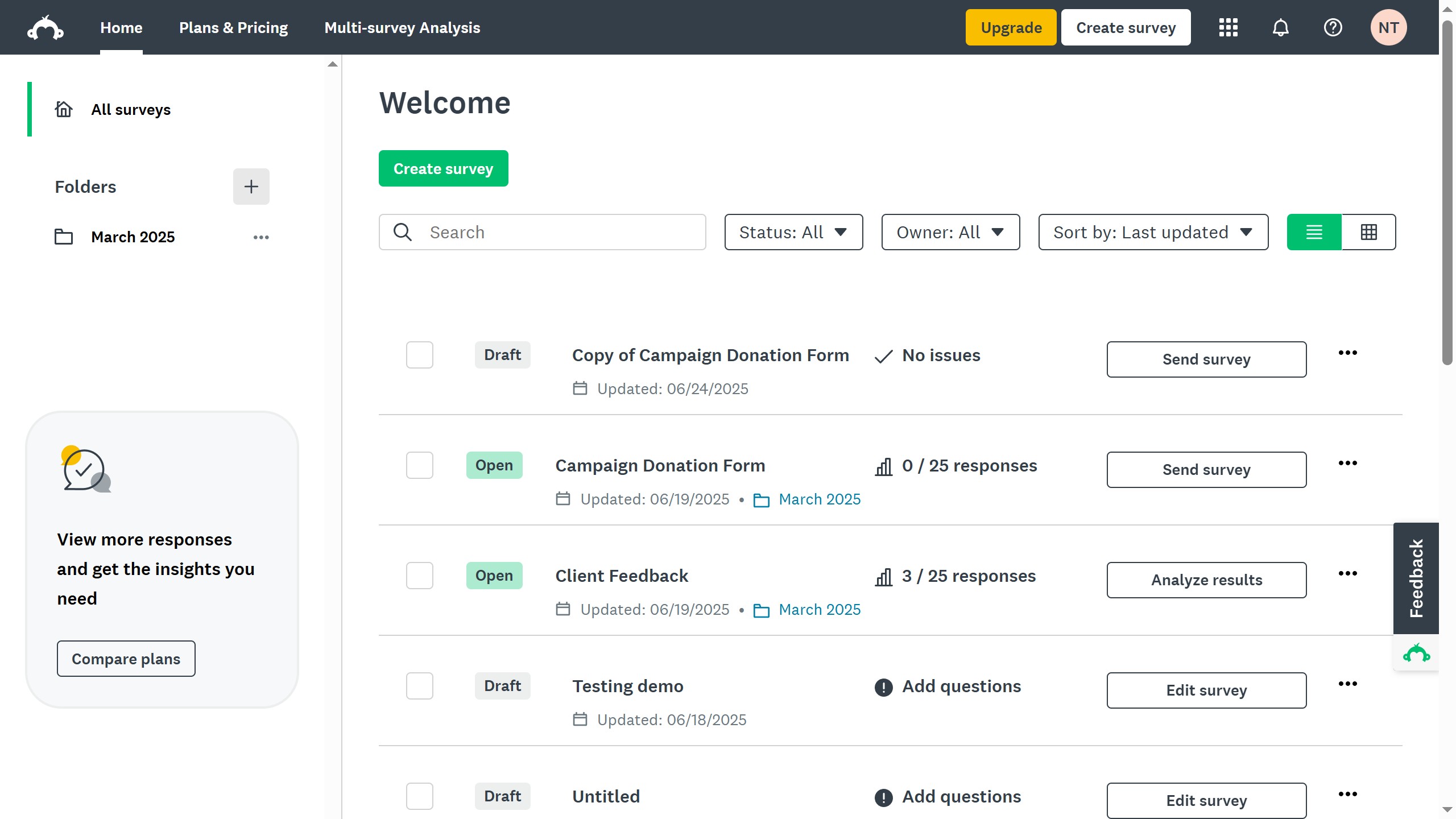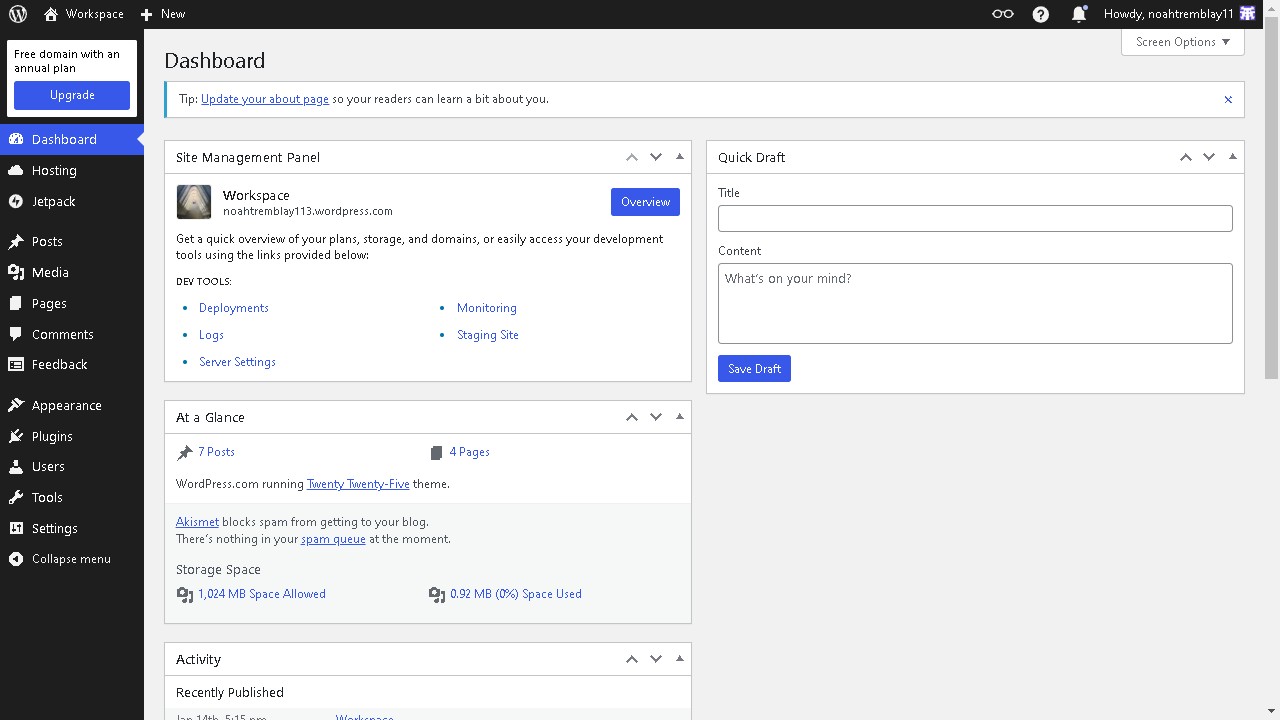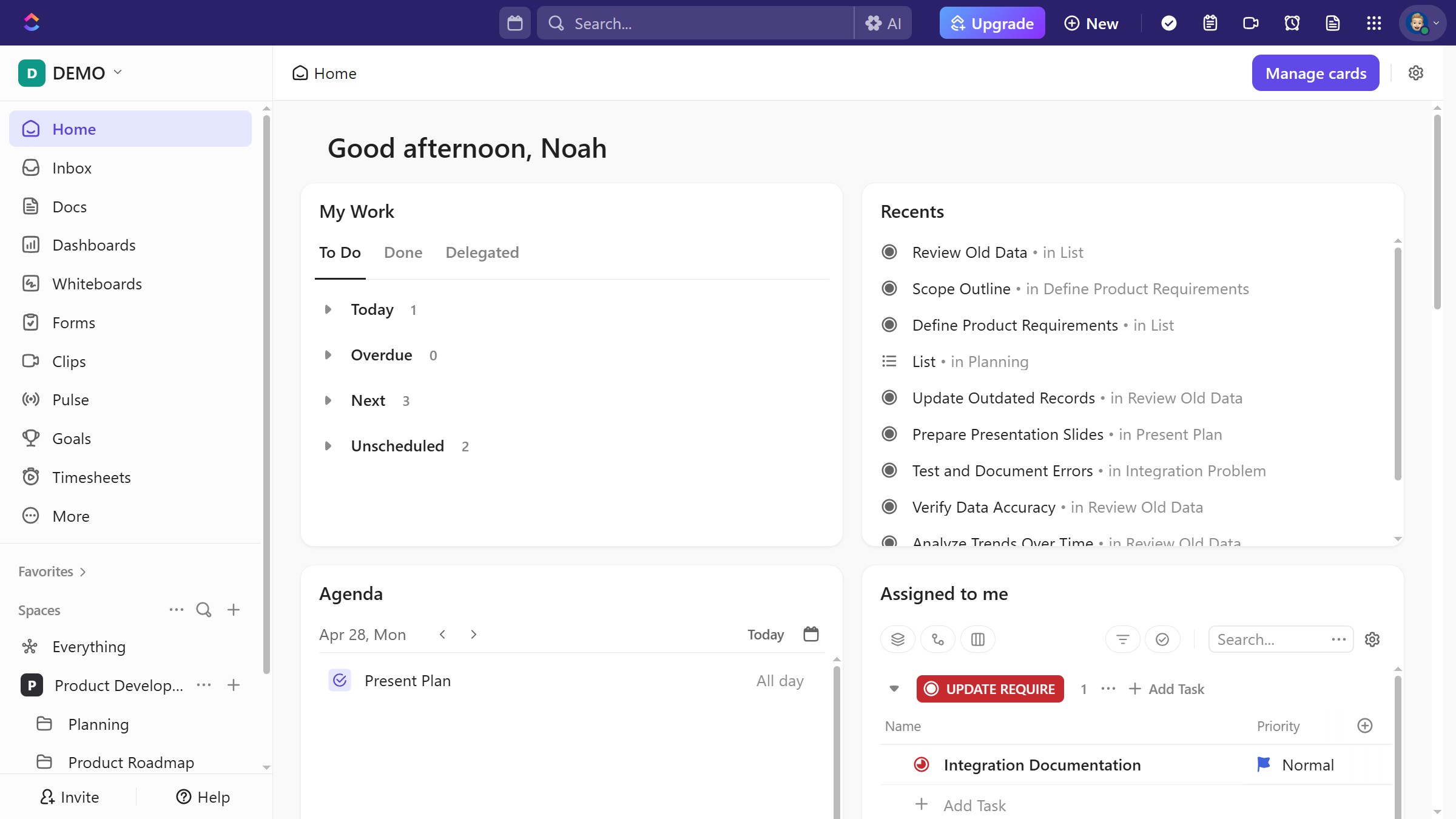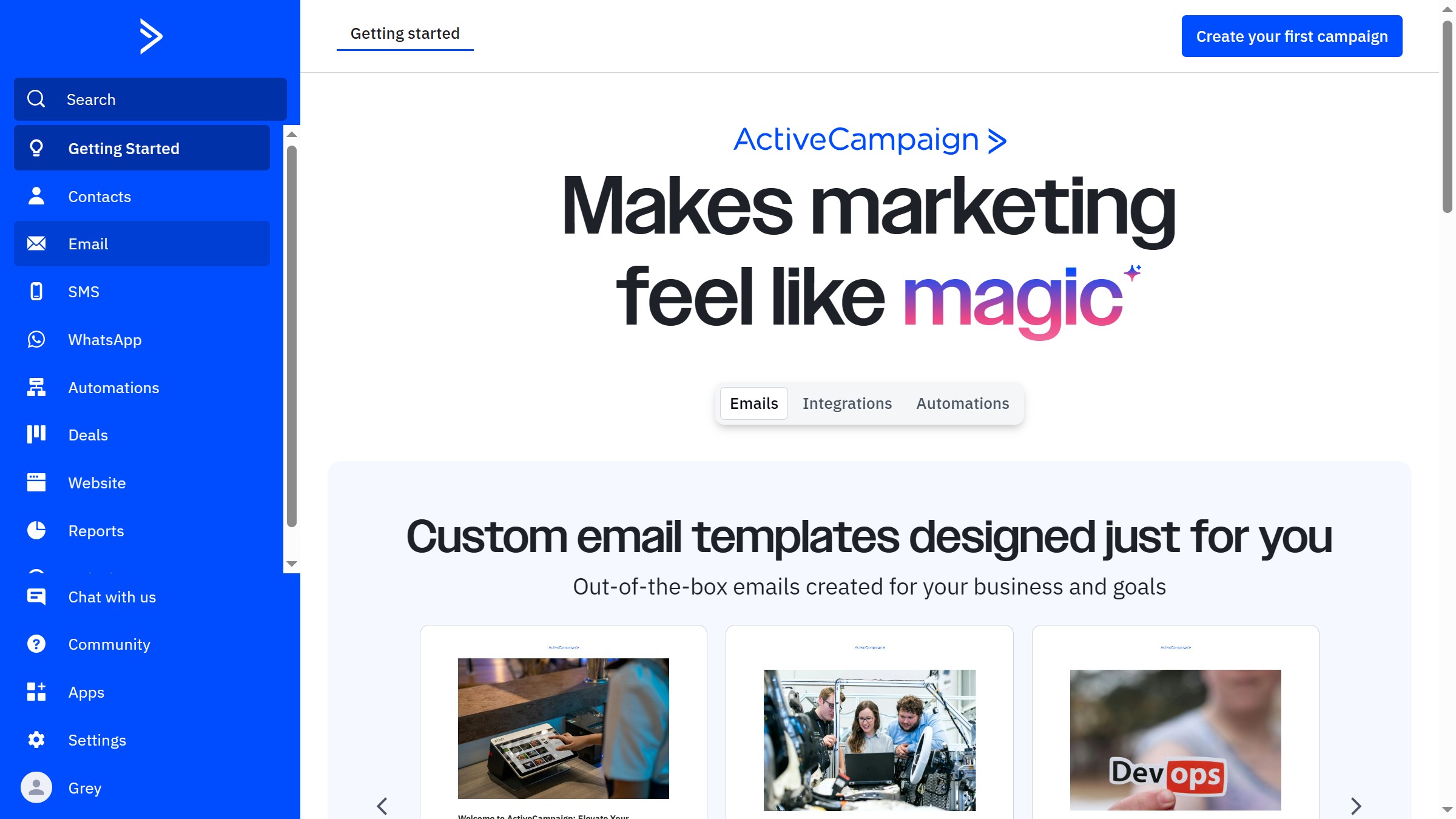How it works
- First click on the "Plugins" buttons in the top toolbar
- Then in the Plugins panel, search for "Framegen" and click to launch it
- You can use Framegen without logging in, but you'll need to log in to create and generate images
- Explore the vast library of AI collections and prompts
- Then select the images that match your needs
- Drag and drop the images onto your canvas to add it to your project
- For further customization, go to the "properties panel" in the right sidebar