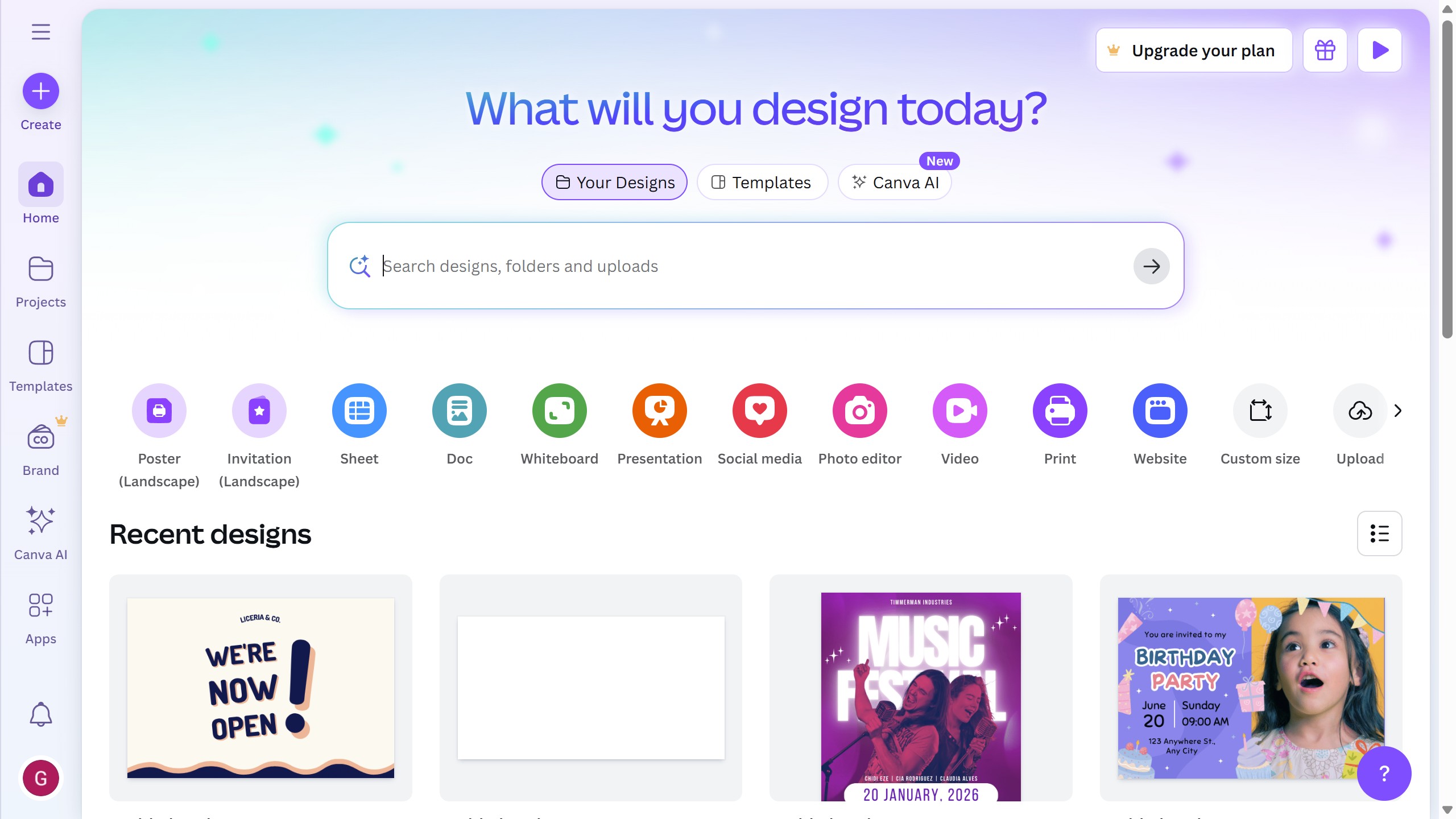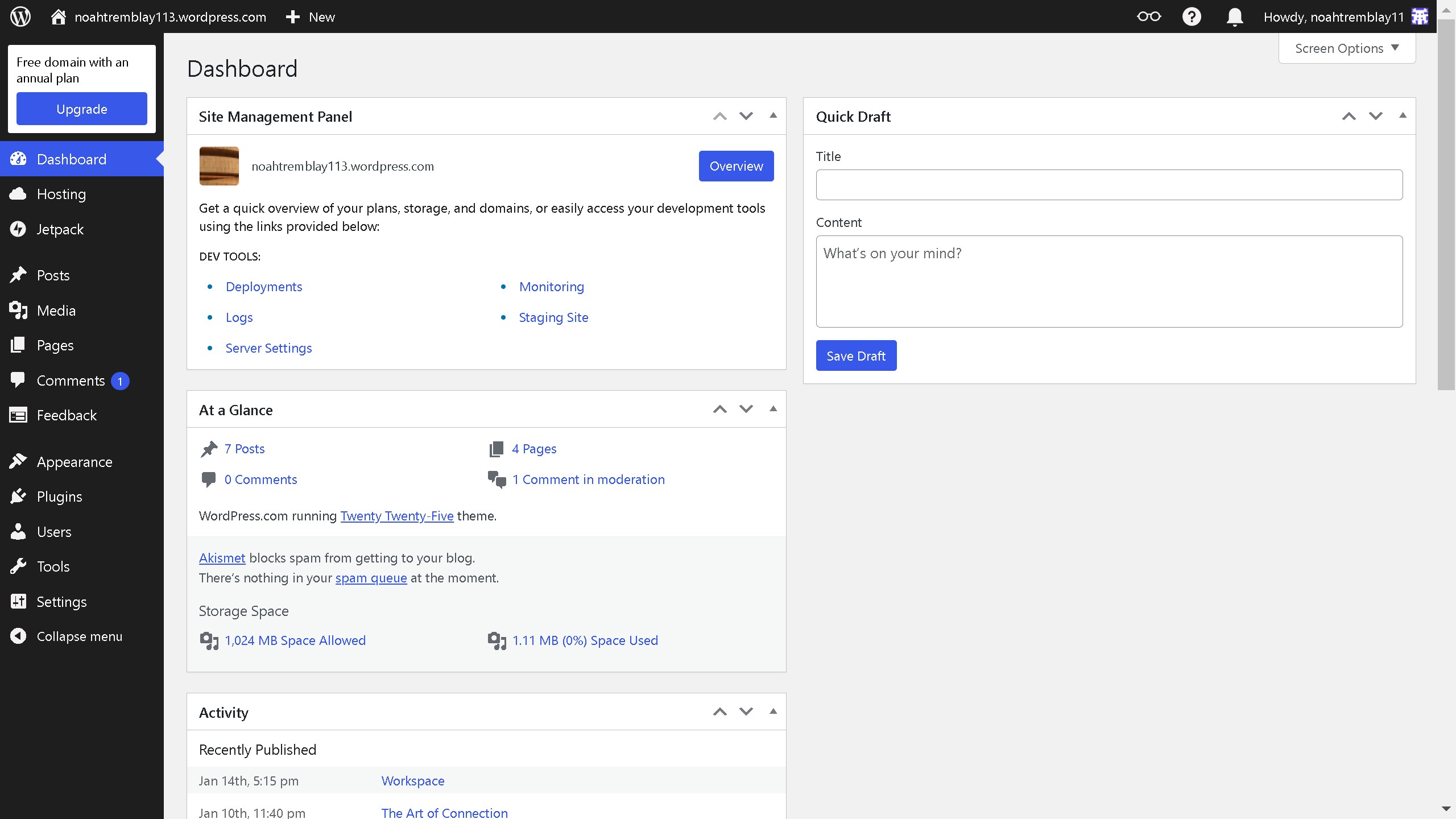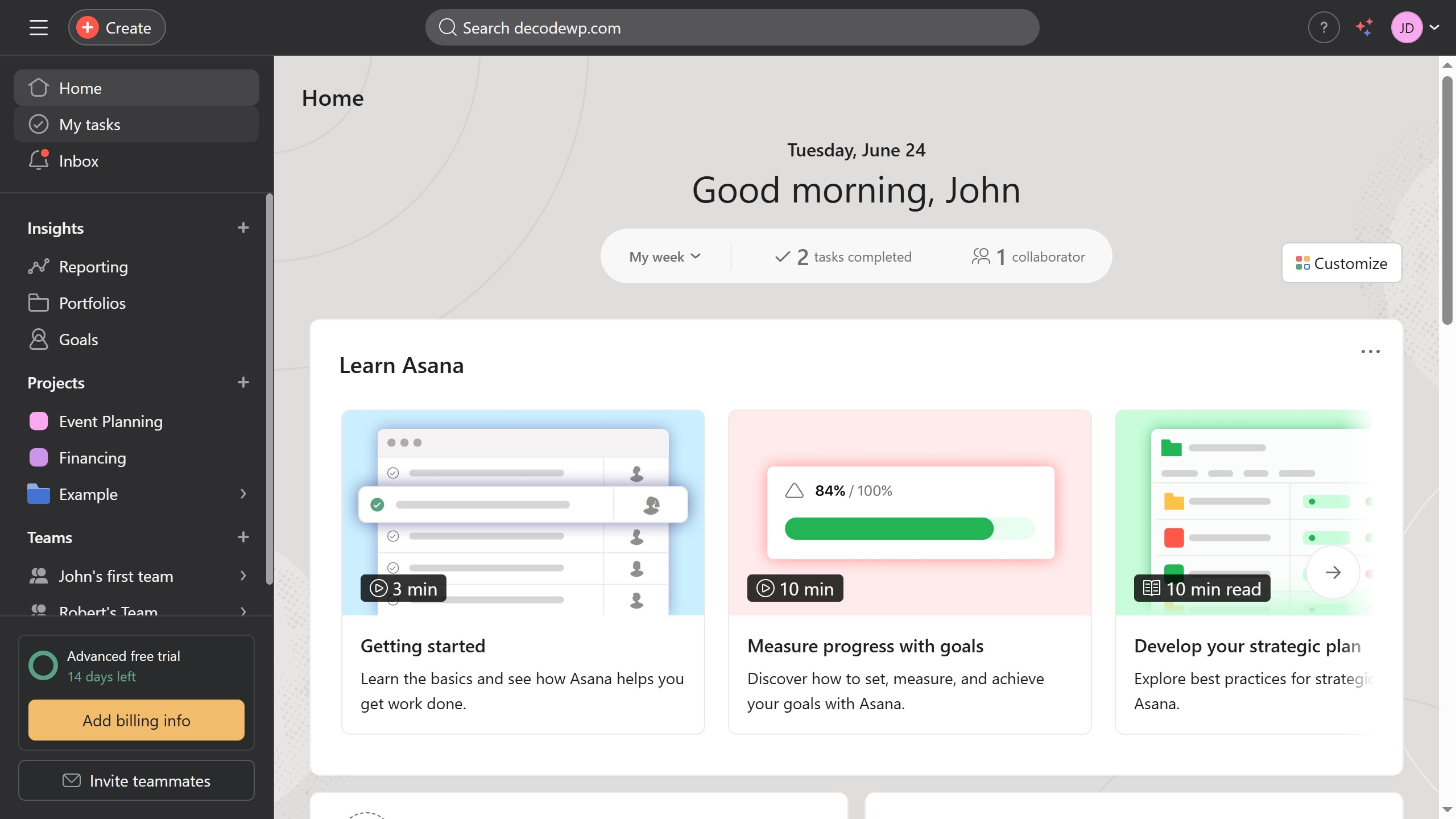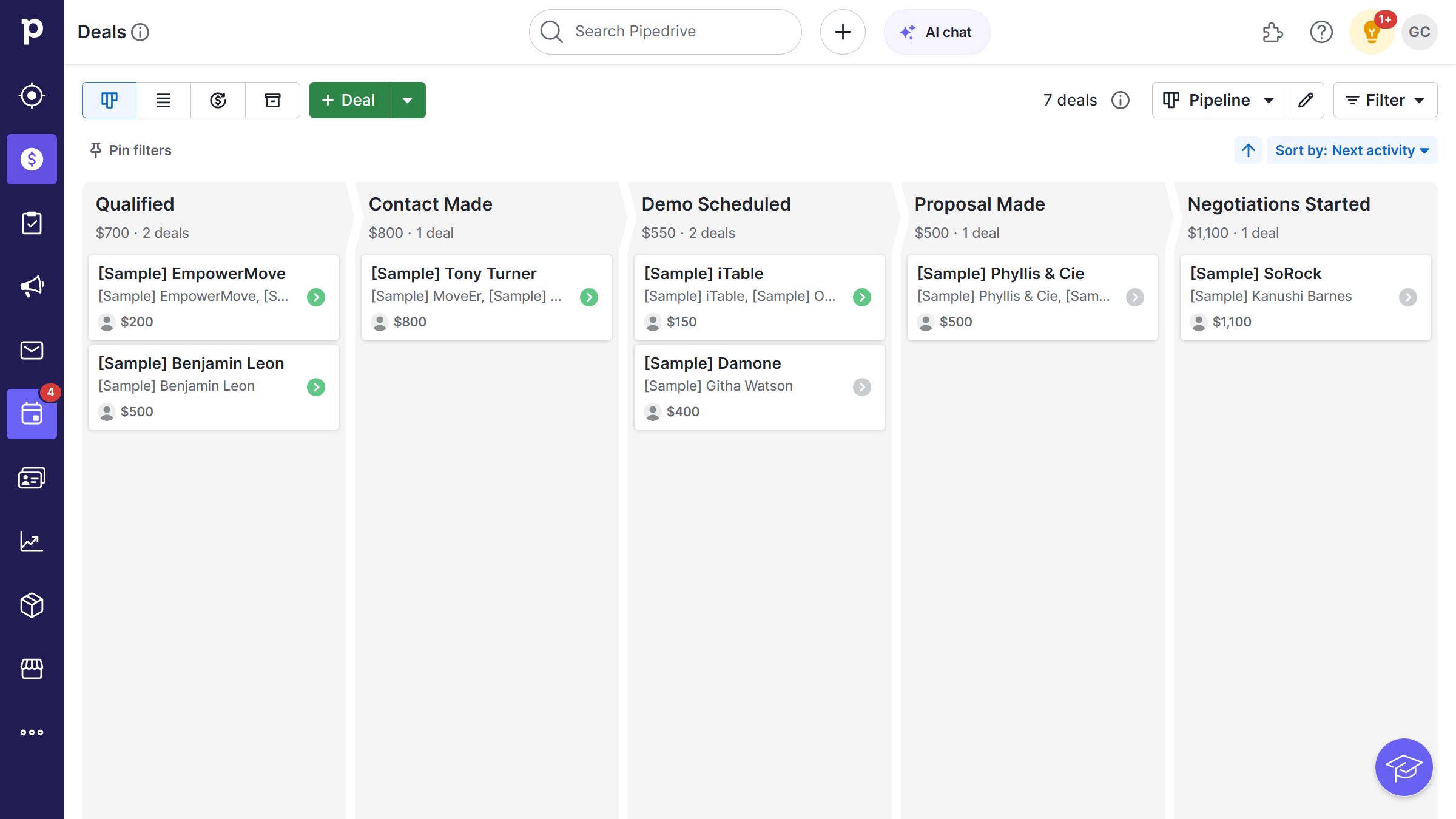Framer is a powerful tool designed for crafting interactive designs that transform ideas into visual reality.
The Text Generator plugin seamlessly integrates into Framer, enhancing your design experience by providing dynamic text solutions.
Activating this plugin allows designers to effortlessly create context-rich designs, ensuring their prototypes are more engaging and relatable.
By utilizing the Text Generator, you can significantly improve the efficiency of your workflow, saving time while maintaining creative flexibility.