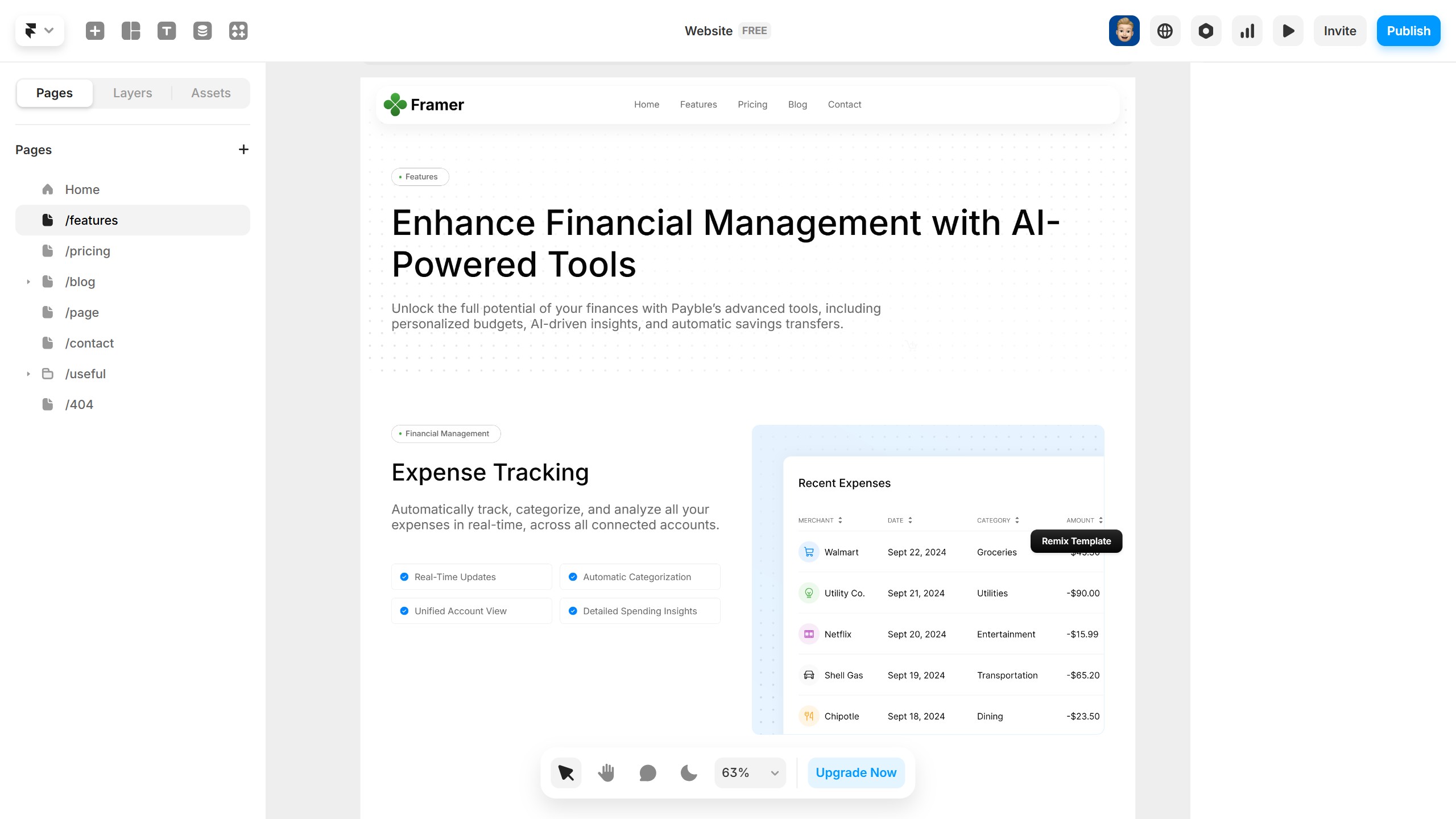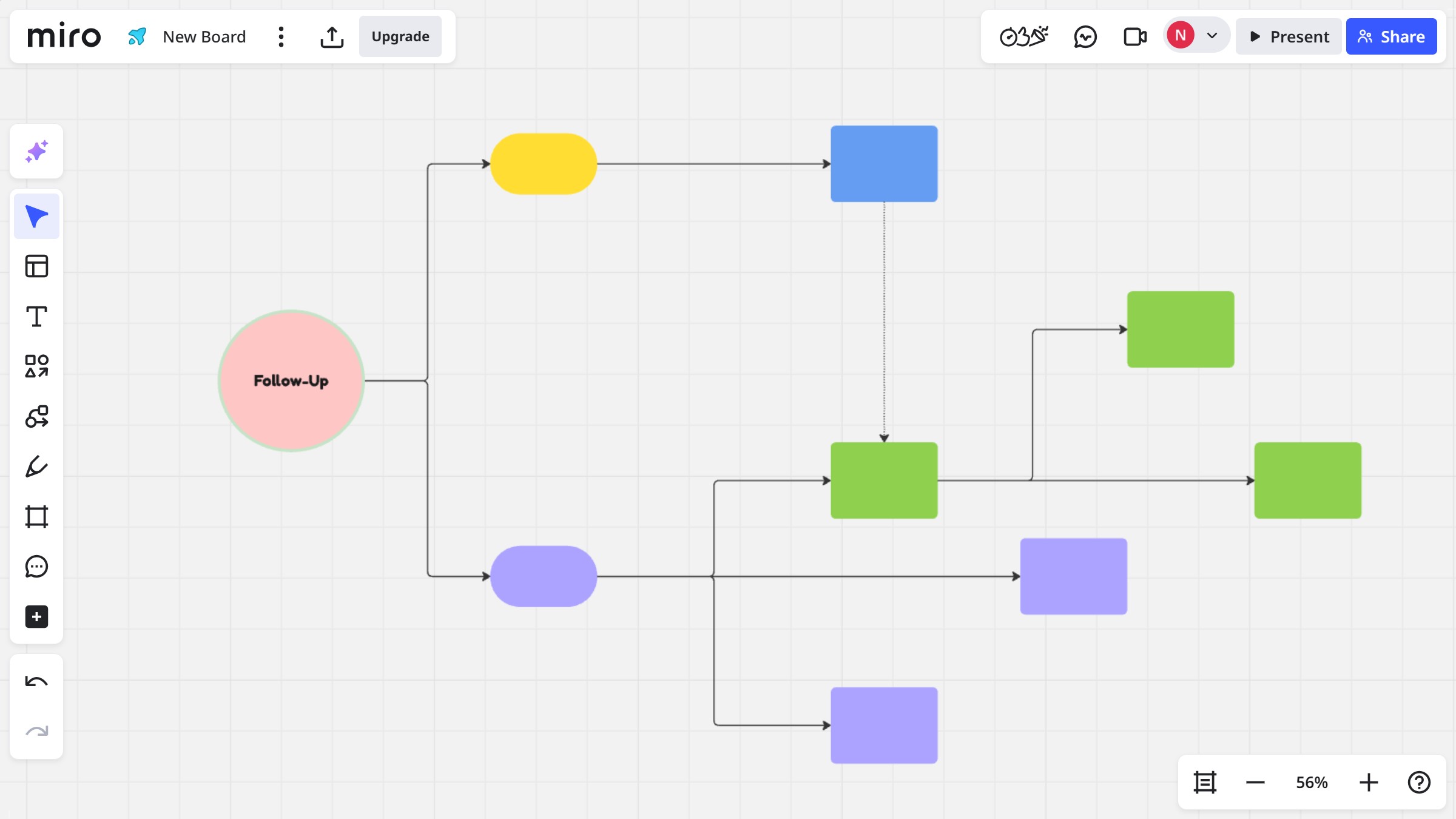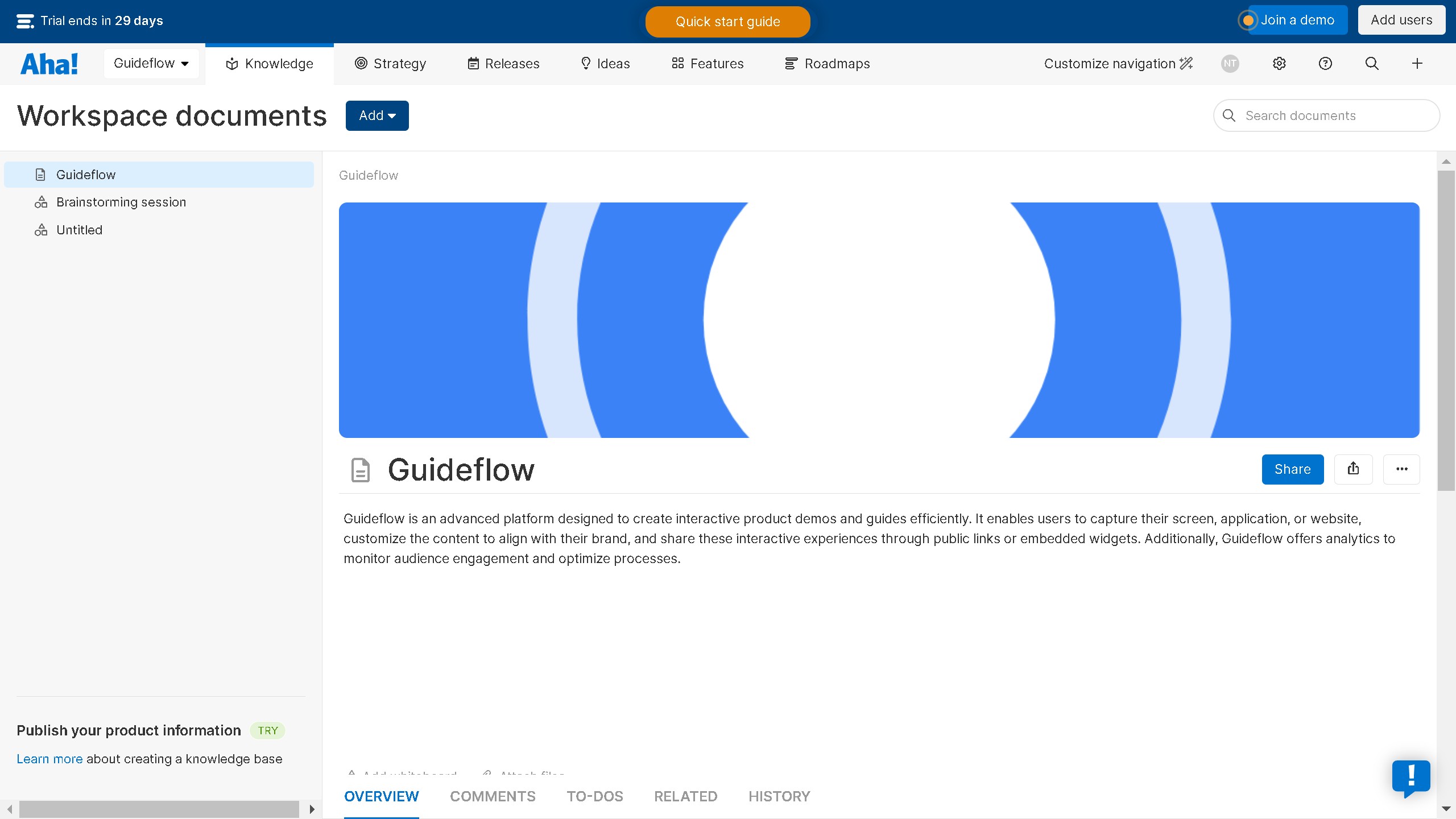Framer is a powerful tool designed for intuitive and dynamic interface design and prototyping.
Activating the CMS Export plugin in Framer streamlines the integration of your designs with content management systems, providing seamless transitions from wireframe to live website.
This feature elevates efficiency, enabling content updates without disrupting the design fidelity, ideal for teams seeking to maintain consistency across digital projects.
Experience a smoother workflow and faster project turnarounds by leveraging the CMS Export plugin within Framer.