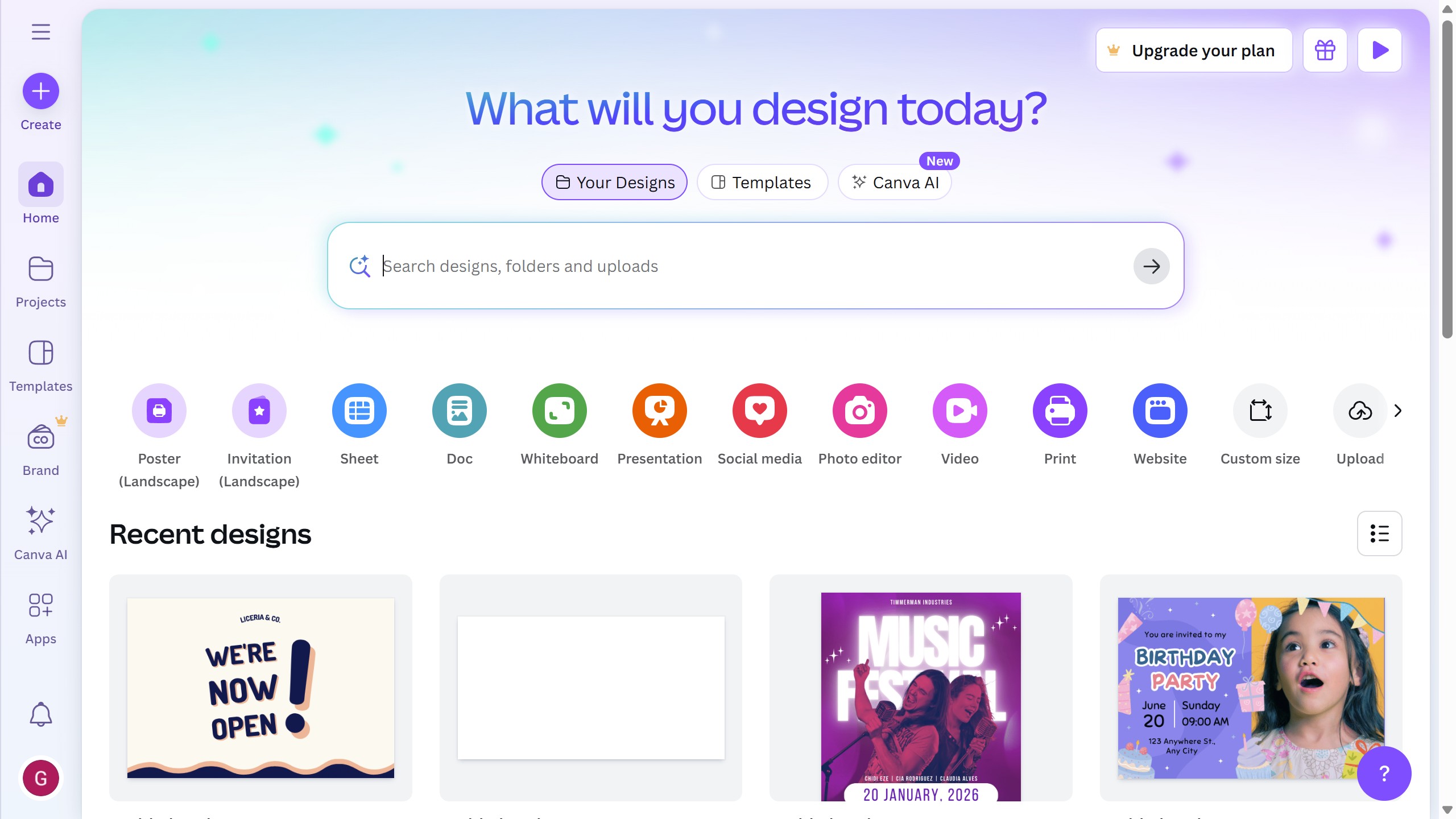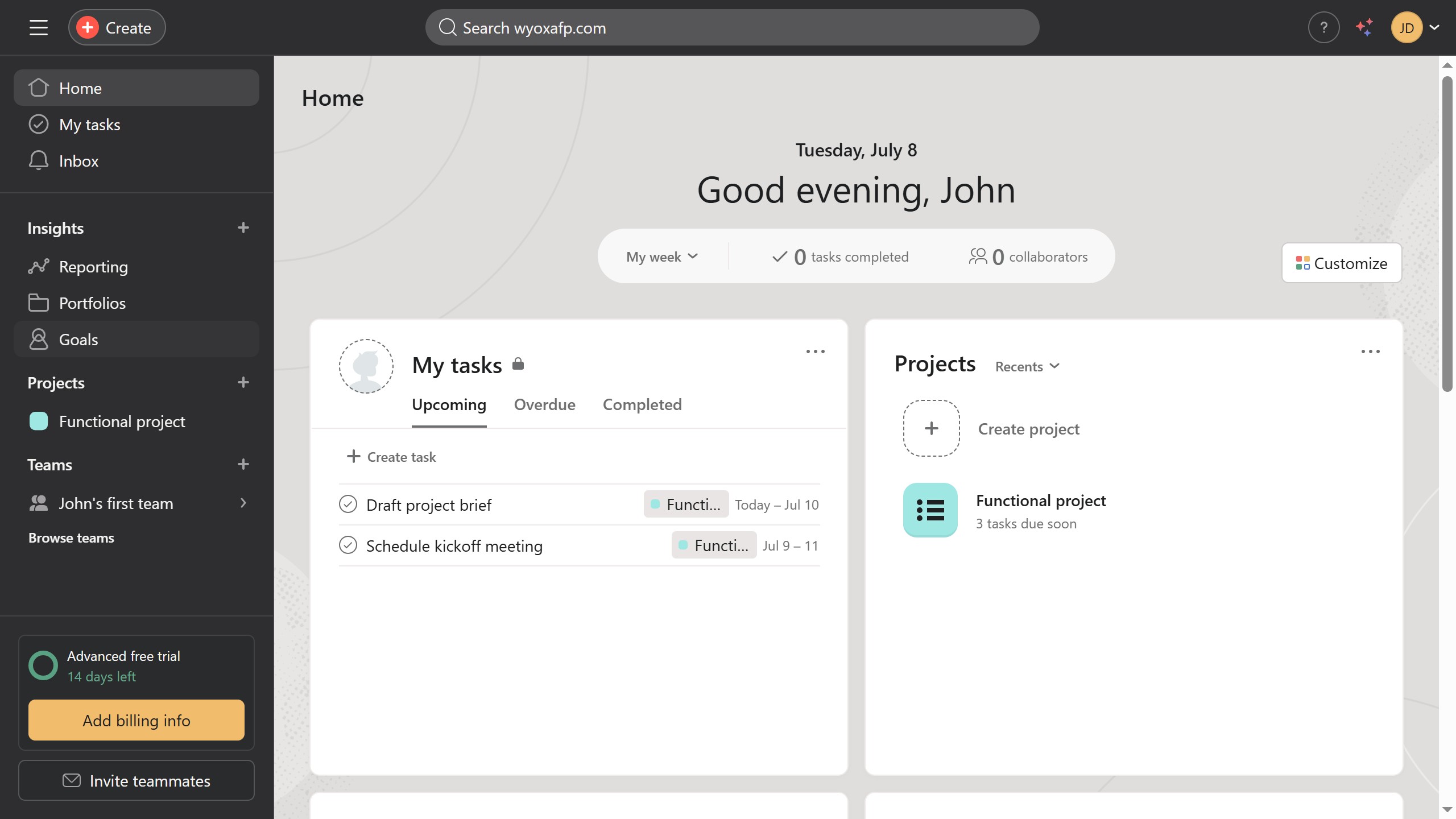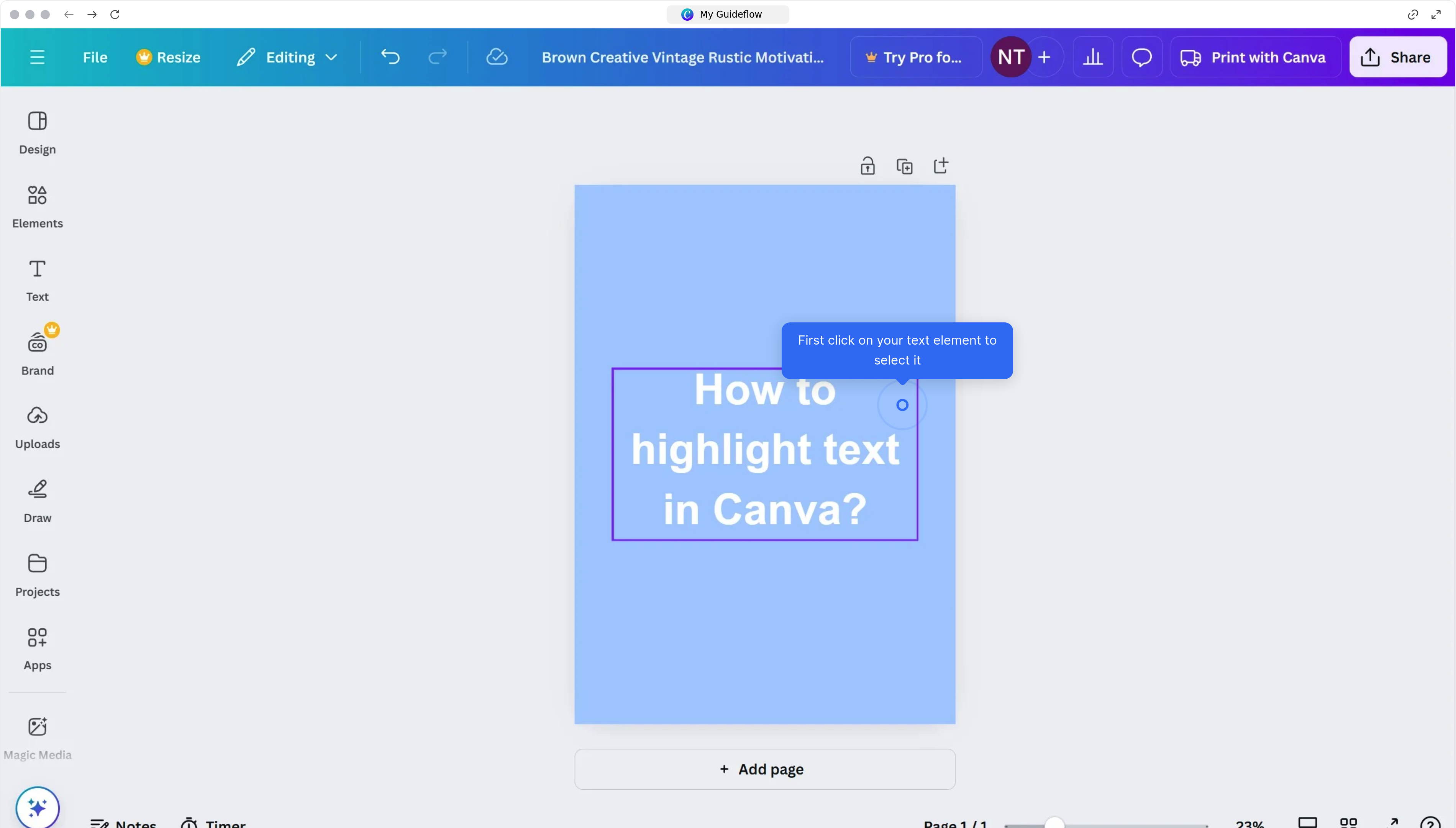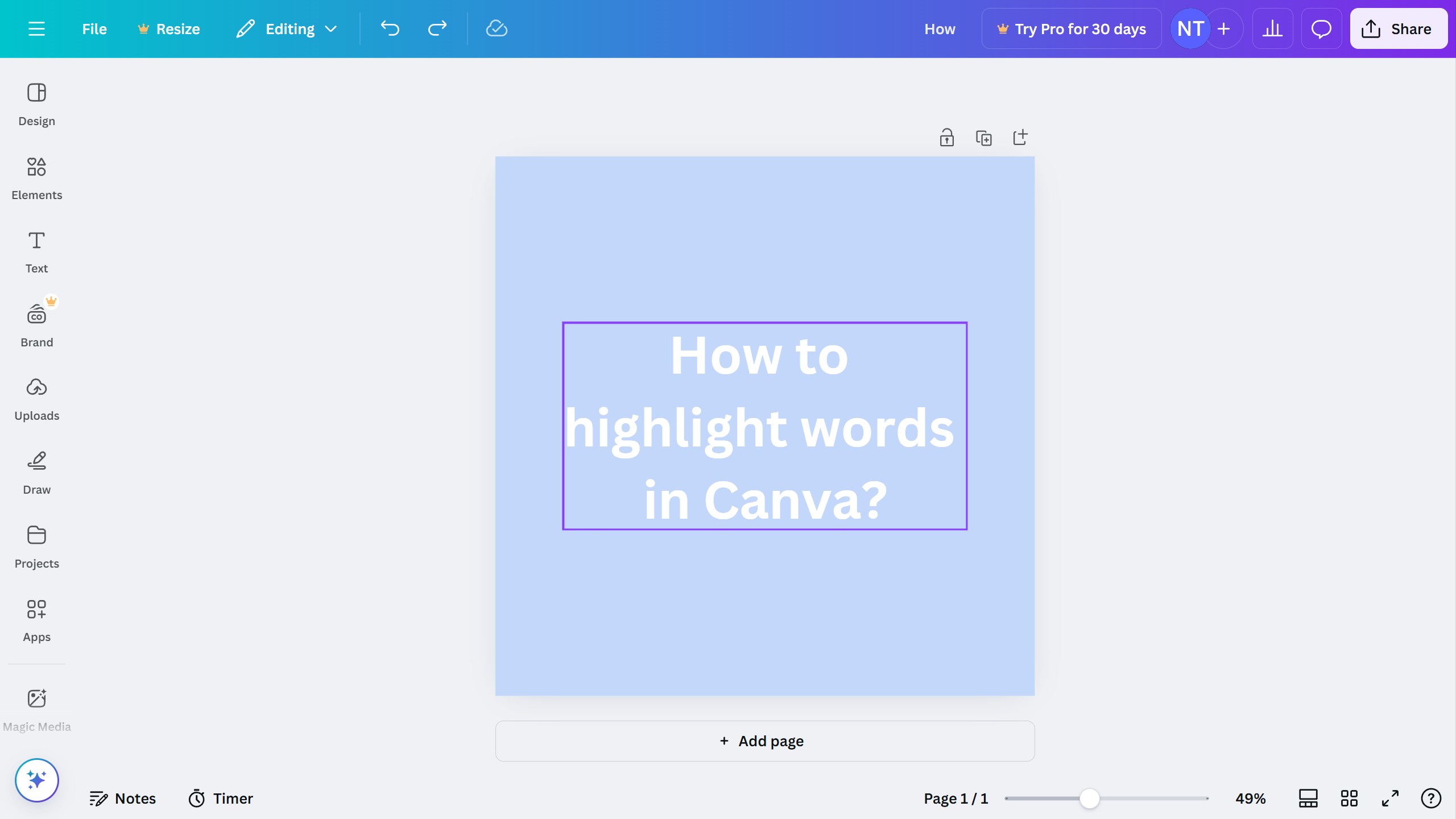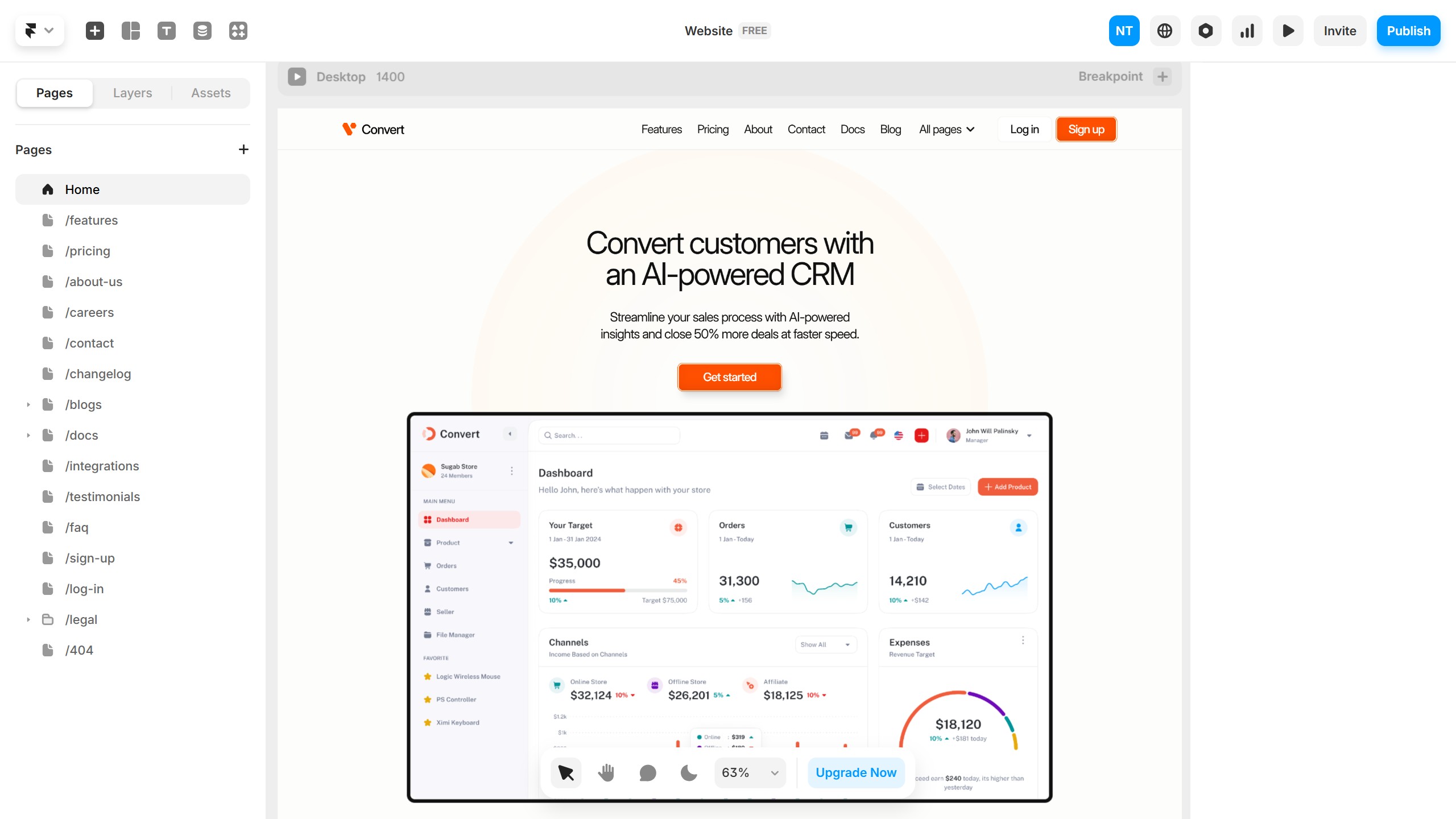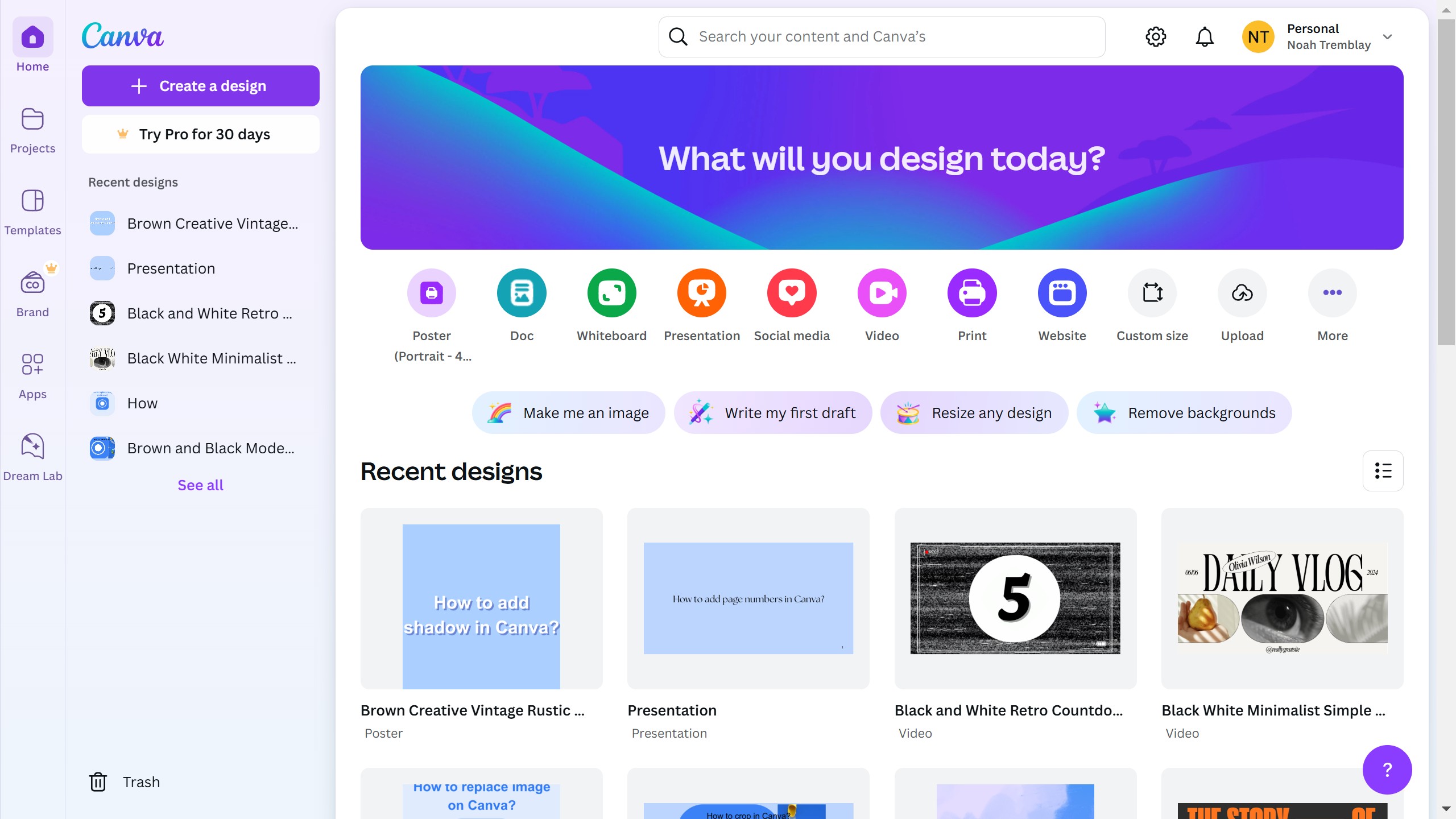Framer is a cutting-edge tool designed to bring your design ideas to life through seamless prototyping and interactive experiences.
One of its powerful features is the ability to zoom in, offering designers an enhanced look at the intricate details of their projects.
Using the zoom feature in Framer allows you to meticulously inspect and refine specific areas of your design, ensuring that every element aligns perfectly with your creative vision.
This capability not only enhances precision but also aids in maintaining overall design consistency, crucial for developing intuitive and engaging user interfaces.