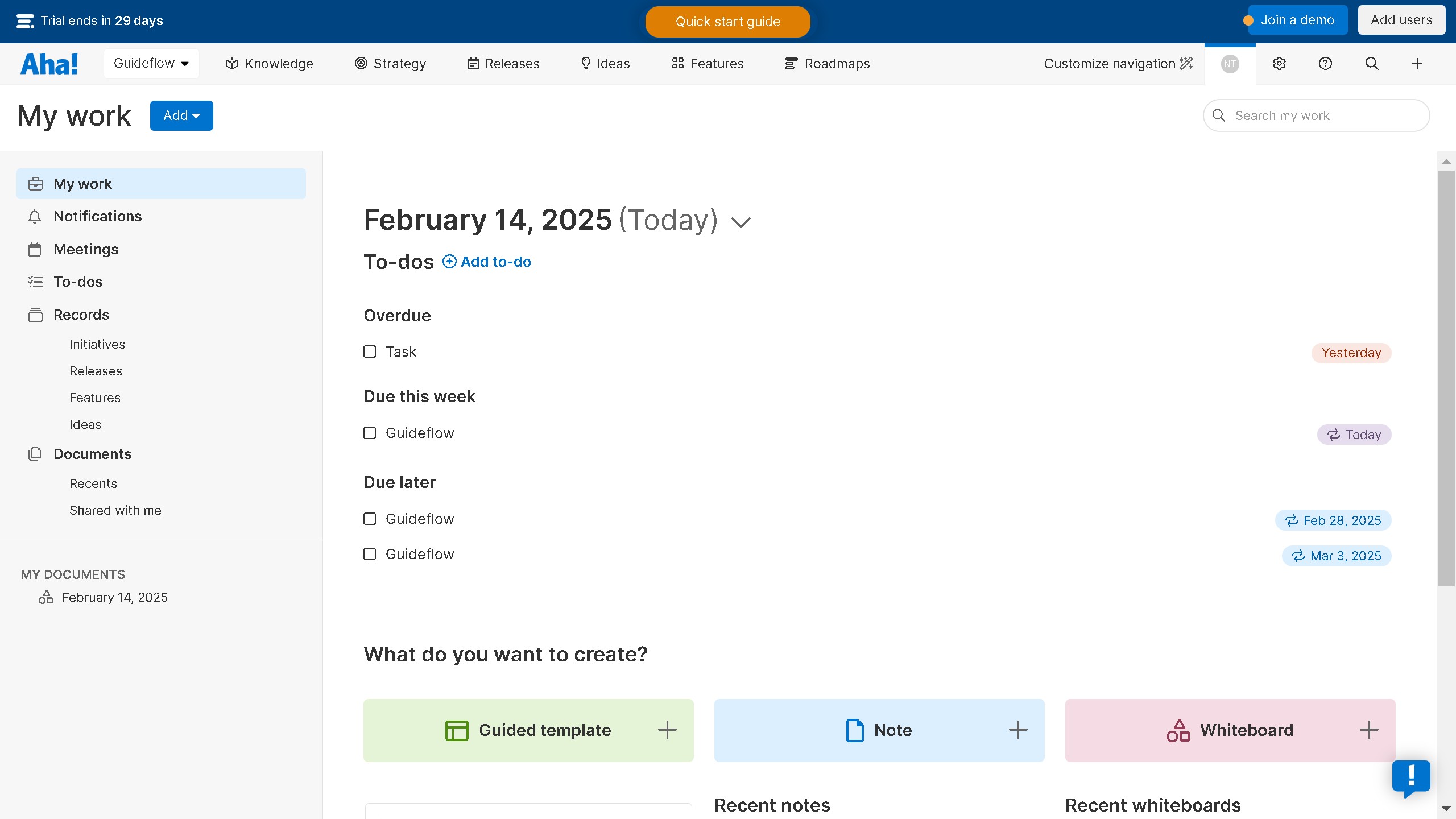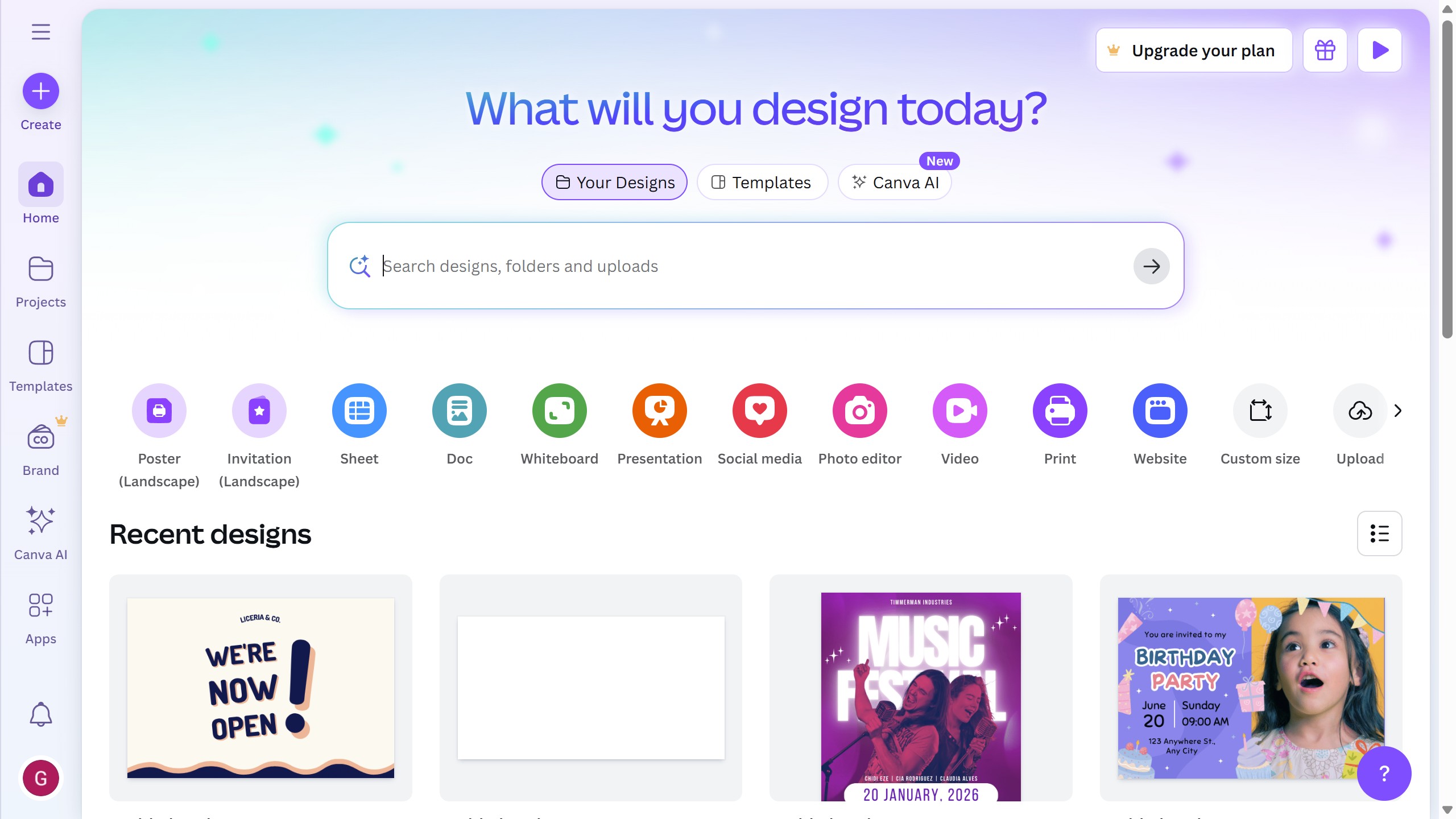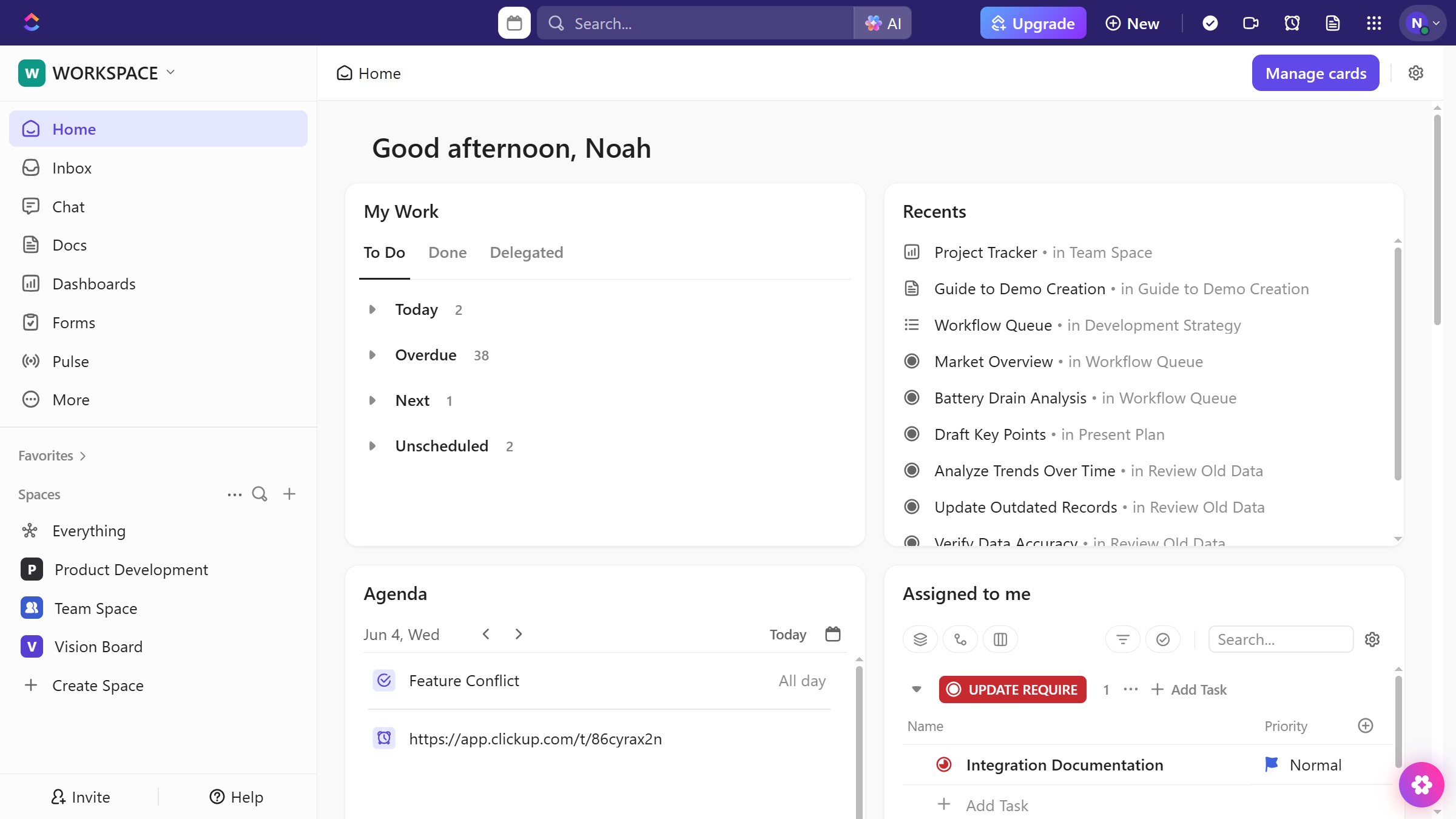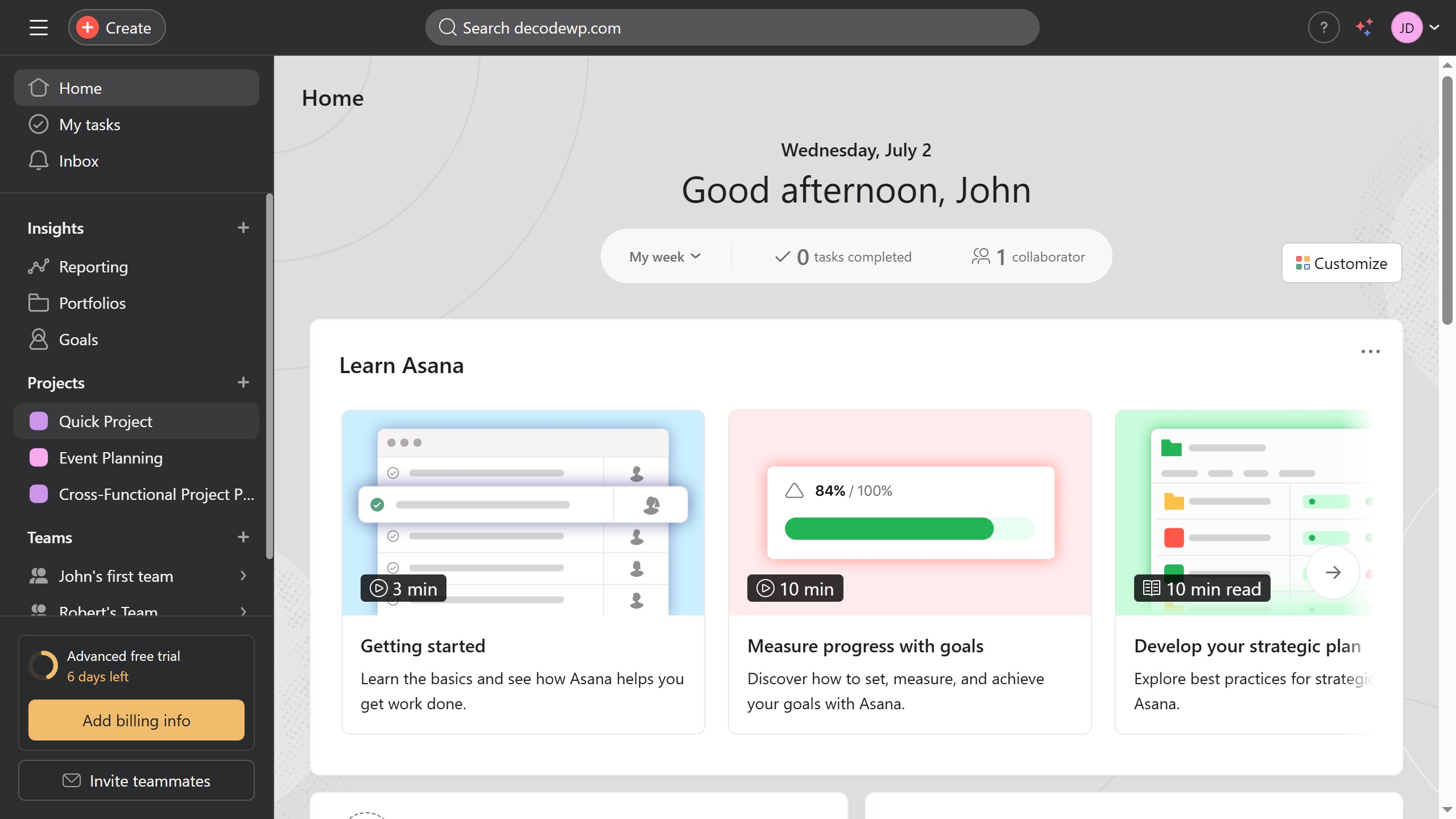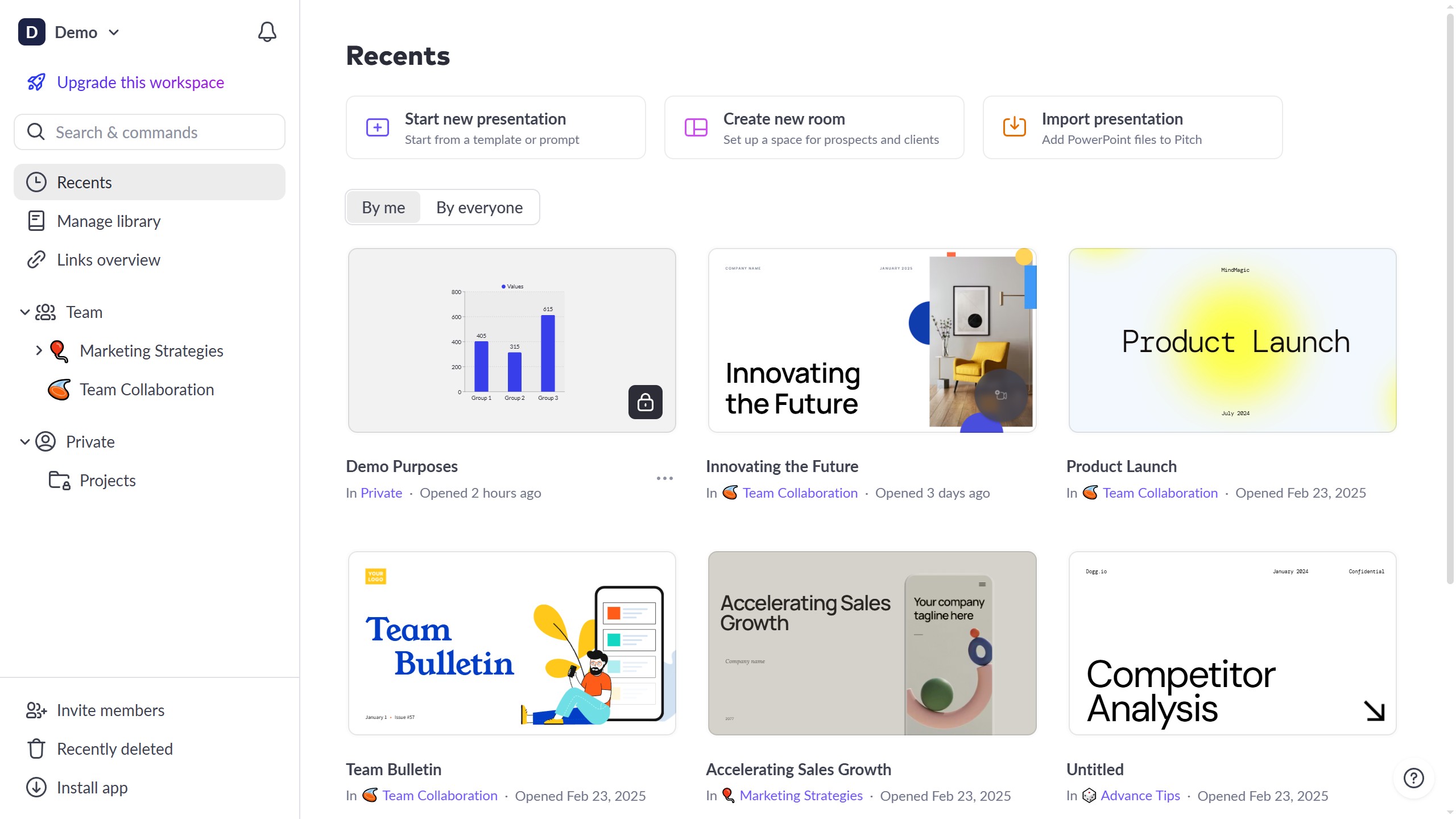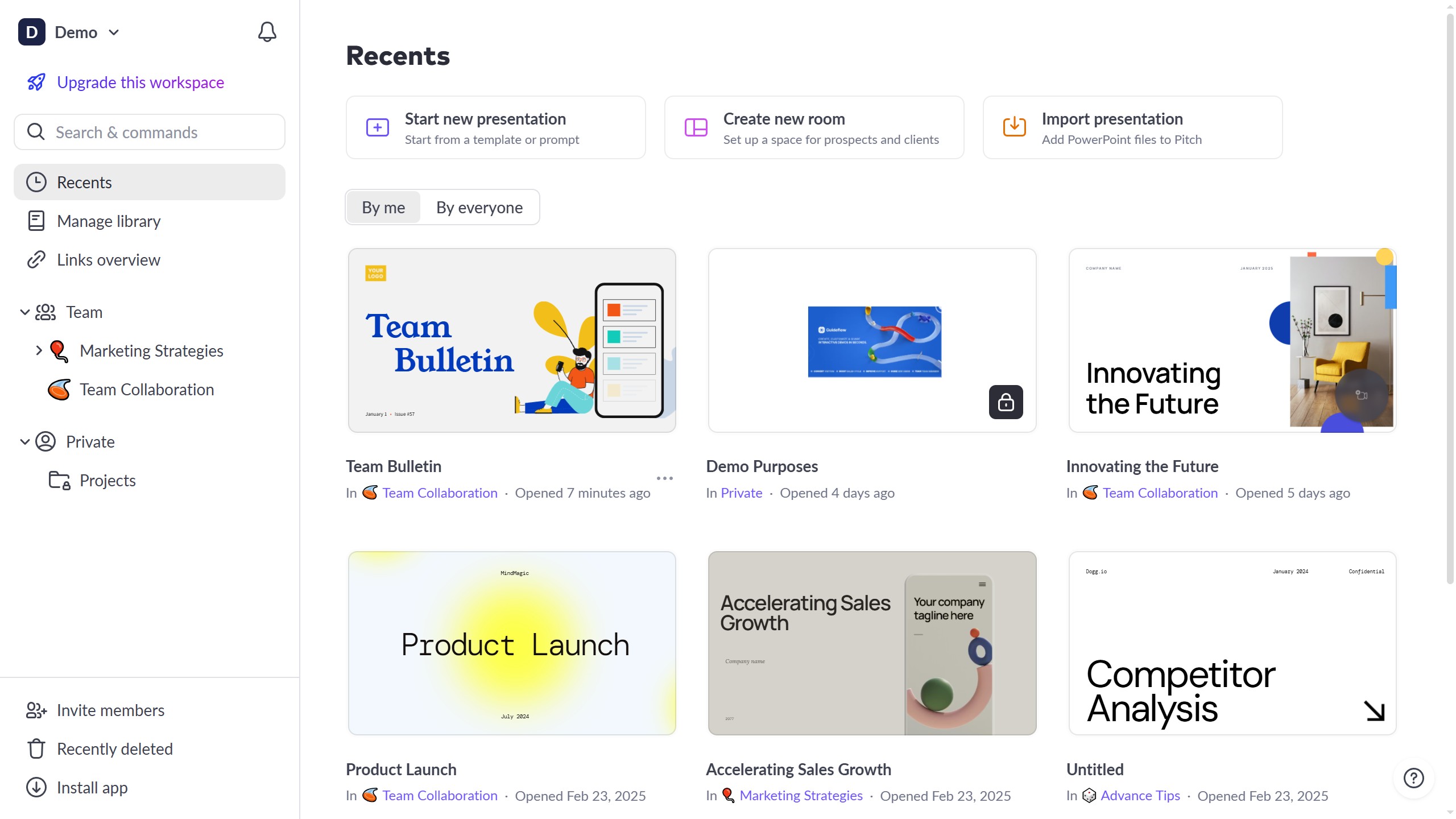How it works
- First, click on the "Plugins" button in the top left sidebar
- Search for "Phosphor" and click on it to launch the plugin
- Then the Phosphor plugin will open, showcasing the icon library
- You can easily search for icons in the search field
- Choose an icon style from the available options to match your design needs (e.g., bold, duotone, etc.)
- Next, choose an icon and click on it to add it to your canvas
- The icon will be added to your canvas, and you can now customize it as needed