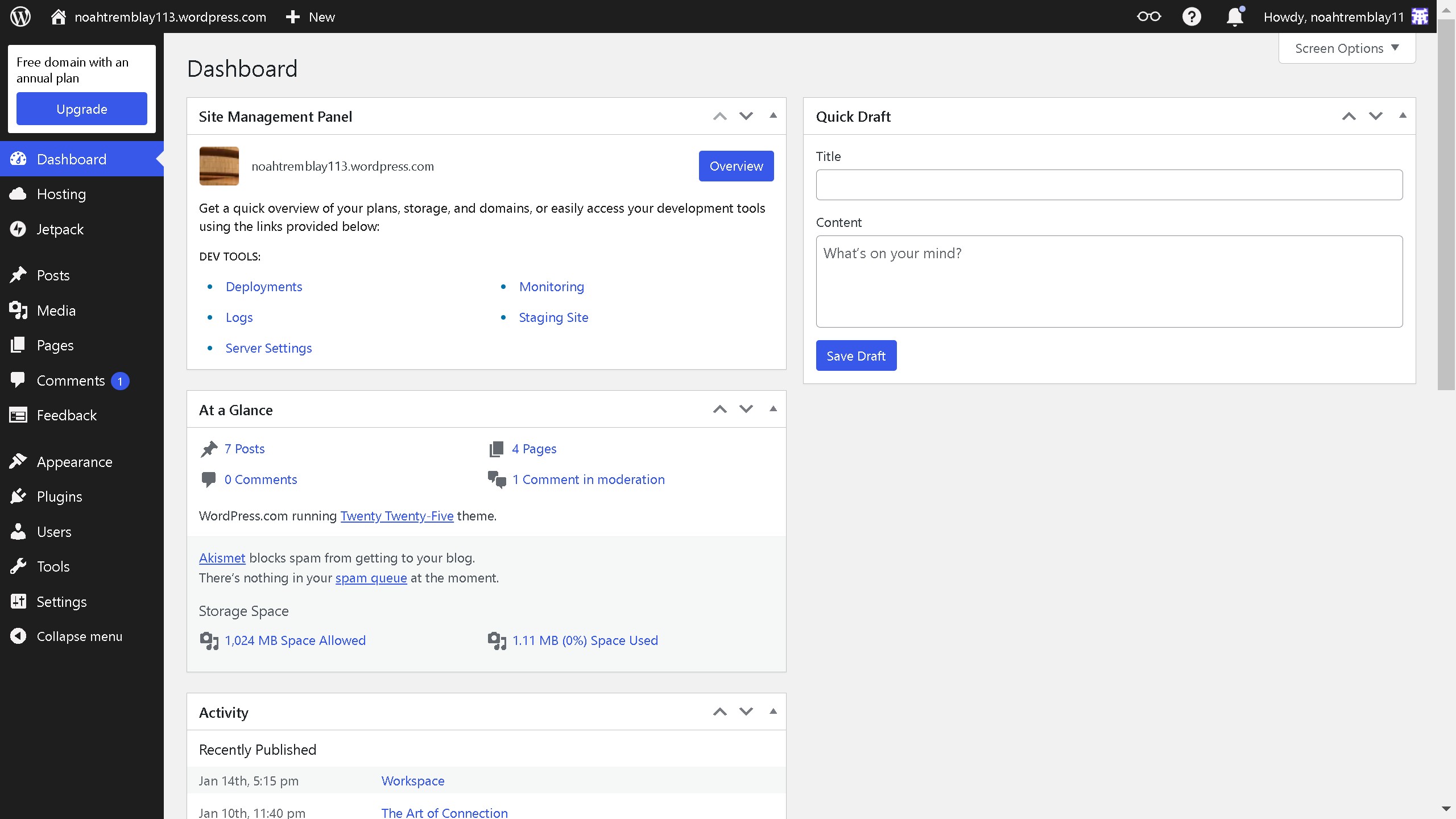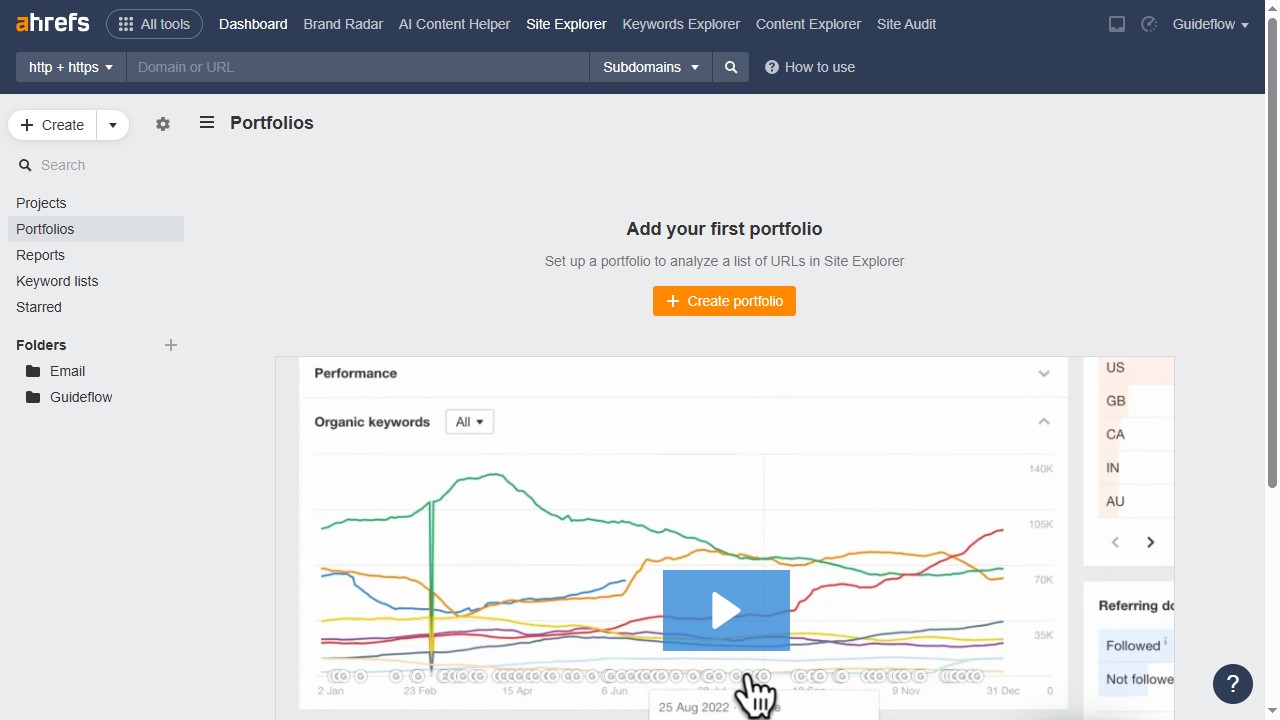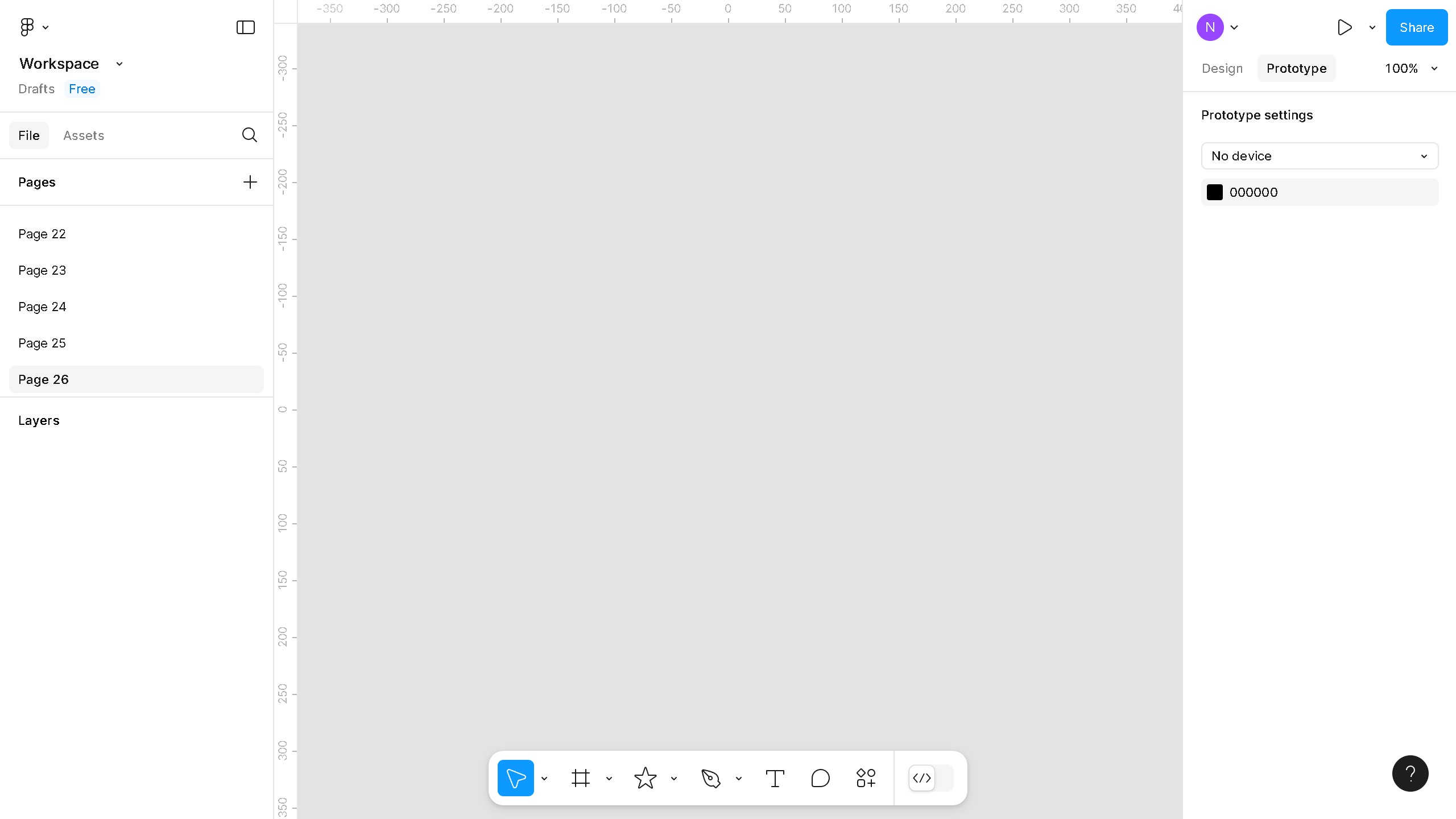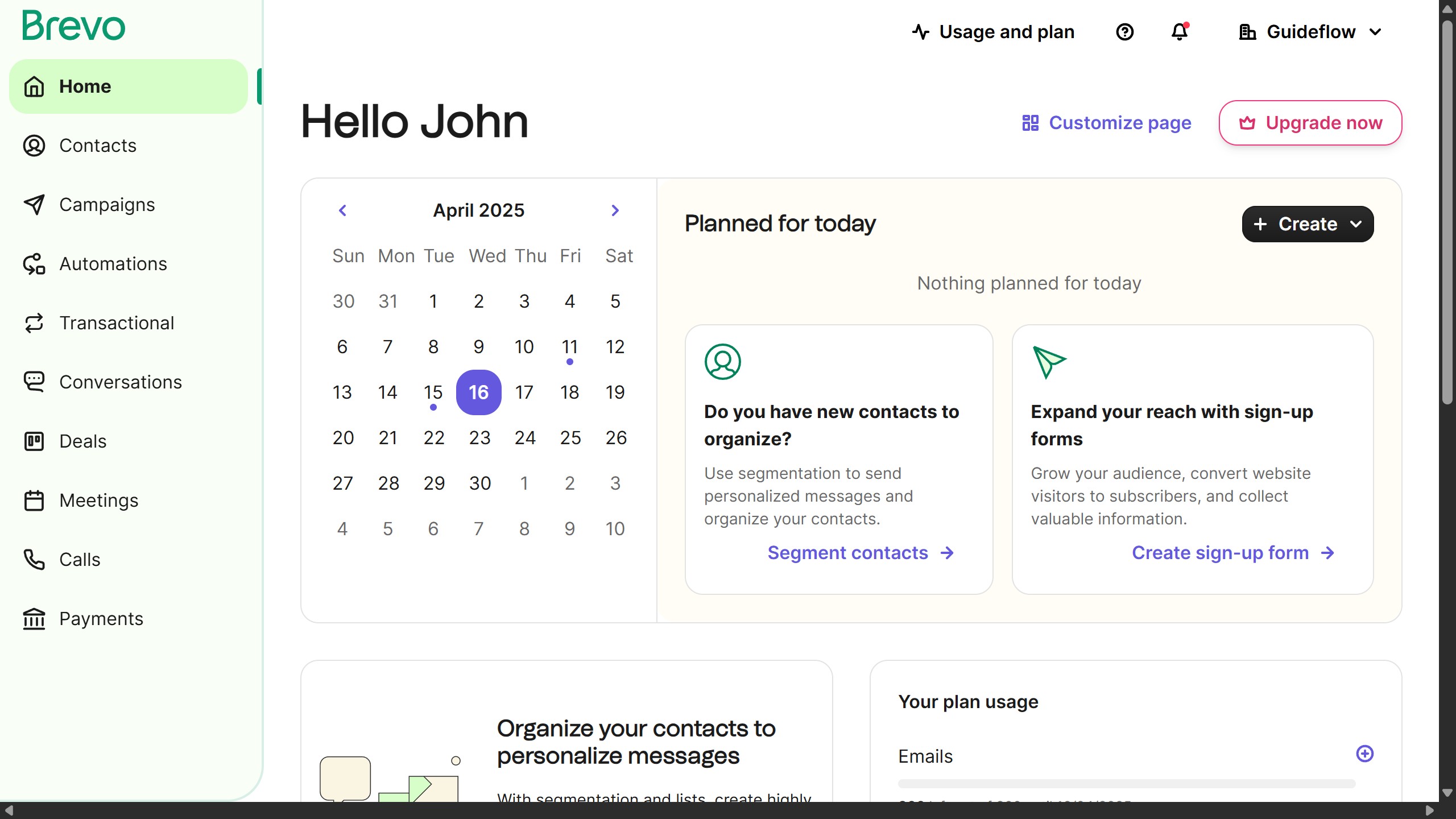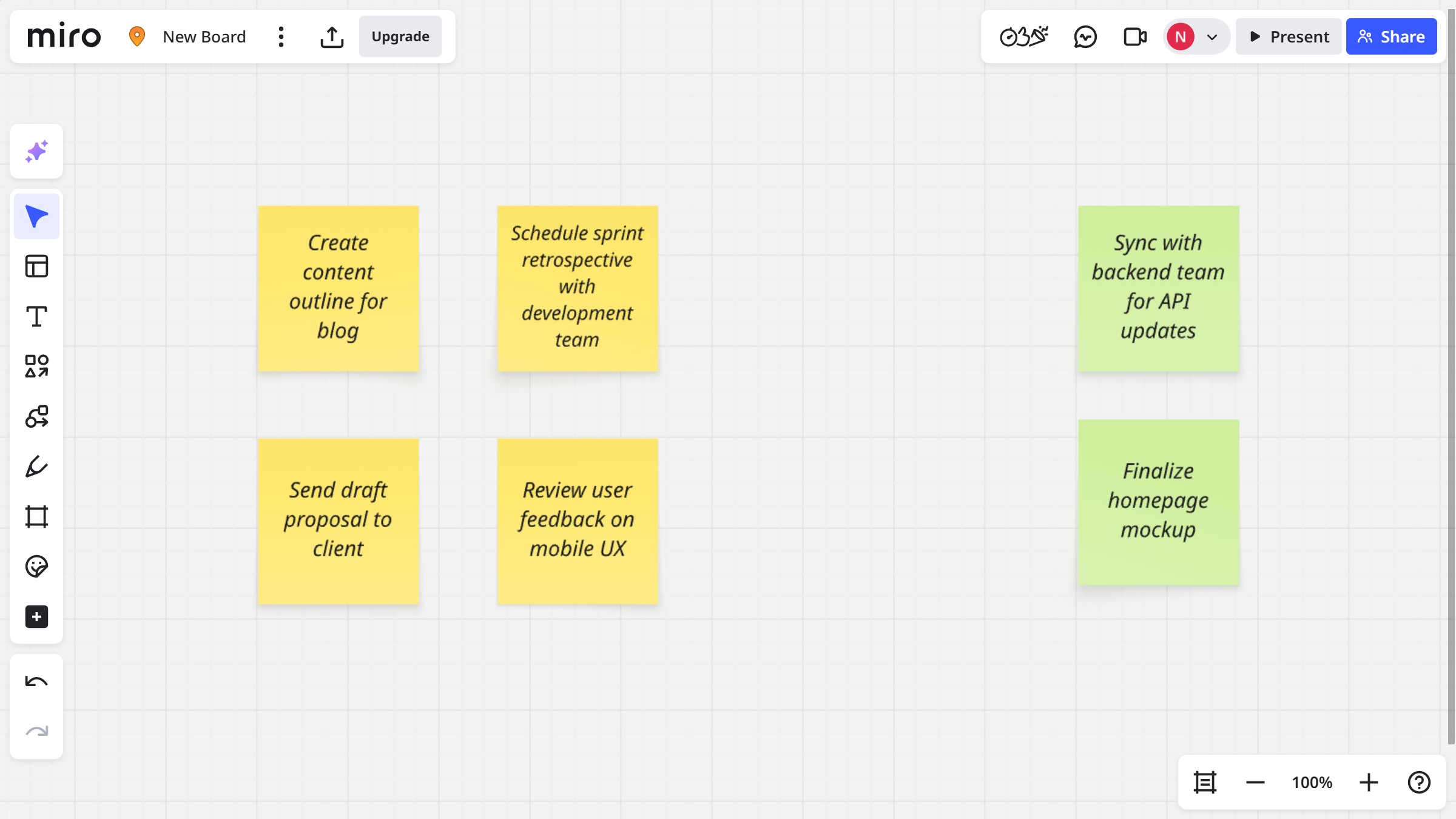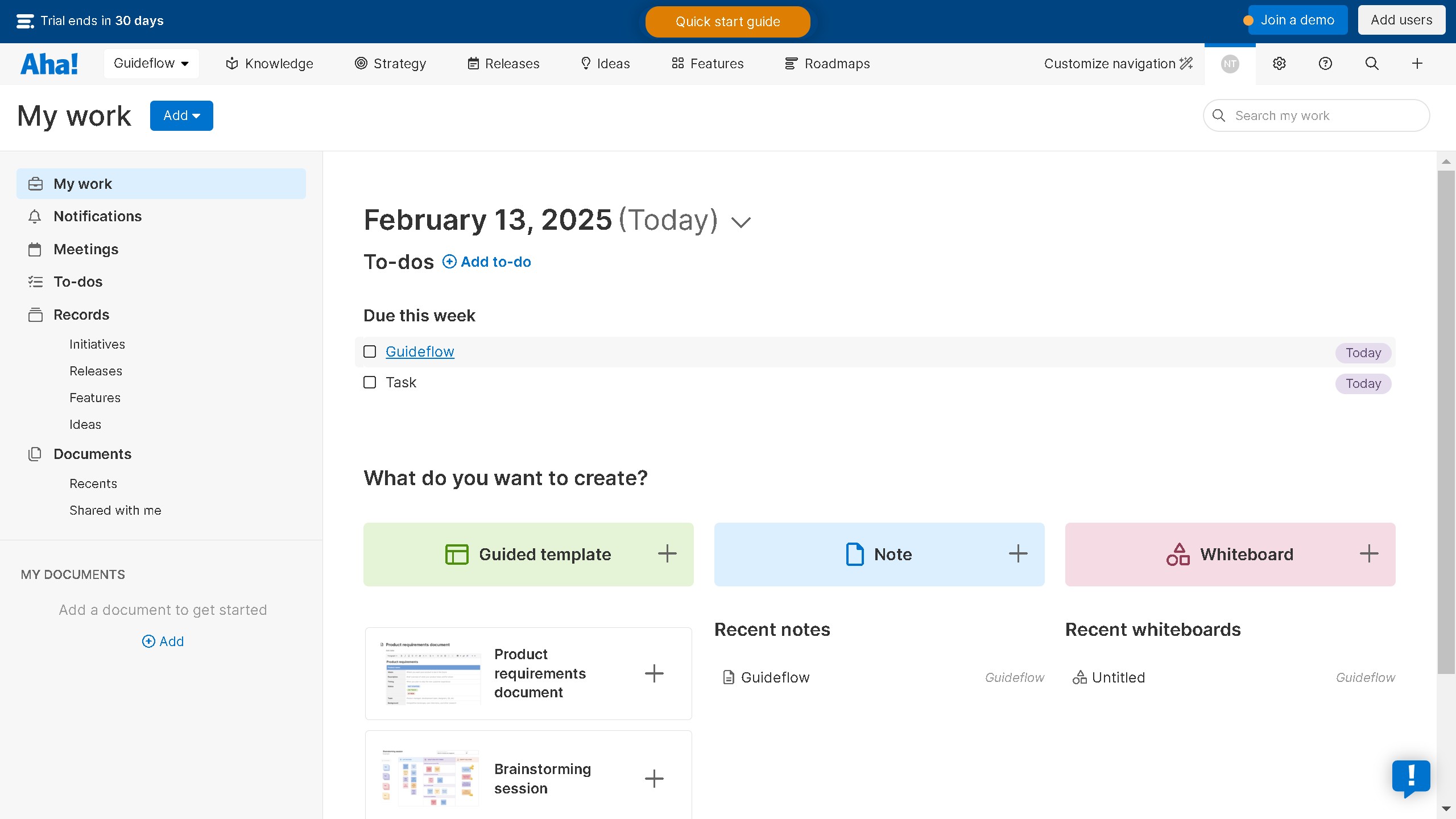Figma is a versatile digital design tool that empowers creative collaboration and innovative design solutions.
Creating a pie chart in Figma allows designers to visually represent data in a sleek and interactive manner. This intuitive feature enables the breakdown of complex information into digestible visuals, enhancing both presentations and understanding.
The process integrates seamlessly with Figma’s robust design toolkit, offering precision, customizability, and the flexibility to update data effortlessly. Embrace the benefit of clarity in data visualization with Figma’s pie chart capabilities, and bring your data stories to life with ease.