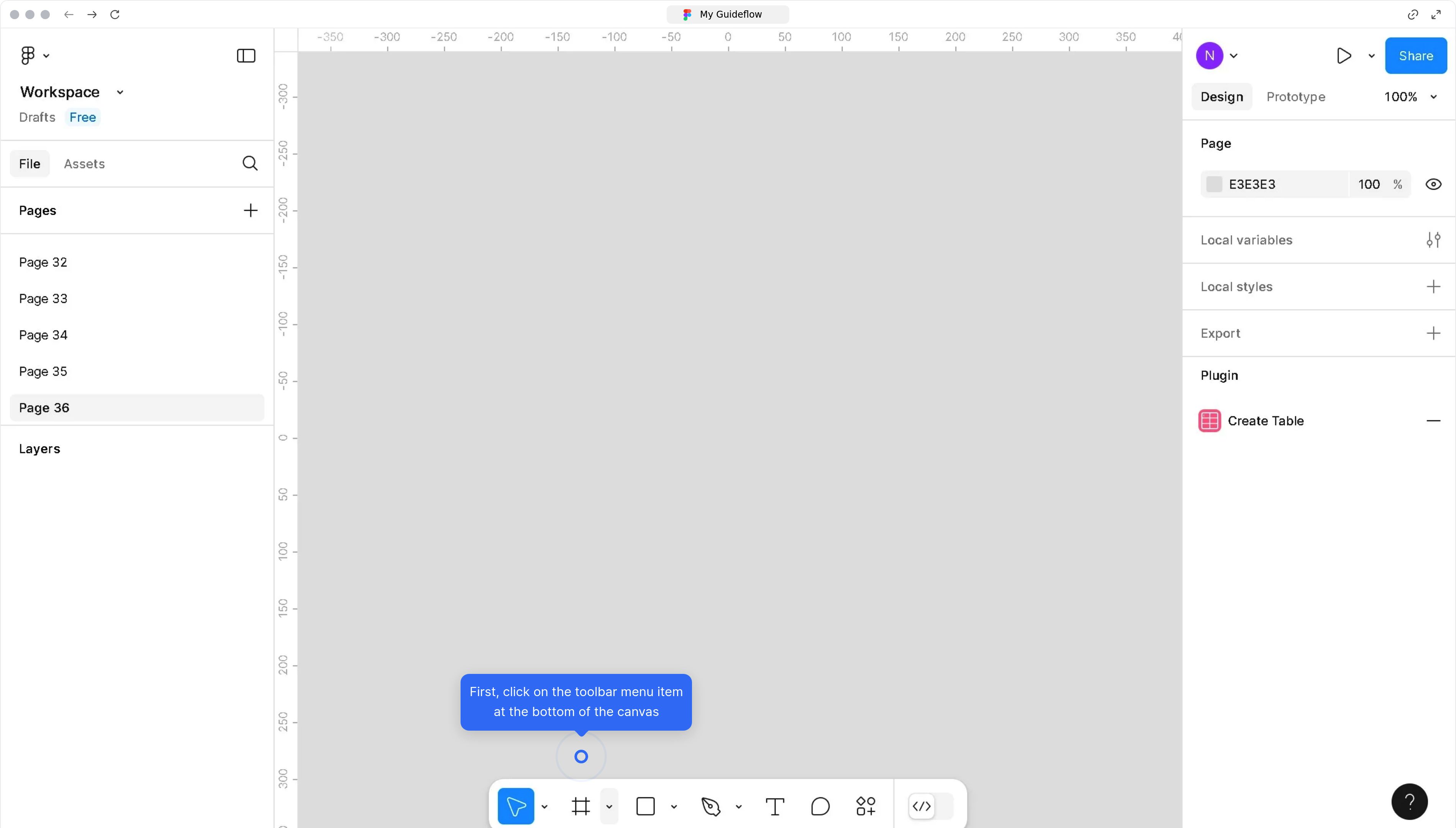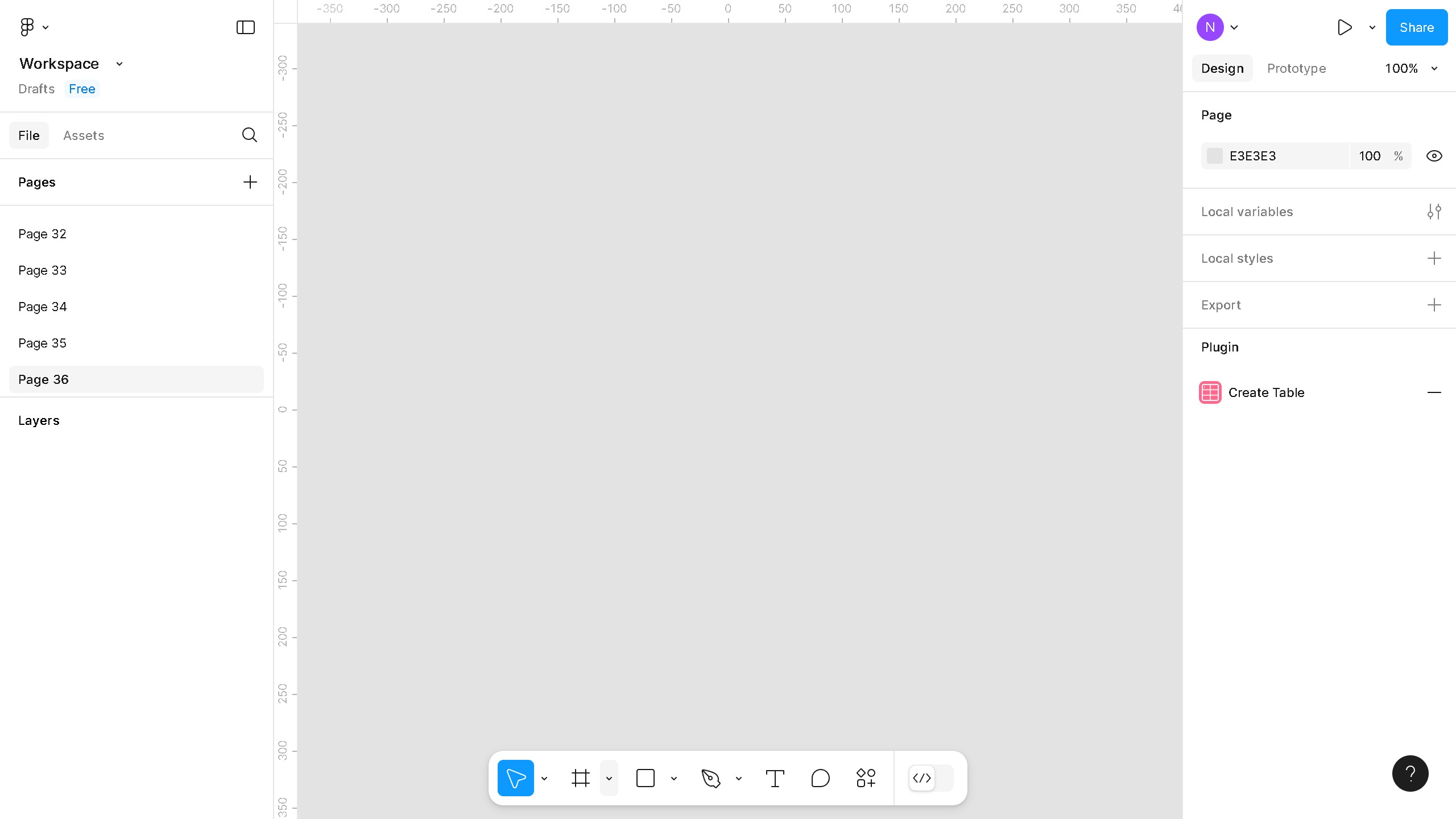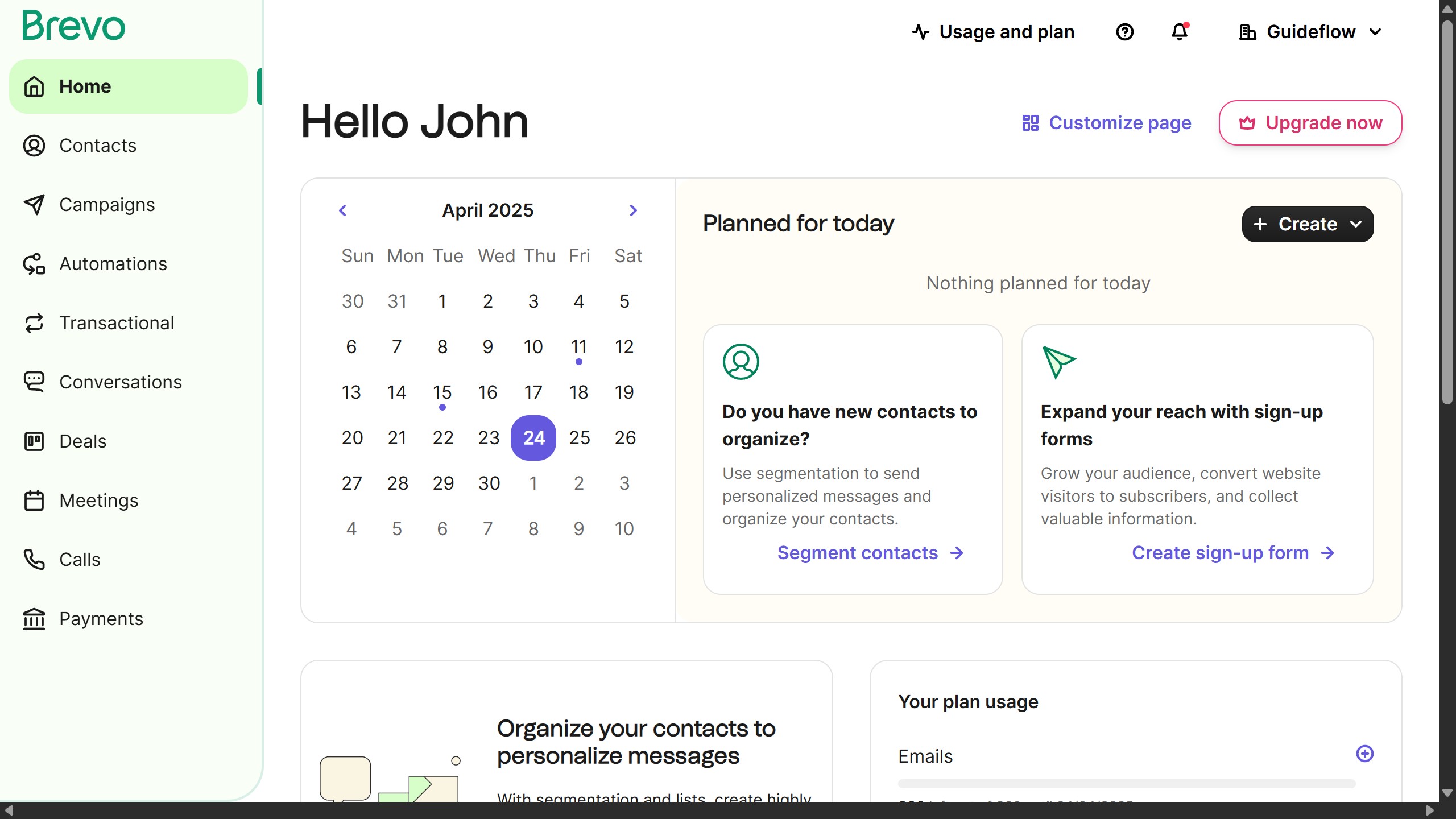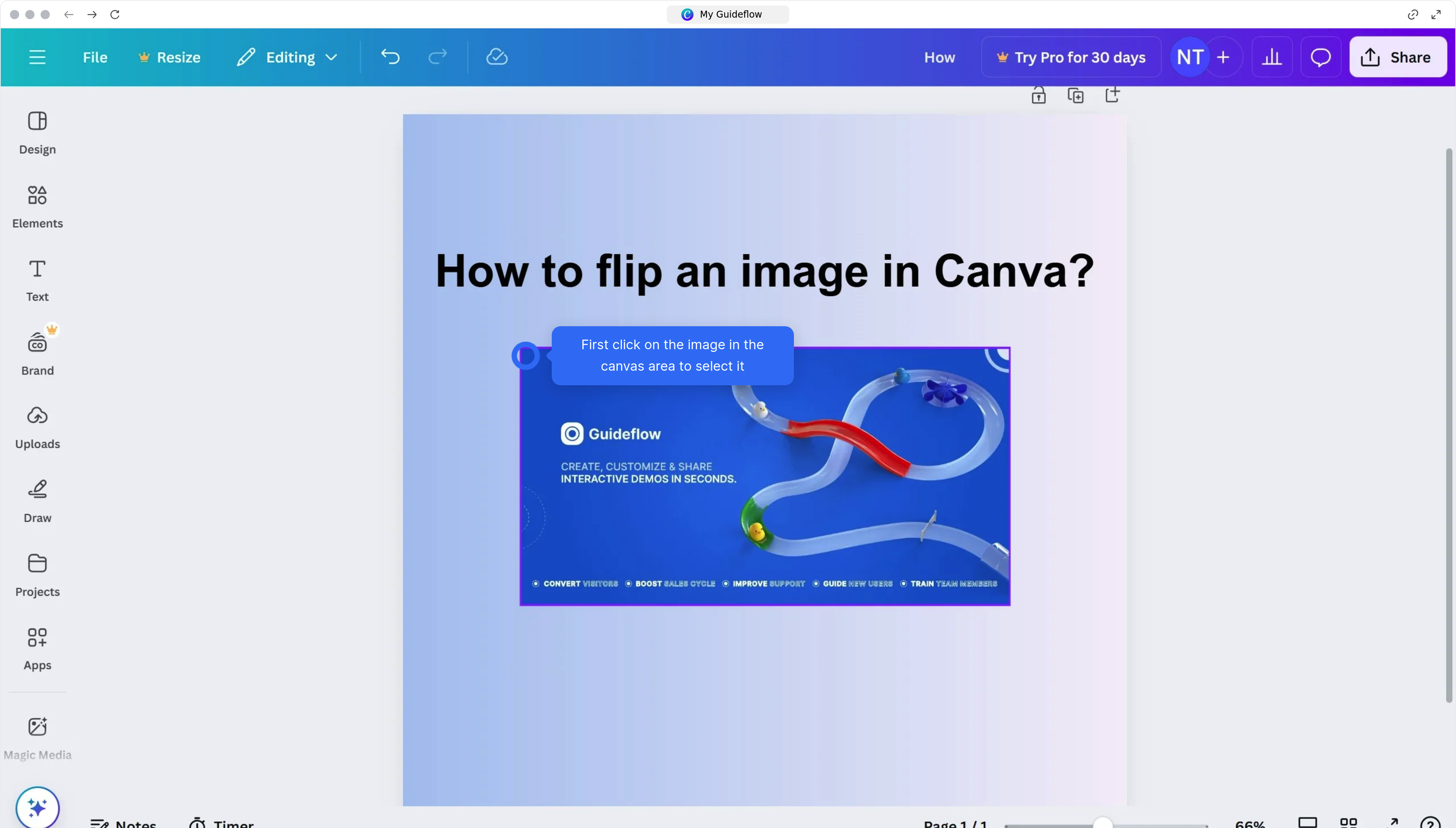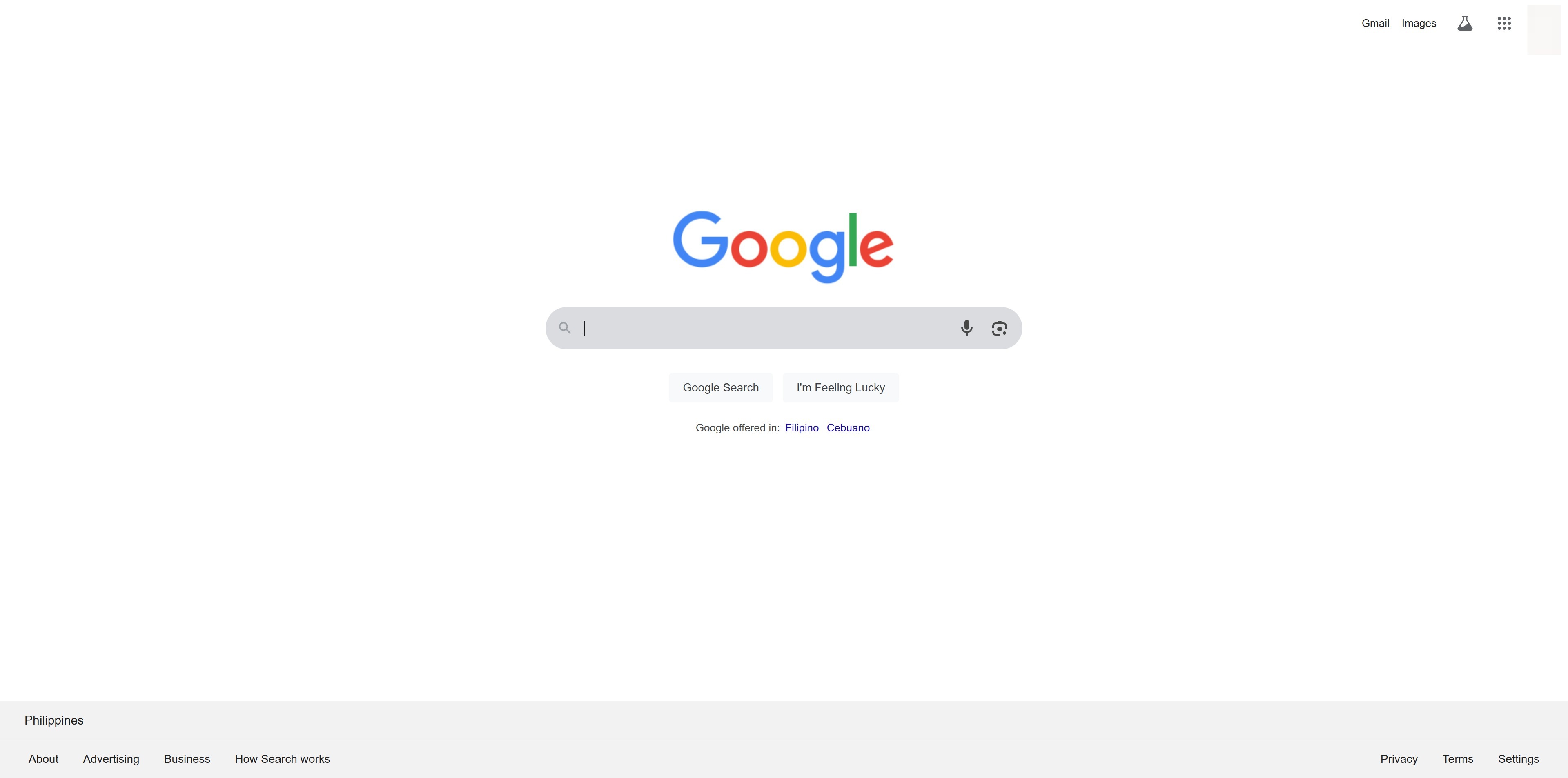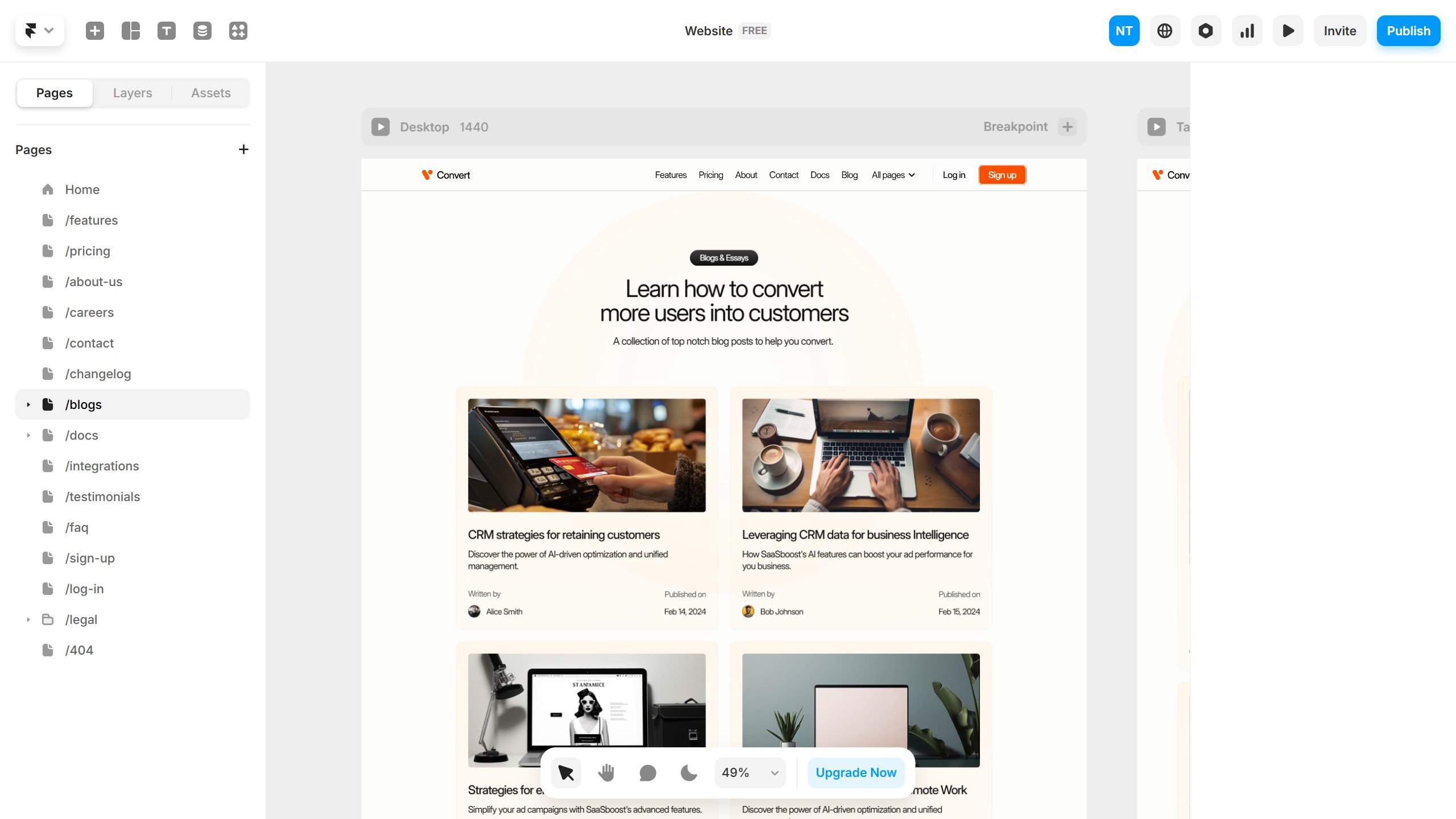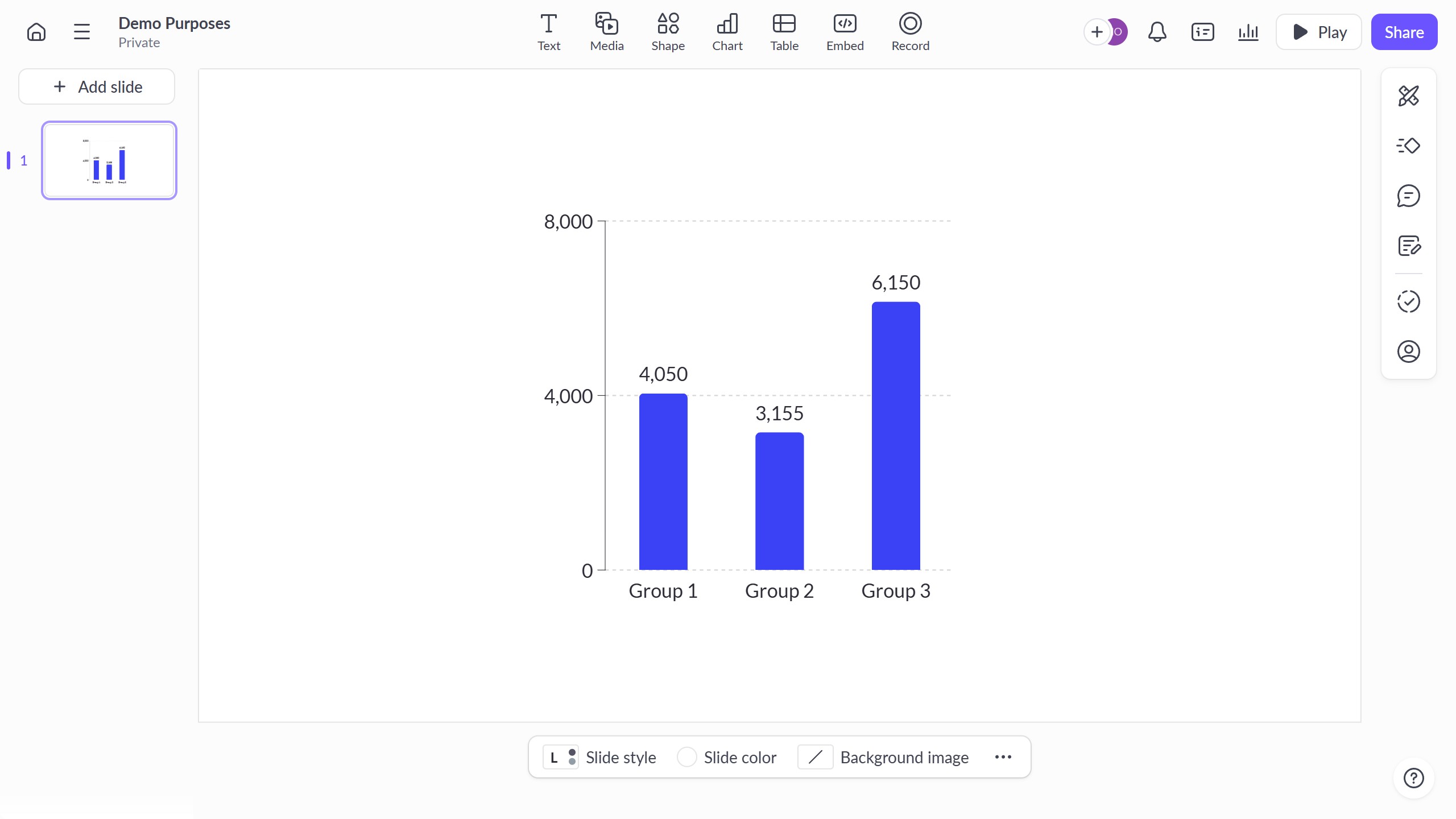Figma is a powerful design tool that transforms ideas into stunning digital interfaces swiftly and efficiently.
Creating a dotted line in Figma is simple and enhances your design projects by adding visual interest and clarity. Dotted lines offer a subtle way to highlight connections without overpowering the overall design.
Using dotted lines can improve the user's focus on essential elements and effectively guide attention to key areas. This feature not only enriches the aesthetics but also contributes to a more organized and visually appealing layout.