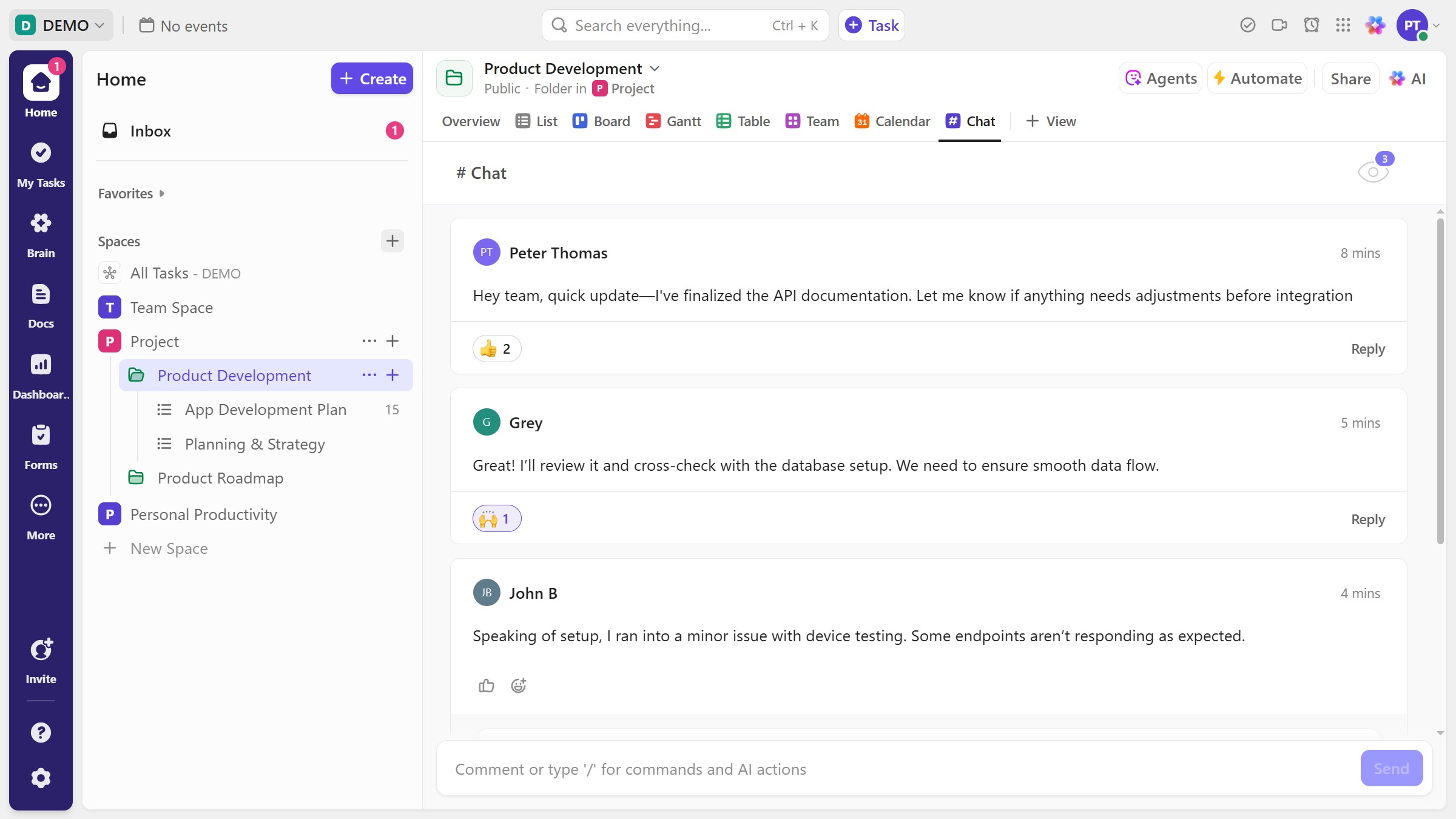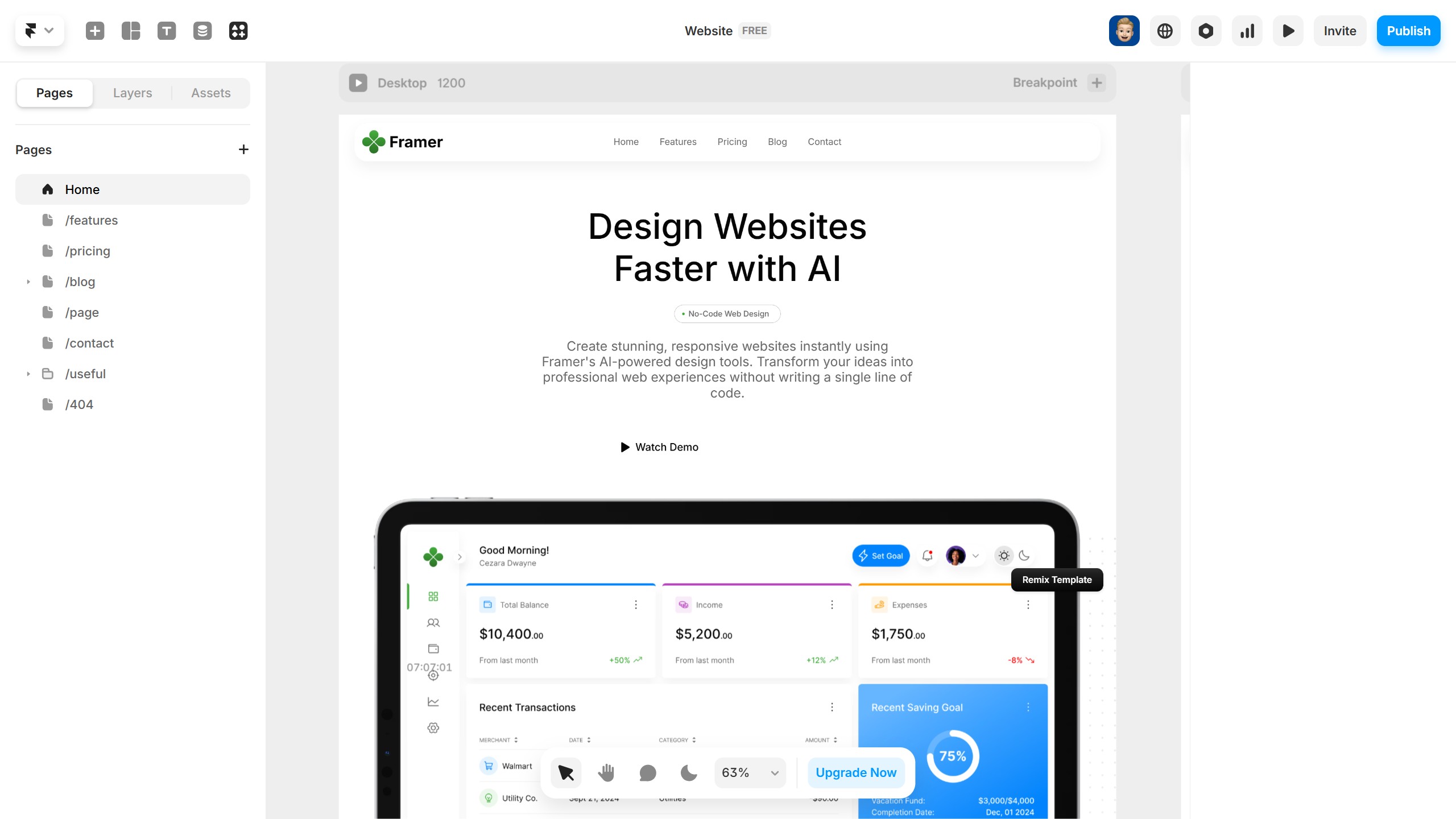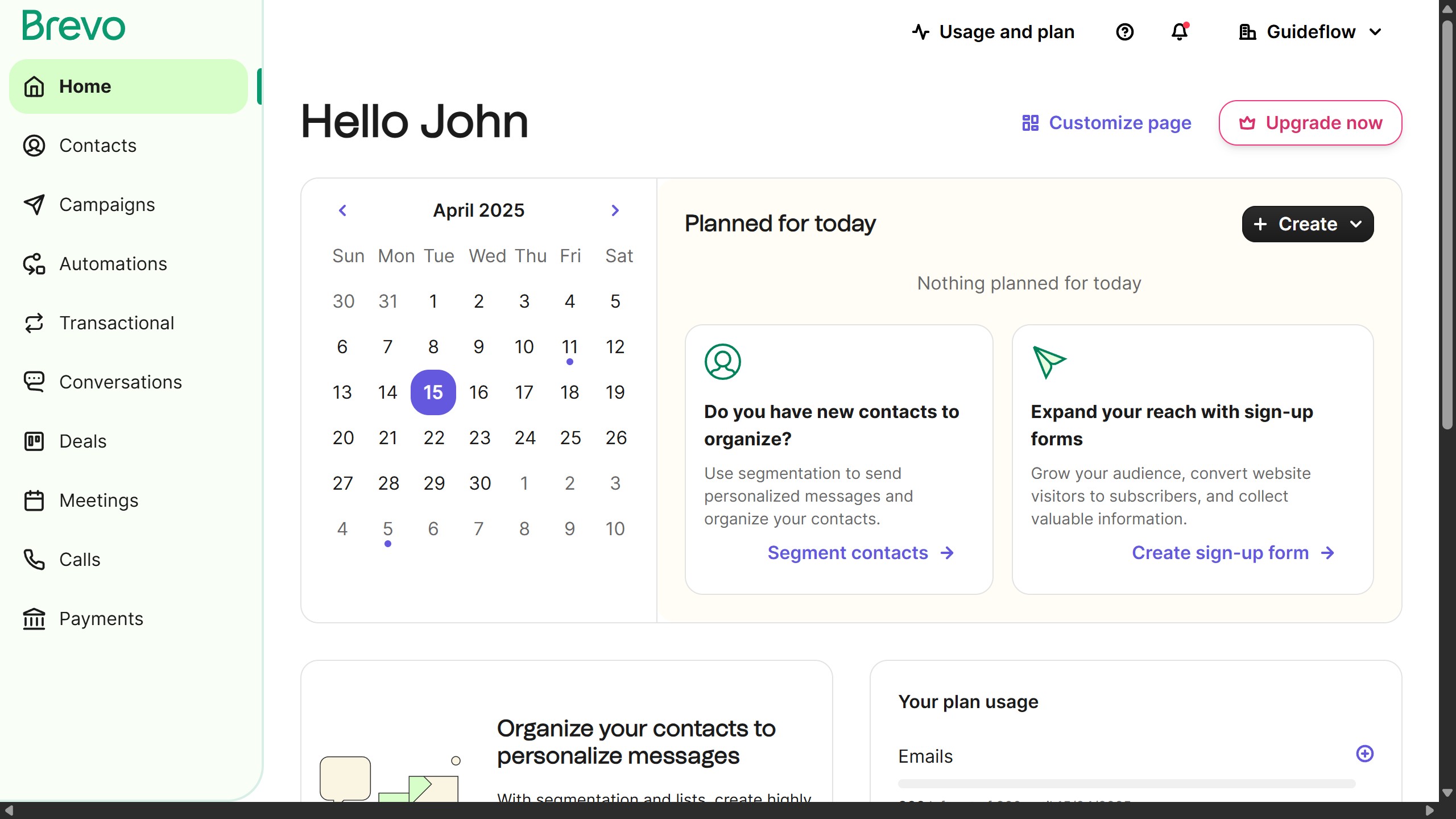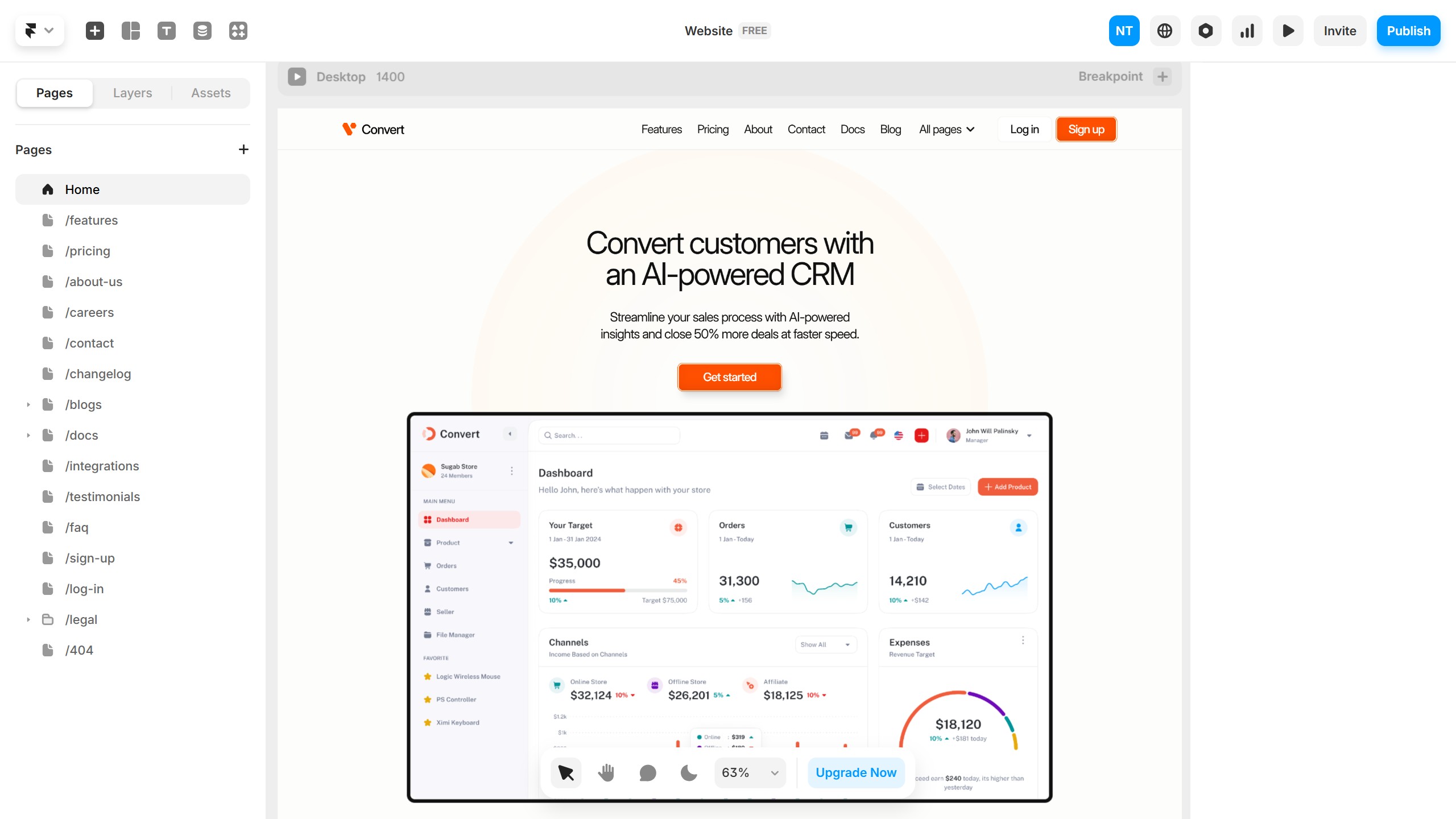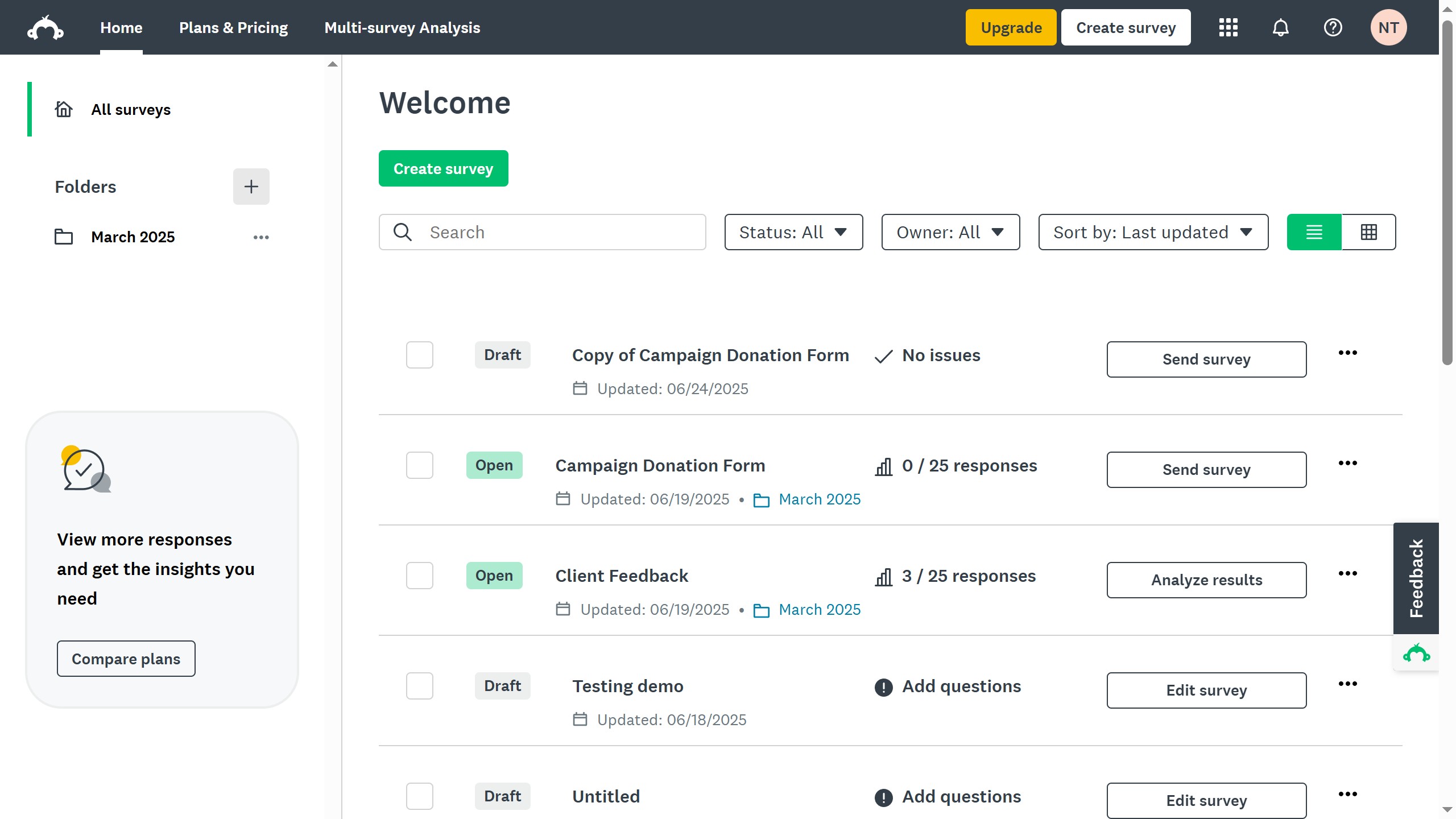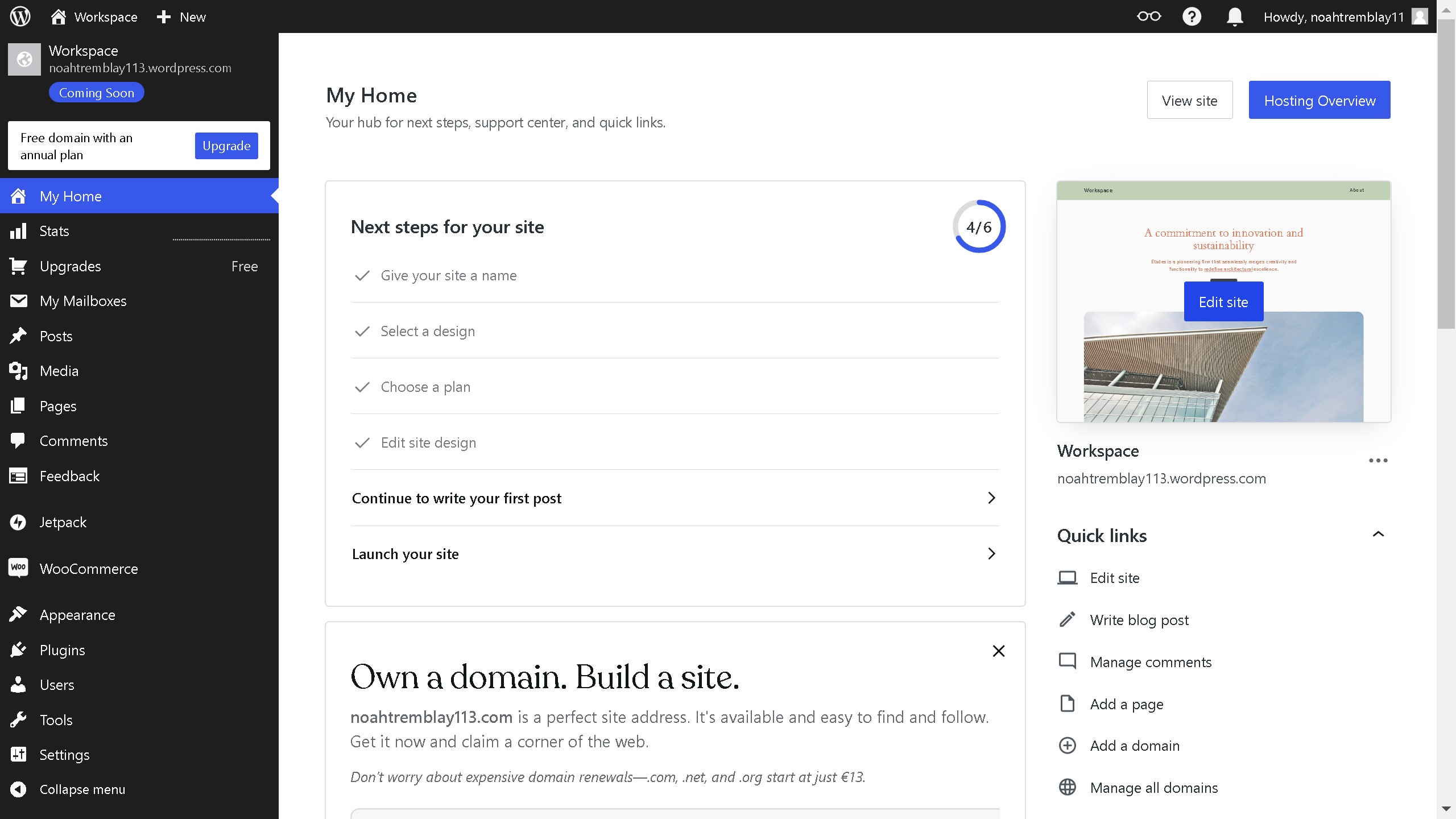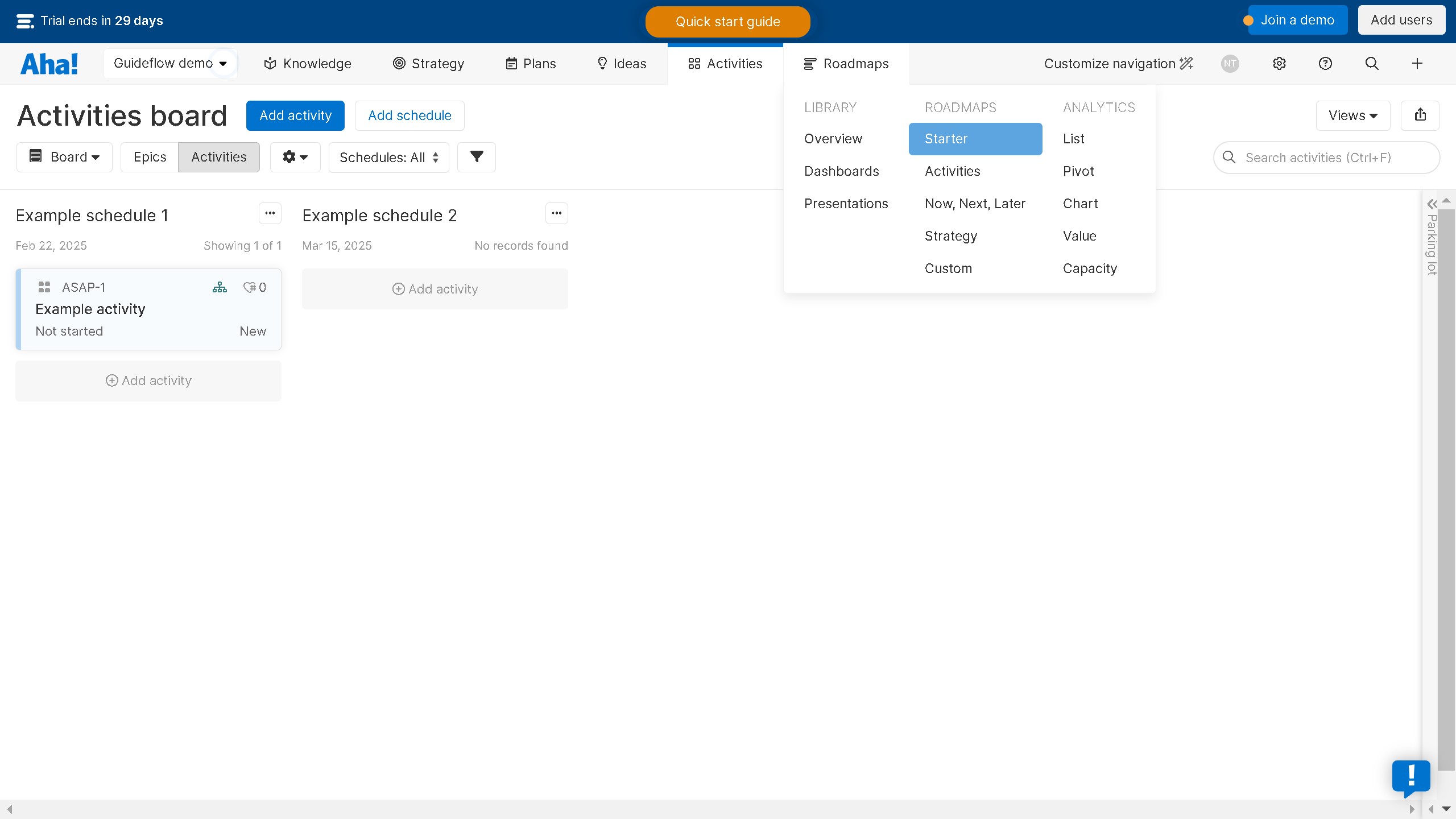Canva is a versatile design platform that empowers users to create visually stunning content with ease.
Highlighting text in Canva enhances readability and draws attention to important information within your designs. By using the highlighting feature, you can effectively emphasize key points and create a compelling visual hierarchy.
This subtle yet powerful tool allows users to make their designs more engaging, ensuring that key messages stand out in presentations, social media graphics, or any creative project.
The benefits extend beyond aesthetics, as highlighted text can enhance comprehension and audience retention.