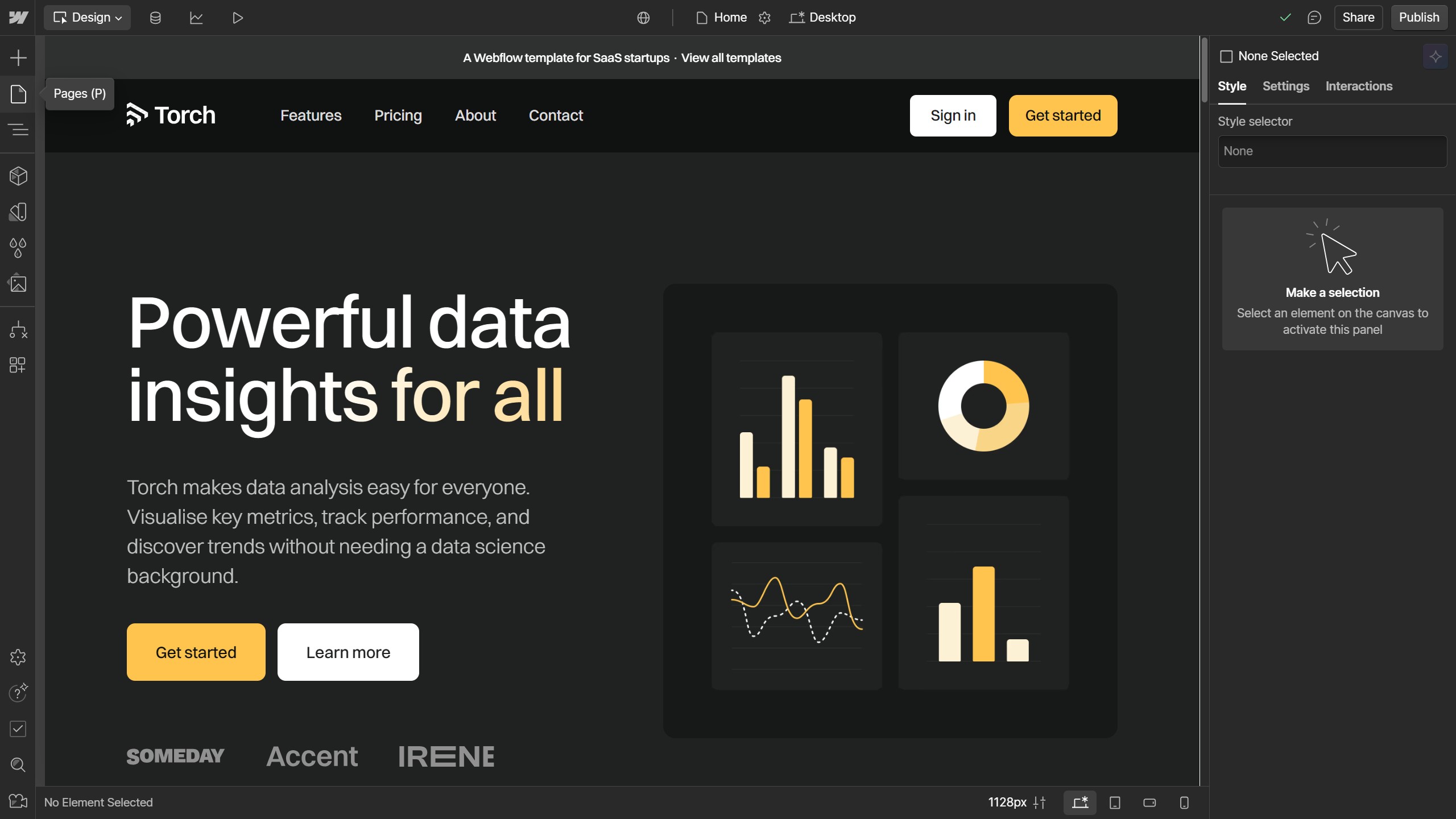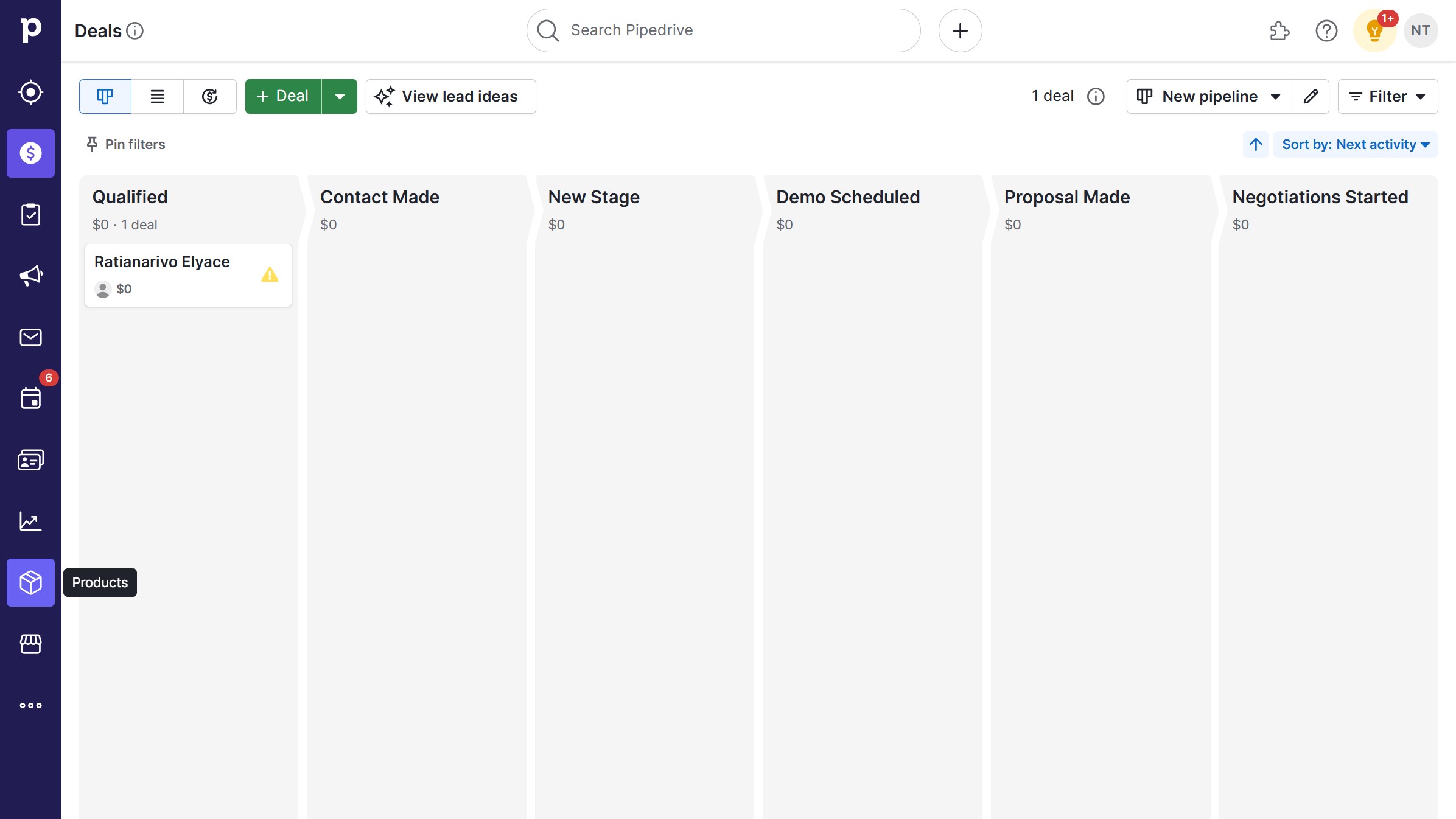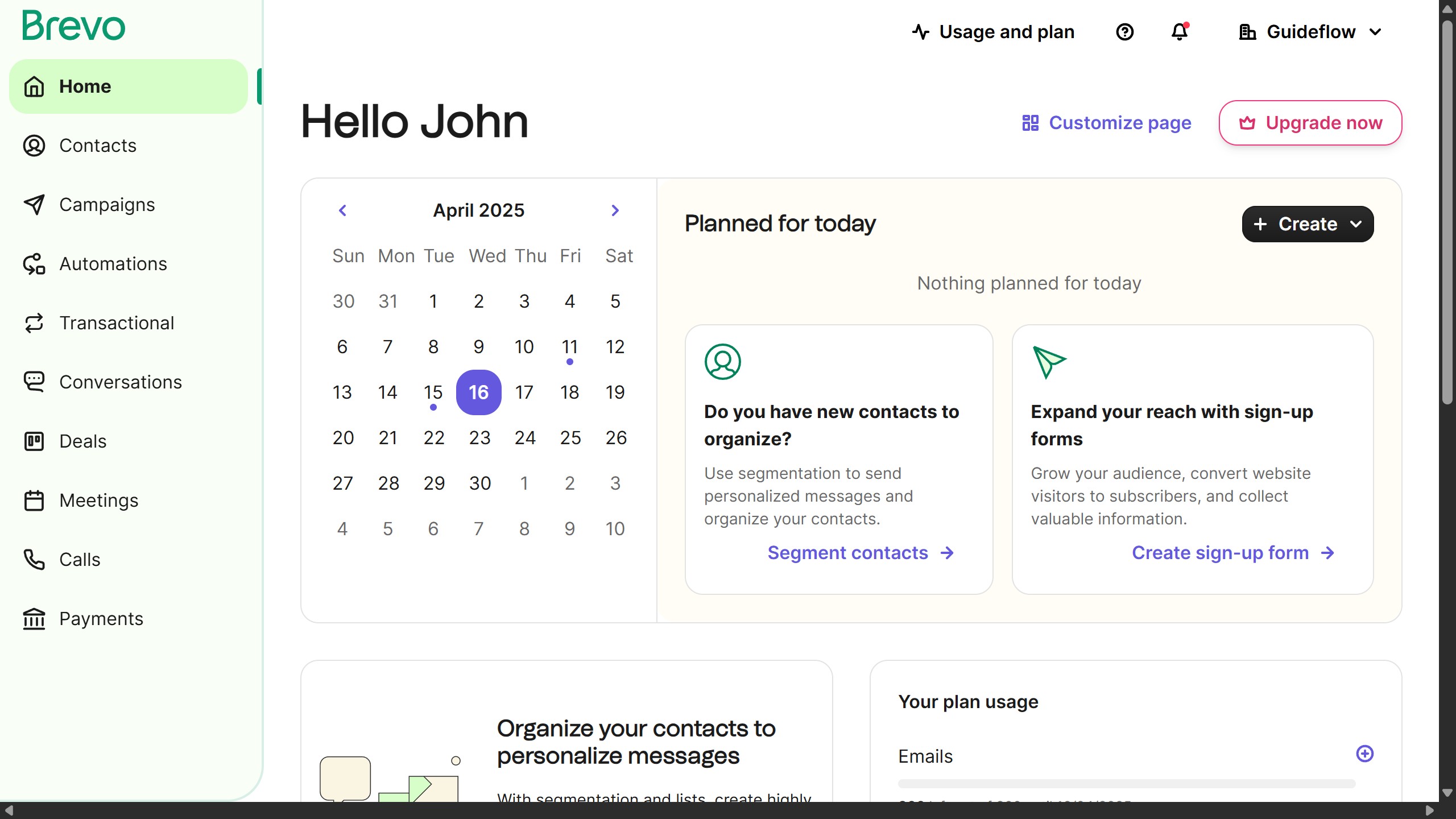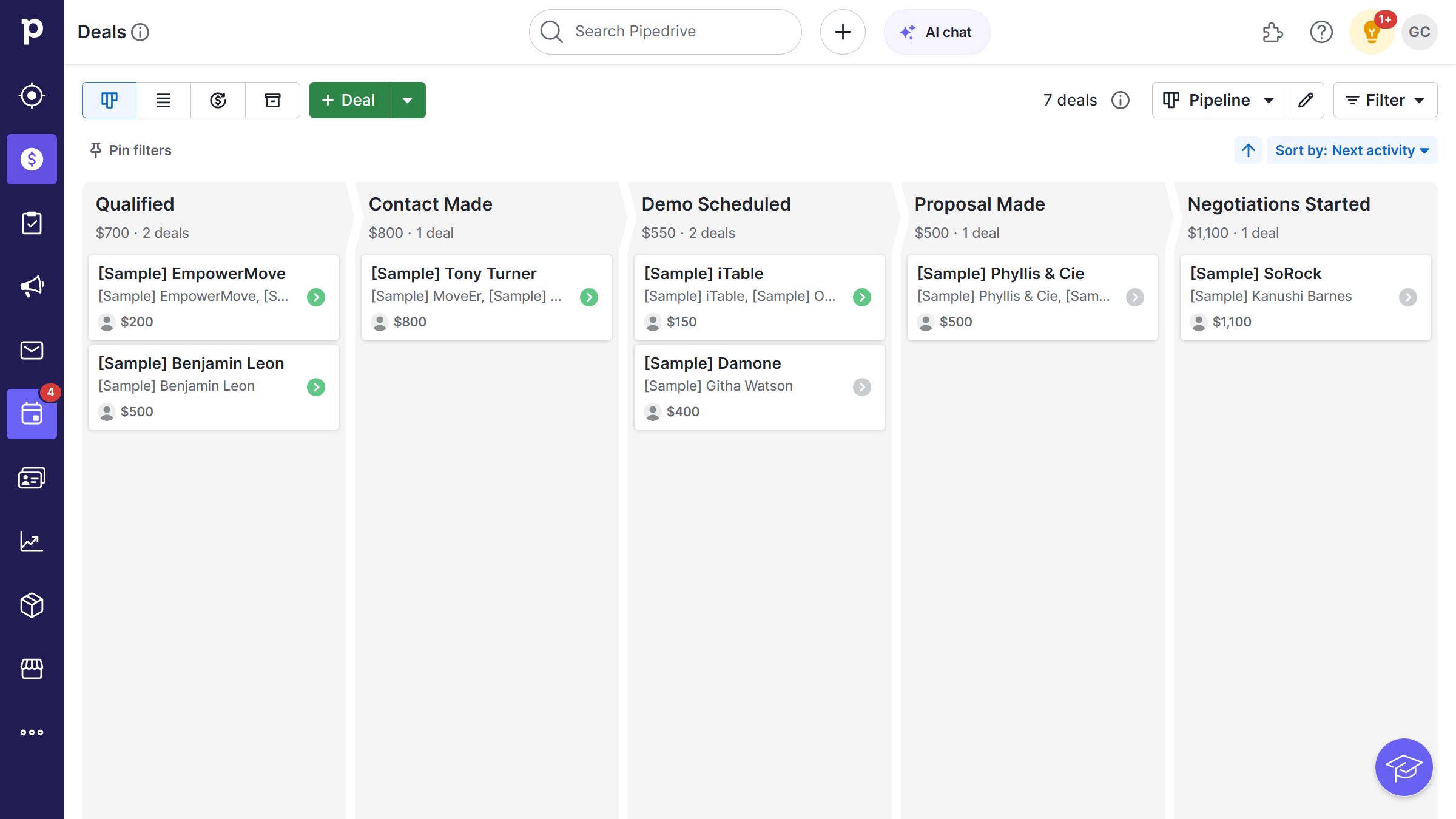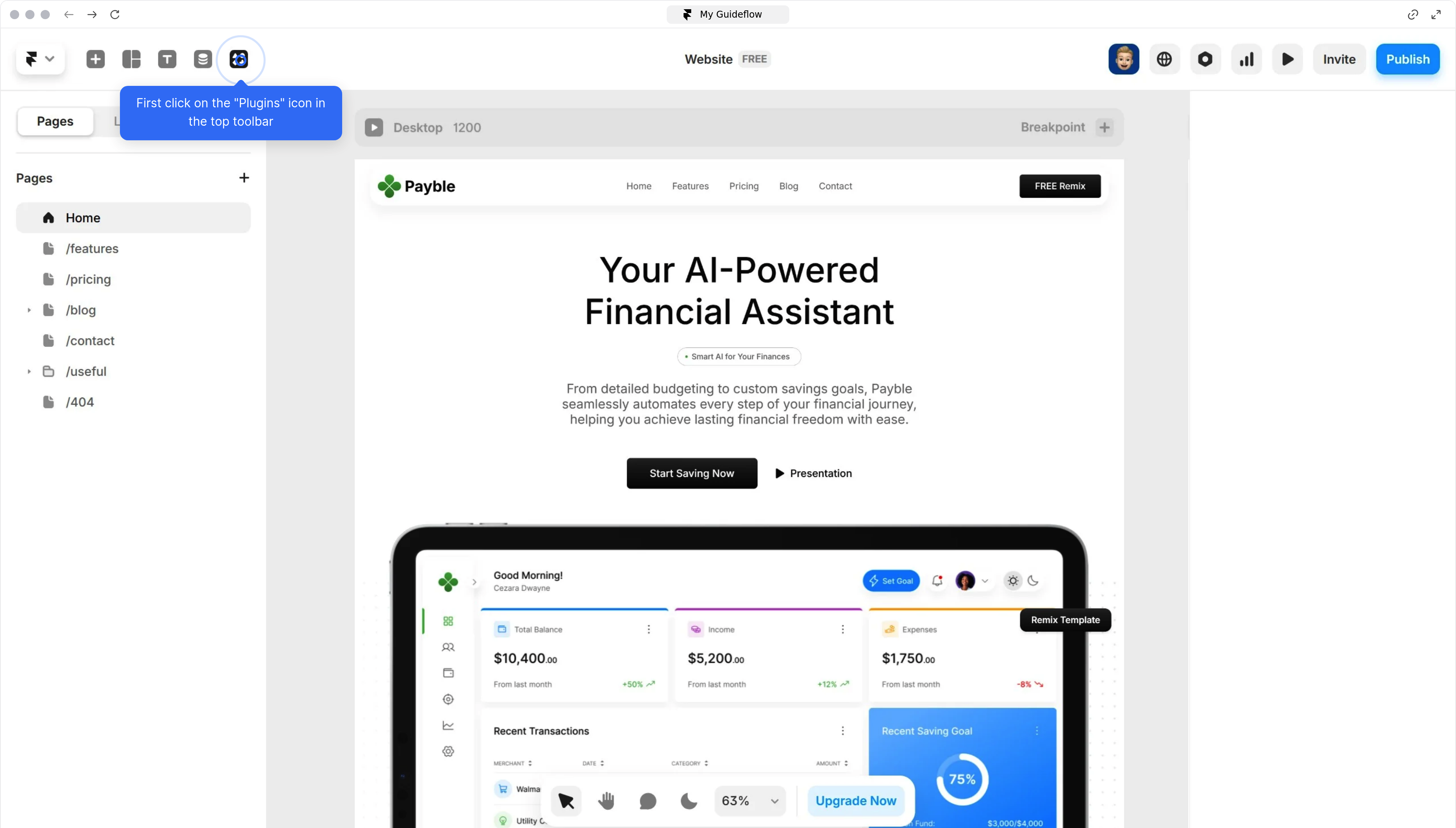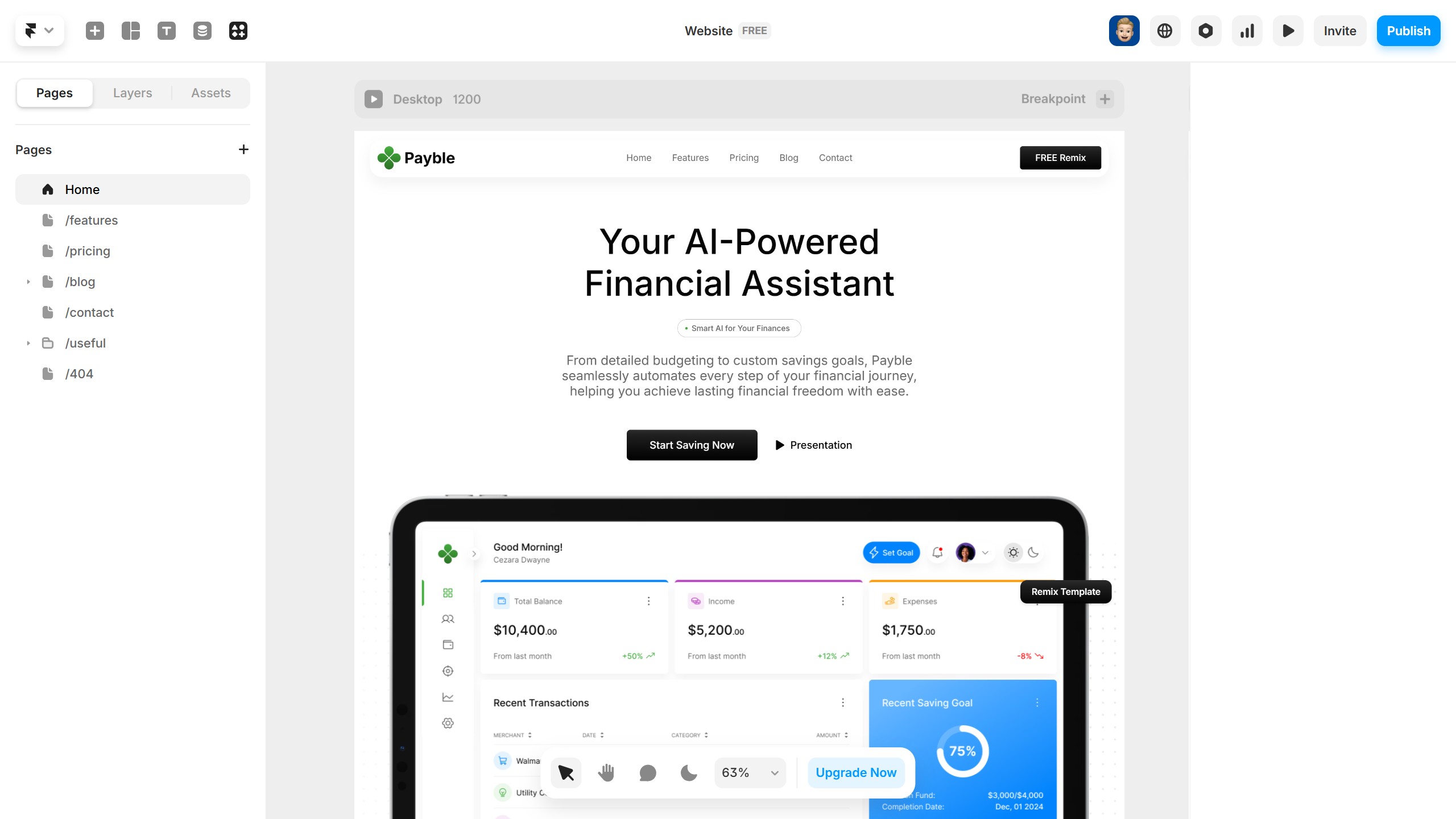How it works
- First click on "Appearance" in the left navigation menu
- Next click on "Editor" in the theme customization sidebar
- Then click on "Navigation" in the design options menu
- Then click on the "Navigation" item in the left sidebar
- Next click on the "+" button to add a new menu item
- Select an item to add to your menu bar from the block options
- Finally click "Save" button in the top toolbar to save your changes