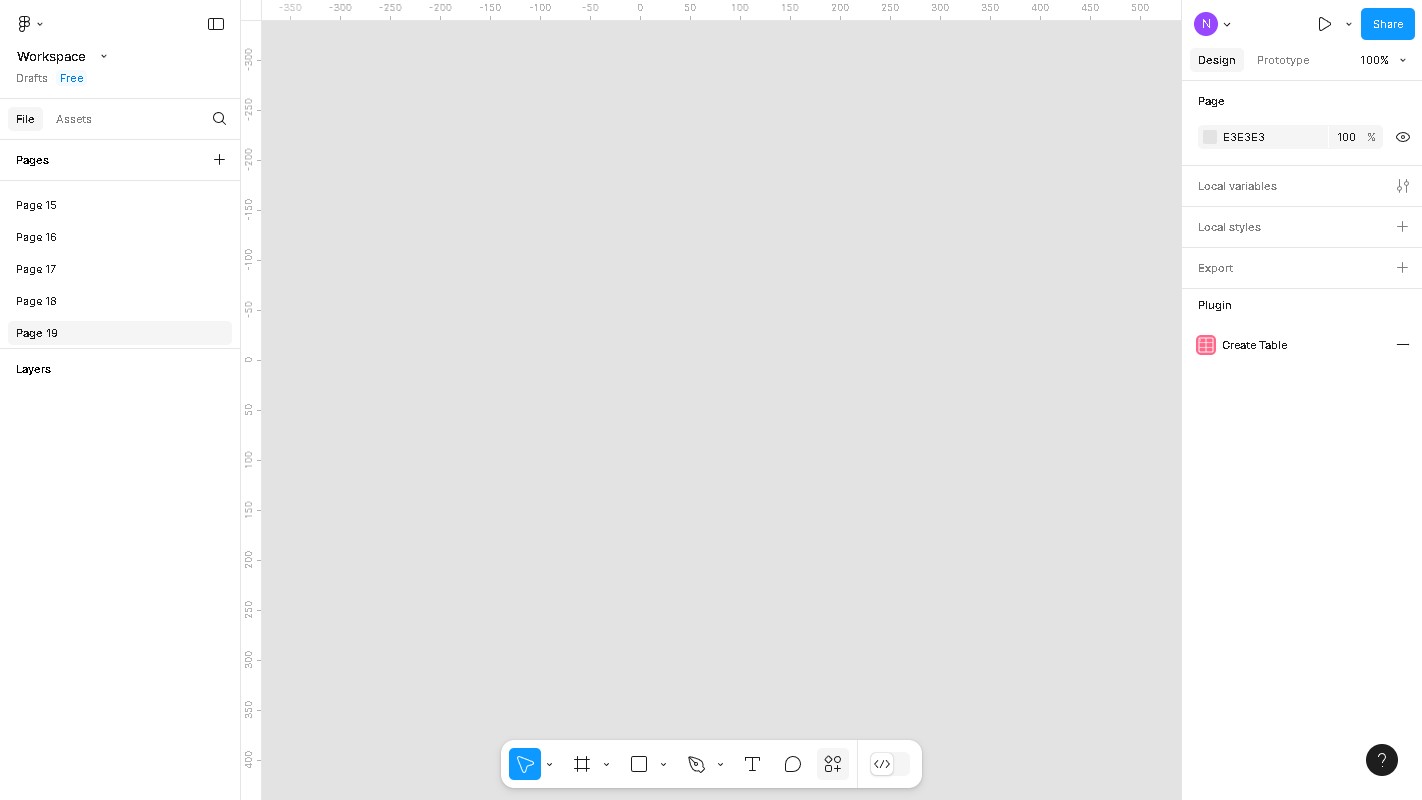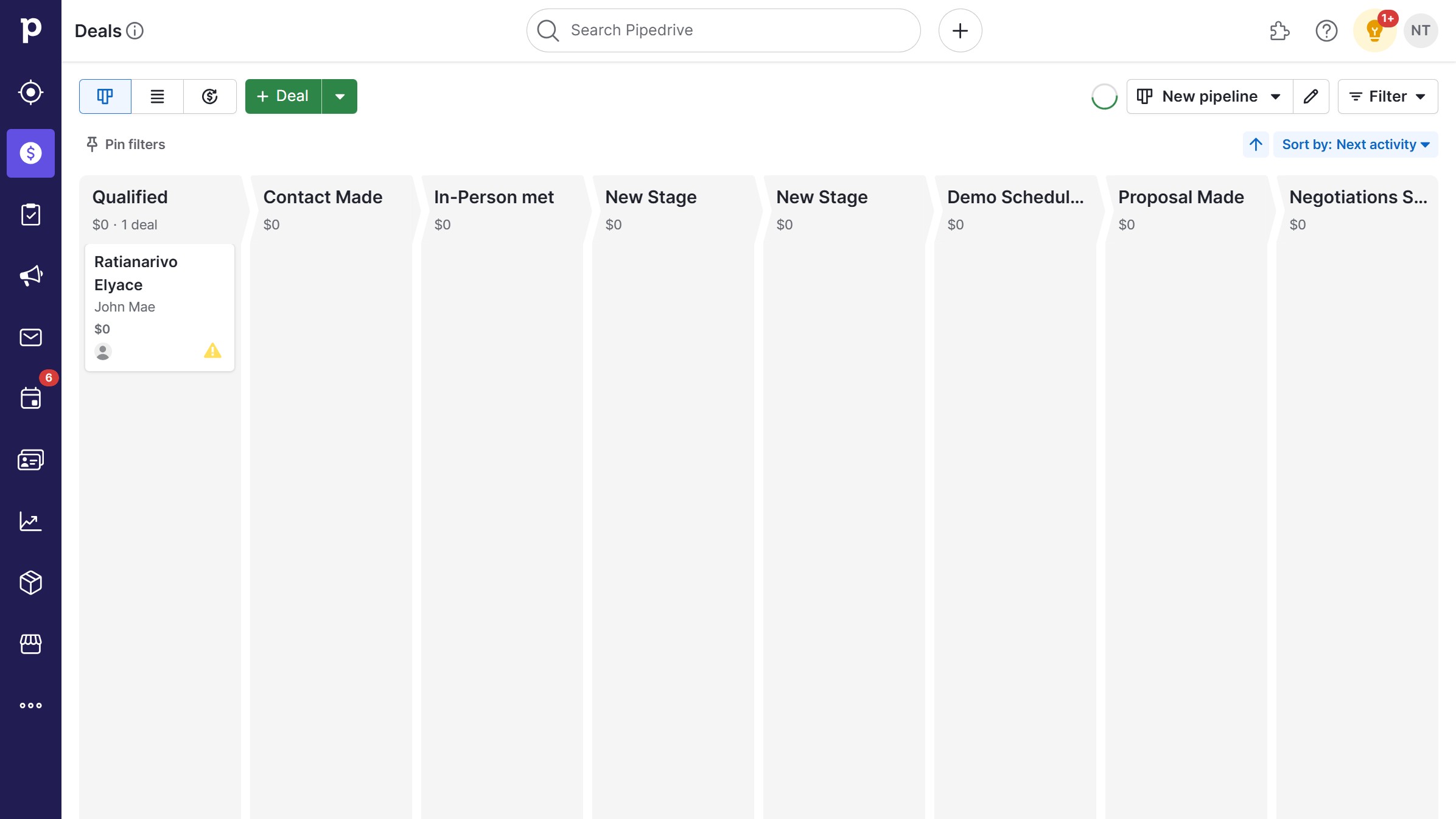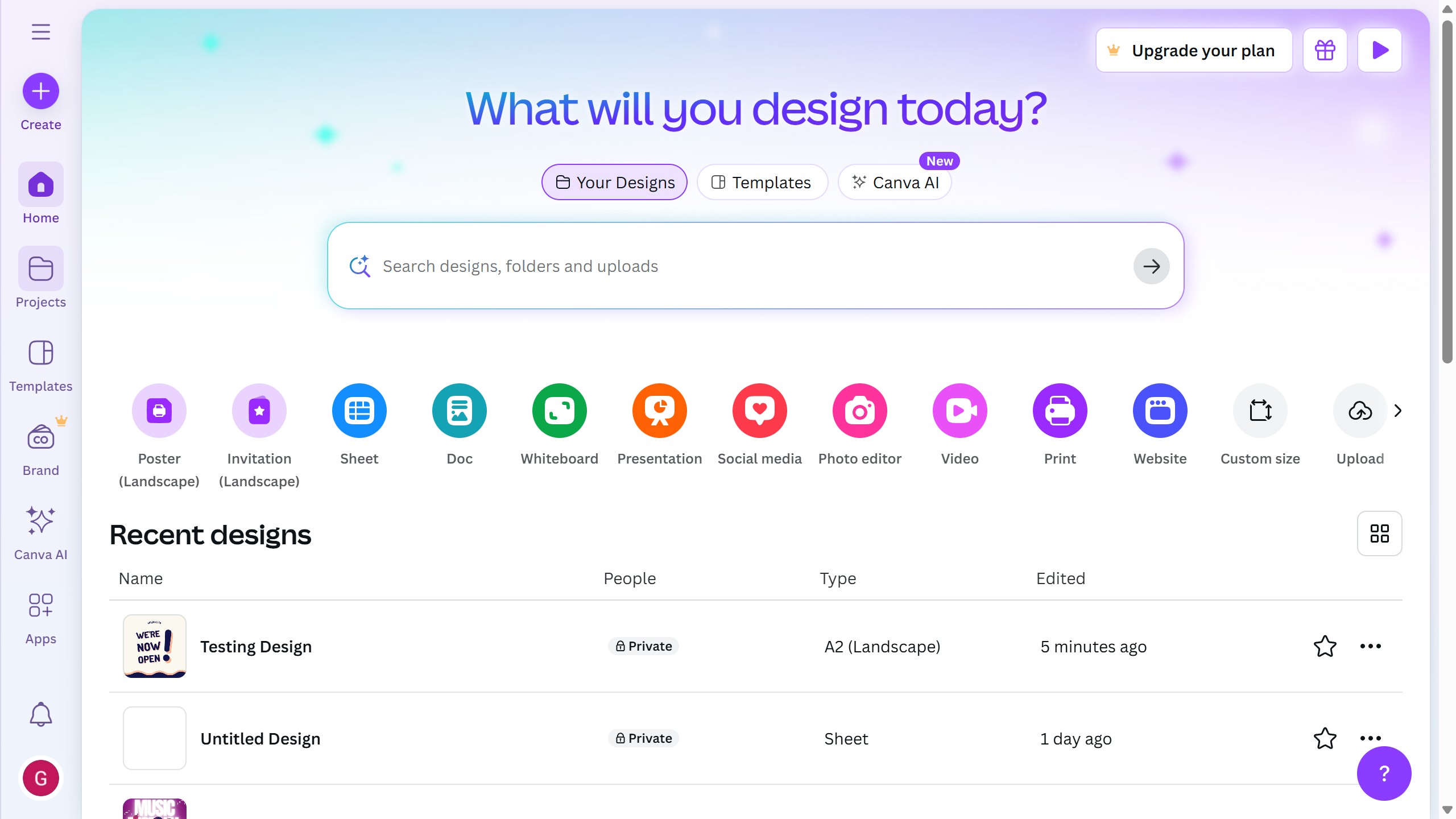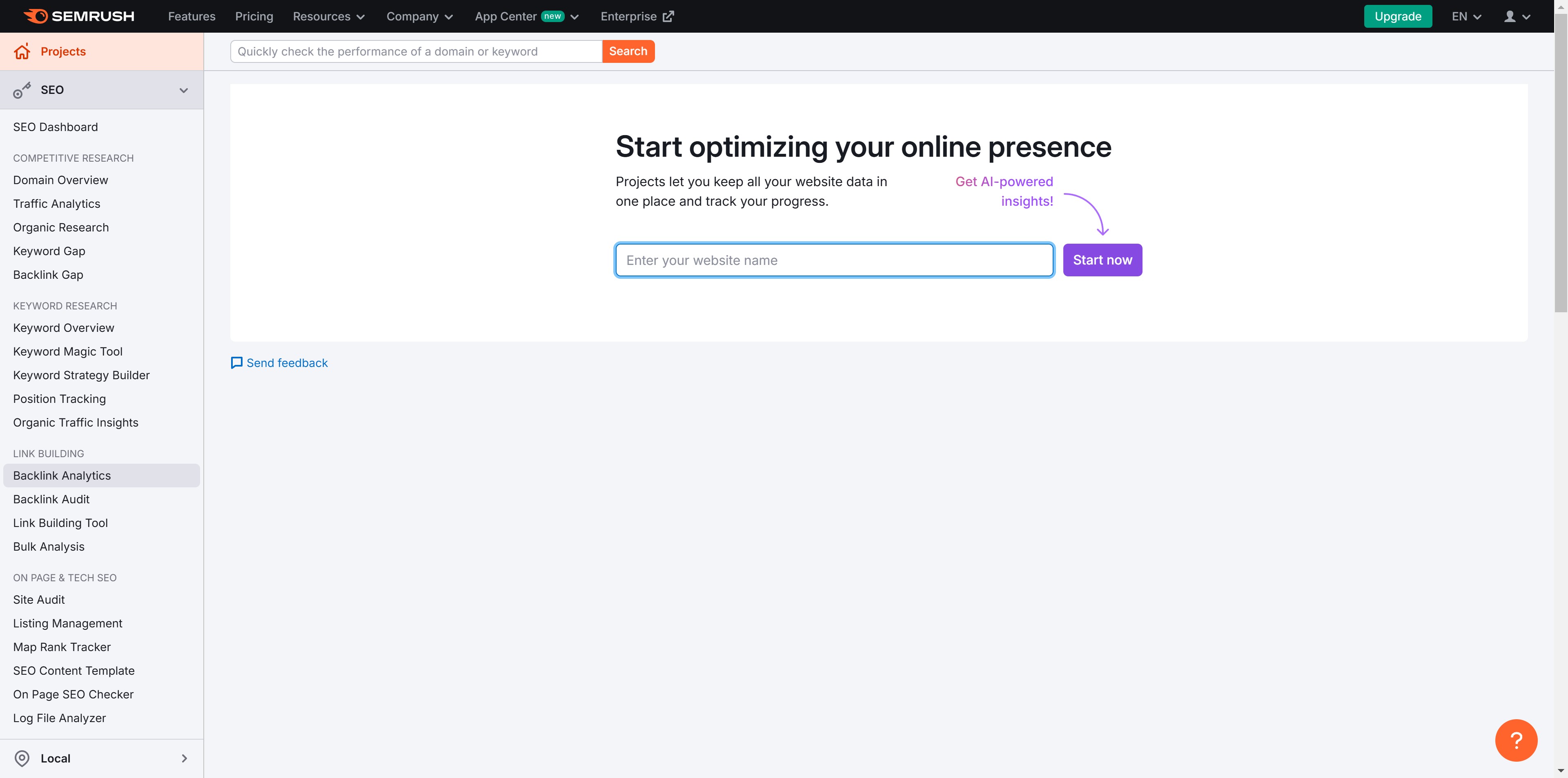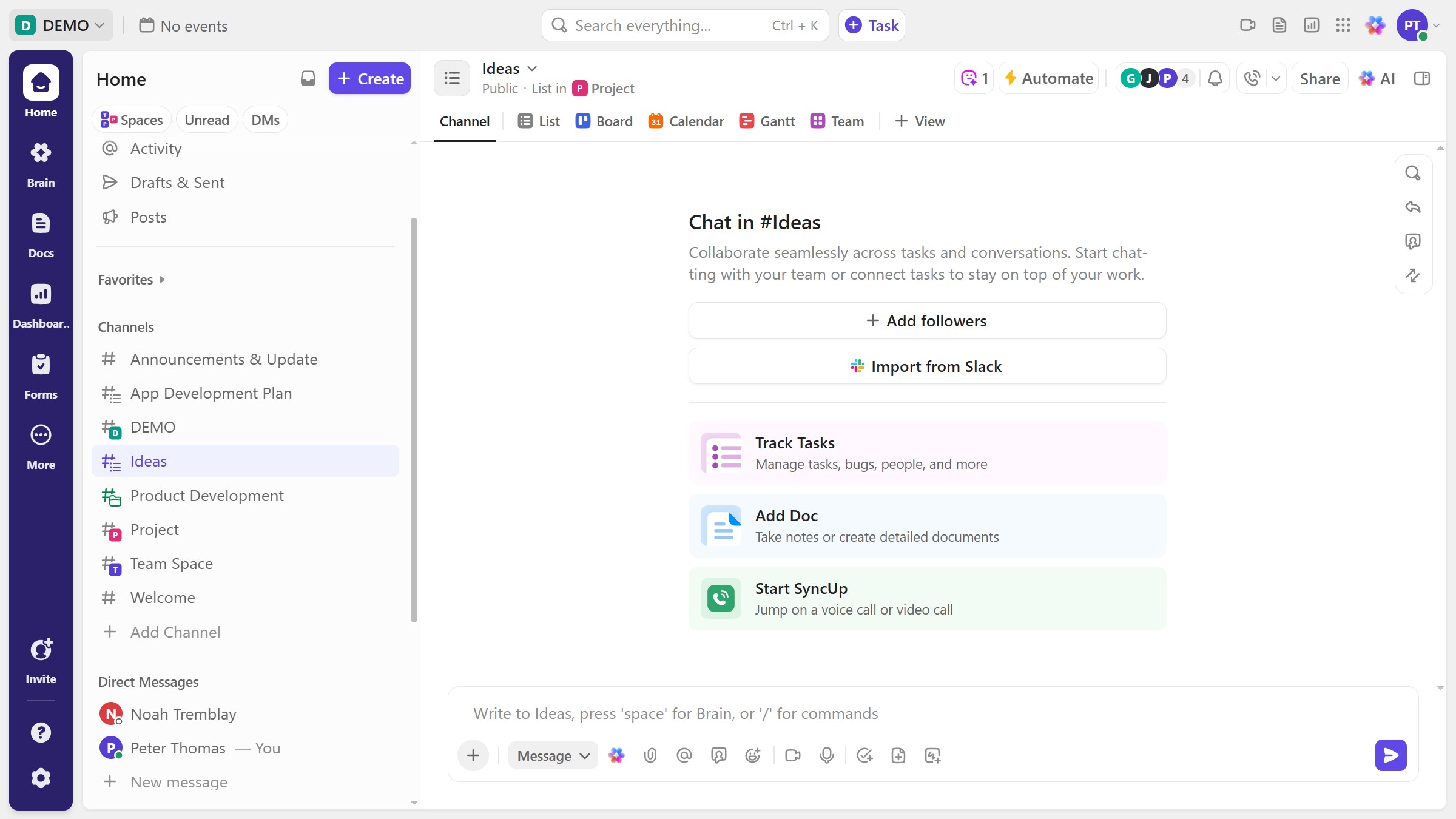WordPress is a dynamic platform designed to empower users in building customizable websites with ease.
Changing the menu color in WordPress is a simple yet impactful feature that allows you to tailor your website's navigation to harmonize with your brand identity.
This effortless customization can enhance user experience by making your site more visually appealing and easier to navigate, reflecting your unique style.
Utilizing this feature not only offers aesthetic flexibility but also helps in creating a cohesive visual presence that can engage visitors effectively.