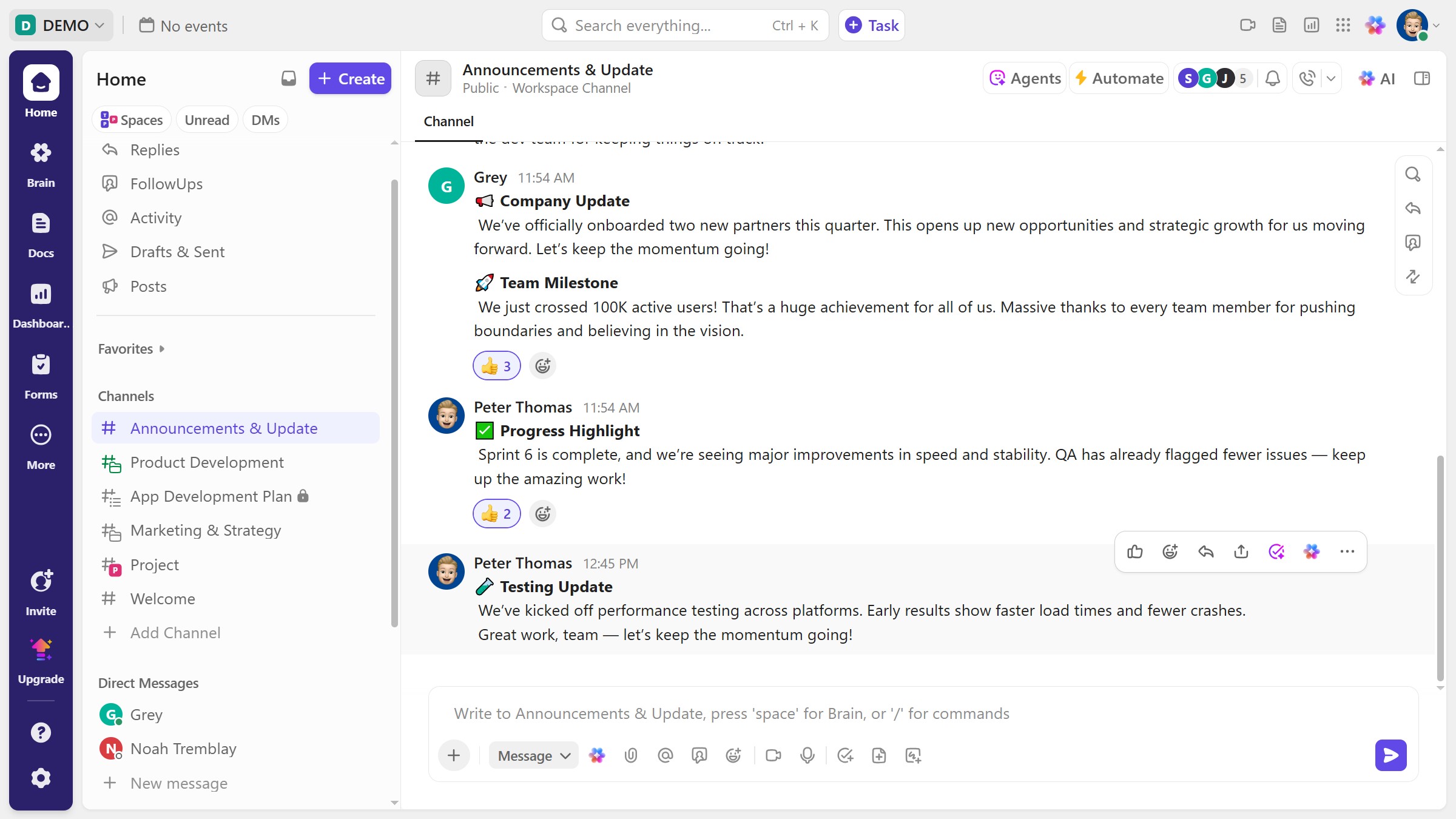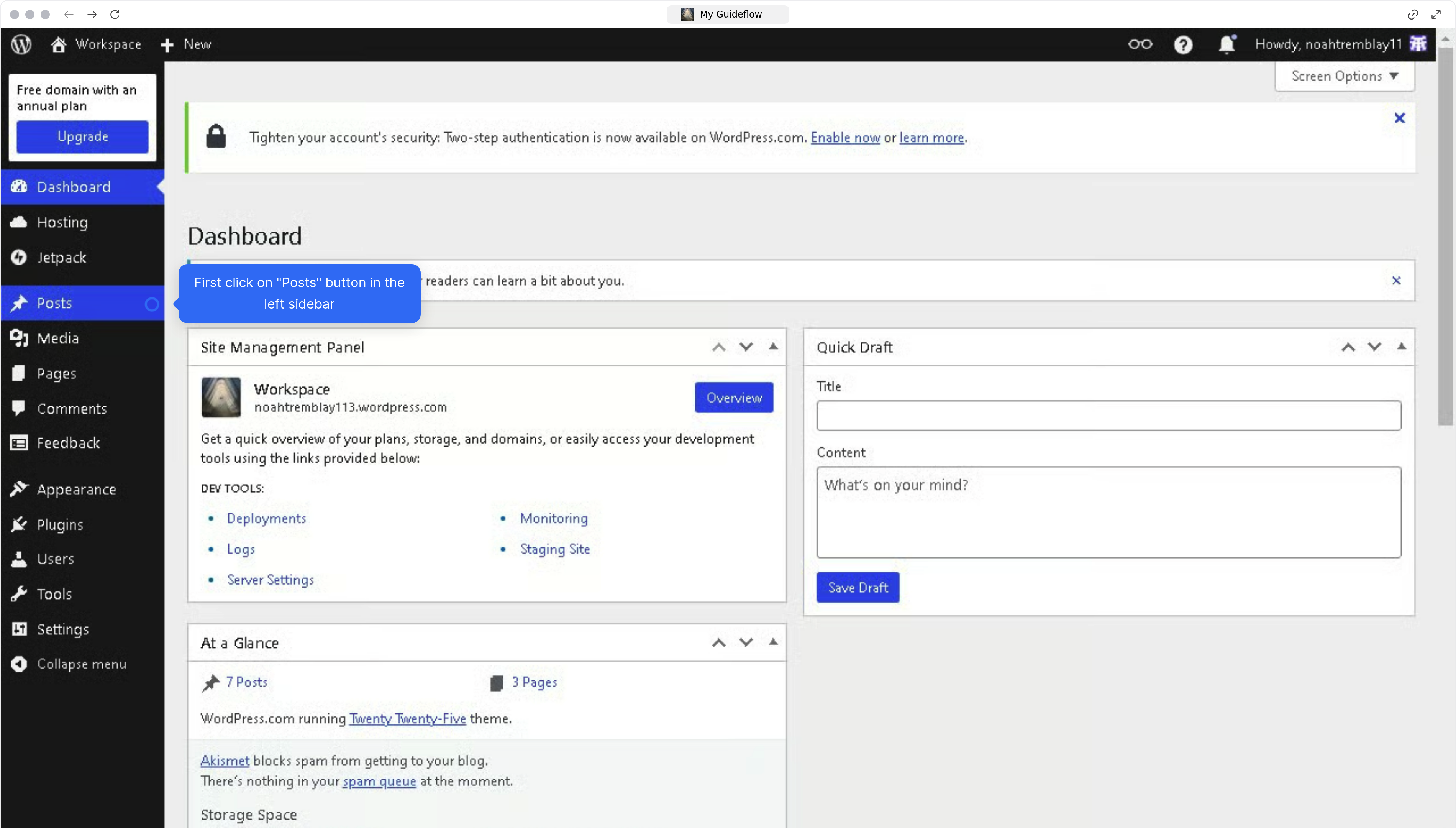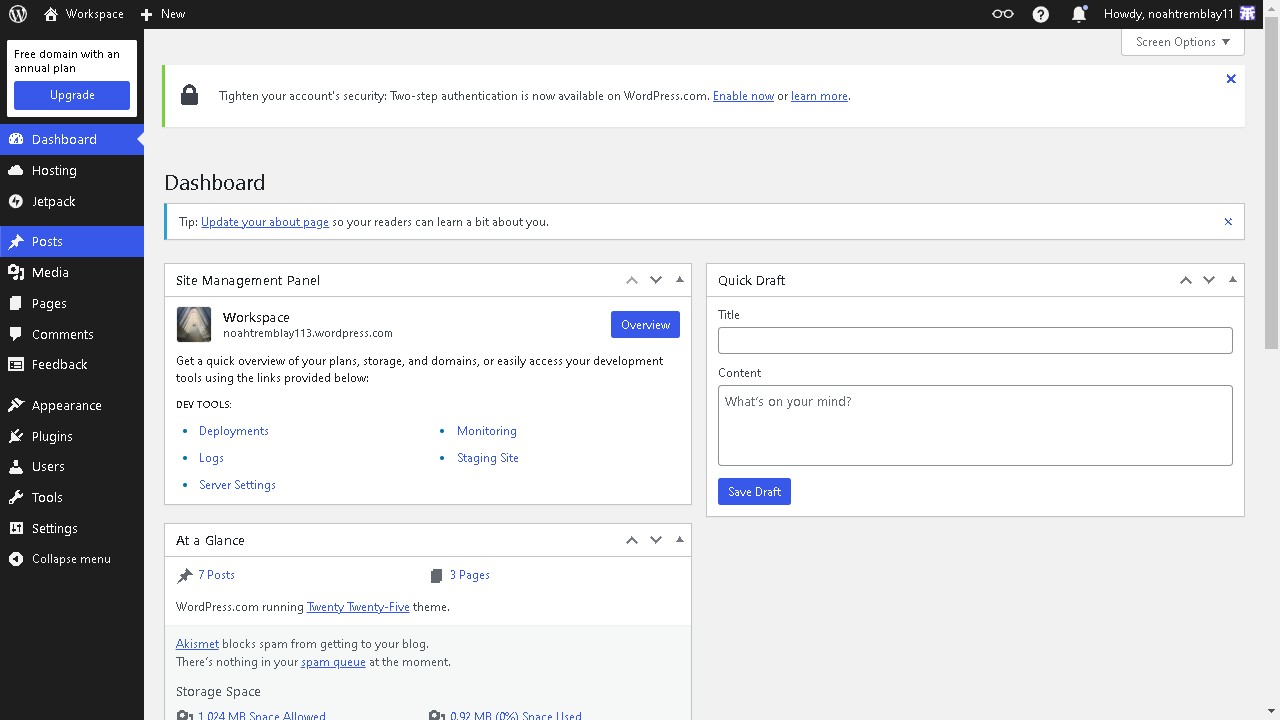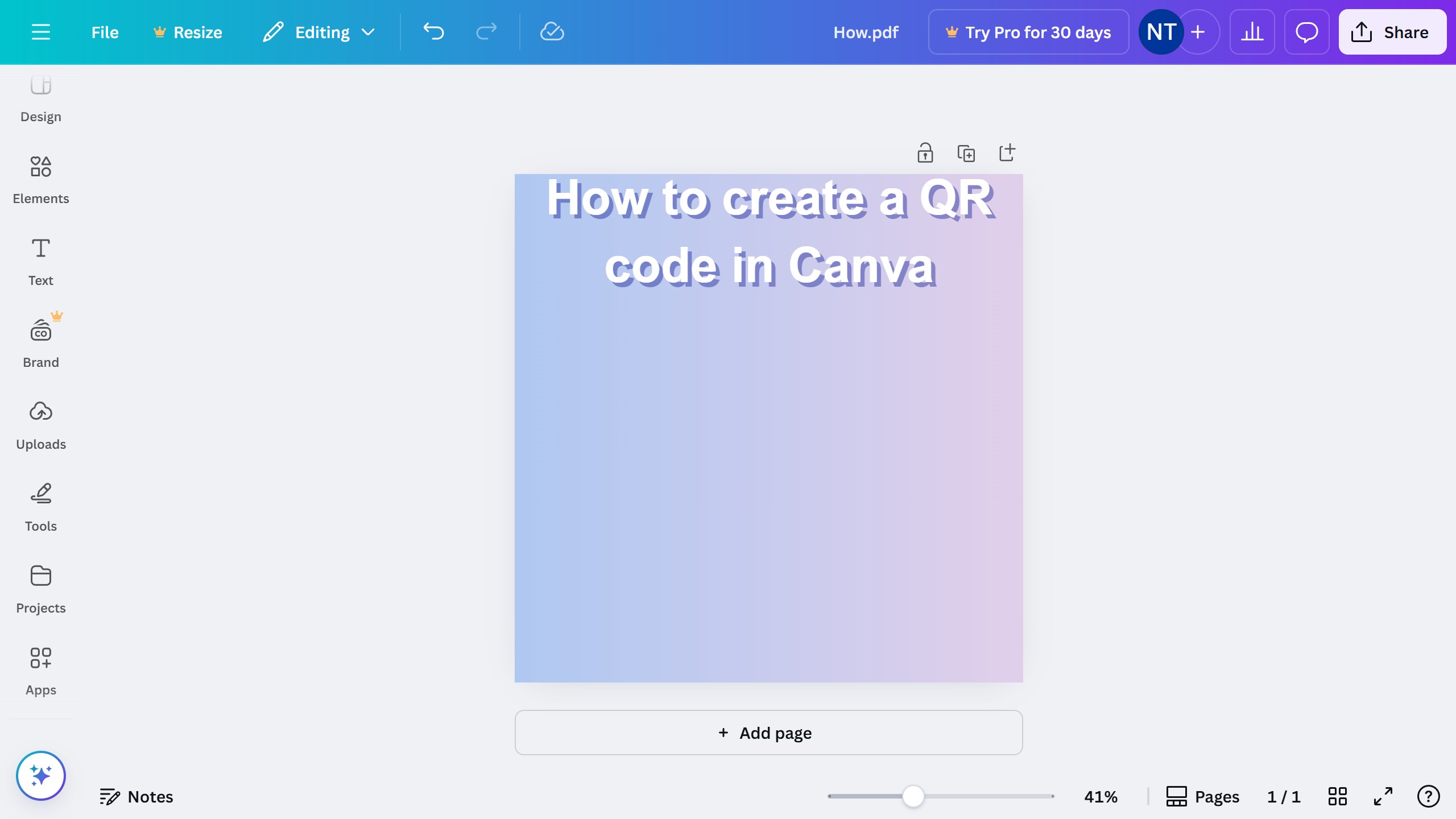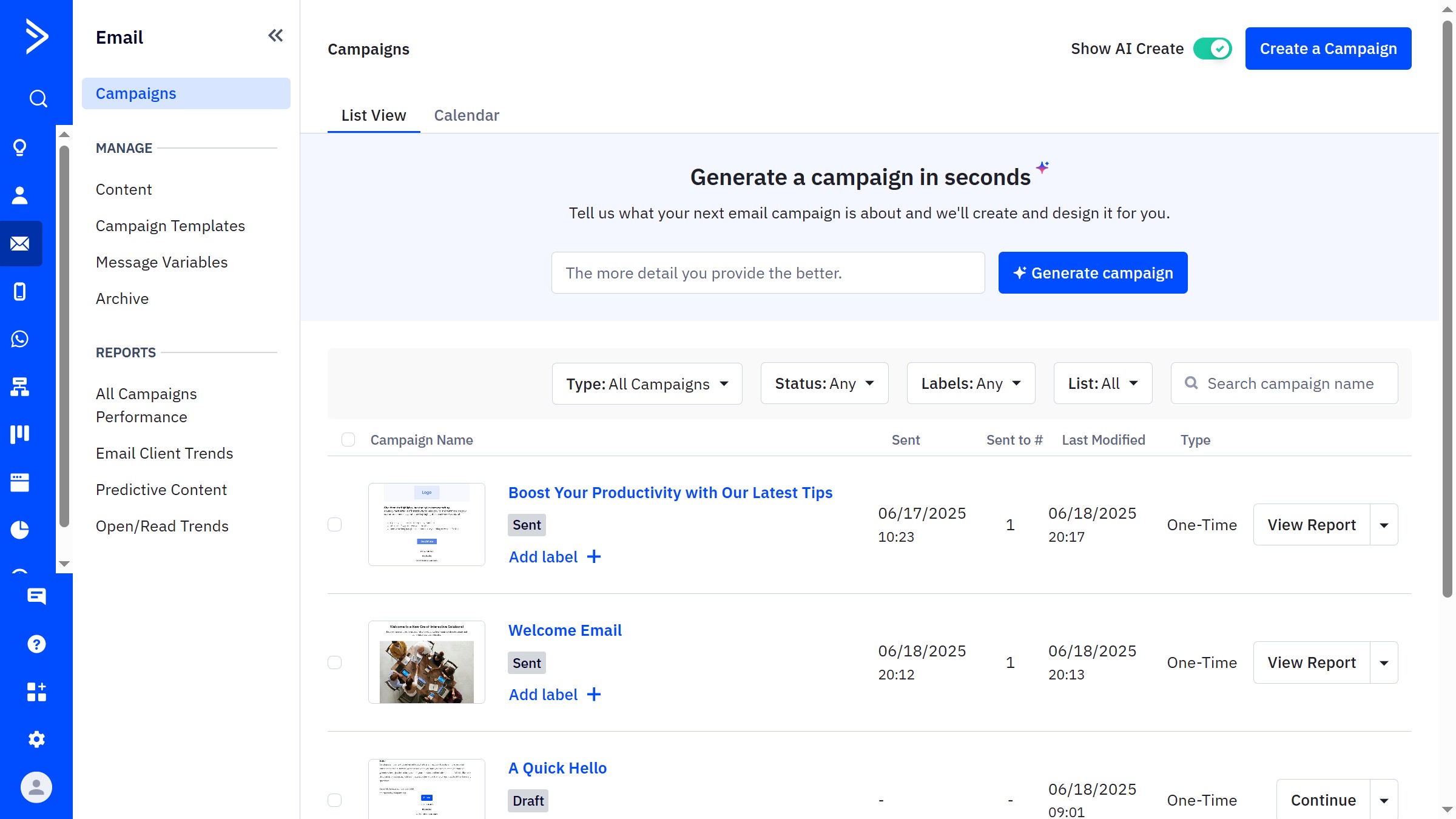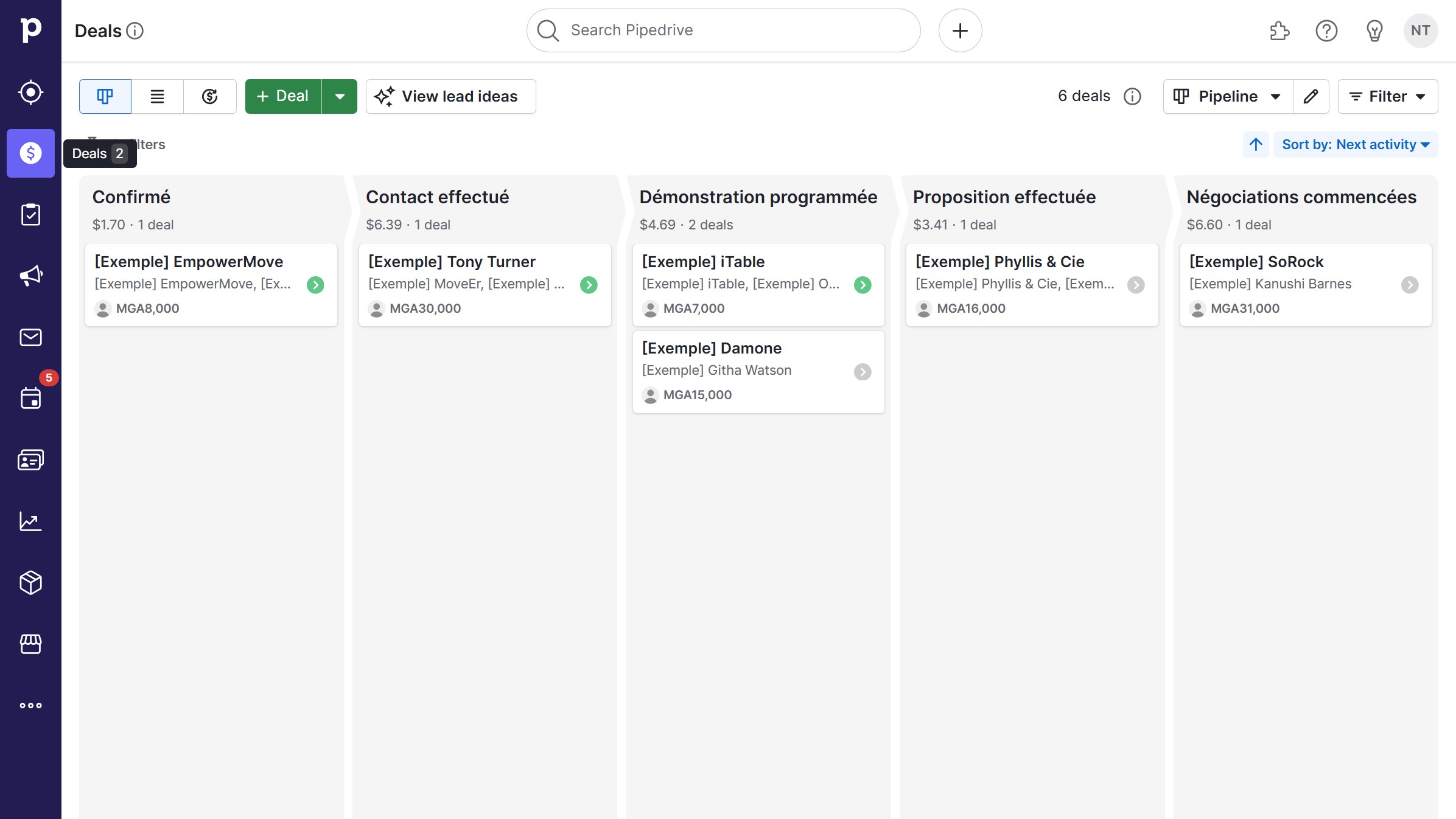WordPress is a versatile platform designed to empower users in creating stunning websites with ease.
Adding an image gallery to WordPress effortlessly transforms a mundane web page into a captivating visual experience. This feature enhances user engagement by showcasing images in an organized and appealing manner.
Utilizing an image gallery not only beautifies your website but also improves navigation, allowing visitors to explore images seamlessly. This leads to increased time spent on the site, which can positively impact search engine rankings.
Overall, incorporating an image gallery enriches content presentation, making your site more dynamic and attractive to viewers.