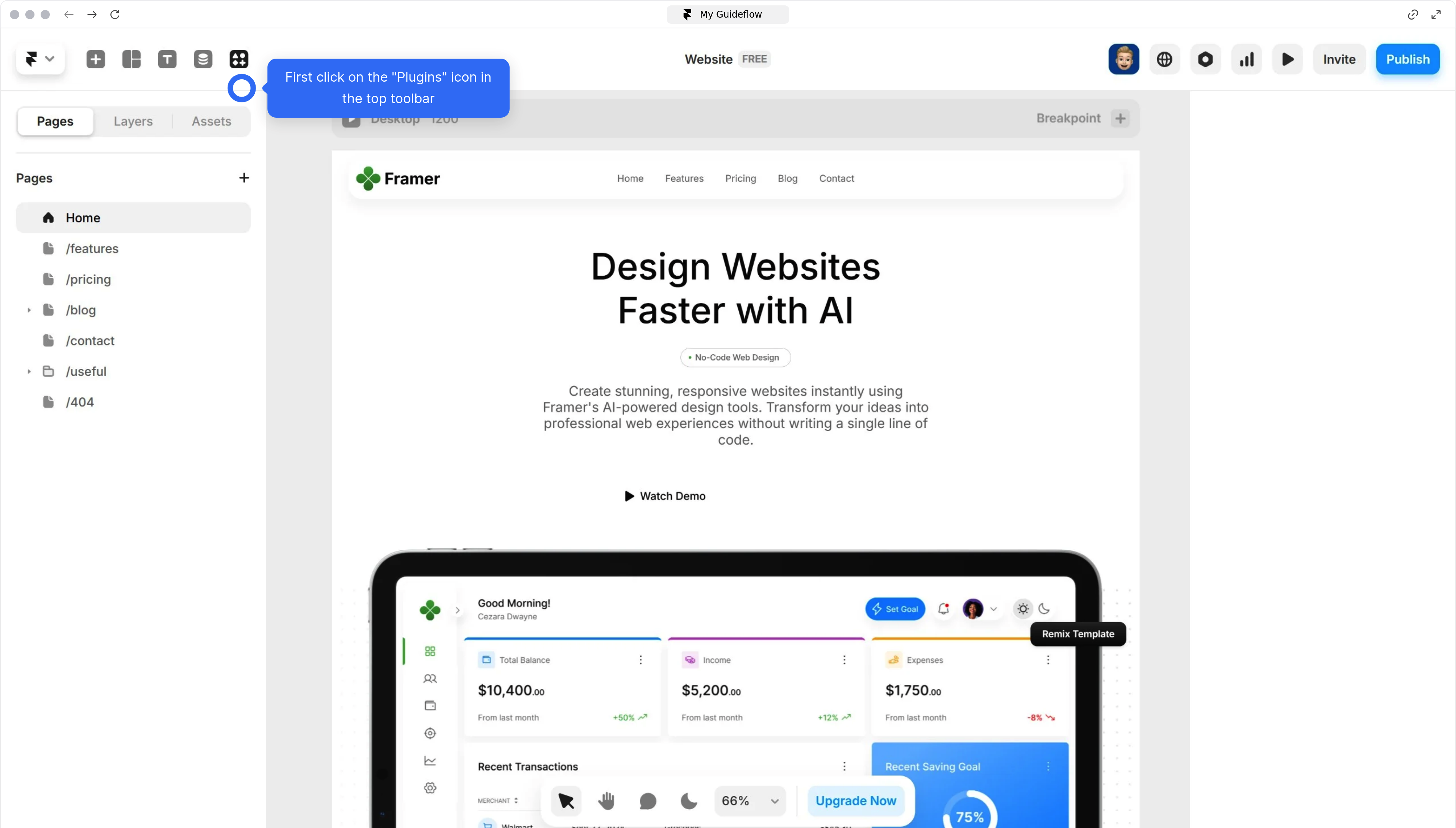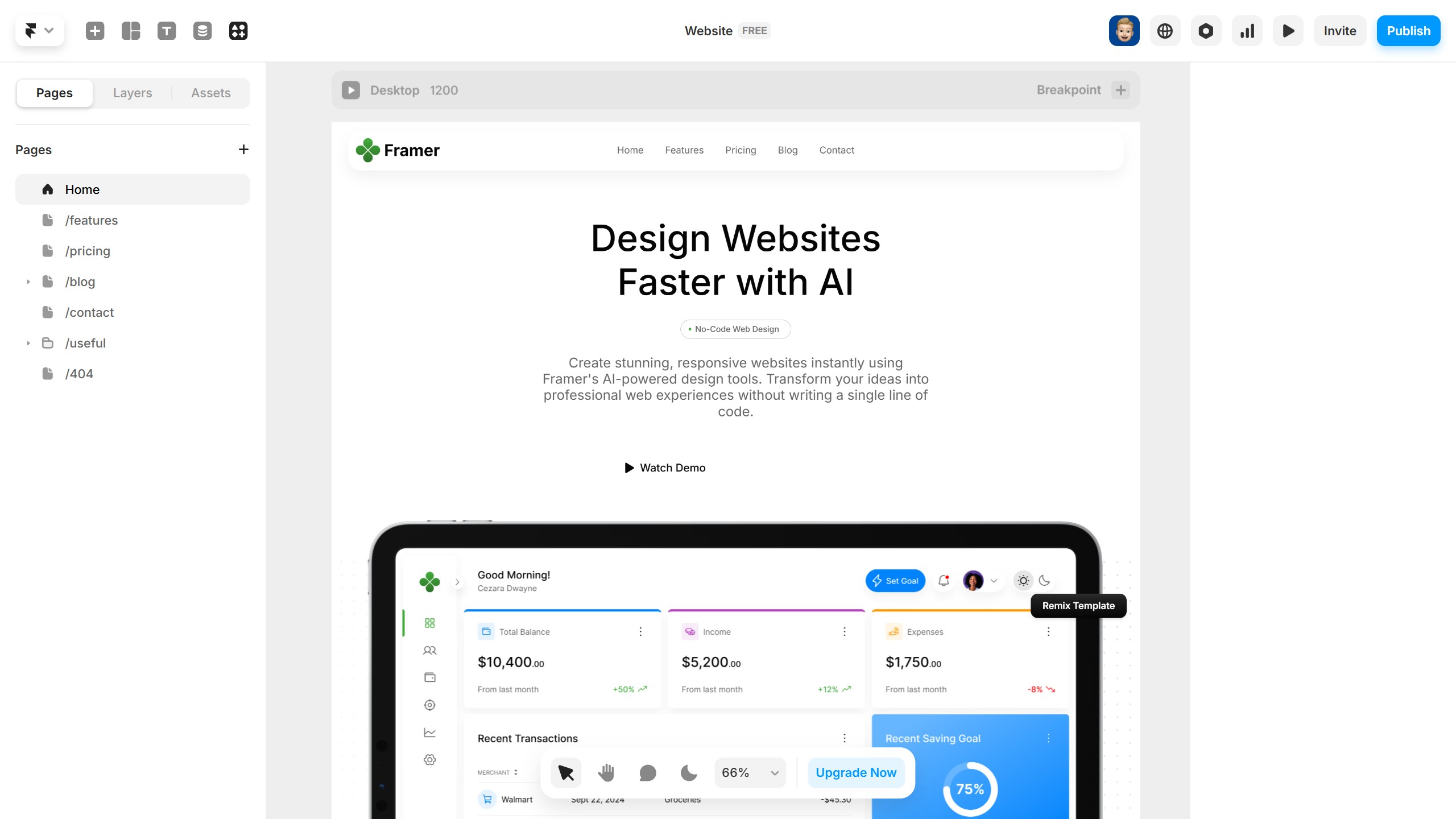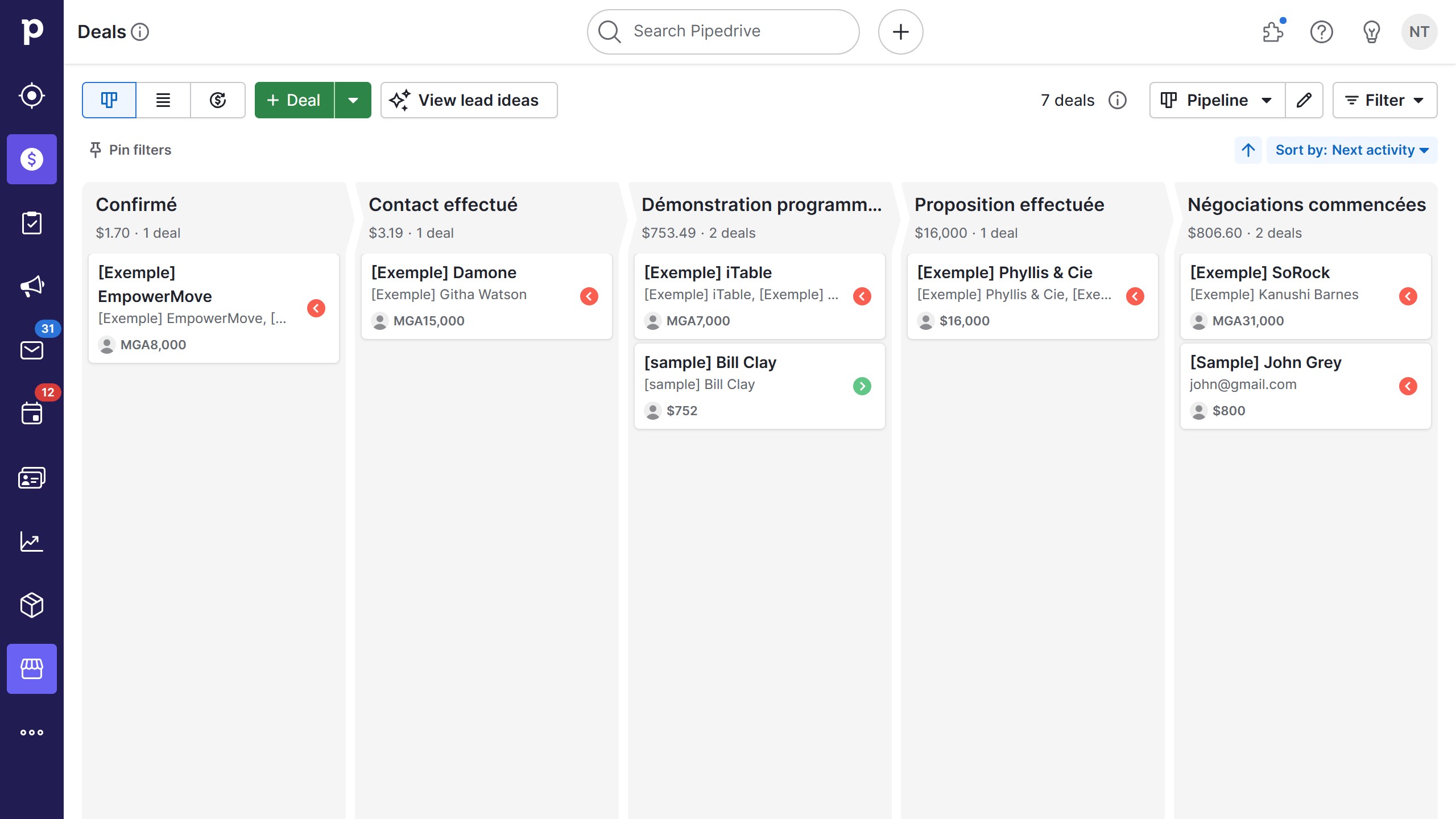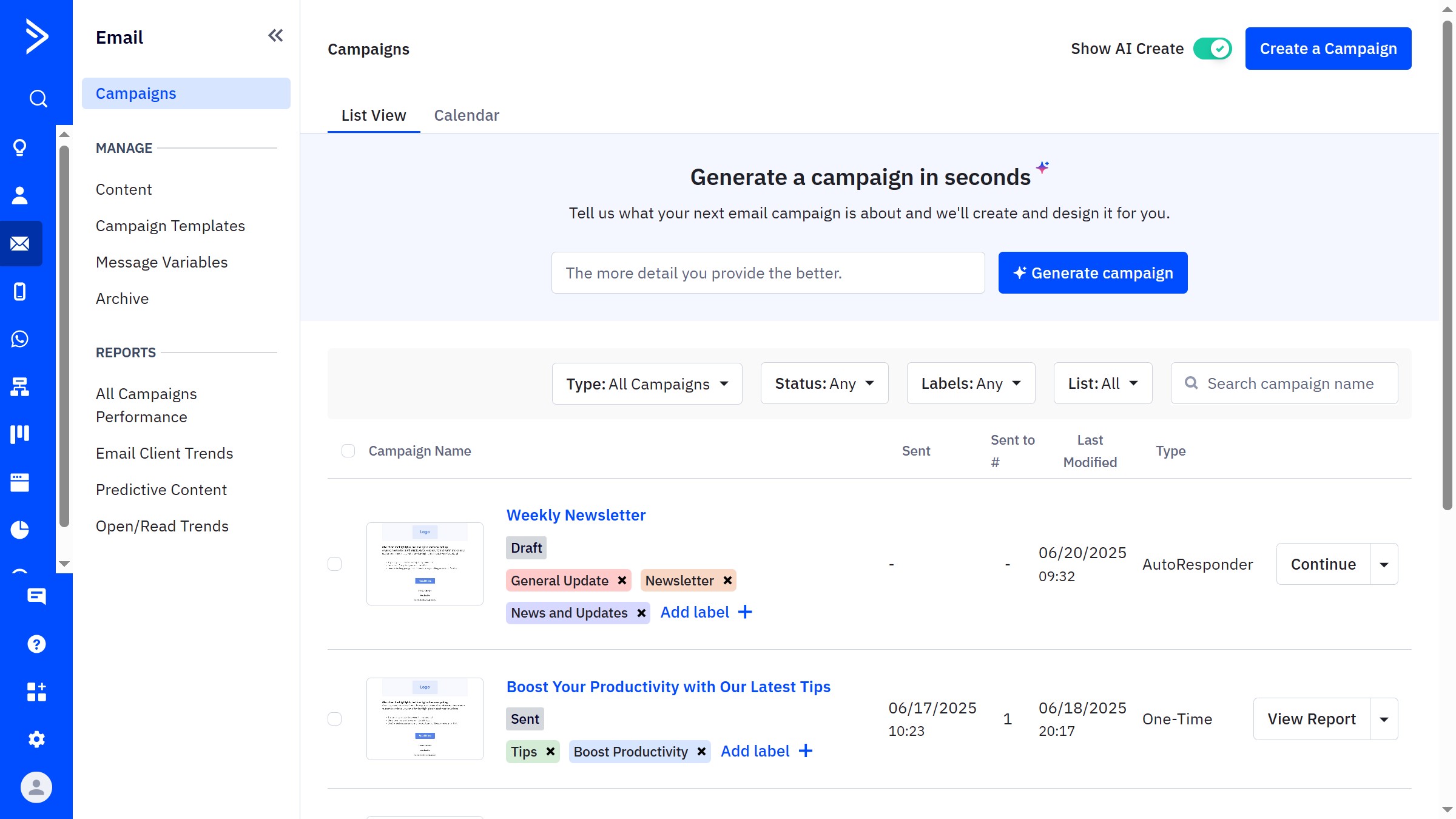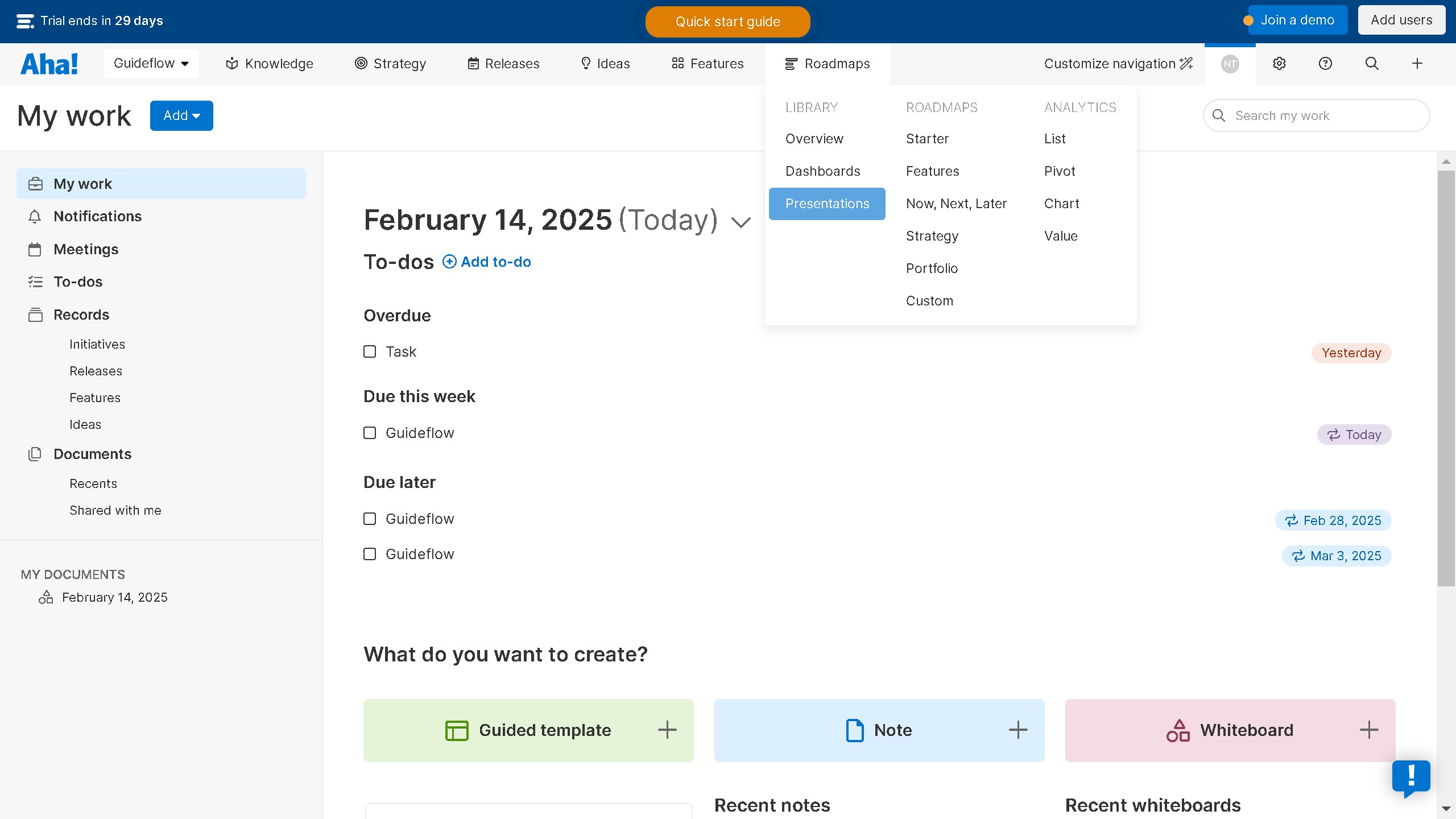WordPress is a versatile platform designed to create and manage websites with ease.
One of its helpful features is the ability to change your website logo effortlessly. This capability allows users to keep their brand identity fresh and consistent across their site.
Having a unique logo distinguishes your website and enhances brand recognition. Updating it in WordPress is straightforward, ensuring that even non-technical users can maintain a professional-looking site.
Ultimately, this feature empowers website owners by offering flexibility and control over their site's visual identity.