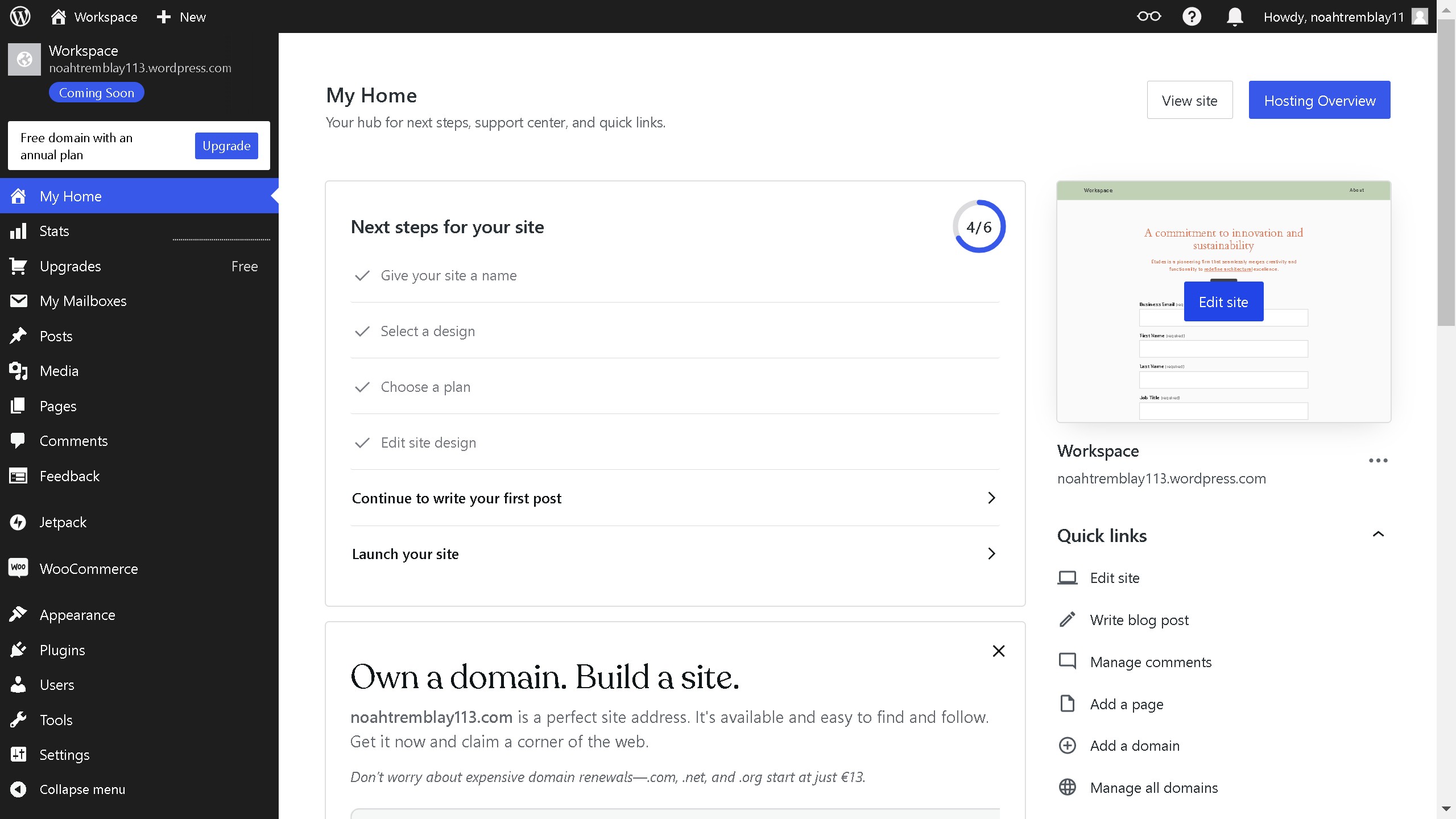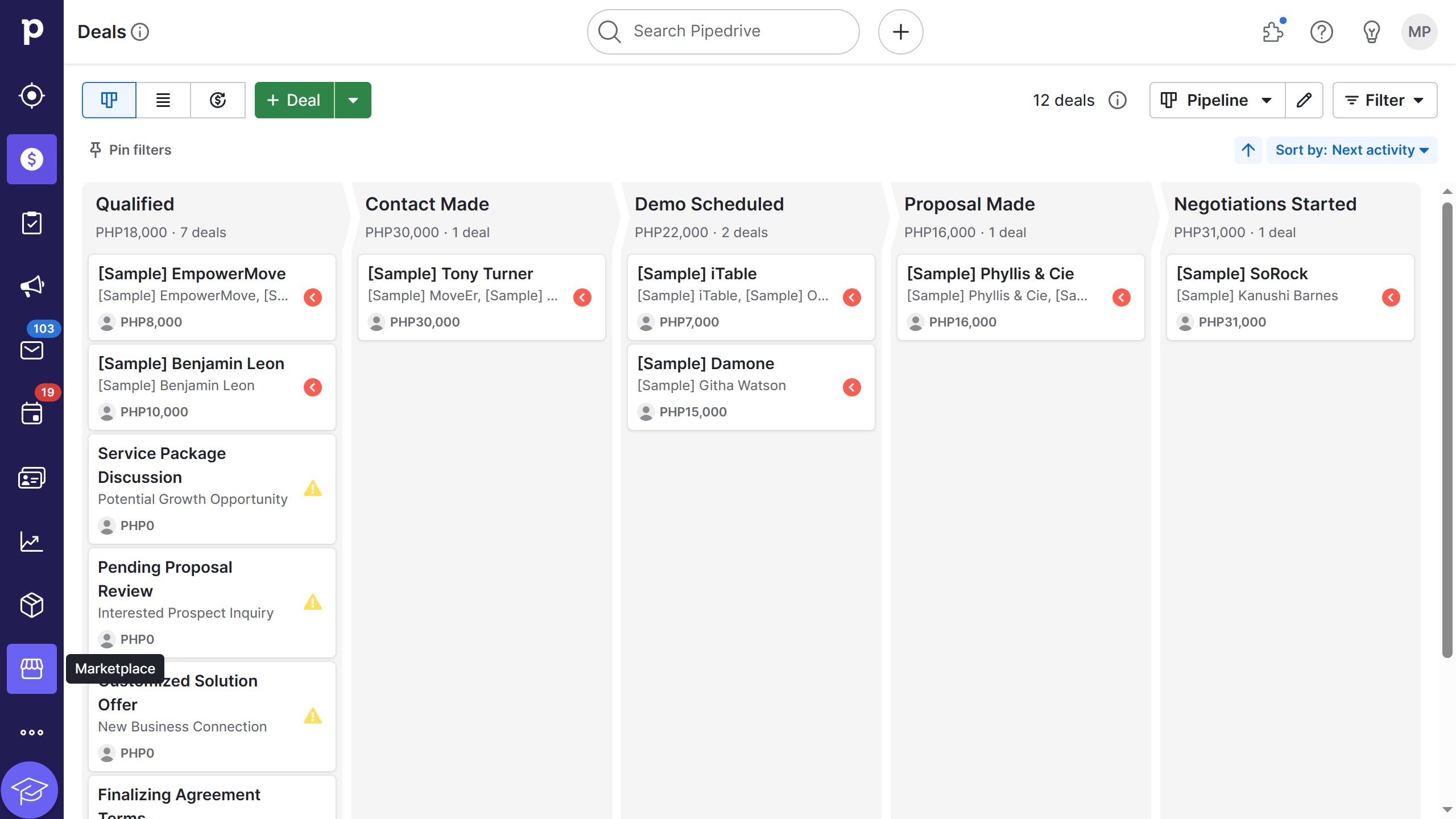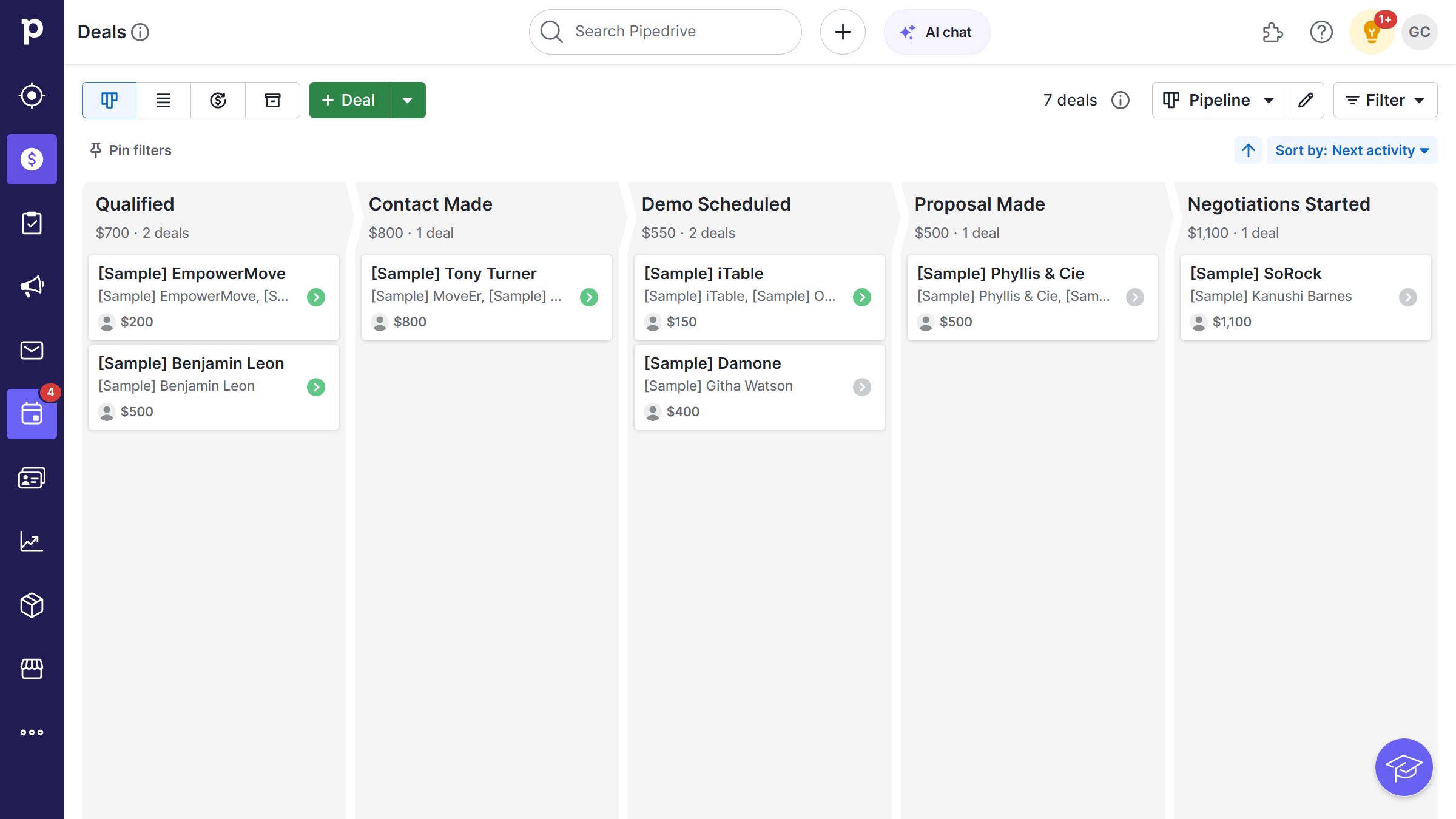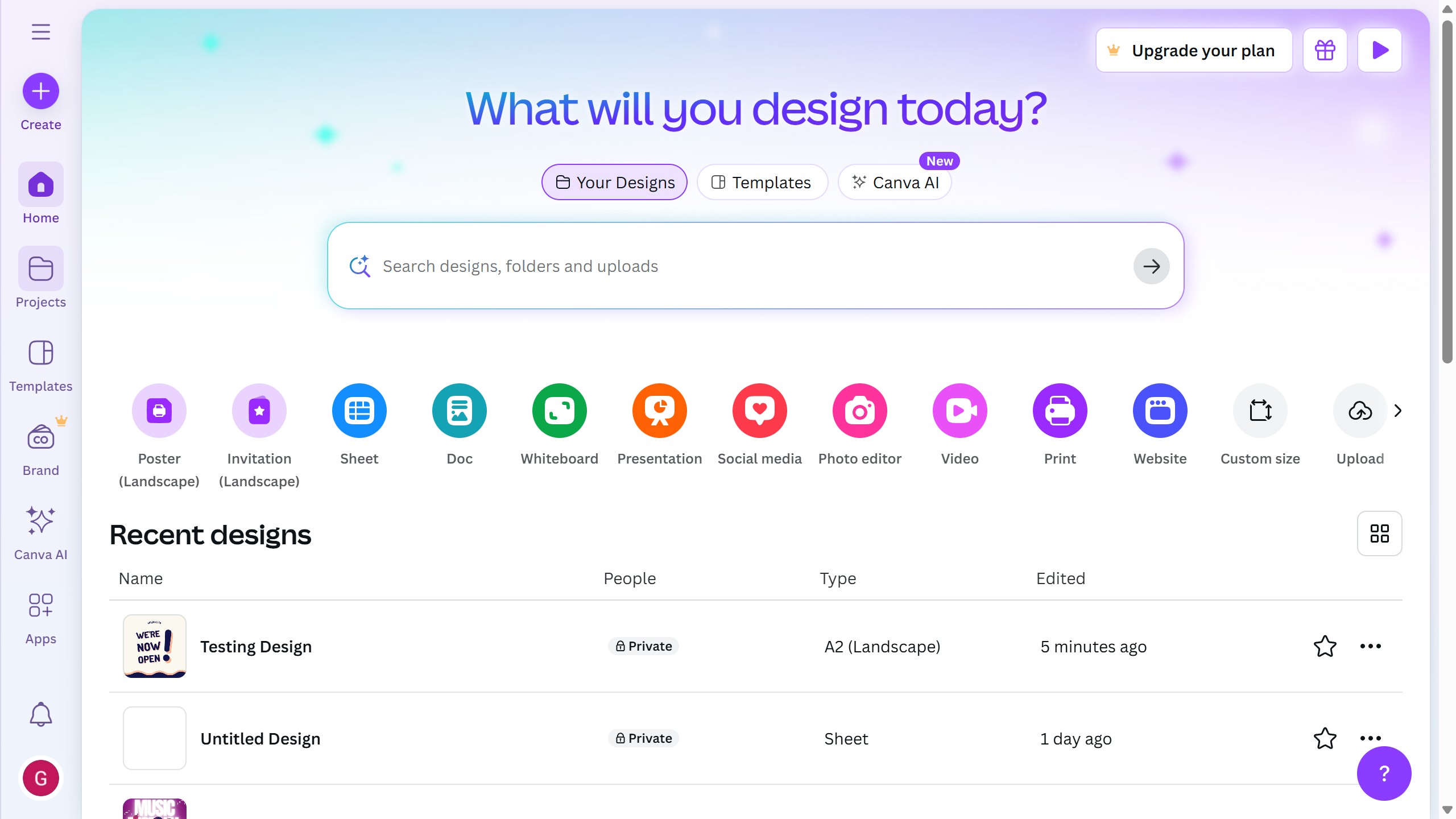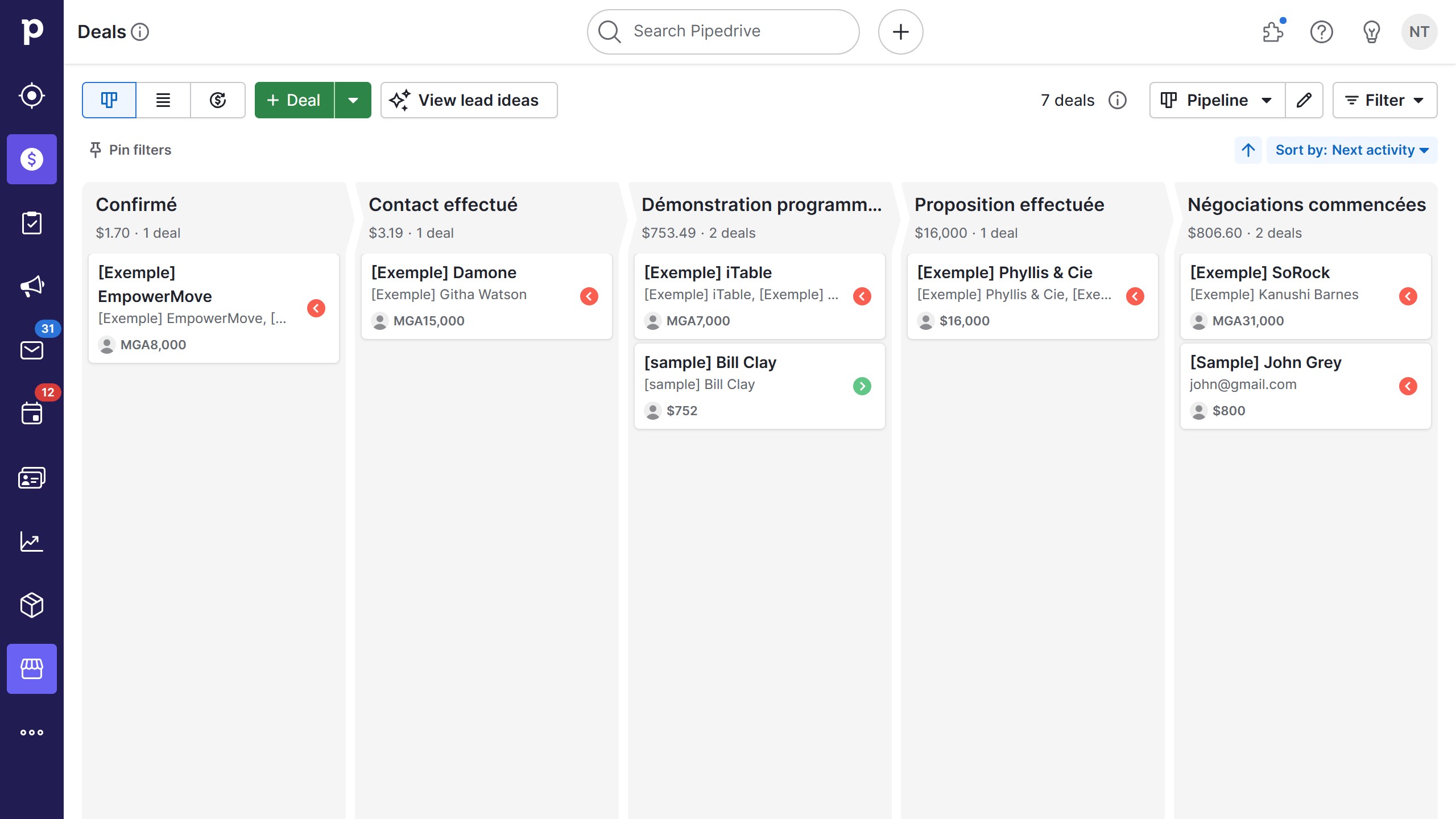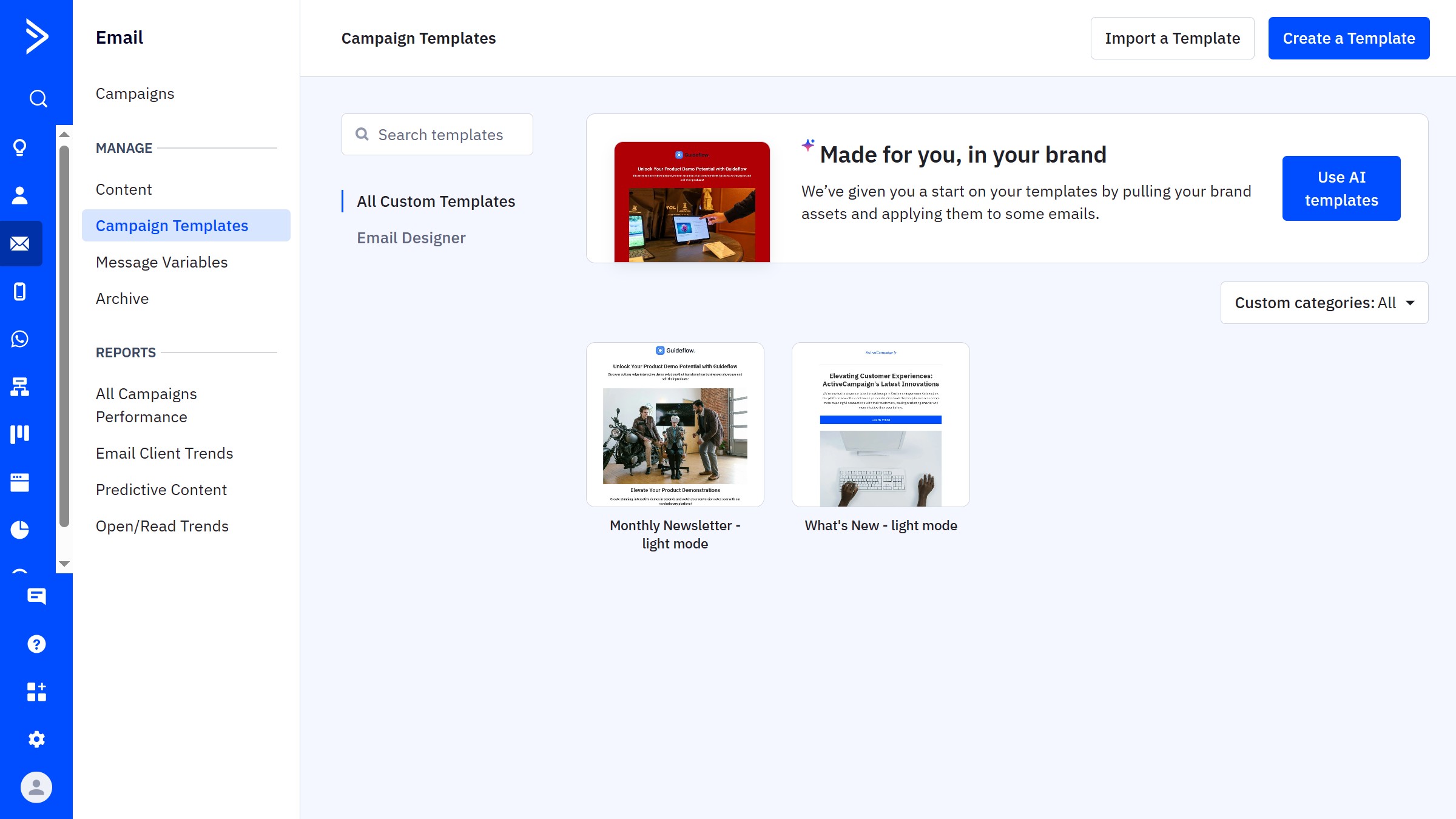Canva is an innovative design platform that empowers users to create stunning visuals with ease.
The circle crop feature in Canva allows users to transform rectangular images into perfect circles, adding a unique touch to any design.
This feature is excellent for enhancing profile pictures, creating thematic graphics, or simply making a visual statement.
Utilizing circle cropping in Canva provides a distinctive and polished look, helping your visuals stand out and capture attention in any setting.