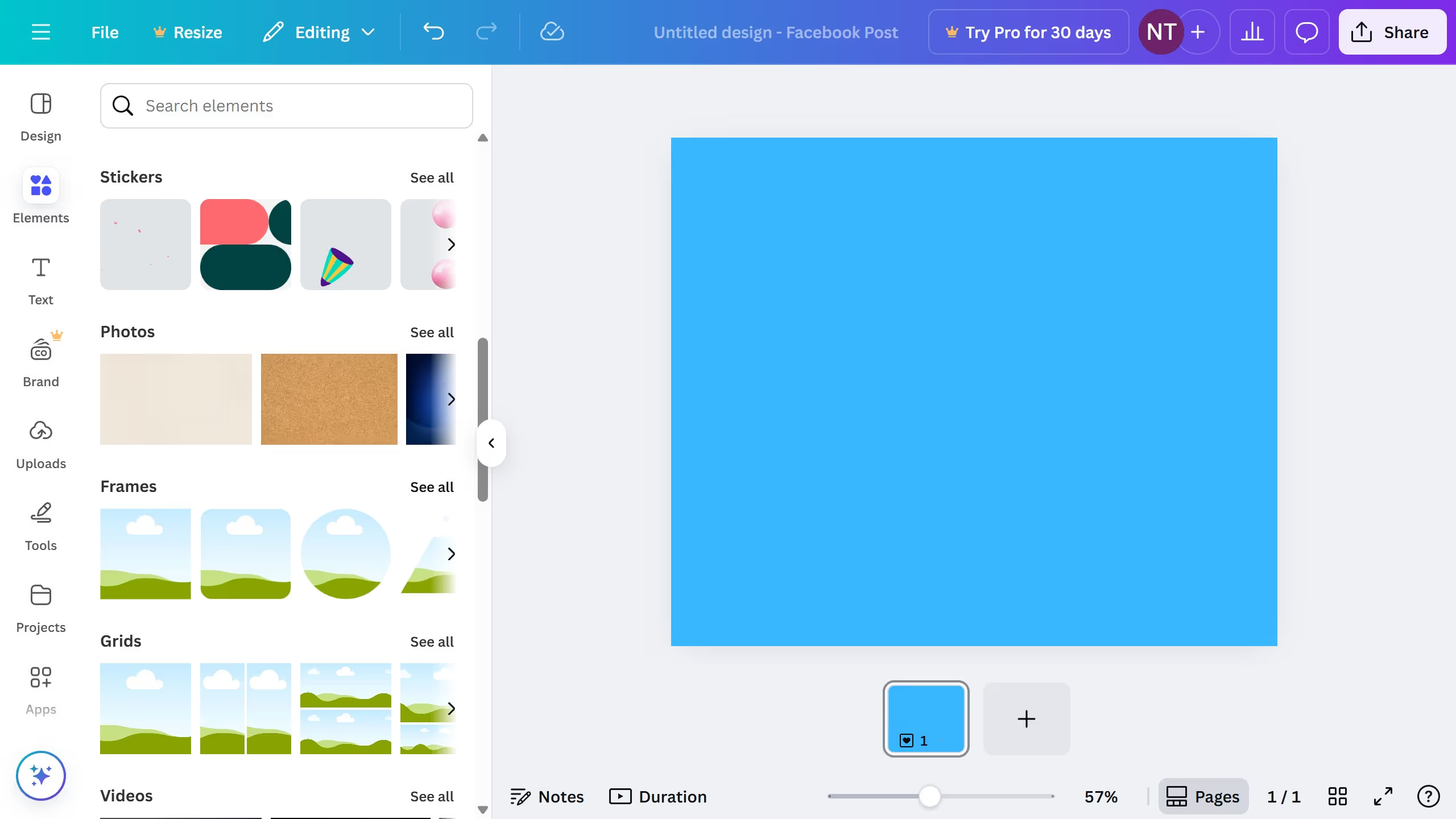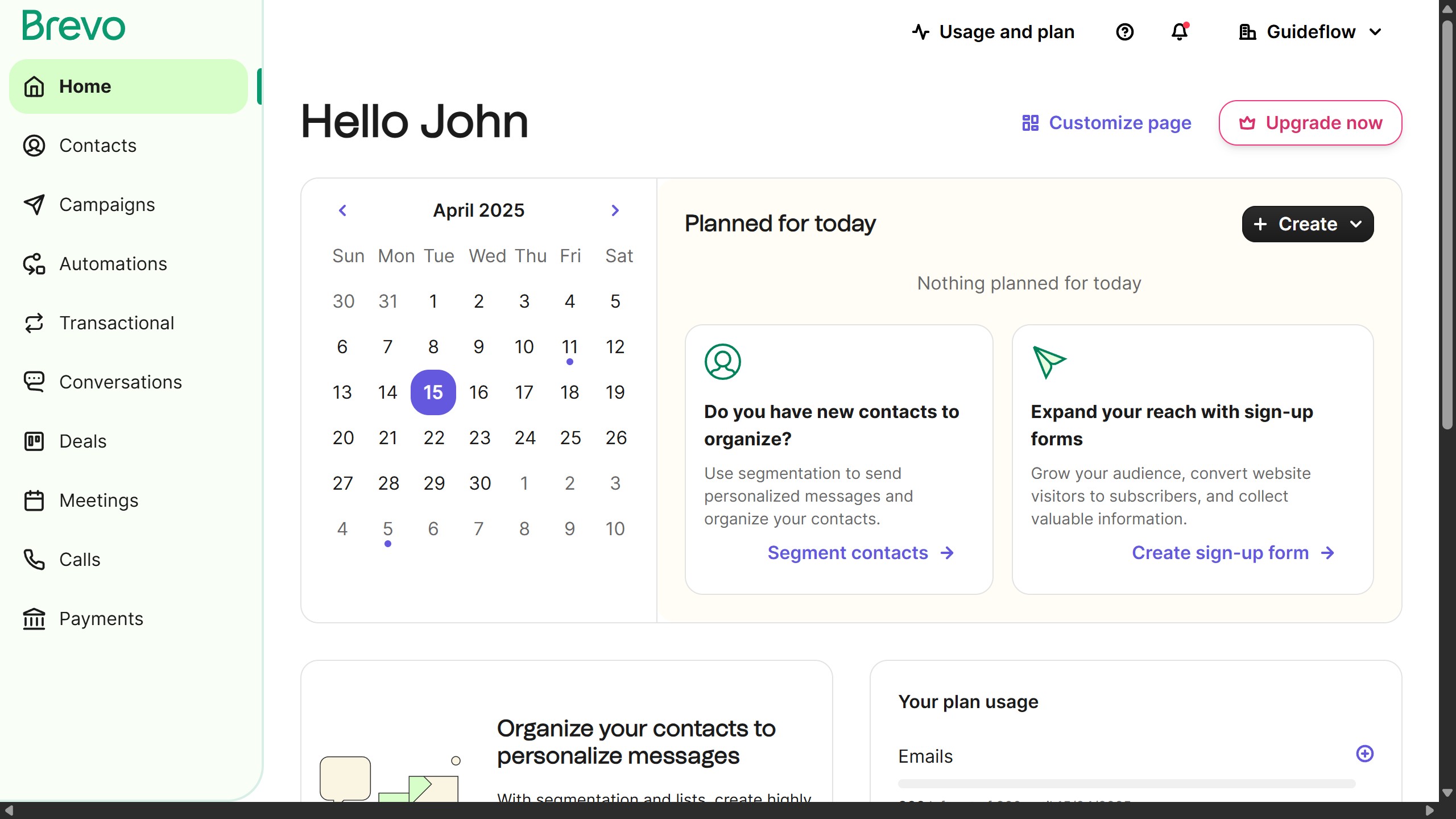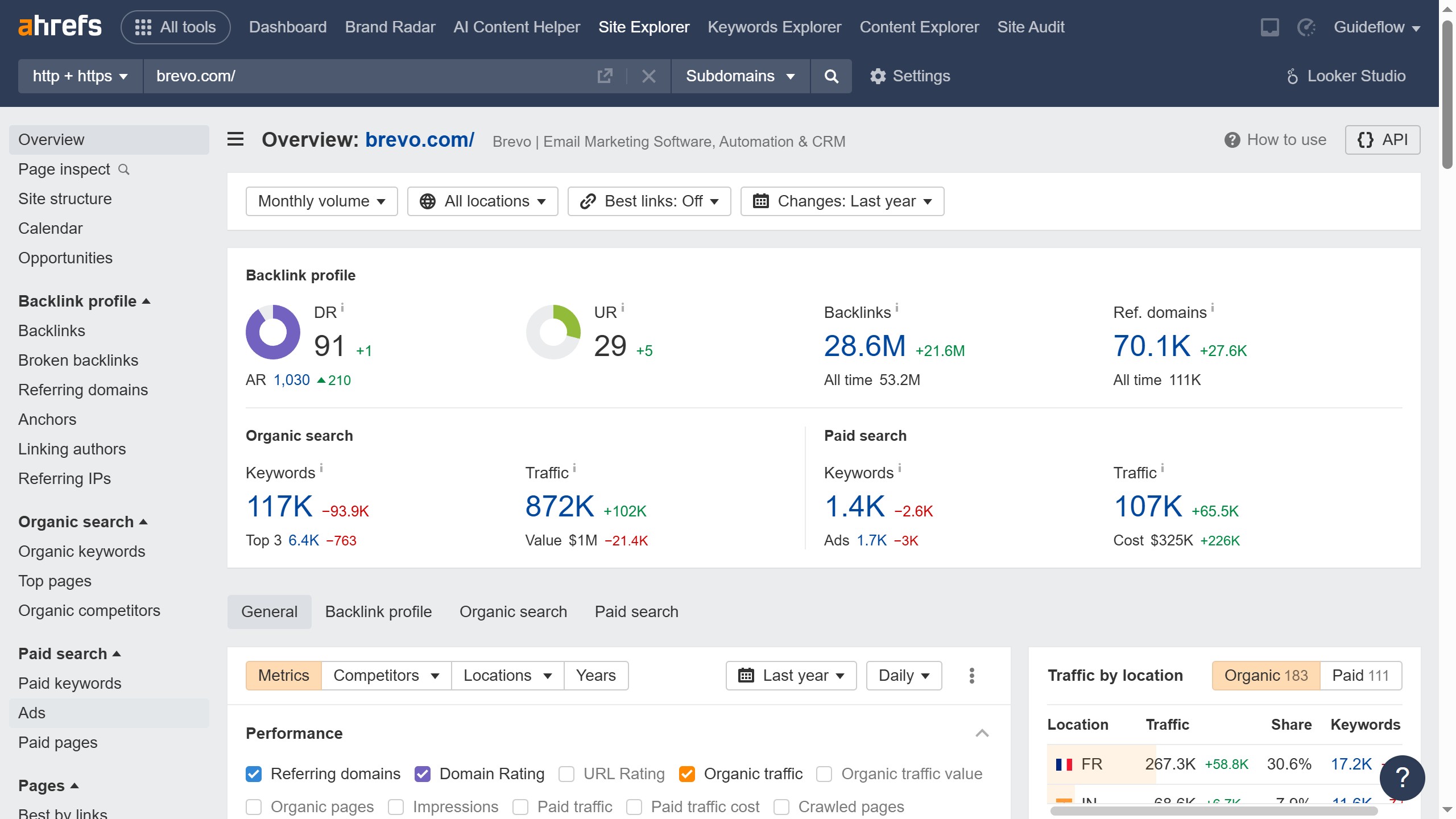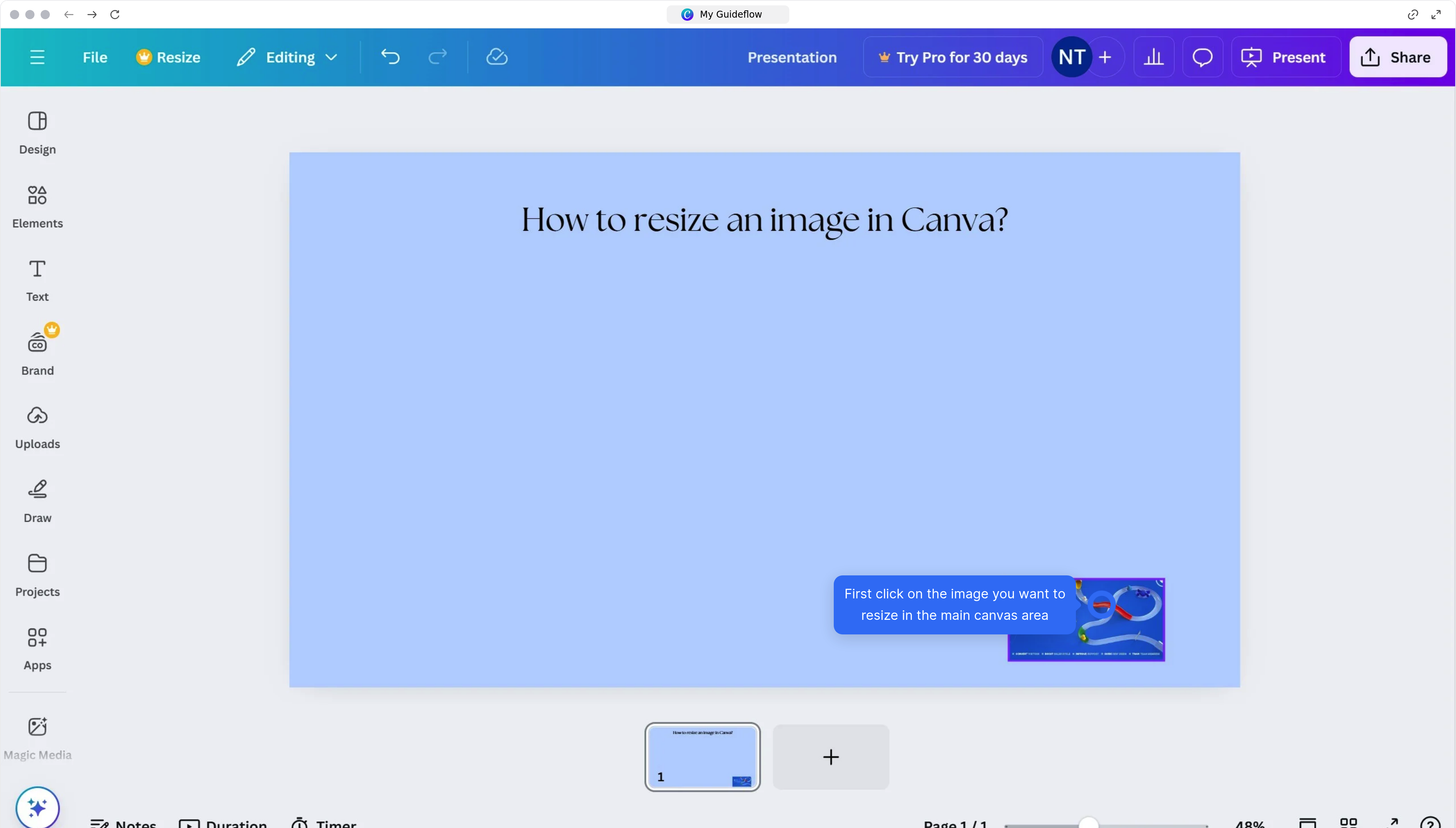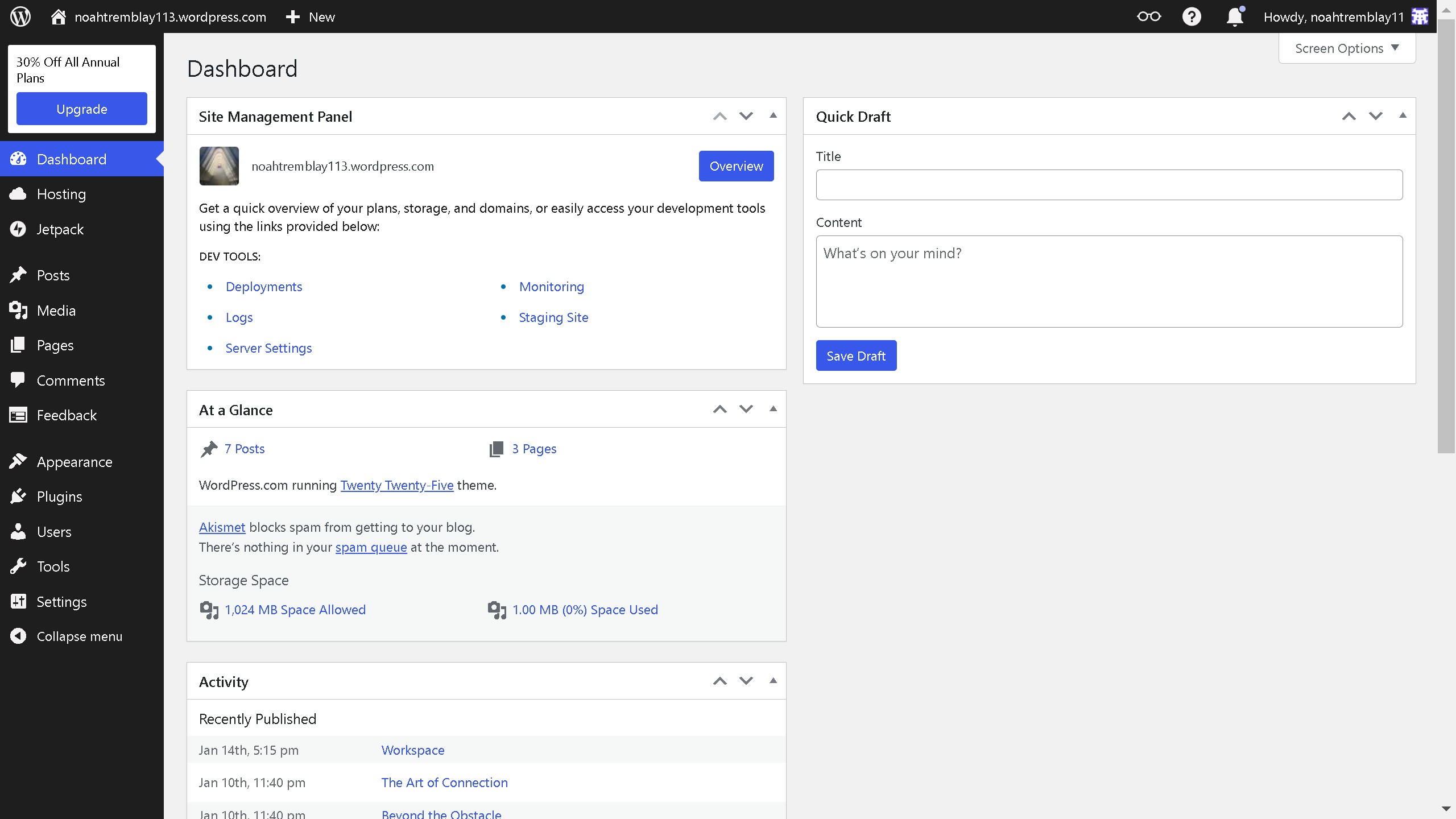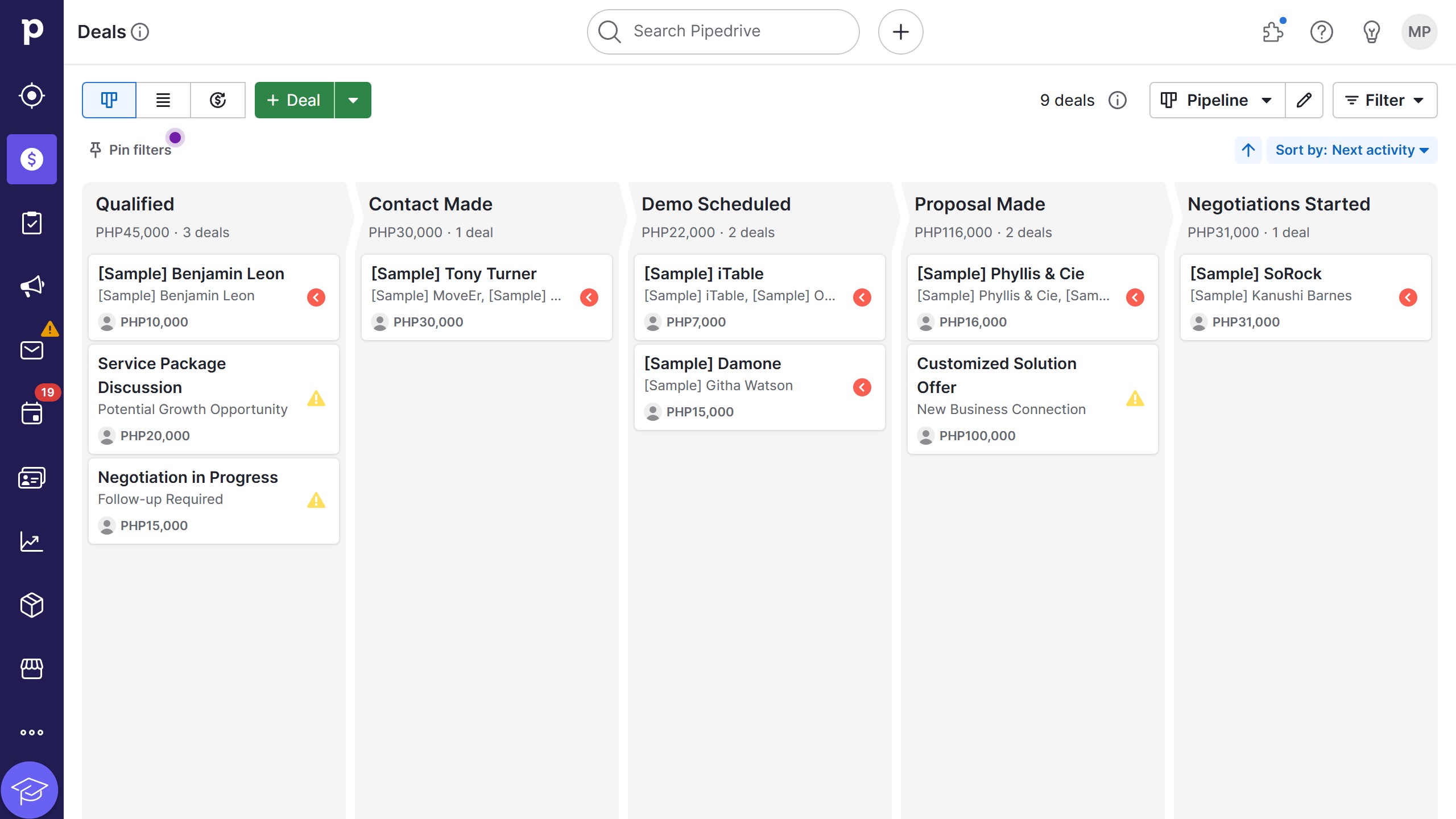Figma is a collaborative interface design tool that enhances creative teamwork around the globe.
Warping text in Figma allows designers to add flair and flexibility to their typographical elements, bringing them to life with dynamic curves and angles.
By manipulating text, you can create unique, attention-grabbing visuals that maintain consistency and creativity within a design project.
This feature supports innovative expression, making layouts more engaging and visually appealing while preserving a professional look.