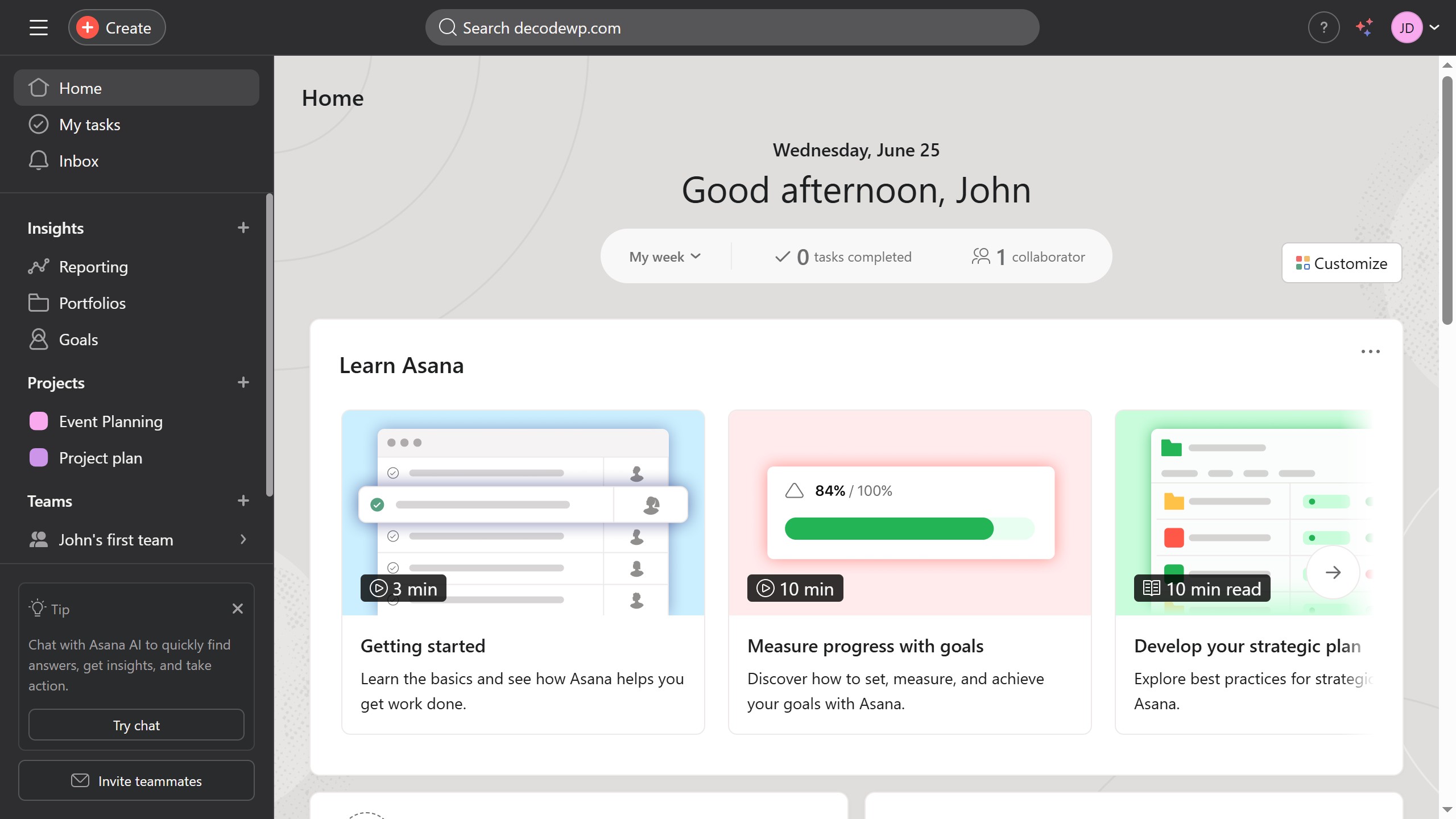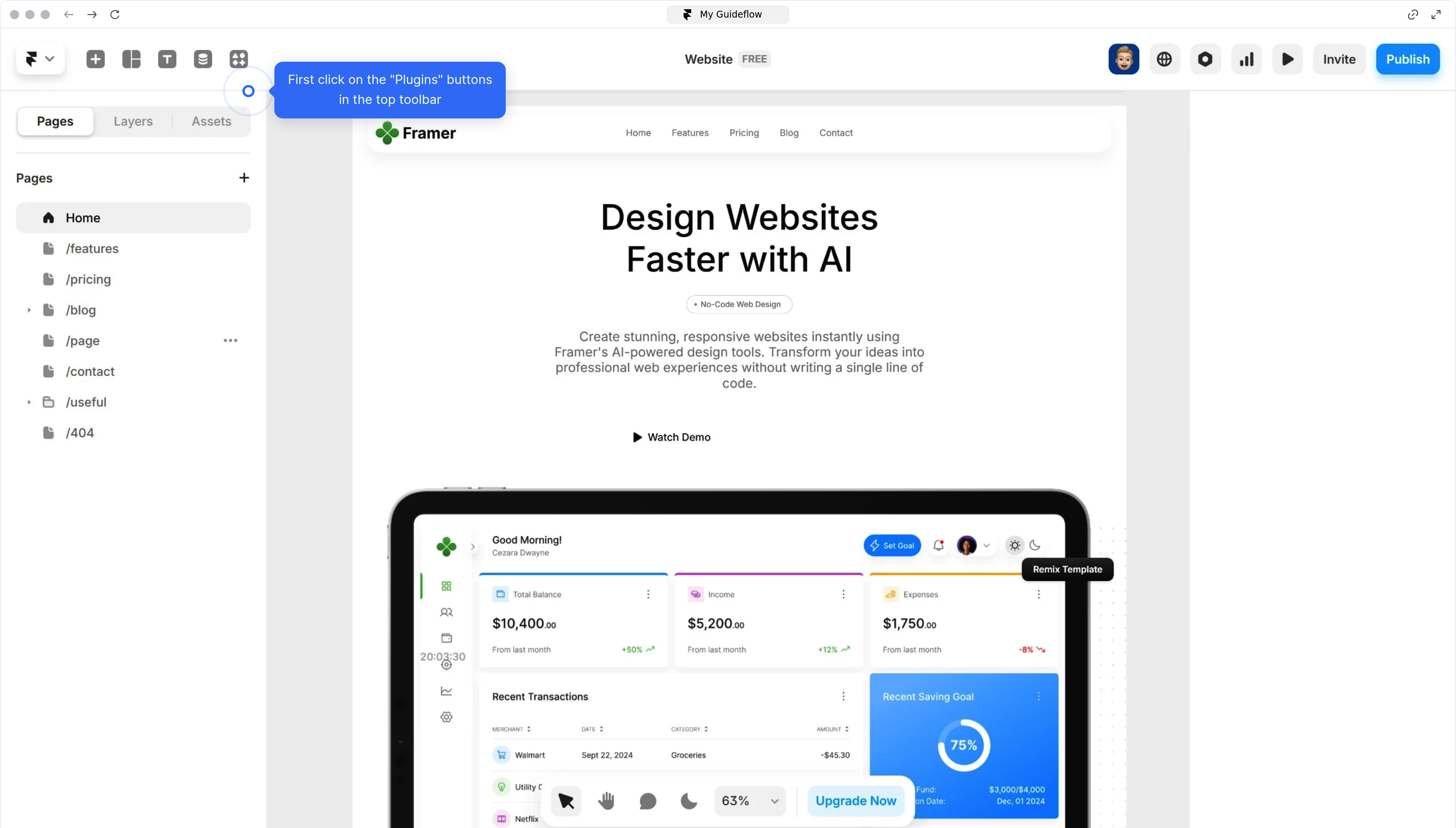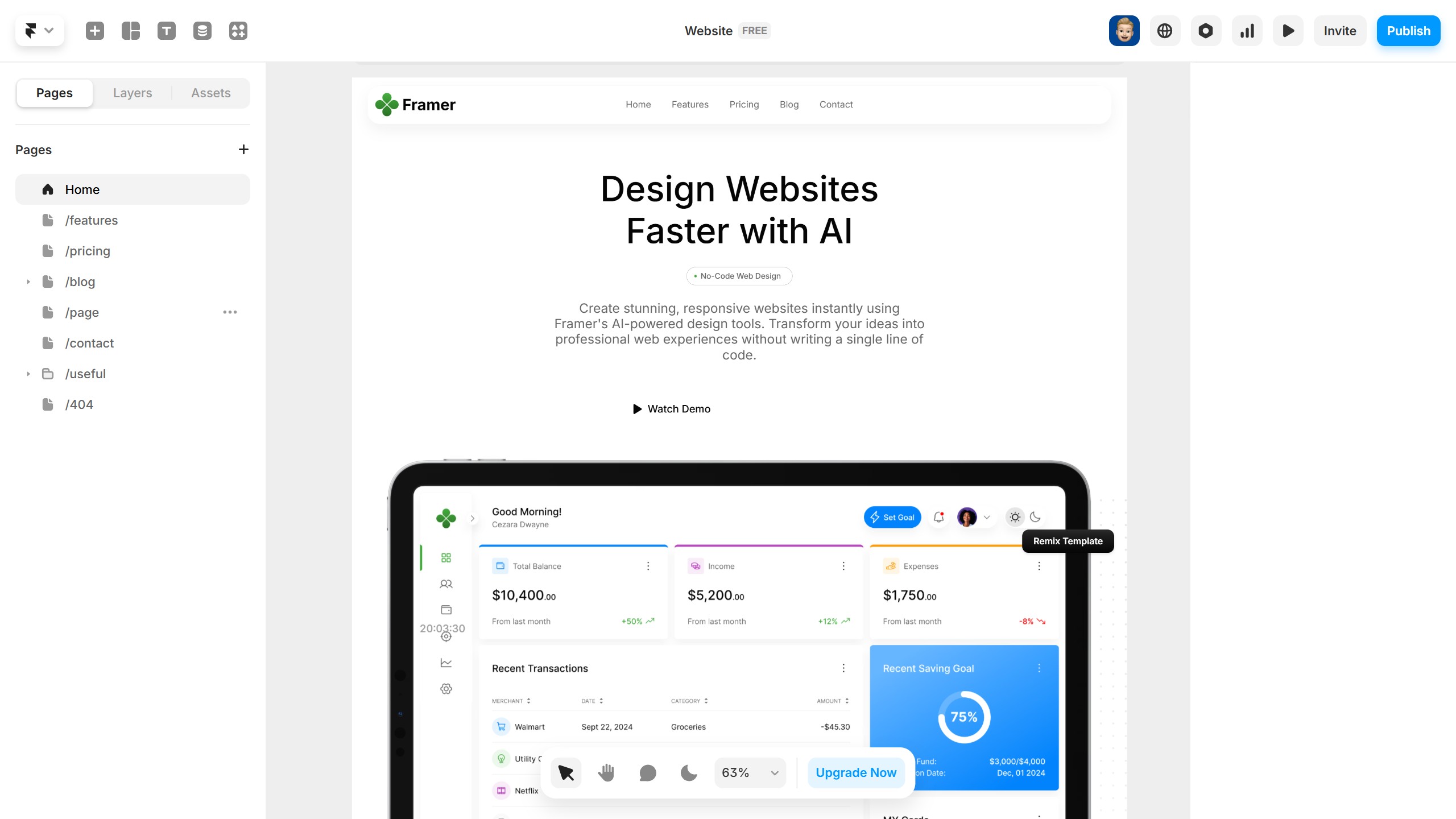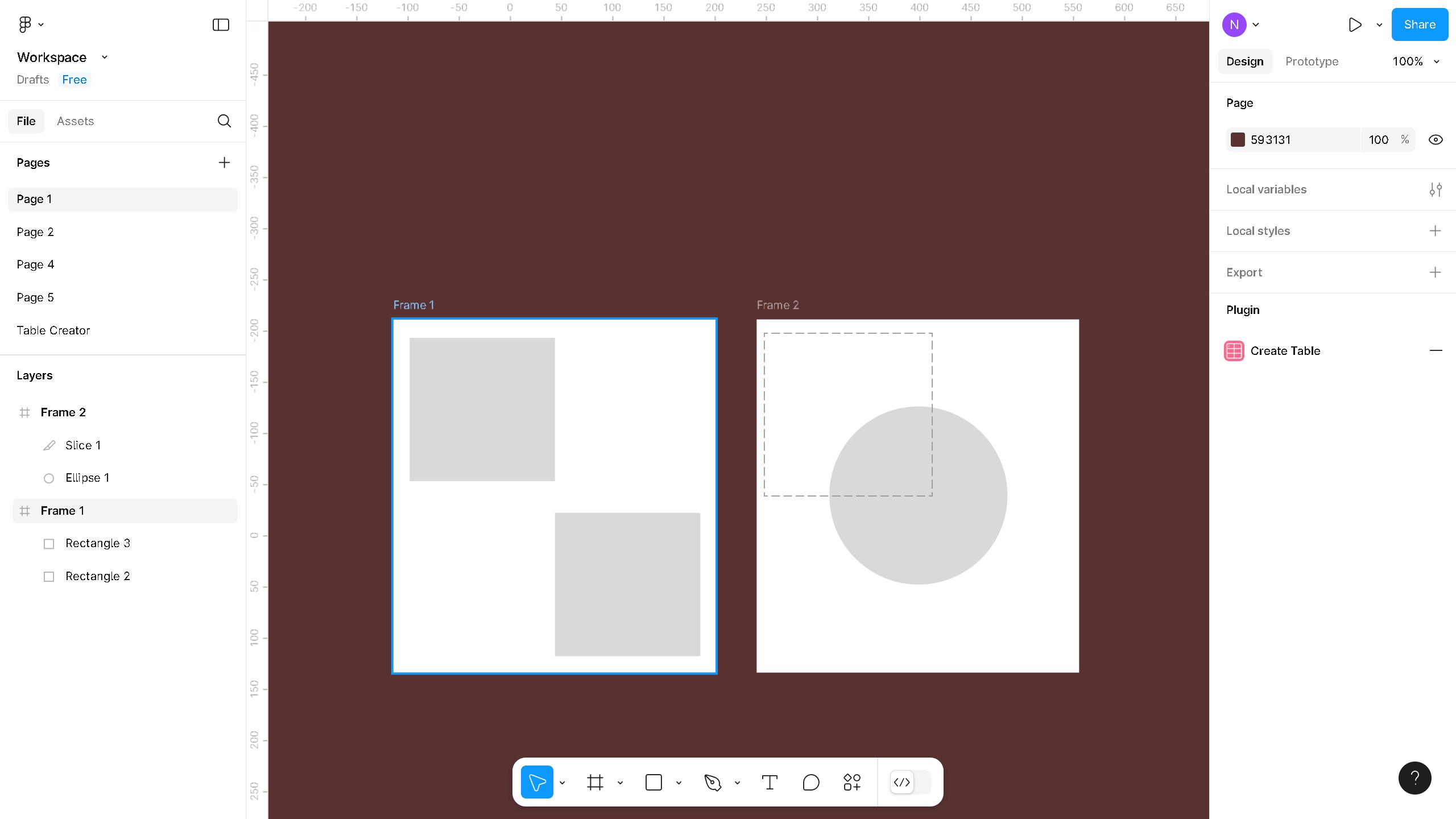Ahrefs is a powerful tool designed to provide comprehensive SEO insights for better online visibility.
Tracking the Share of Traffic Value (SoTV) in Ahrefs allows users to gauge the potential financial value of their organic traffic over time.
This feature enables businesses to understand how valuable different keywords and traffic sources are, helping to optimize strategies effectively.
Consistently monitoring SoTV can lead to informed decisions, better resource allocation, and improved ROI from SEO efforts.