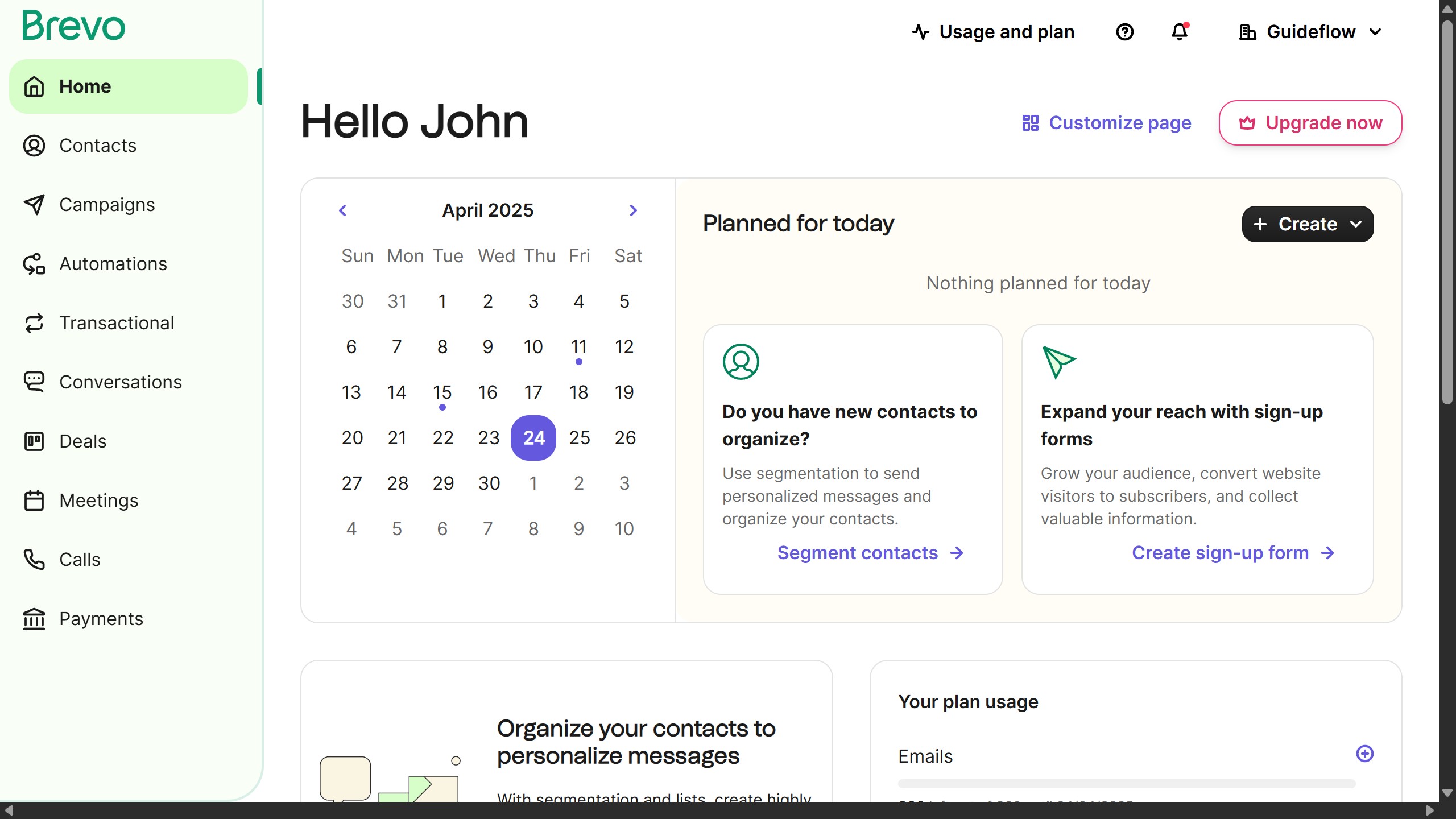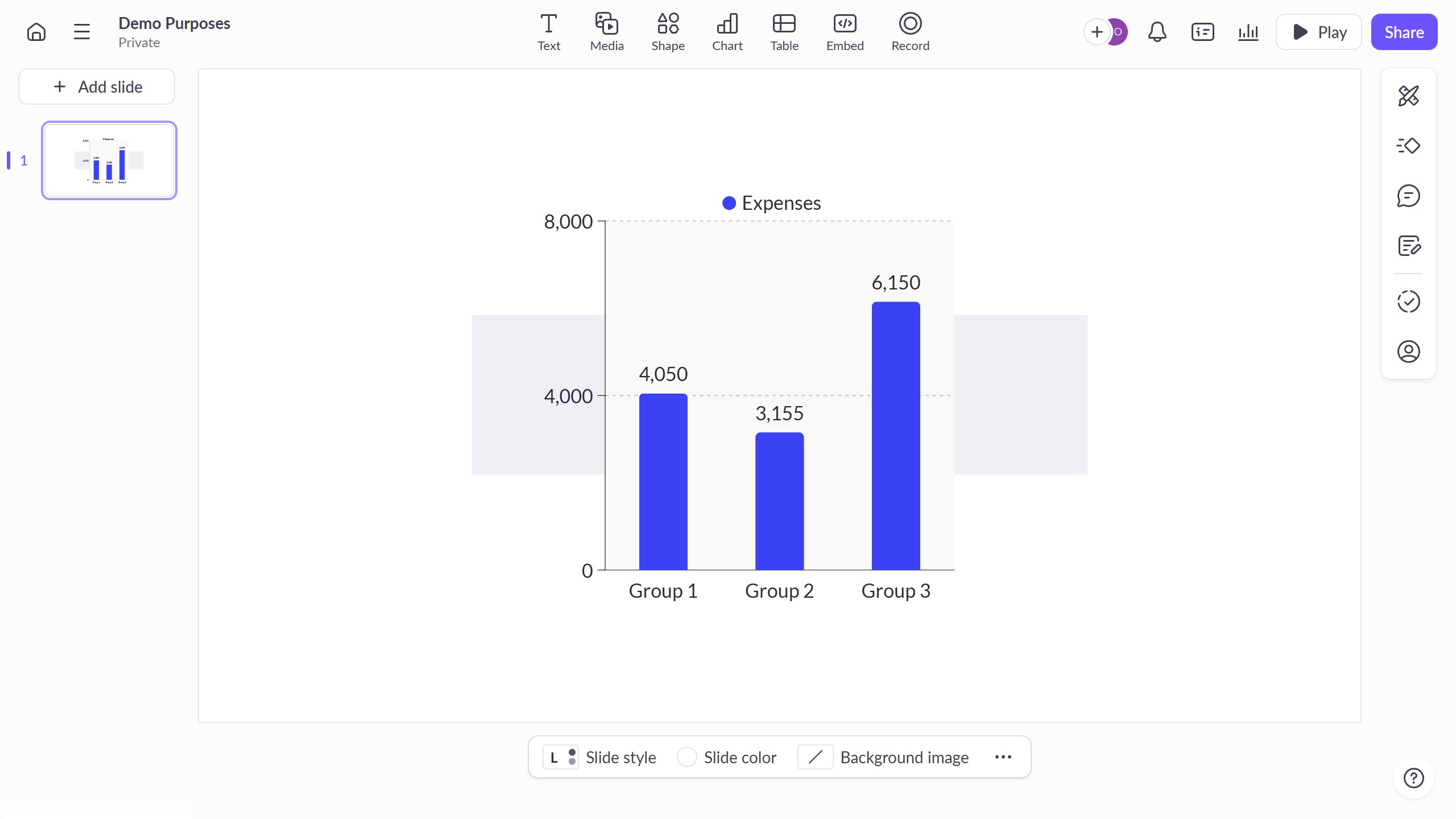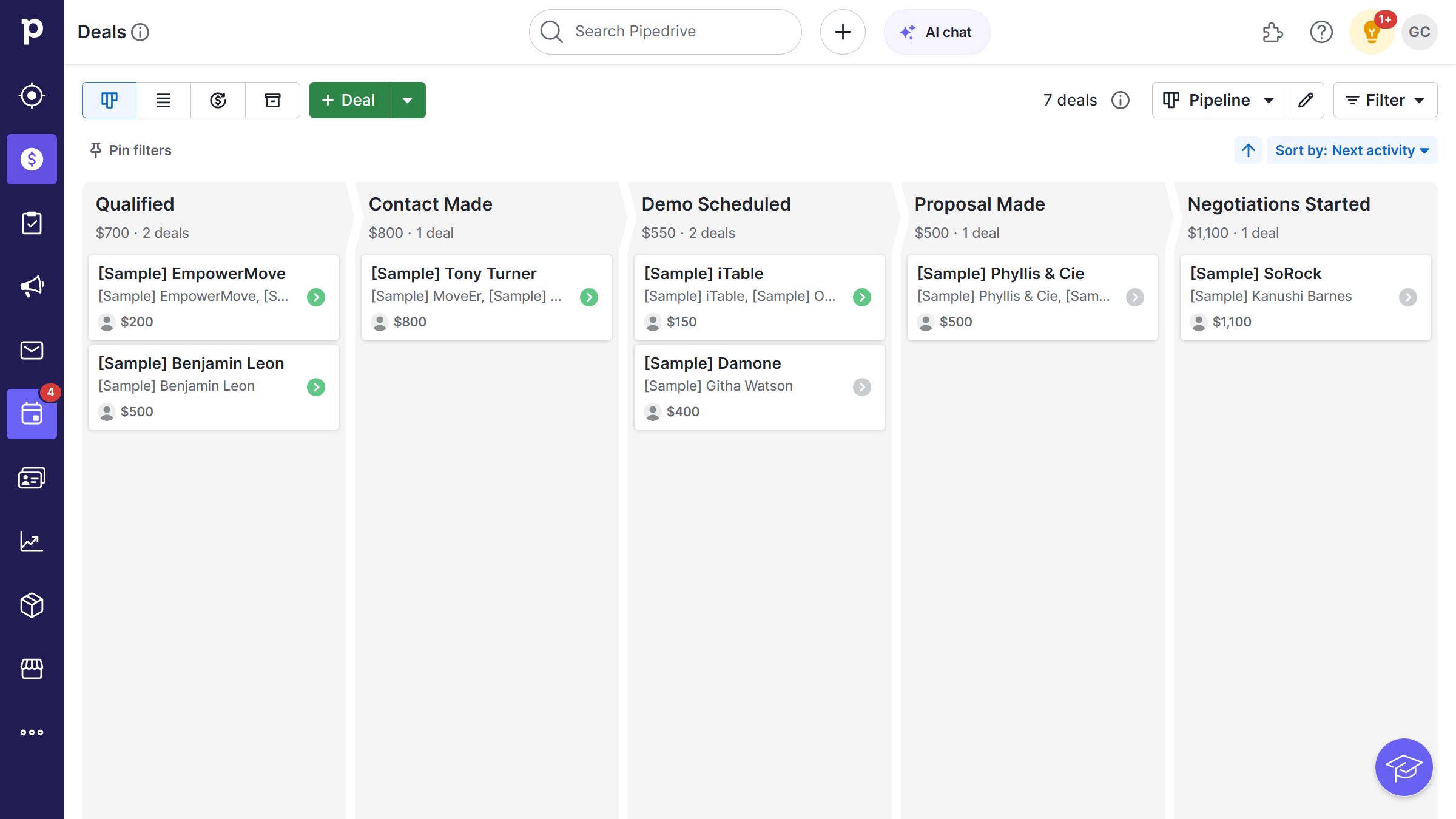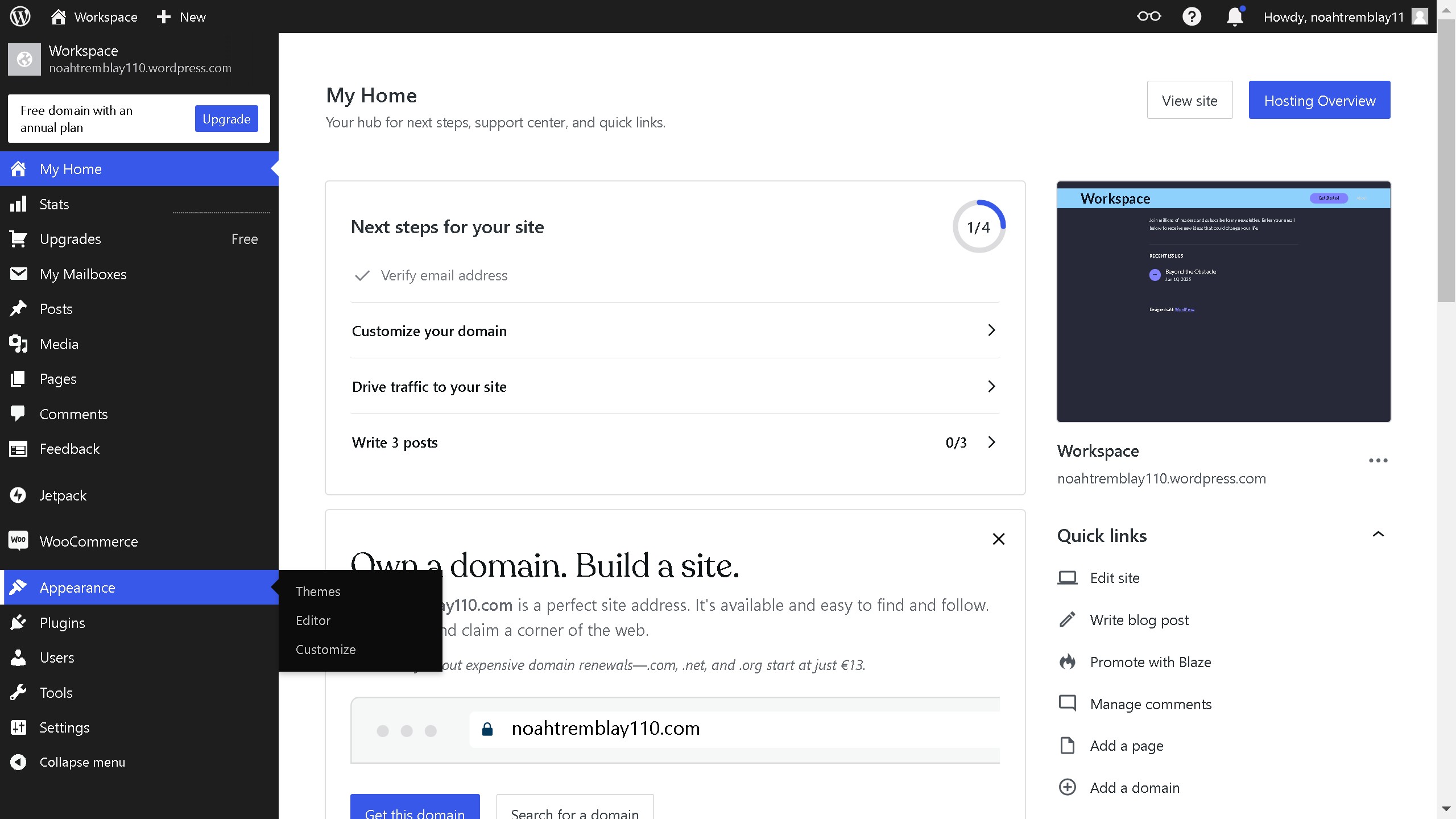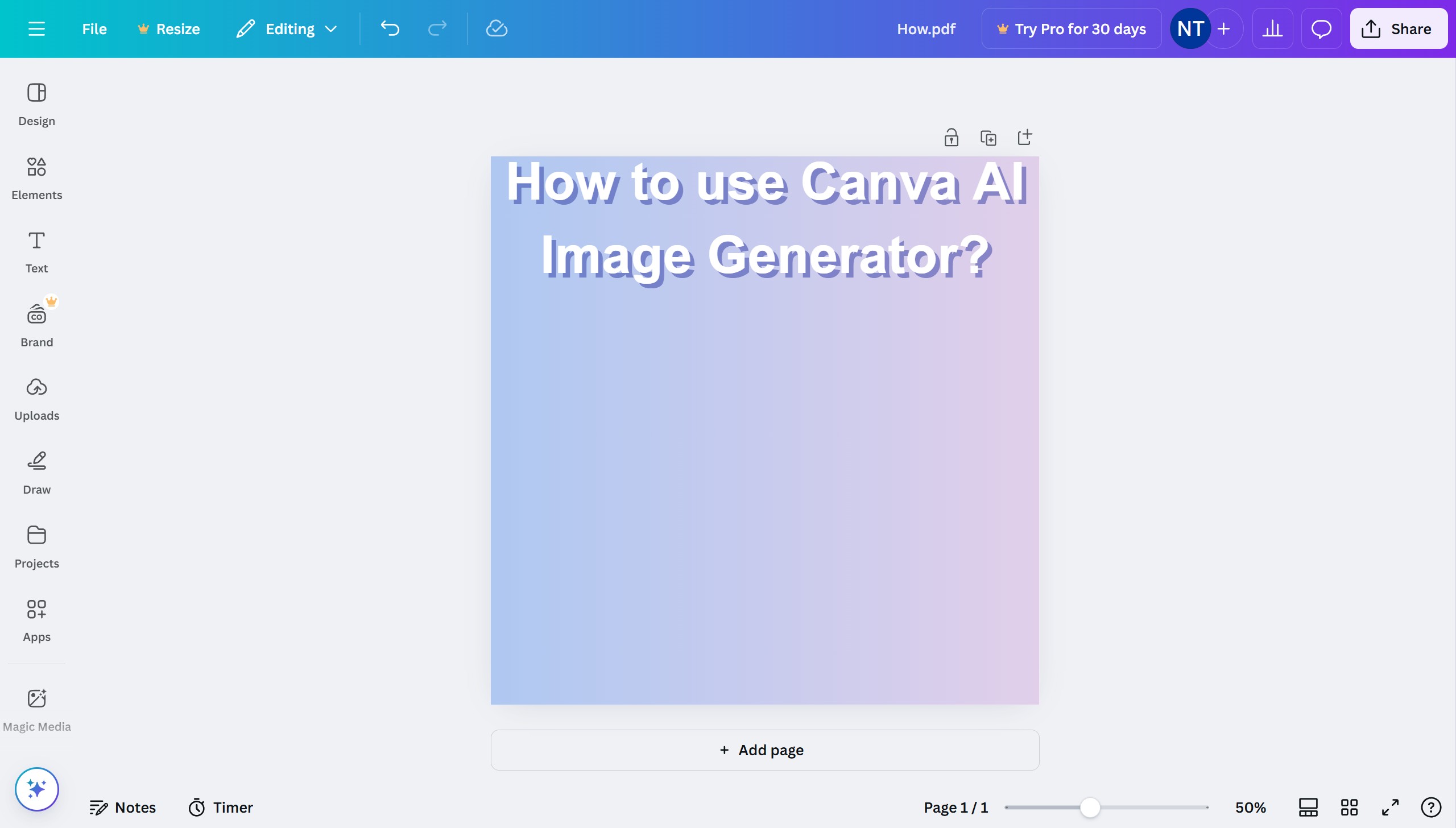How it works
- First click on the "Upload" button in the left sidebar
- Then click on the you want to slice in the Uploads section
- Next click on the image to select it in the main canvas
- Duplicate depending on how many slices you want to create
- Arrange them from top to bottom to keep track of each images easier
- Click the "Crop" icon in the top toolbar
- Select "Freeform" crop option in the crop panel
- Click "Done" to apply the crop
- Click the second image to select it
- Click the "Crop" button again
- Select "Freeform" crop option in the crop panel
- Click "Done" to confirm the crop
- Click the third image to select it
- Click the "Crop" button again
- Select "Freeform" crop option in the crop panel
- Click "Done" to apply the crop
- Drag the cropped images to arrange them properly
- Now you have the image split into three separate sections