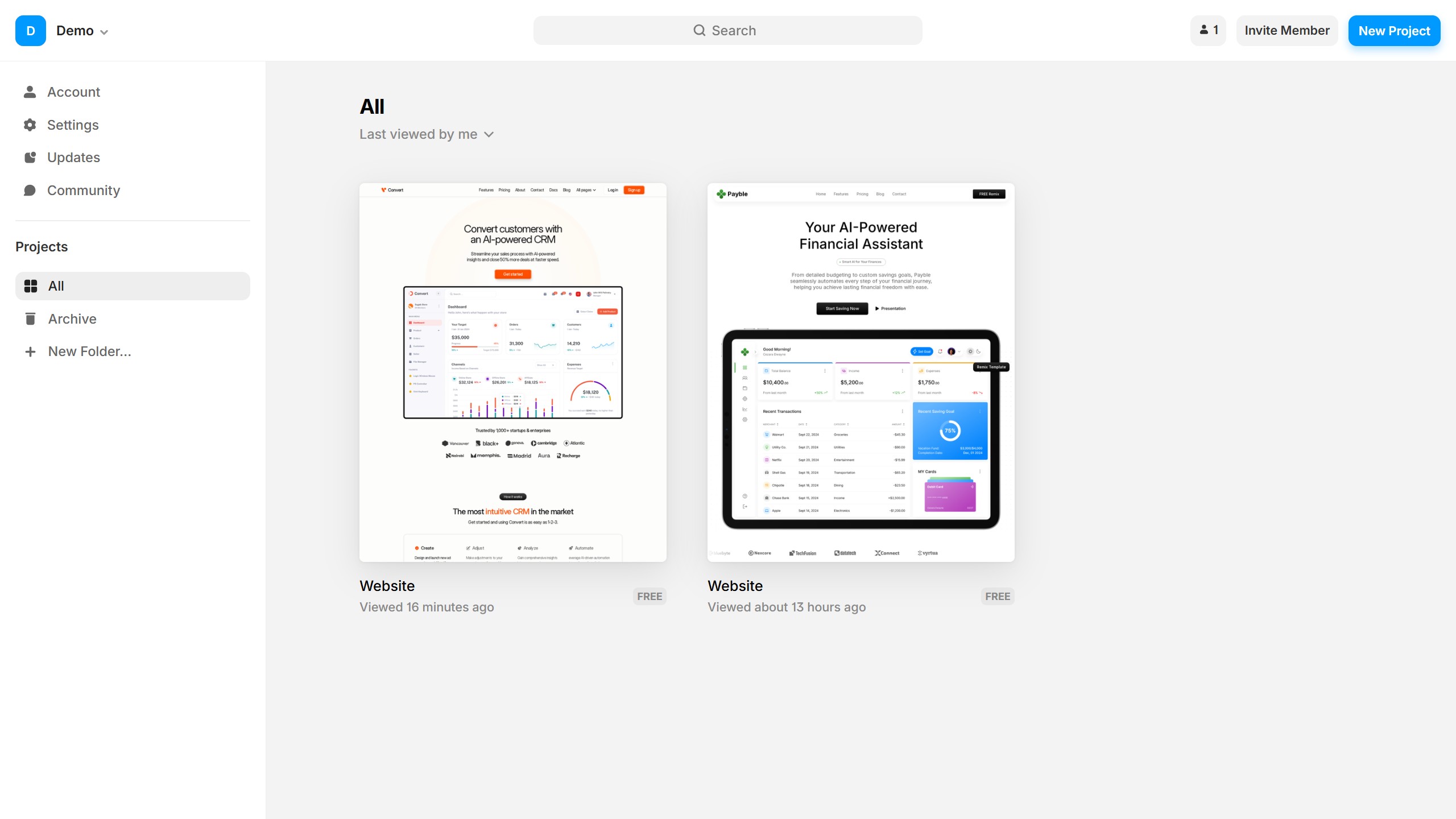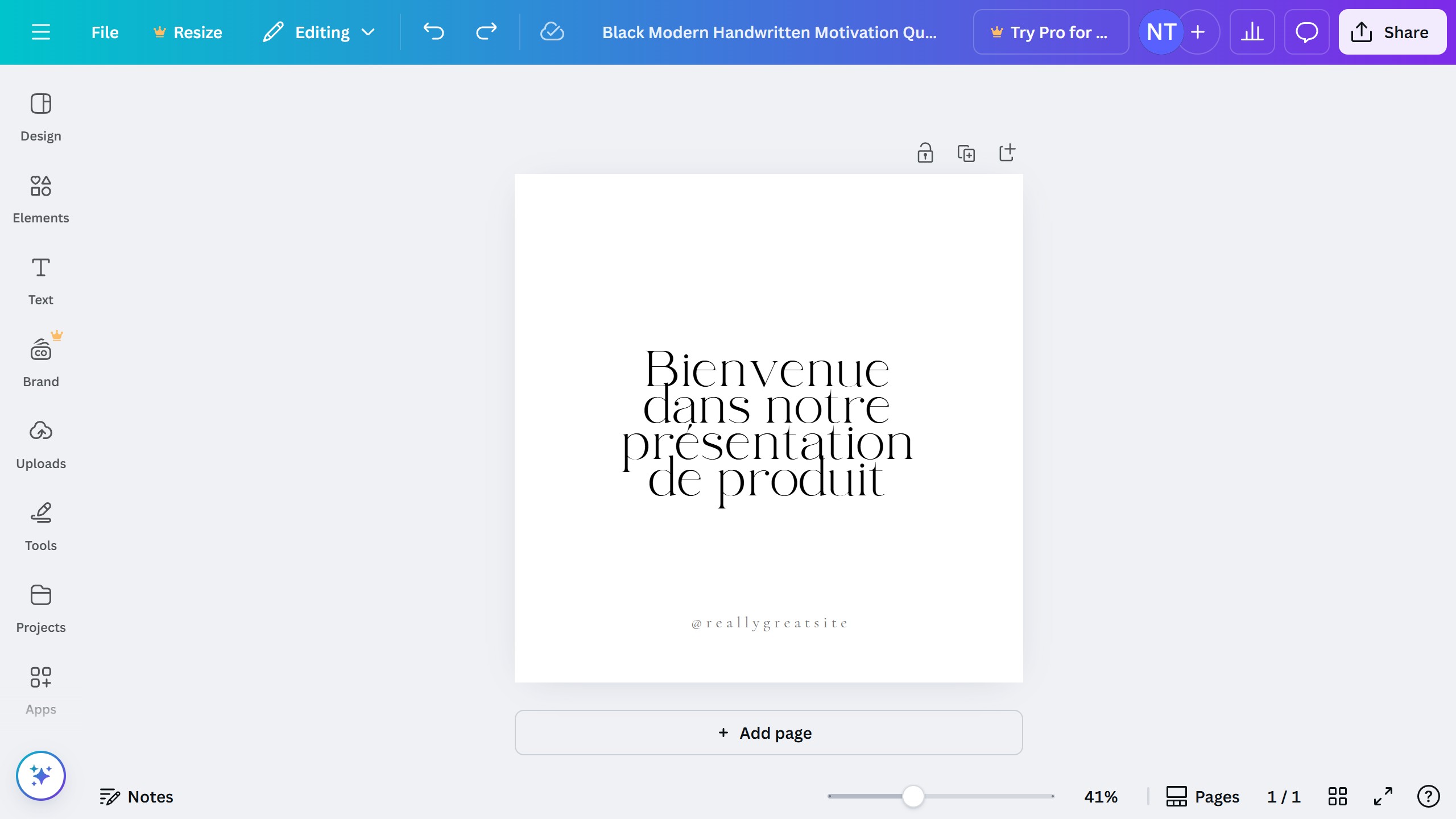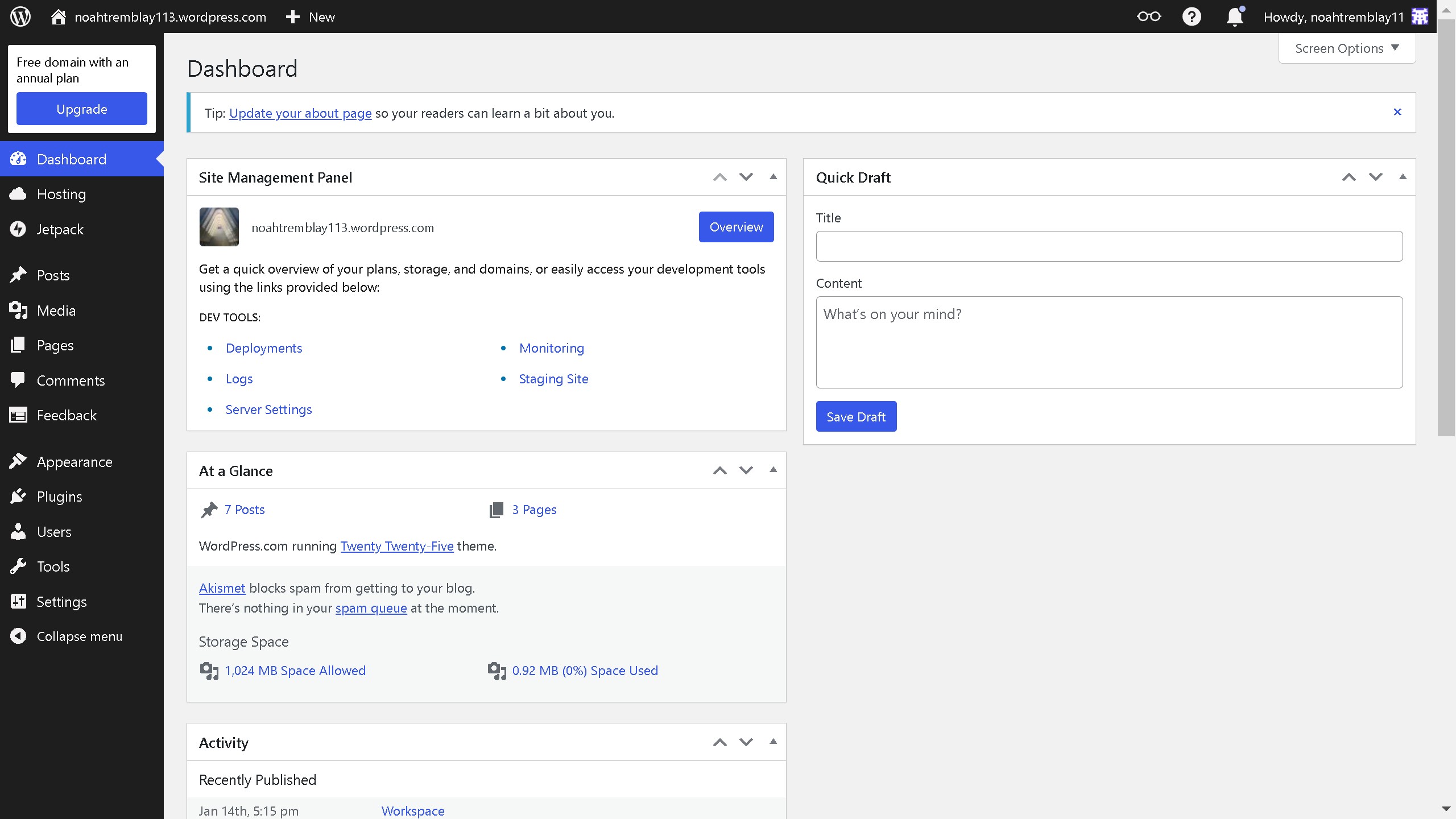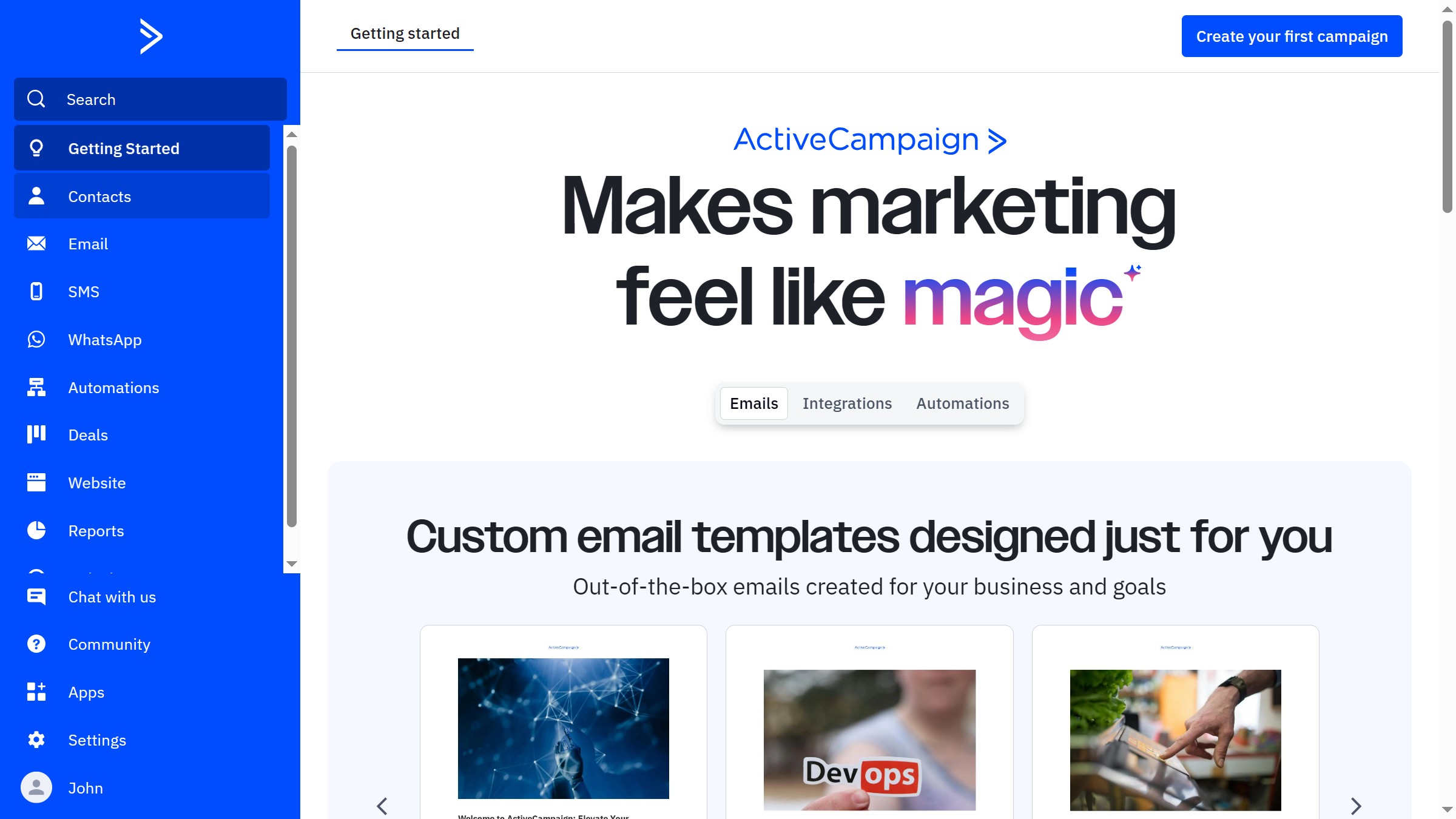How it works
- First click on the "Projects" button in the left sidebar
- Then click on the "Designs" tab in the content area
- Next click on the thumbnail of the "Untitled Design" in the projects list
- In the page navigation, click on "File" in the top menu bar
- Select "Move to Trash" option from the File menu
- Click the "Move to Trash" button in the confirmation dialog
- Click the menu icon in the top-left corner of the screen
- Click on the "Trash" option in the left sidebar
- Click the three dots menu button on the trashed design thumbnail
- Select "Delete from Trash" from the dropdown menu
- Finally click the "Delete from Trash" button in the confirmation dialog