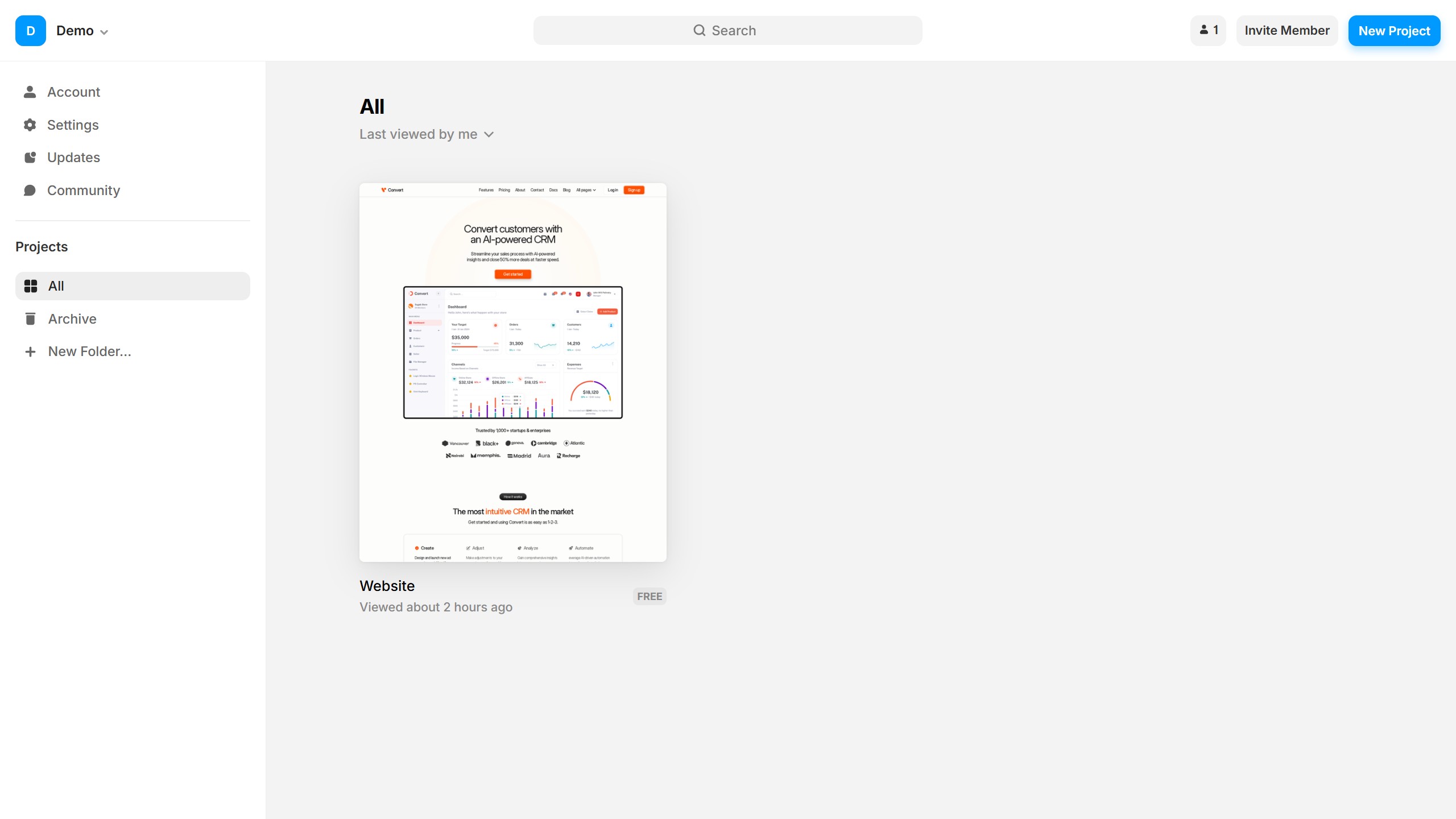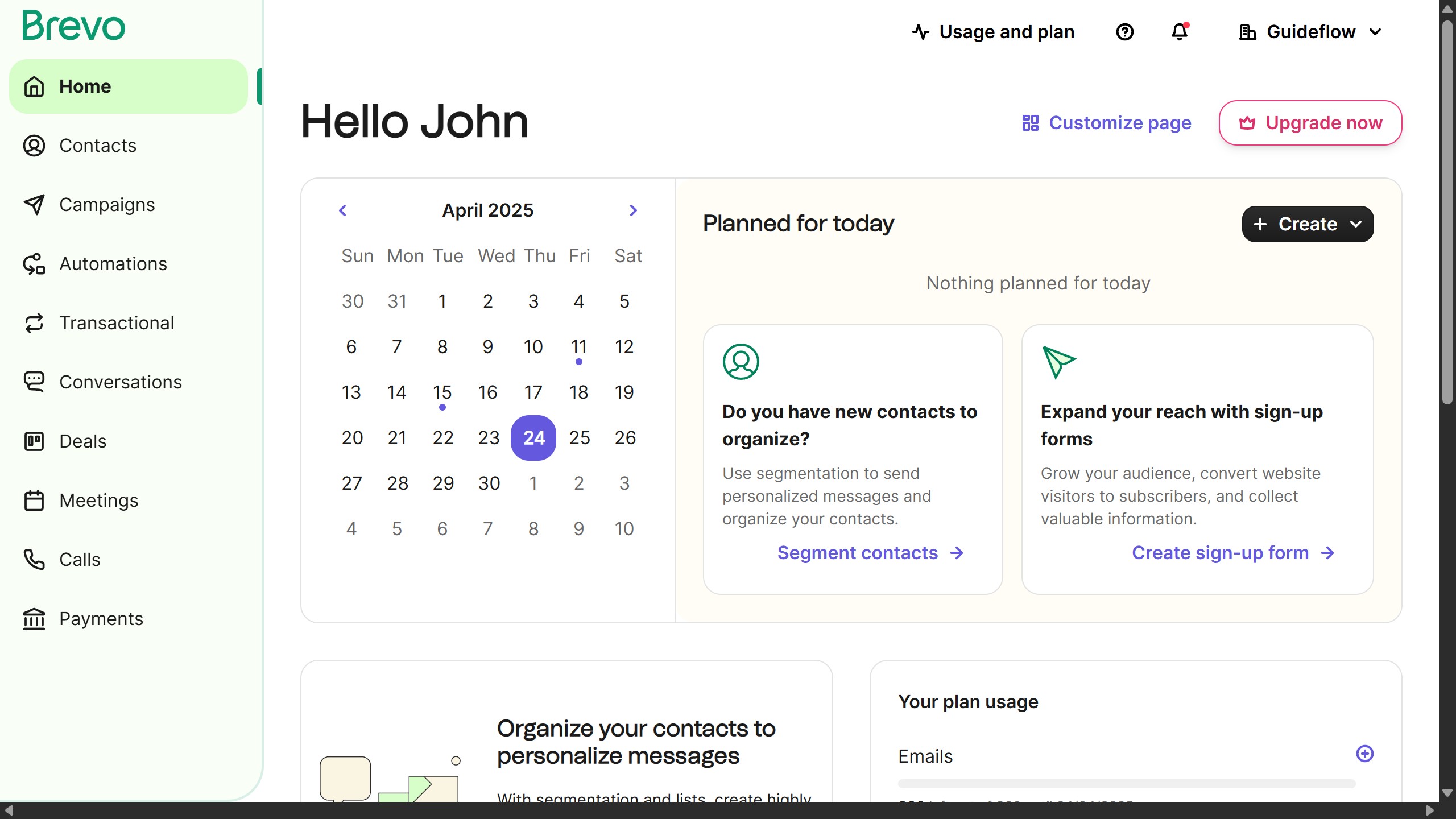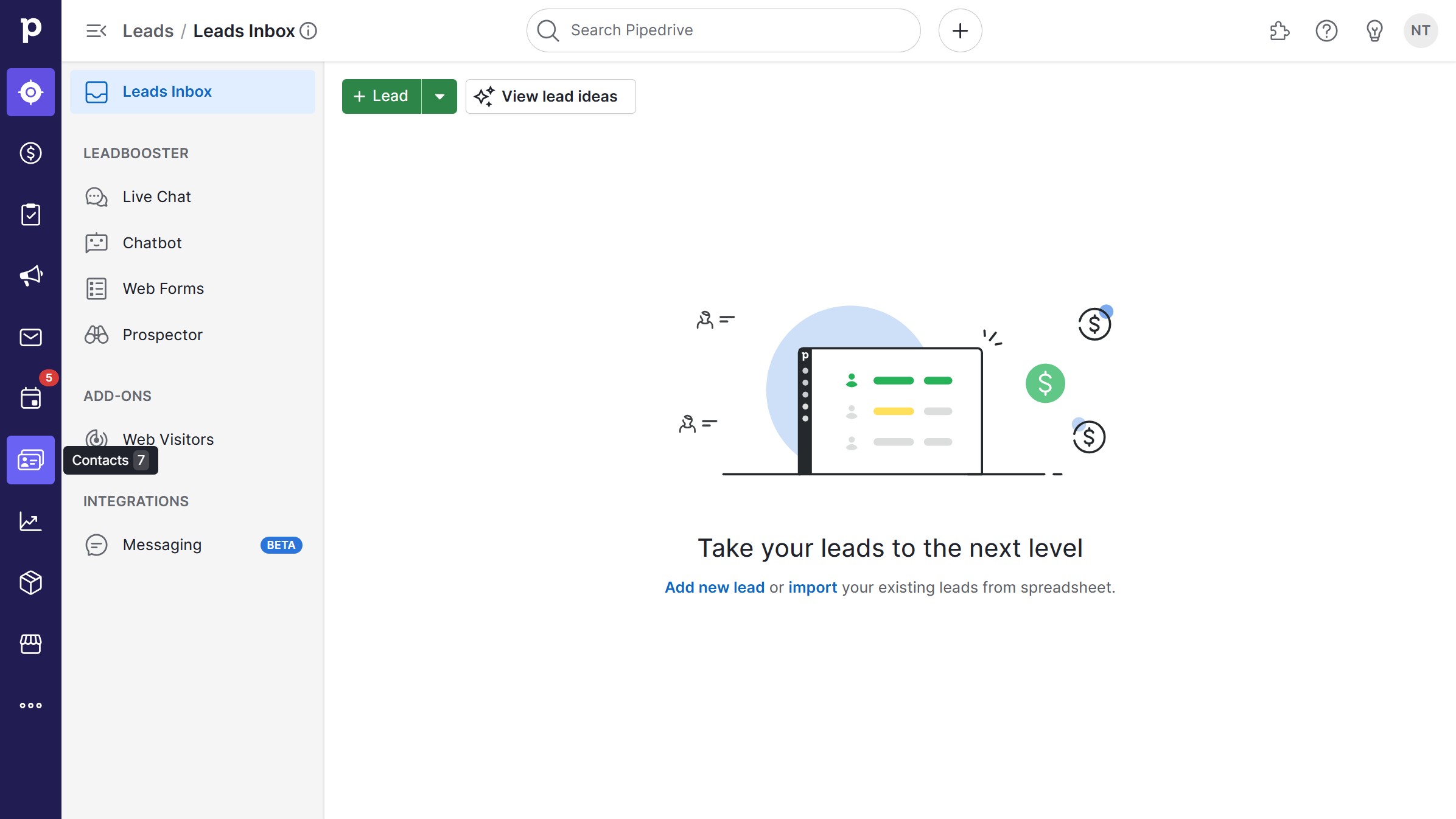Canva is a versatile design platform that empowers creativity with ease.
Creating wavy text in Canva allows users to add an artistic flair to their designs, making them more visually engaging. This feature can give your text a playful or dynamic feel, perfect for grabbing attention in social media posts or invitations.
Utilizing wavy text enhances design aesthetics, offering a playful touch that can transform ordinary text into eye-catching elements. It's a delightful way to inject personality and movement into your projects, captivating your audience effectively.