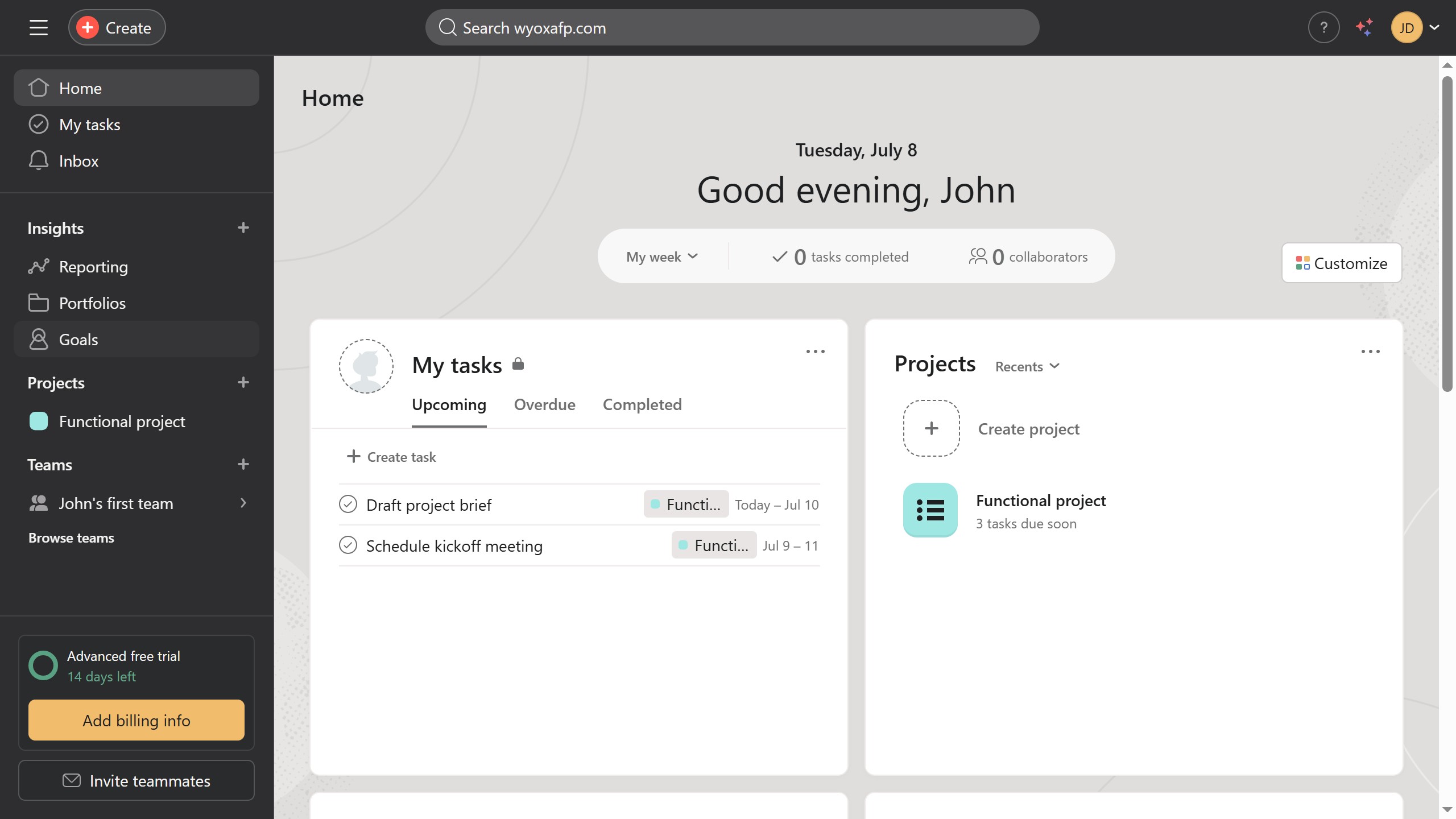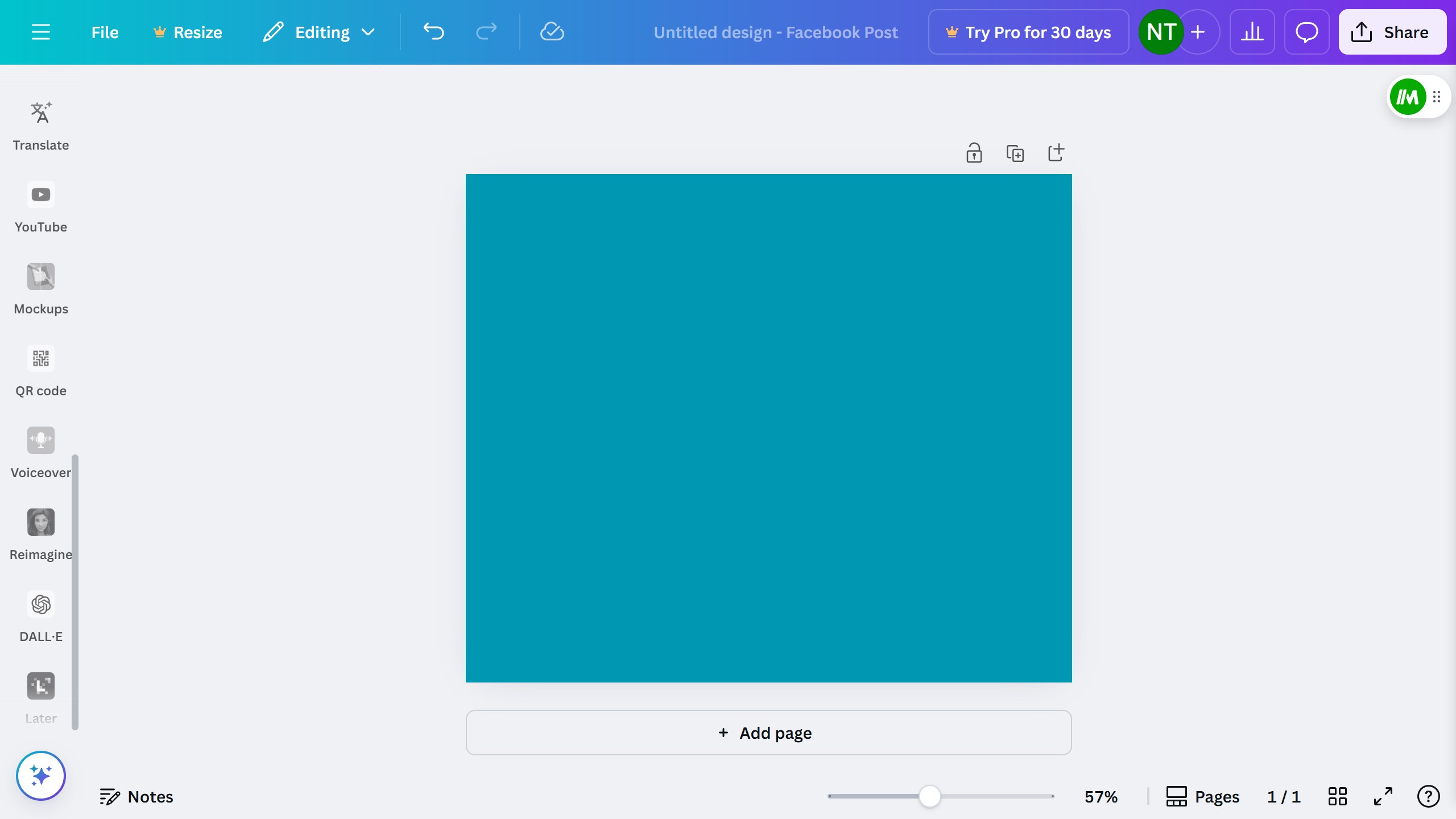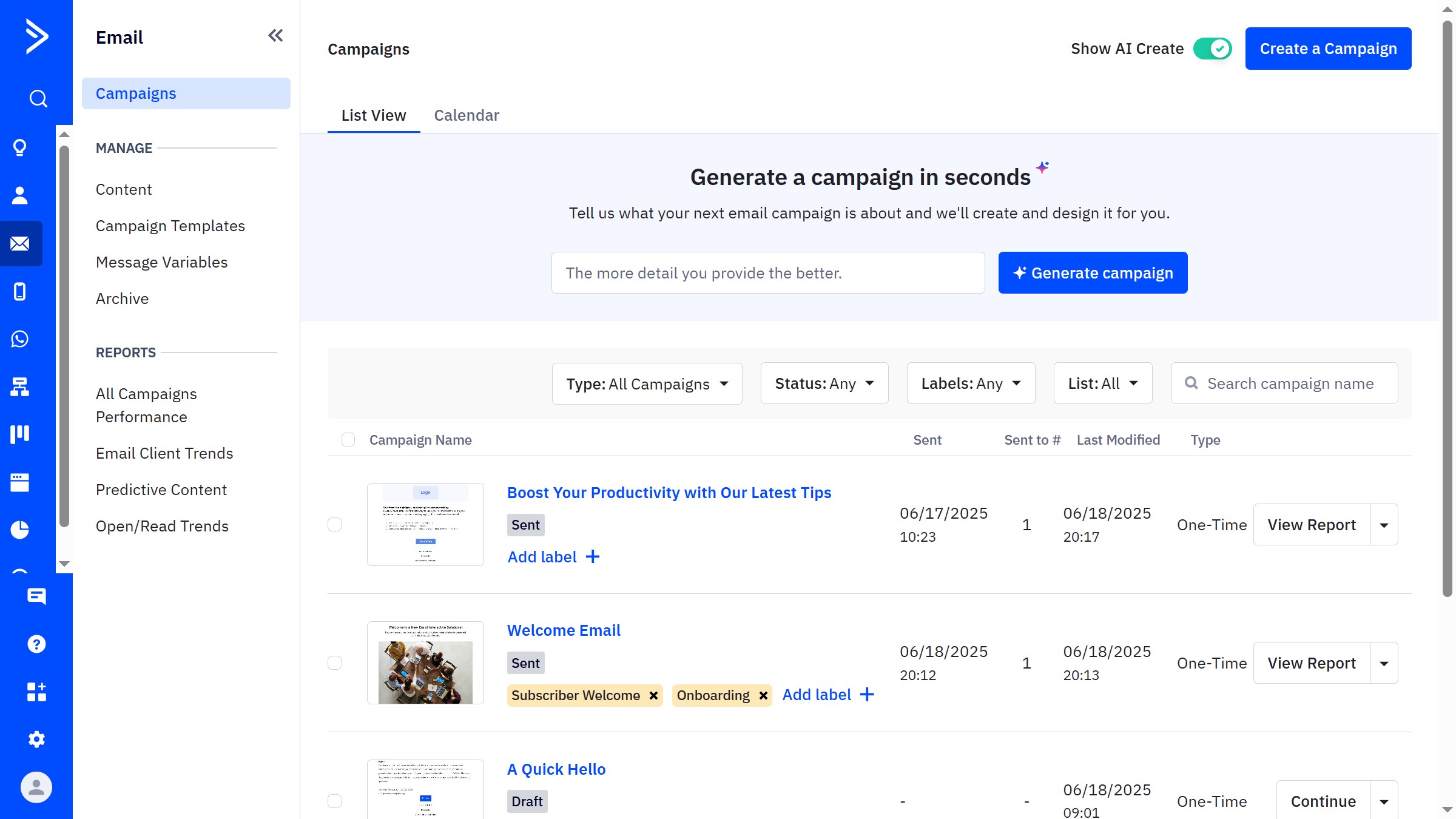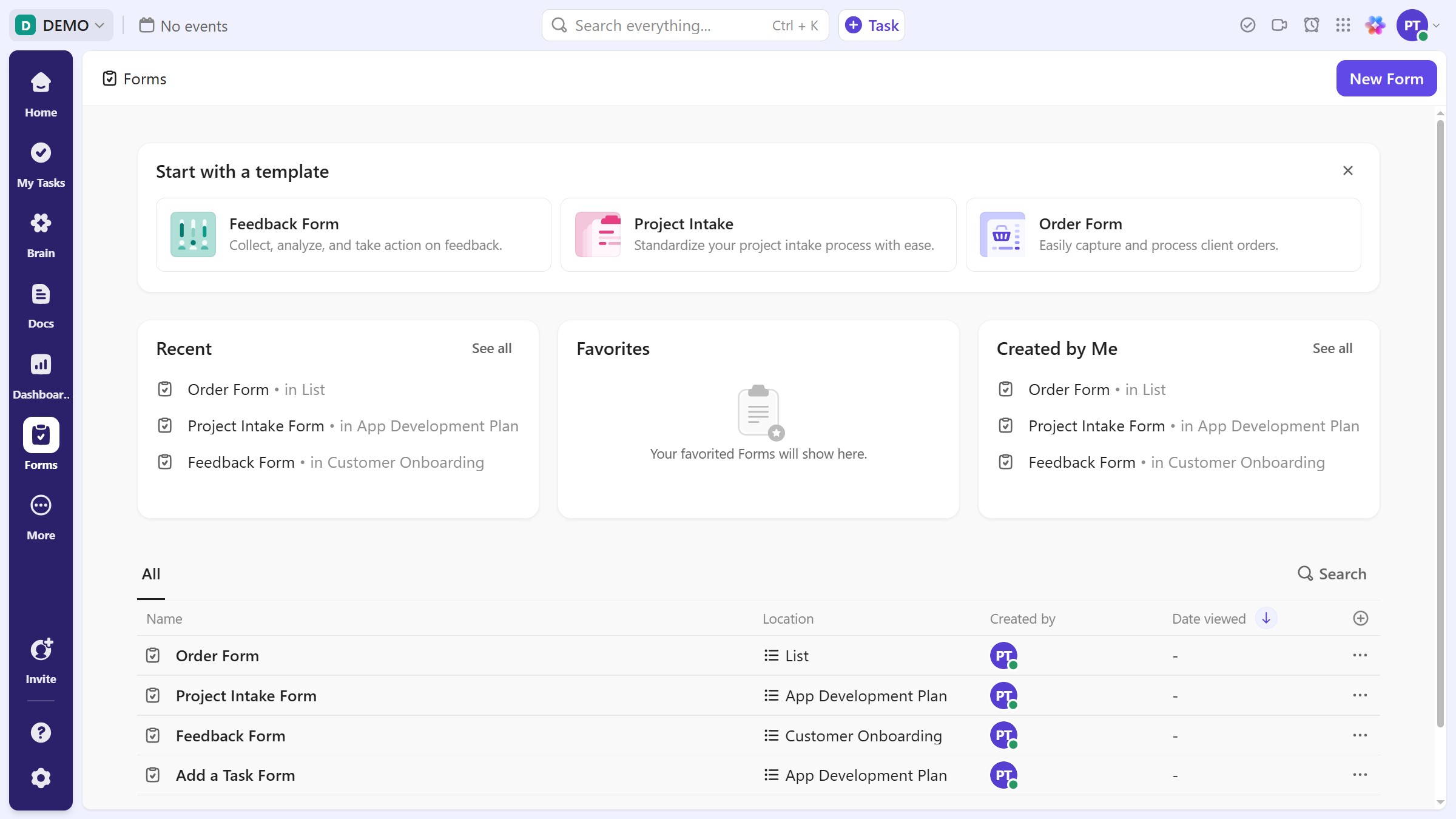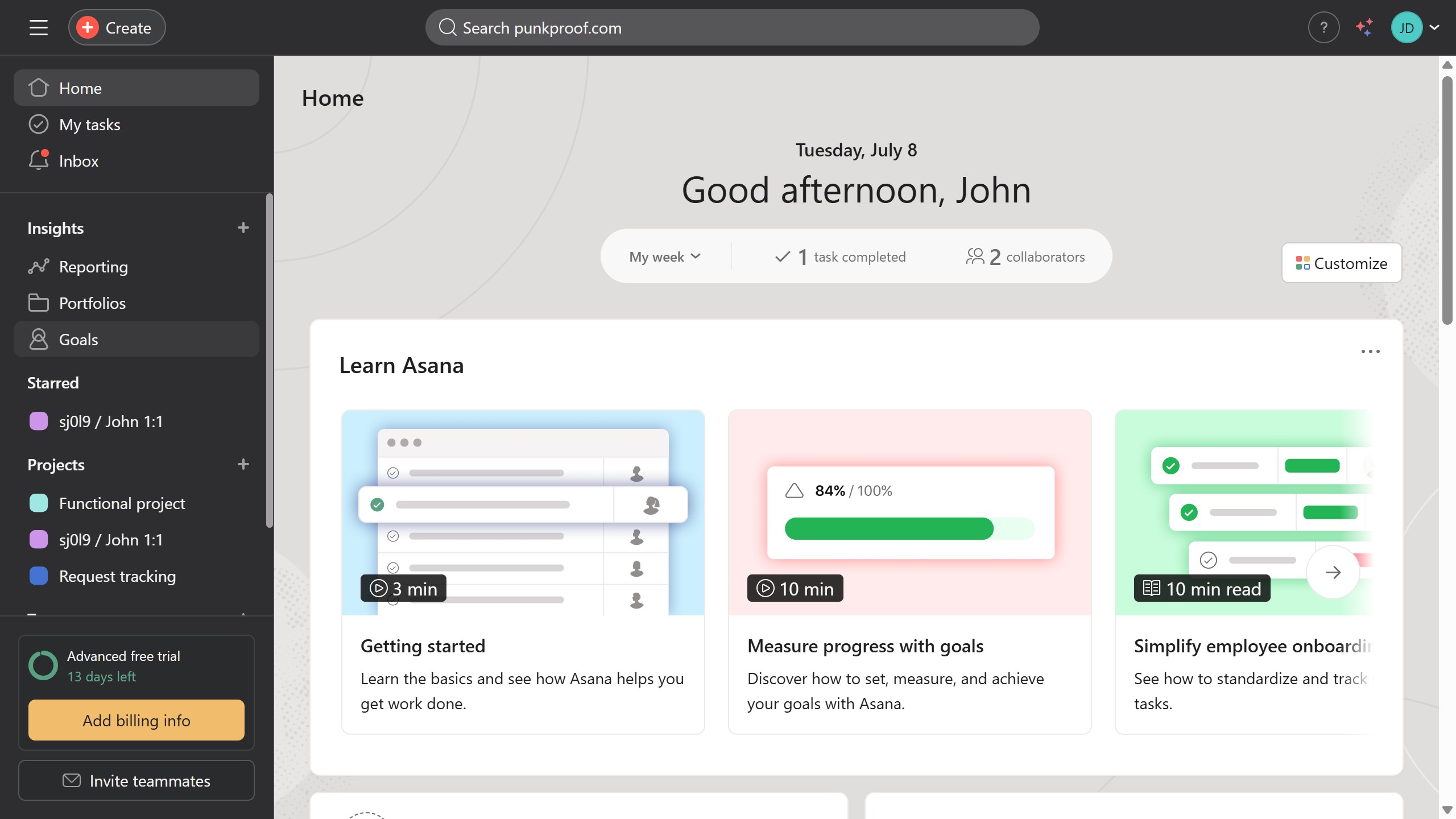Figma is a powerful design platform that facilitates collaborative interface development in real time.
The Pen Tool in Figma is an indispensable feature that empowers designers to craft precise, custom shapes and paths effortlessly. By allowing freehand drawing and curve manipulation, it grants unparalleled creative freedom, crucial for unique and intricate design elements.
The benefit of using the Pen Tool lies in its ability to translate creative ideas into detailed vector graphics, enhancing flexibility, reducing dependency on external graphic editors, and streamlining the design process for a smooth workflow.