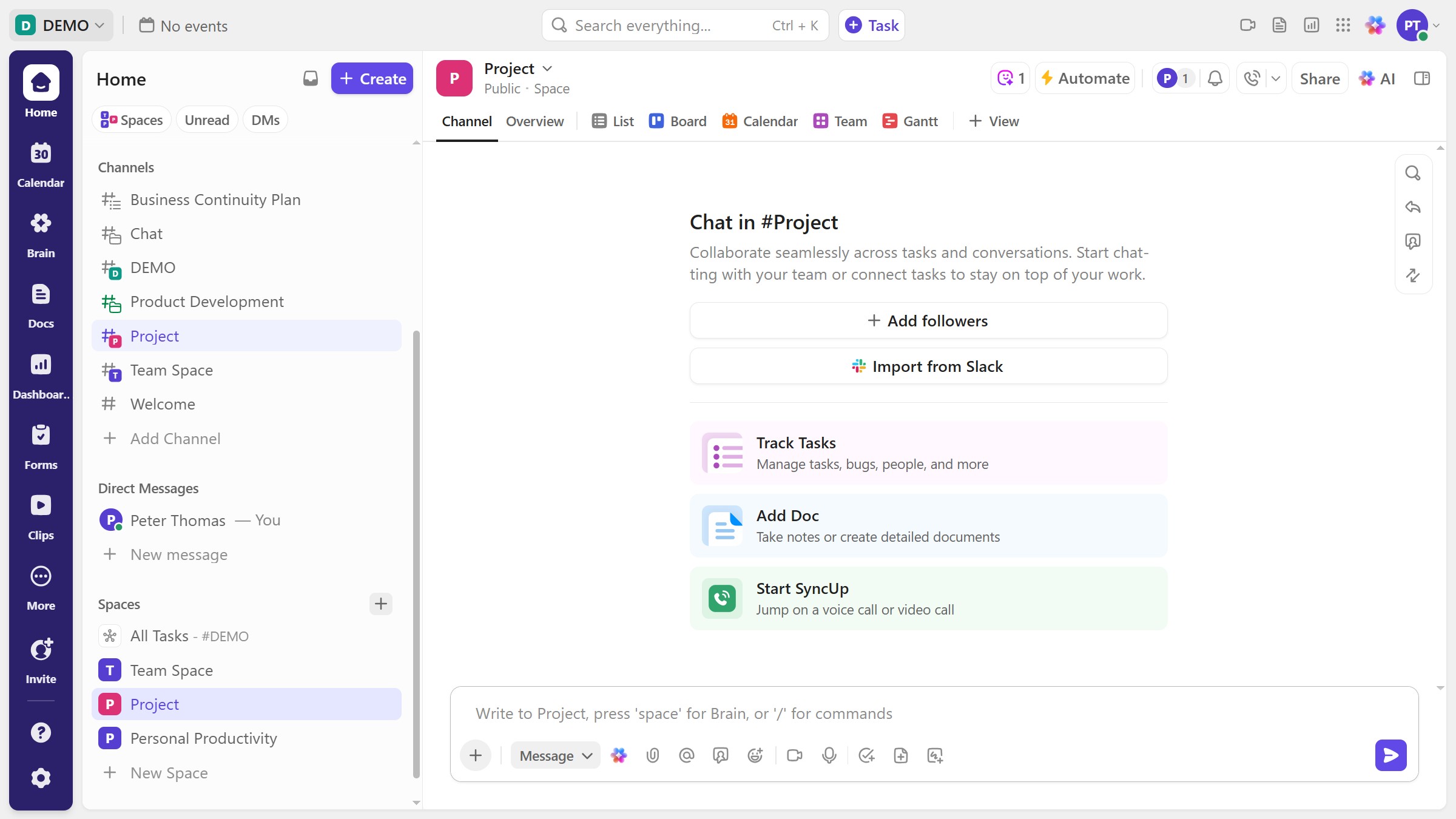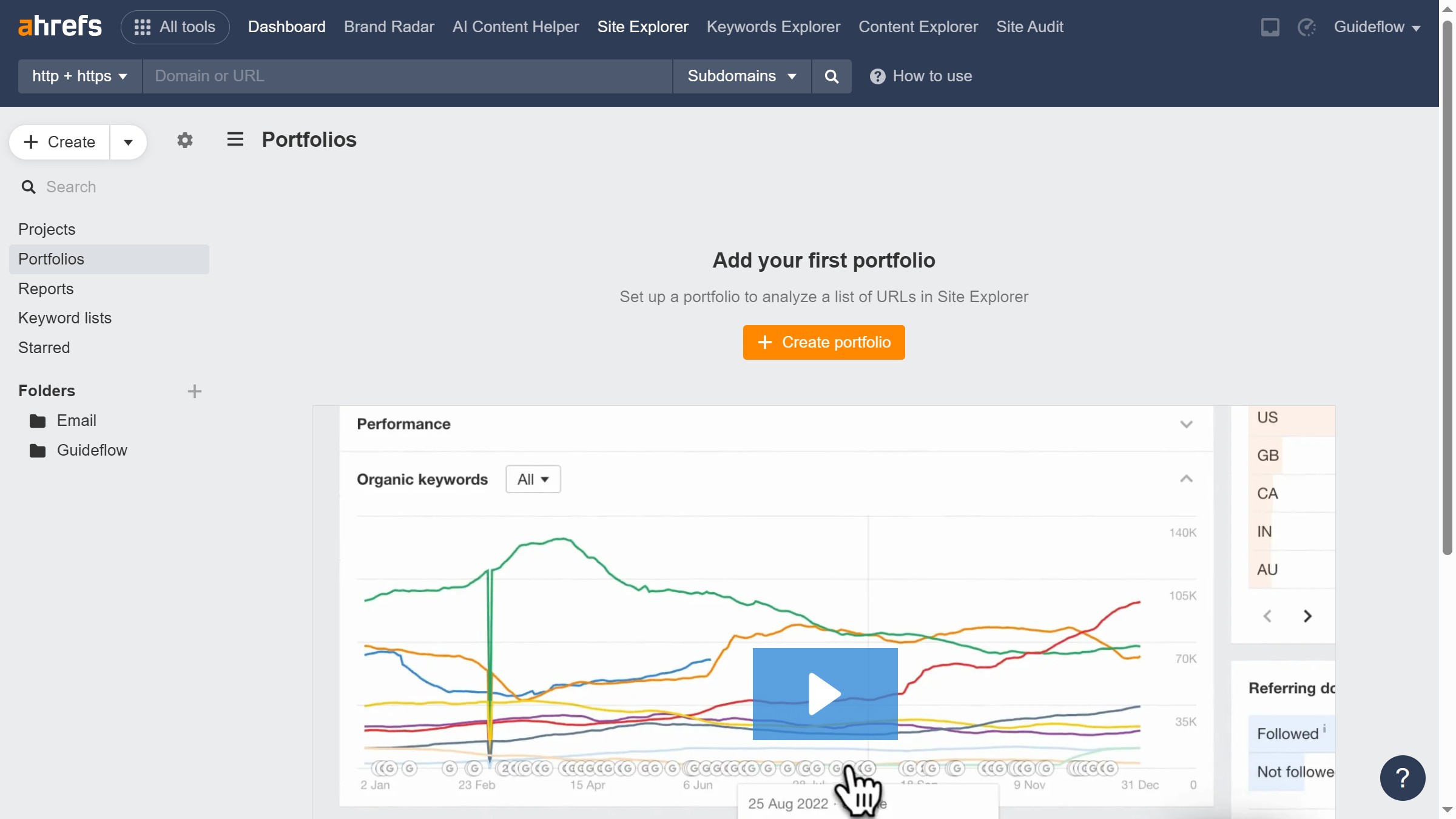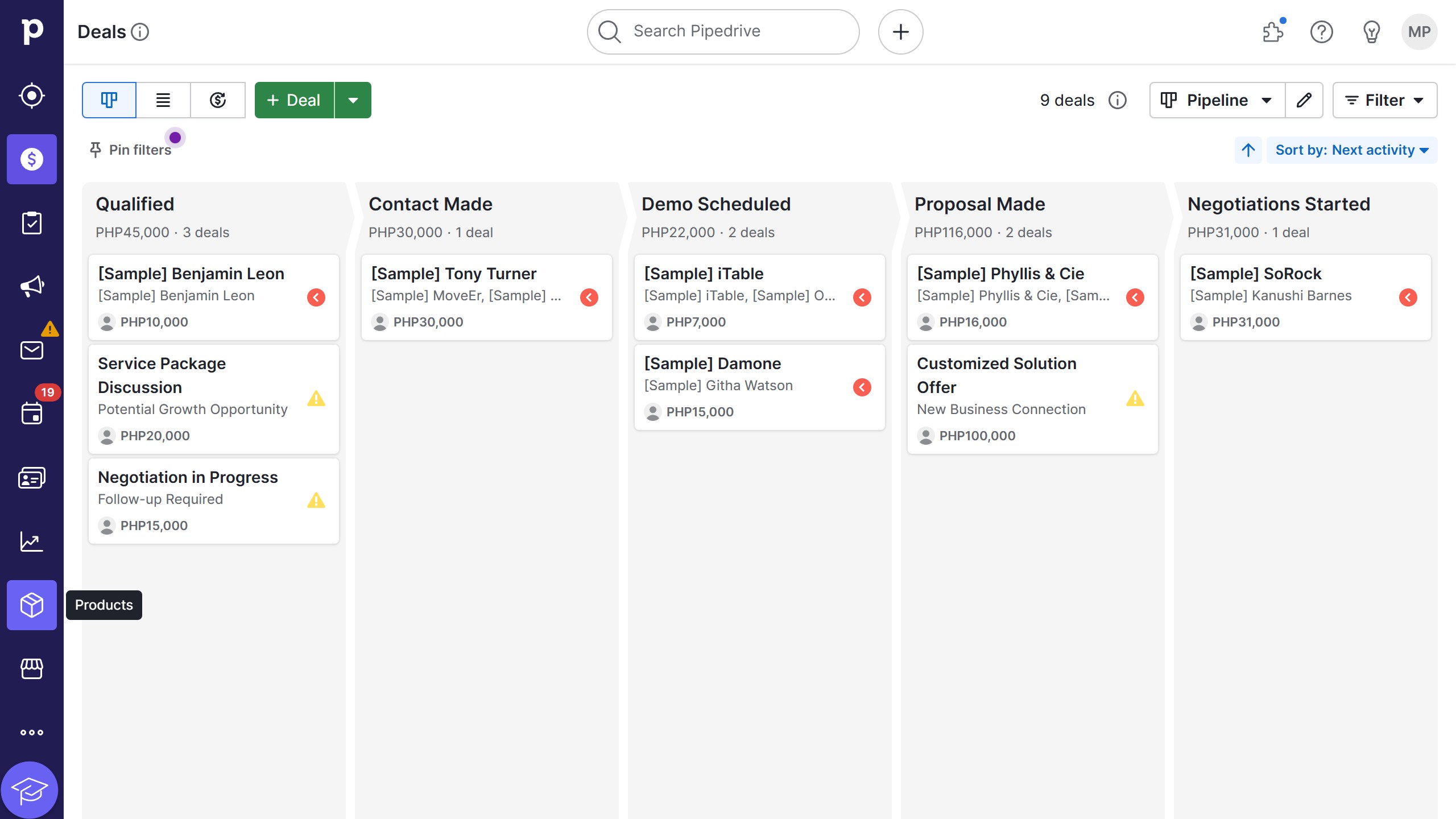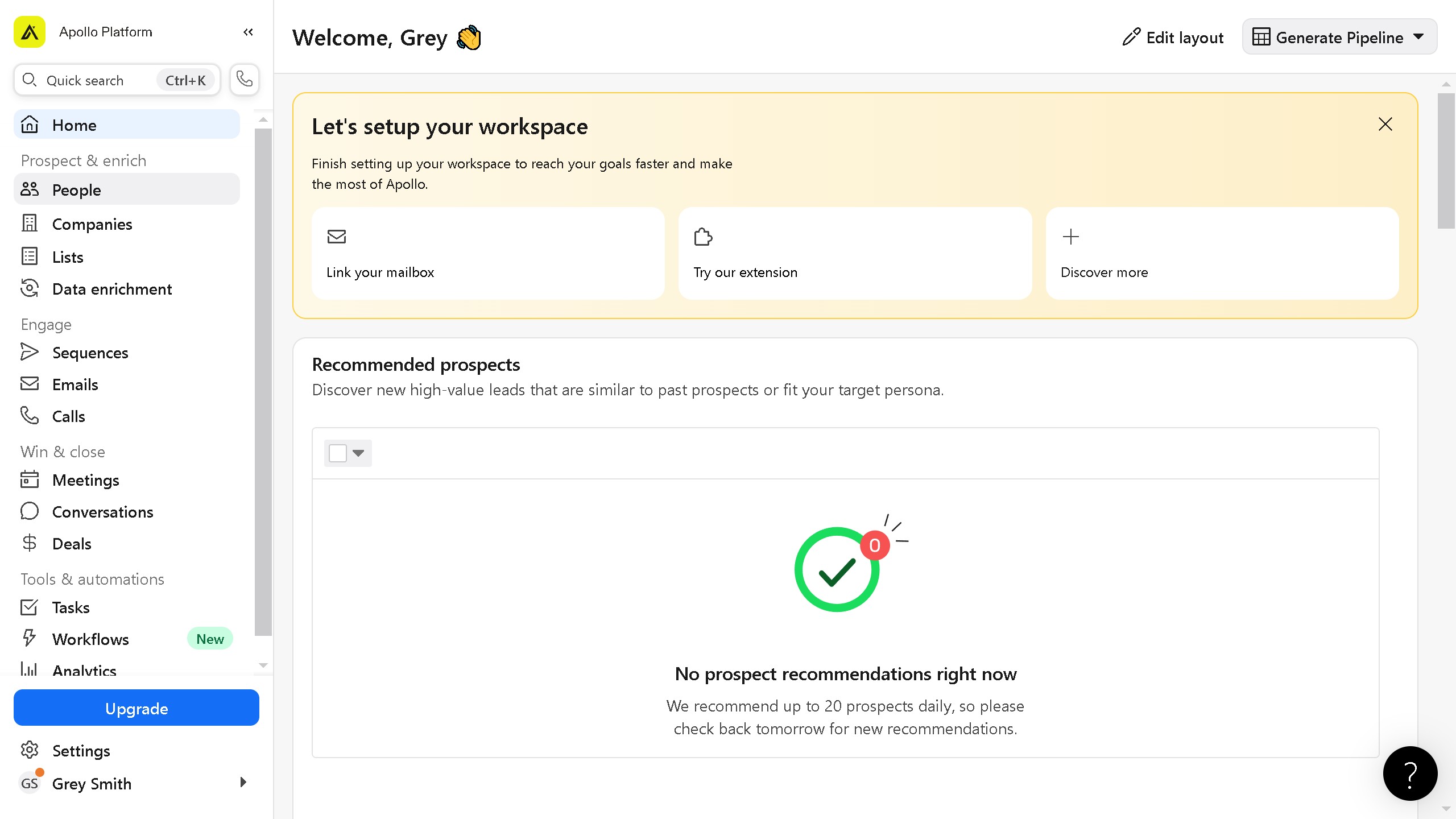How it works
- First, click on the store icon in the top-right
- Next click on "Apps" to open the App Marketplace
- Search for "Brevo" in the search bar and select it, sendinblue is now Brevo
- Next click "Install app" to begin the setup
- In the pop-up, click "Next" to proceed with the connection
- You have to add your API key from your Brevo account
- Go to your Brevo account and click on the profile icon in the top right corner
- Click on "SMTP & API" option in the dropdown menu
- Navigate to the "API Keys" tab
- Click on "Generate a new API key"
- Enter a name for your API key click "Generate"
- Copy the API key provided by Brevo
- Return to Hubspot and Paste the API key into the required field
- Finally, click "Connect to Brevo" to complete the process
- You have successfully connected your Brevo account