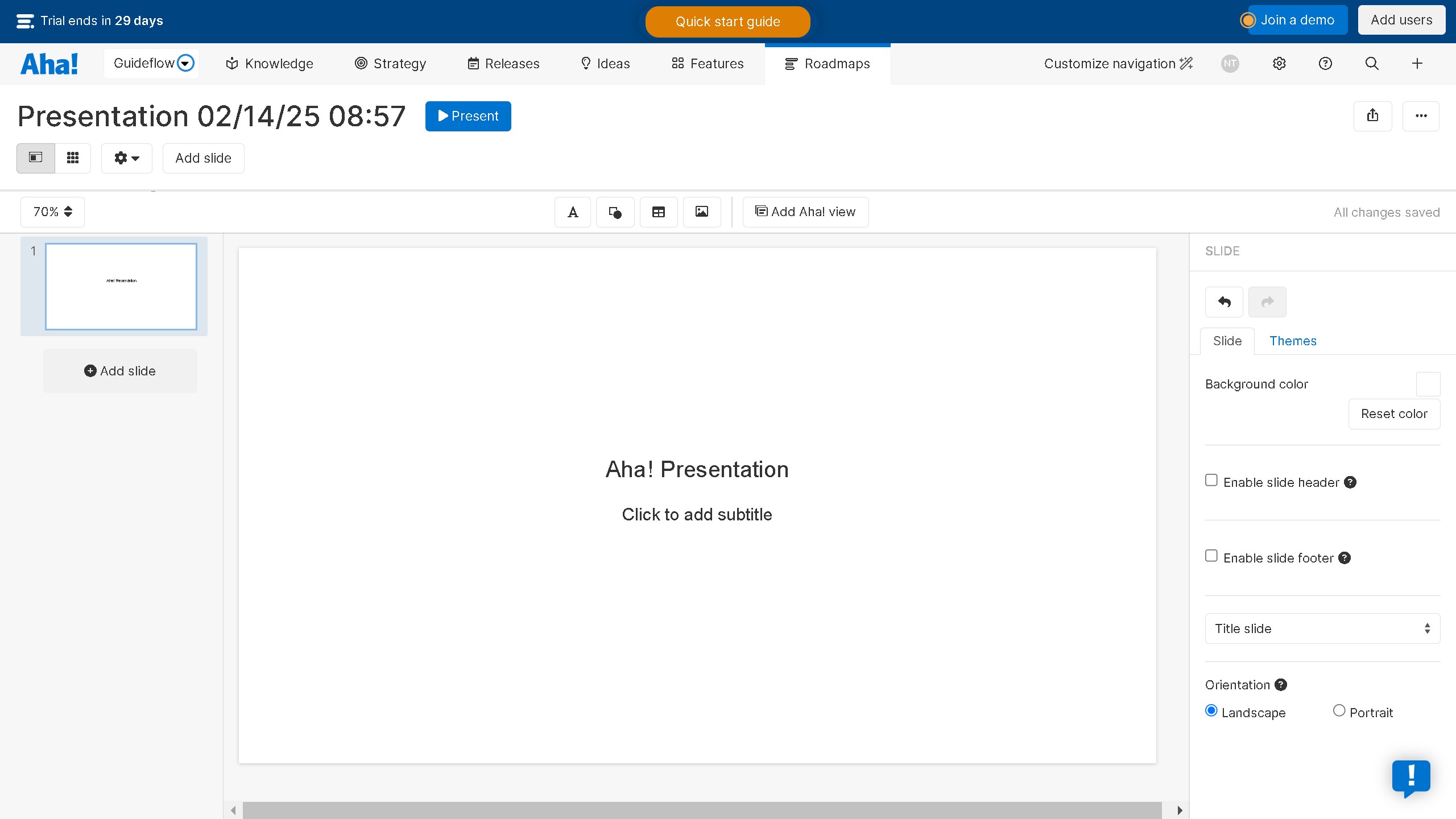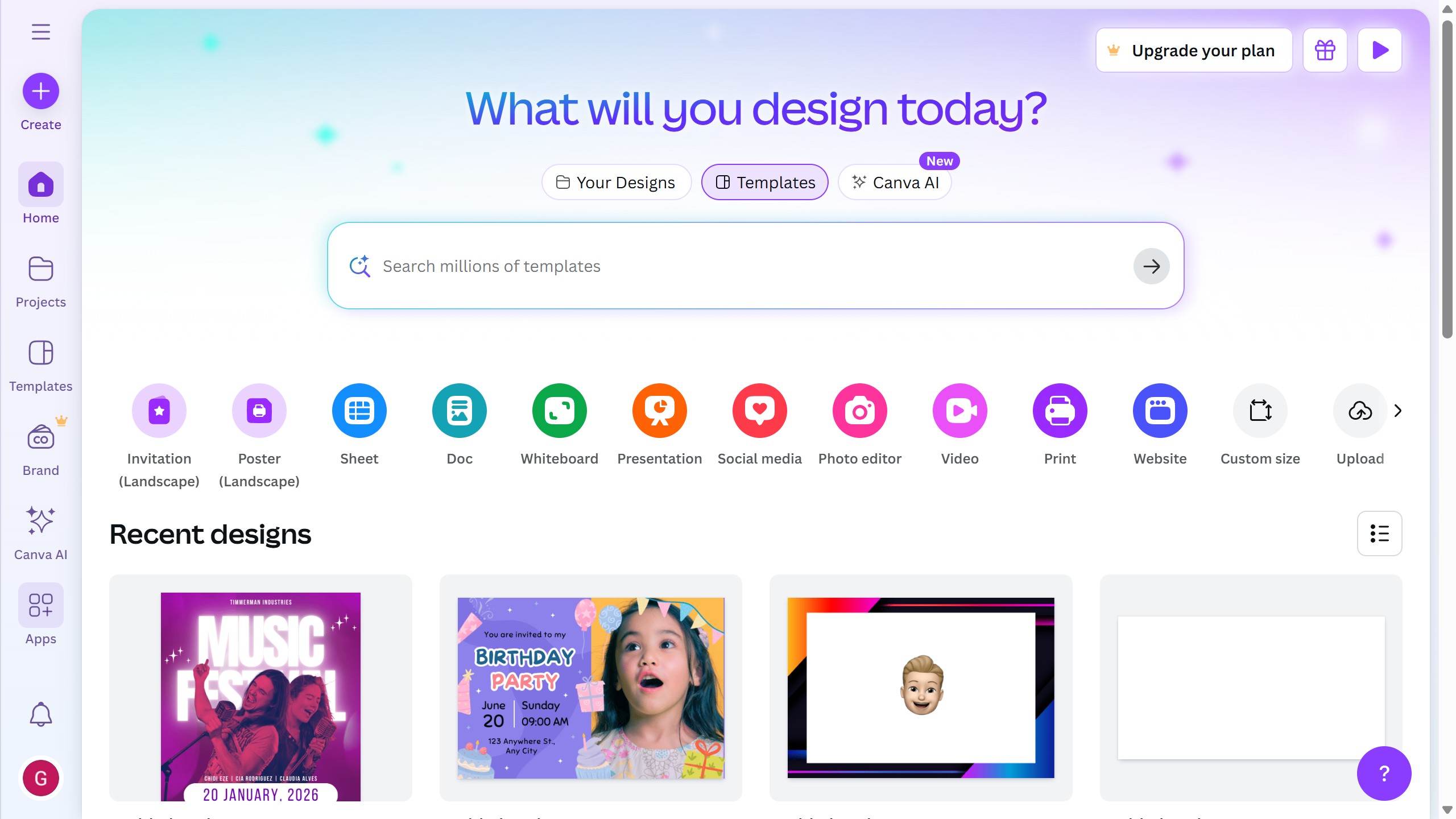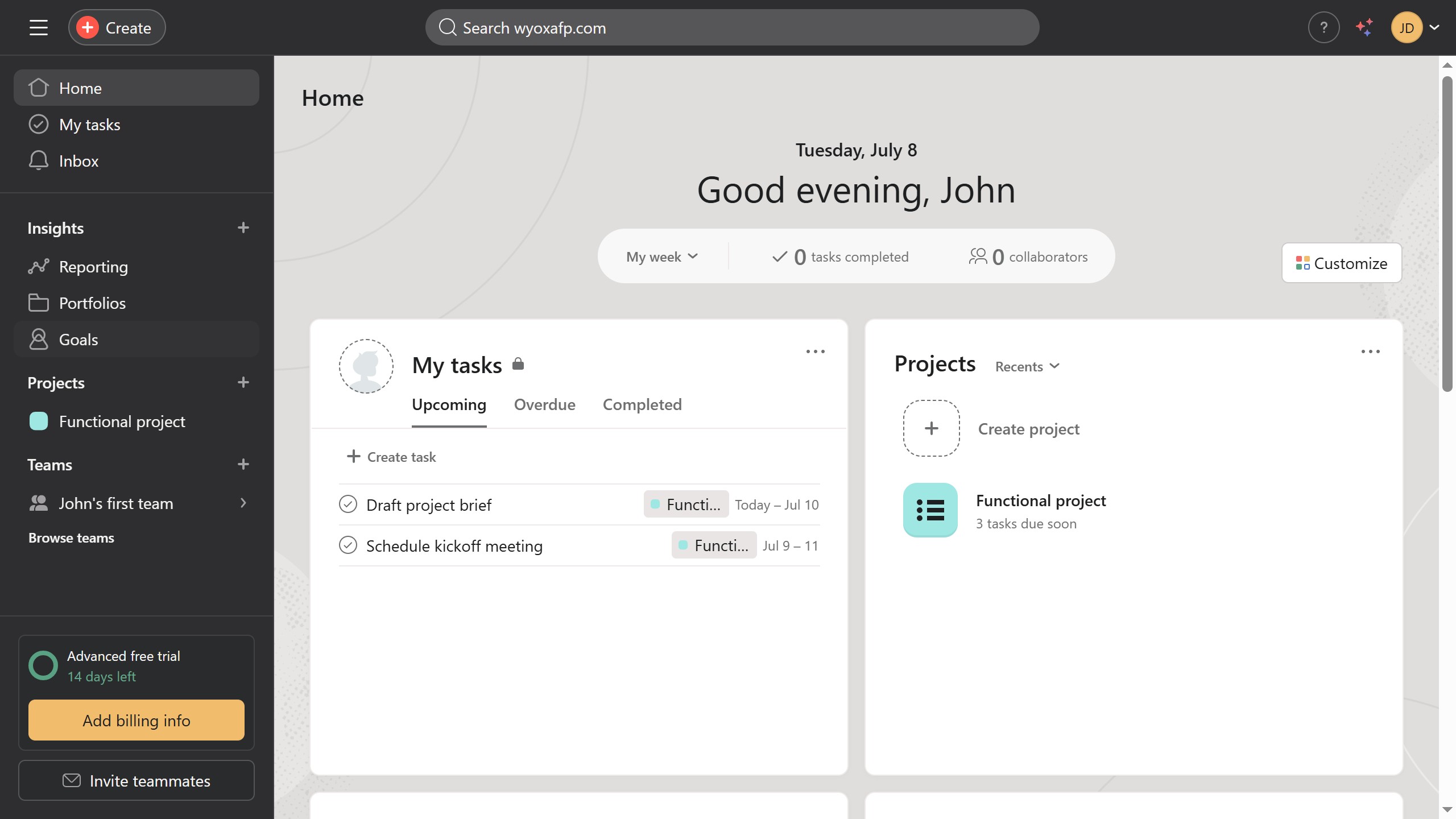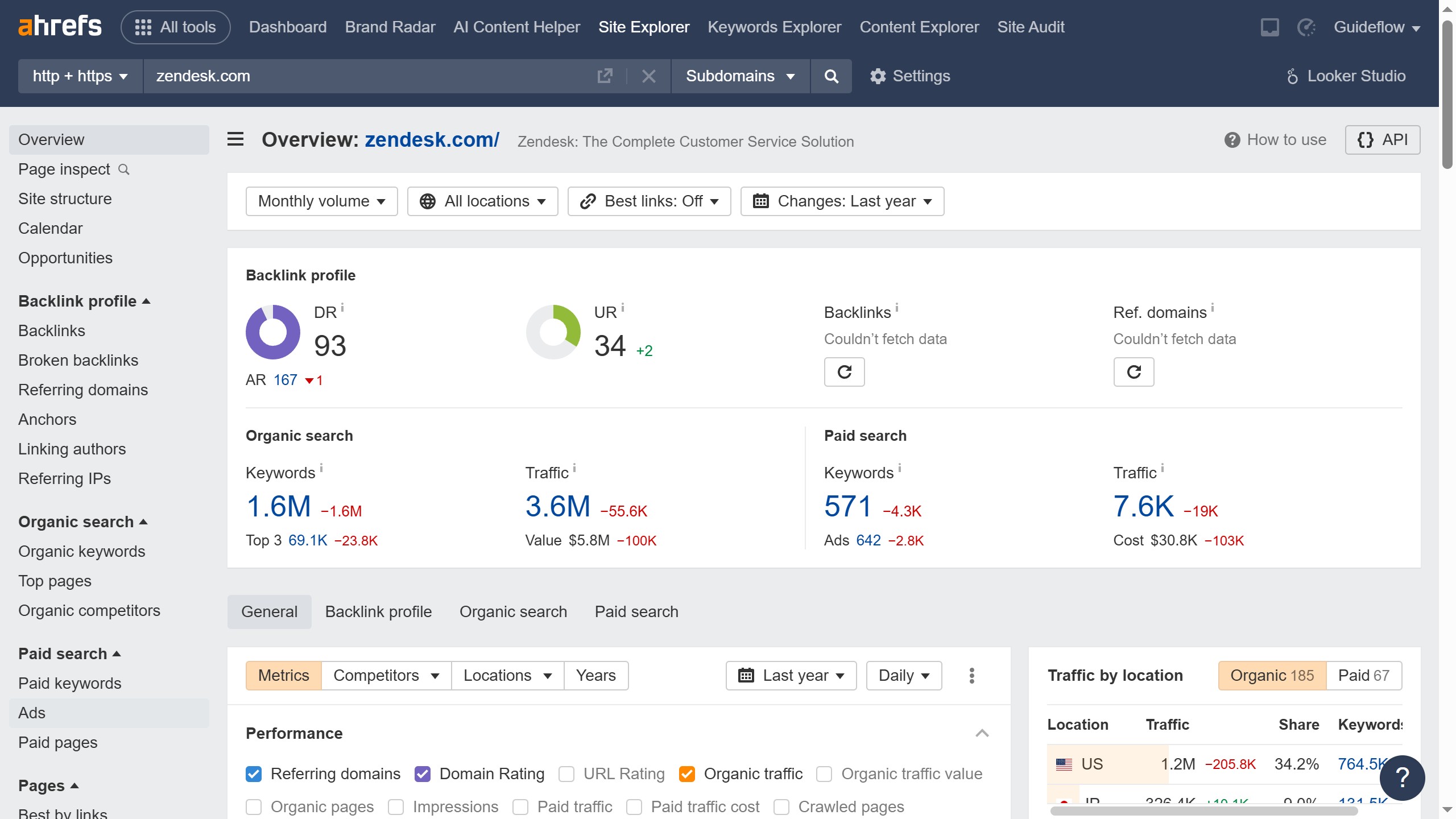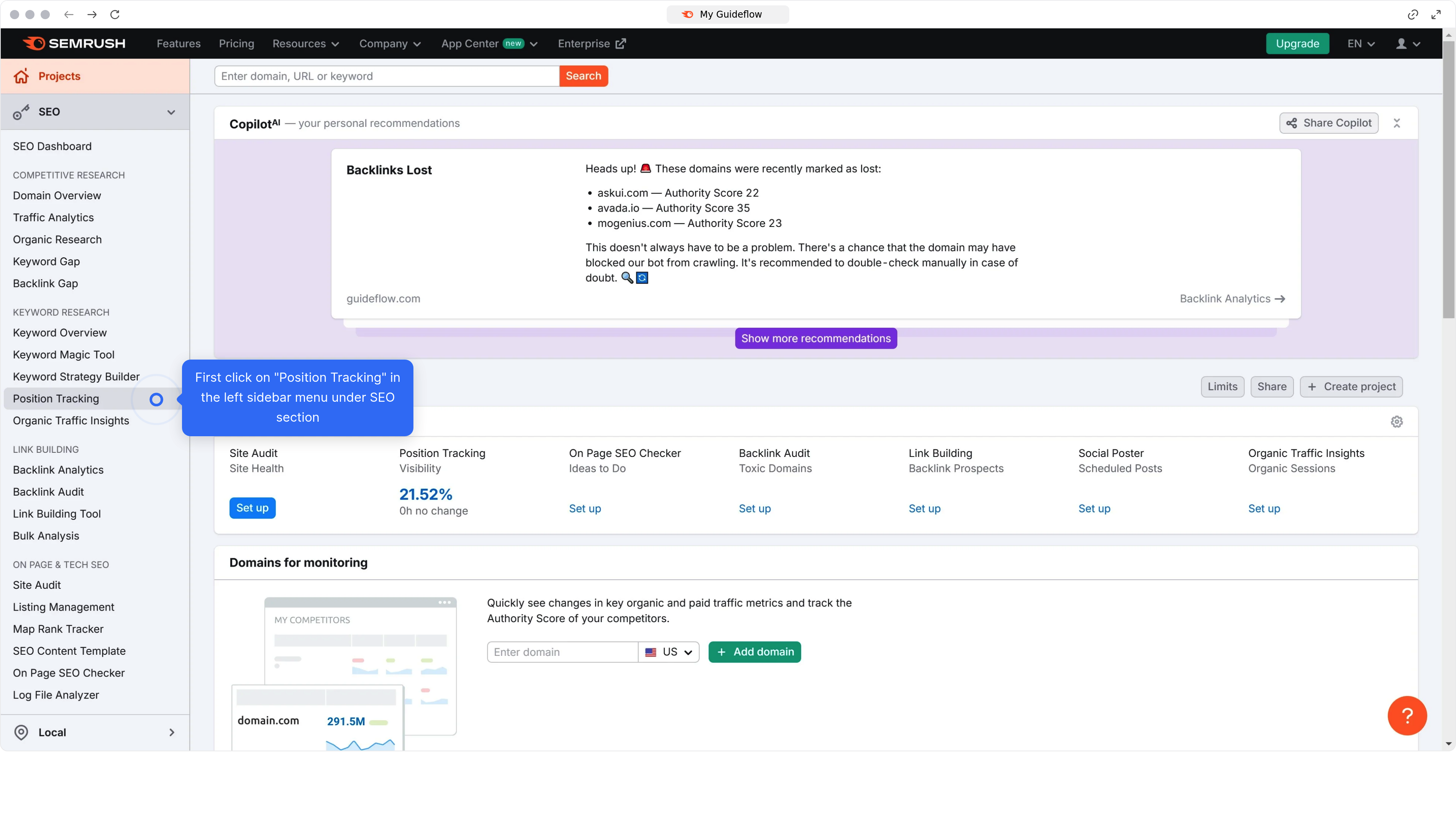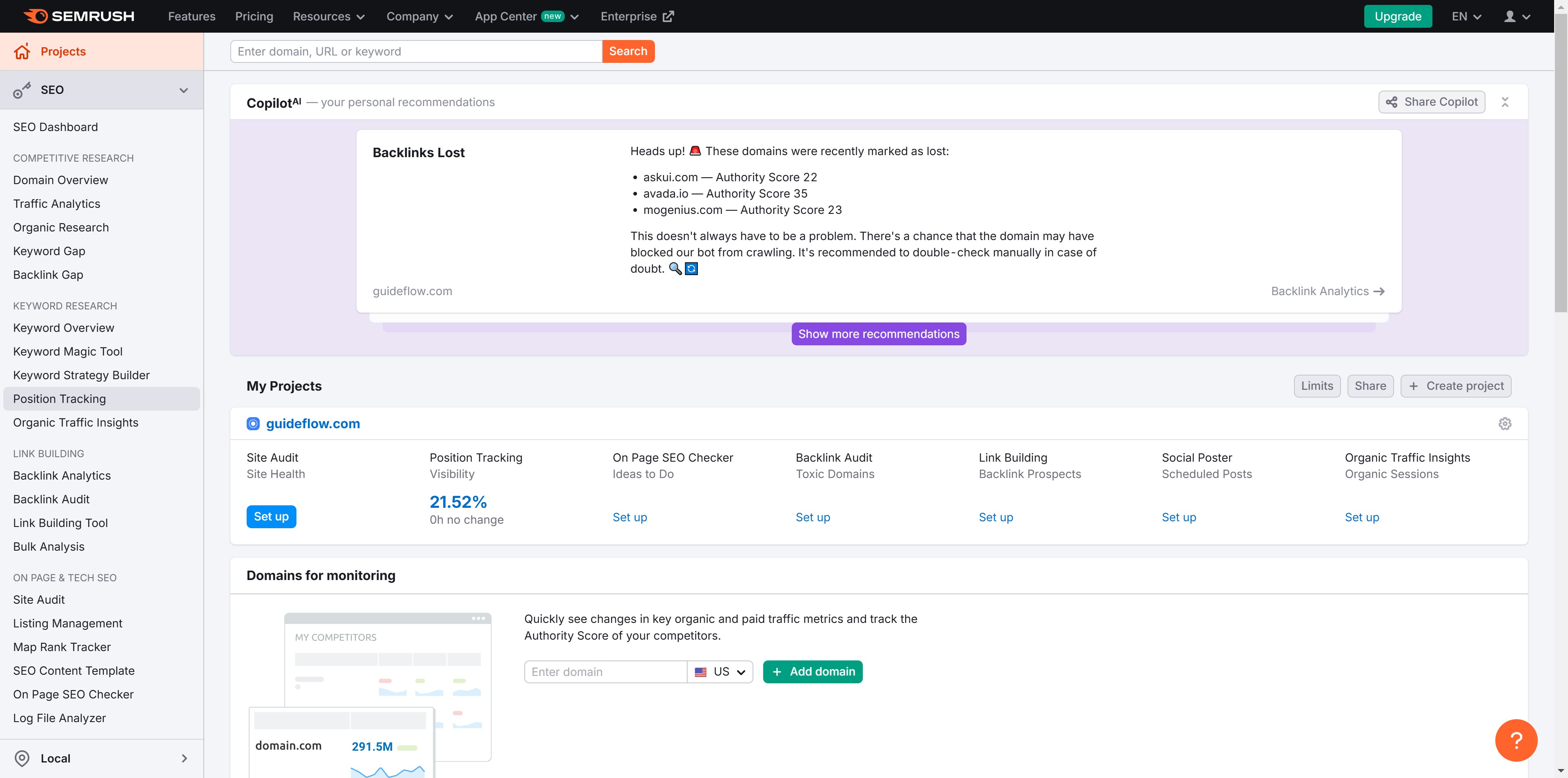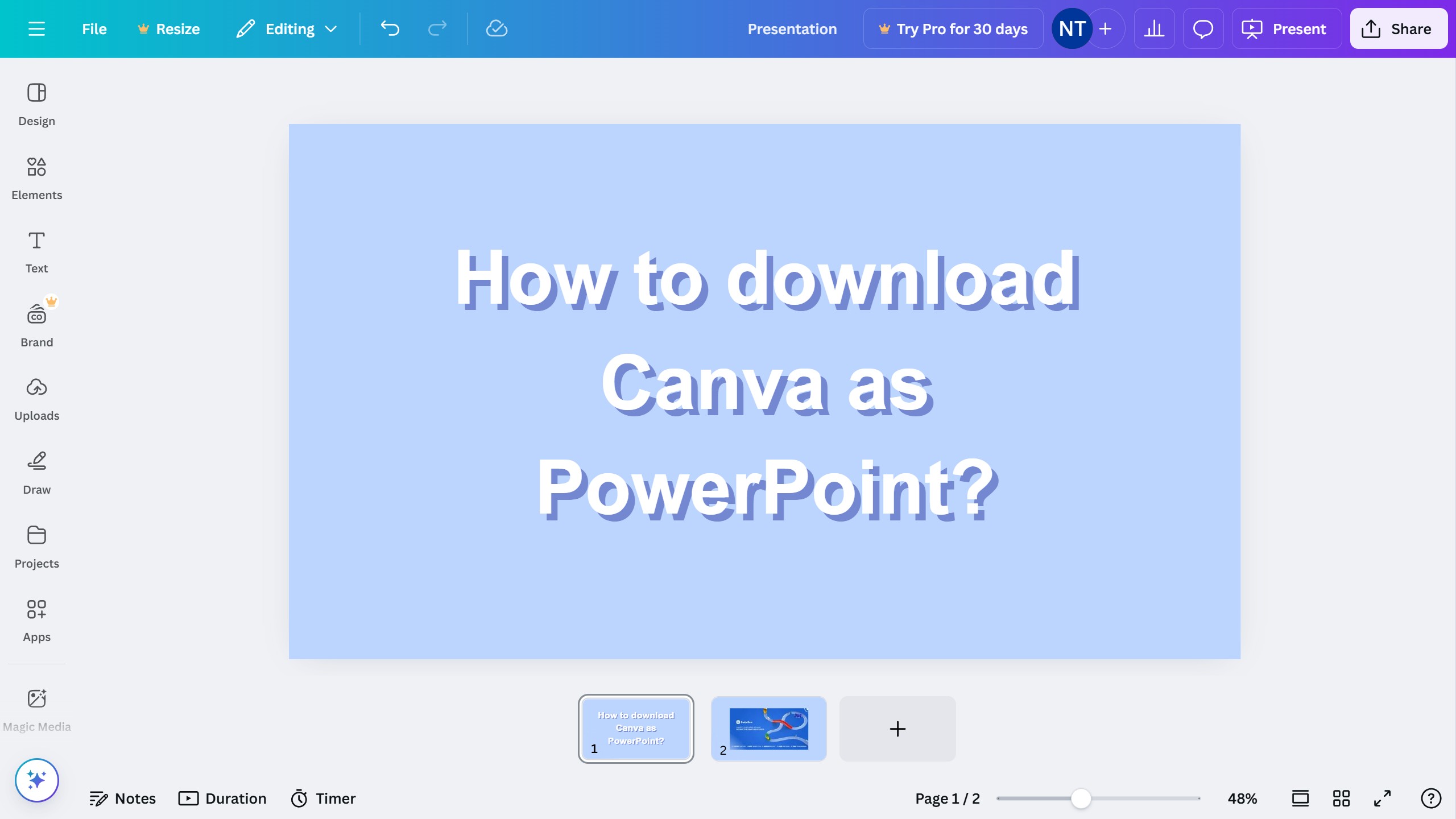Canva is a versatile design platform that empowers users to create stunning visuals effortlessly.
One of its standout features is the ability to highlight words, which enhances the visual impact of your text. By emphasizing specific words or phrases, you can guide your audience's attention strategically within your design.
This feature is particularly beneficial for projects like presentations, marketing materials, or social media posts where clarity and emphasis are paramount. Using word highlights in Canva elevates the readability and effectiveness of your message, making your content not only more engaging but also more memorable.