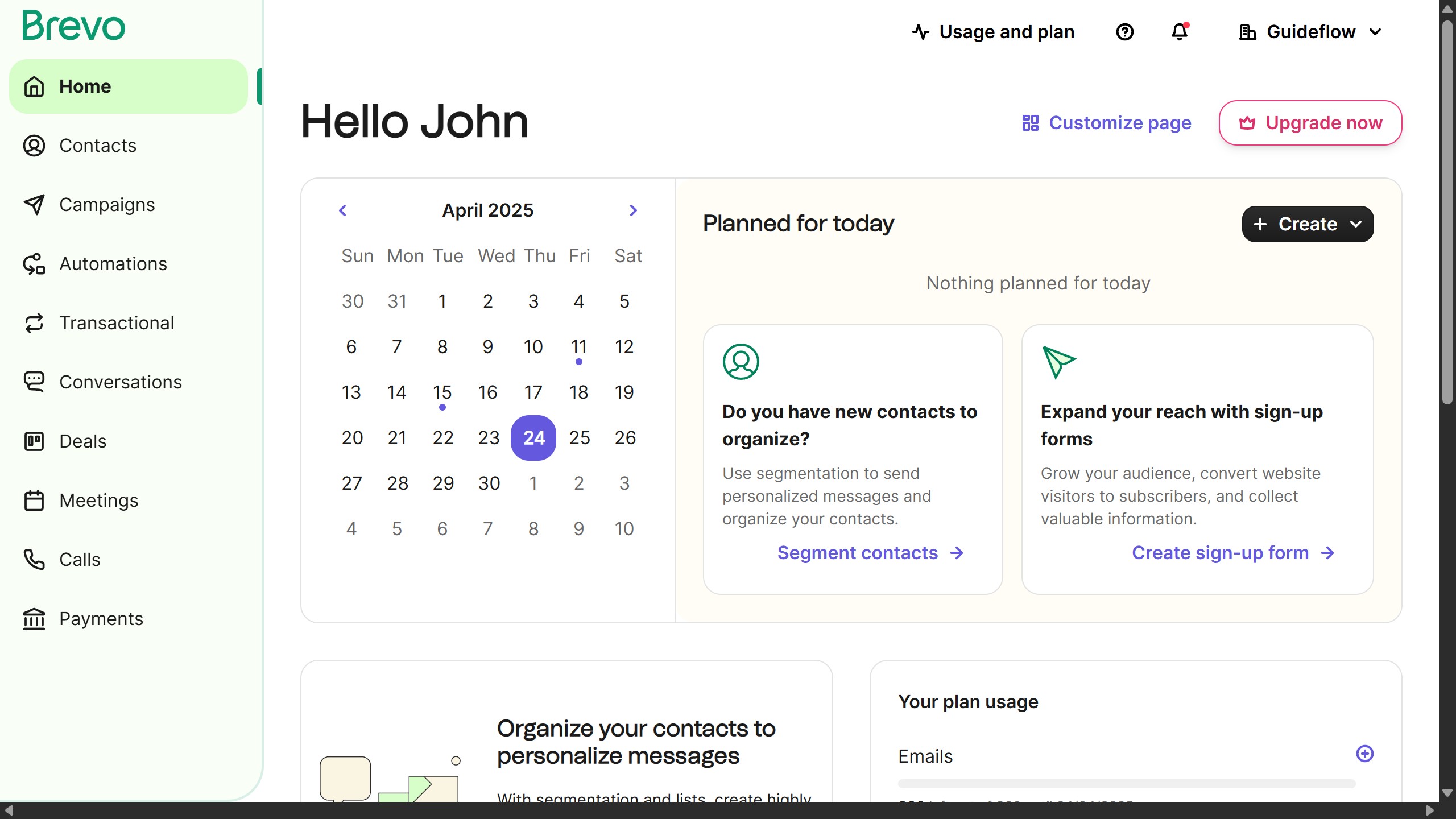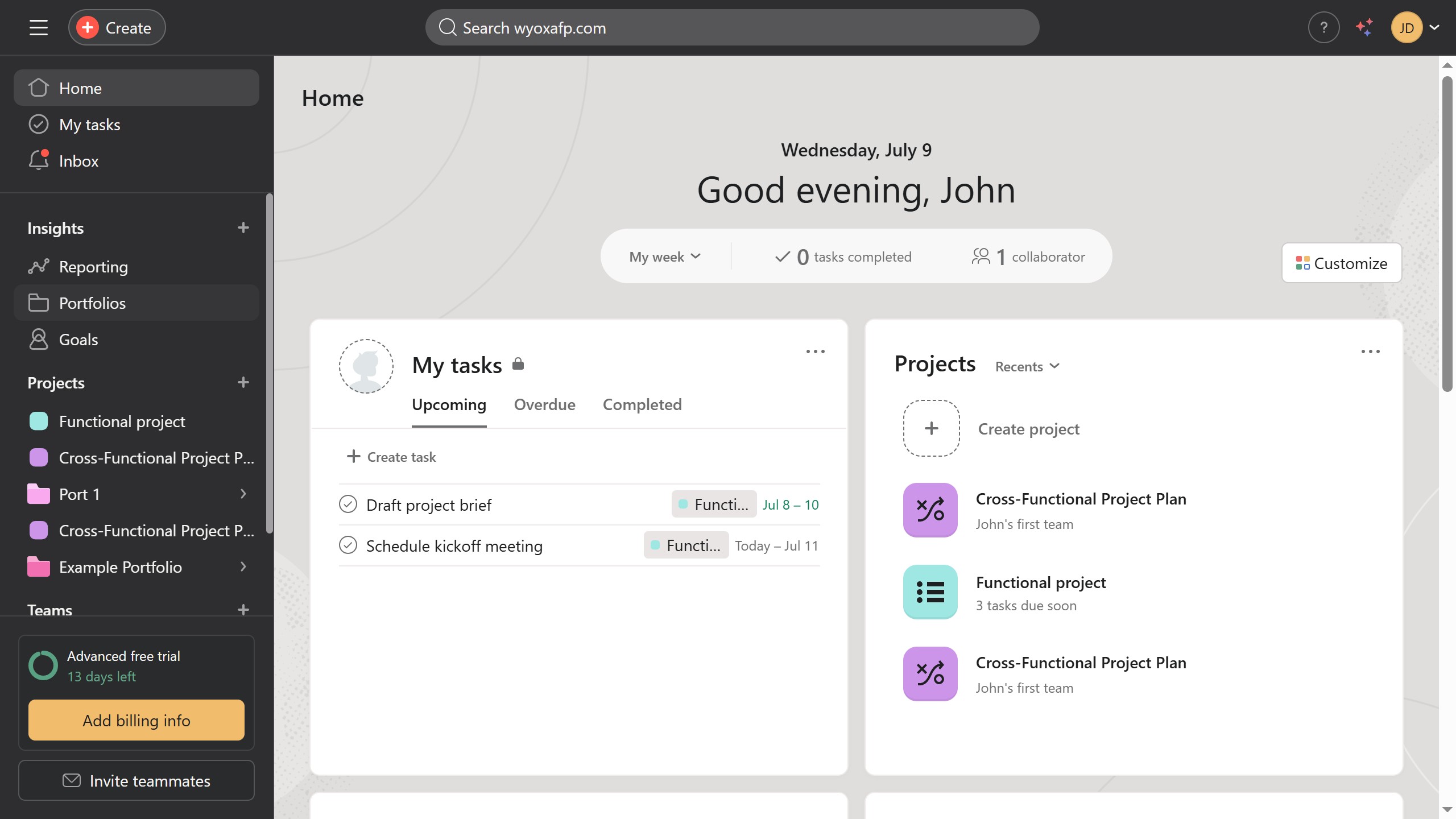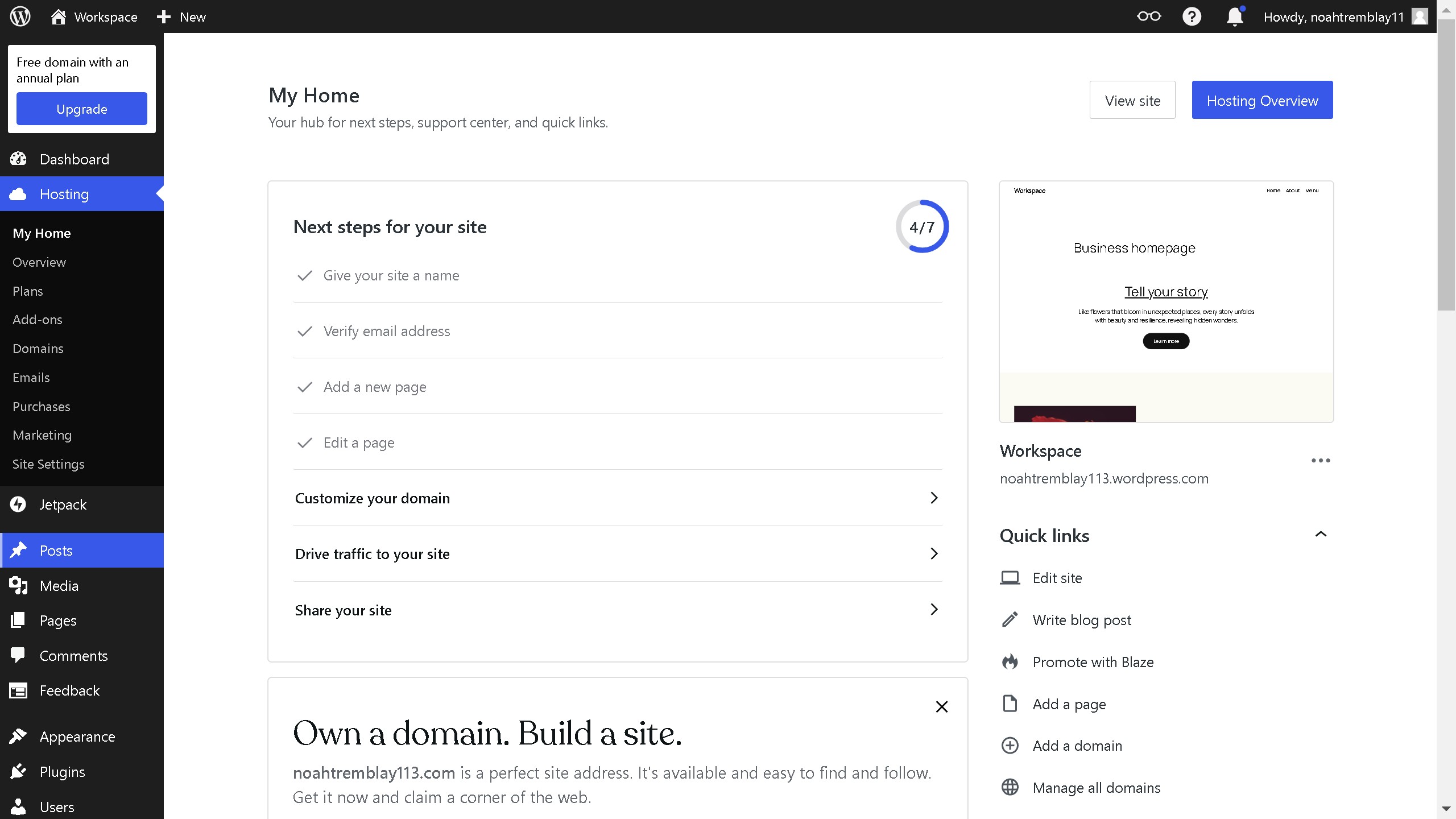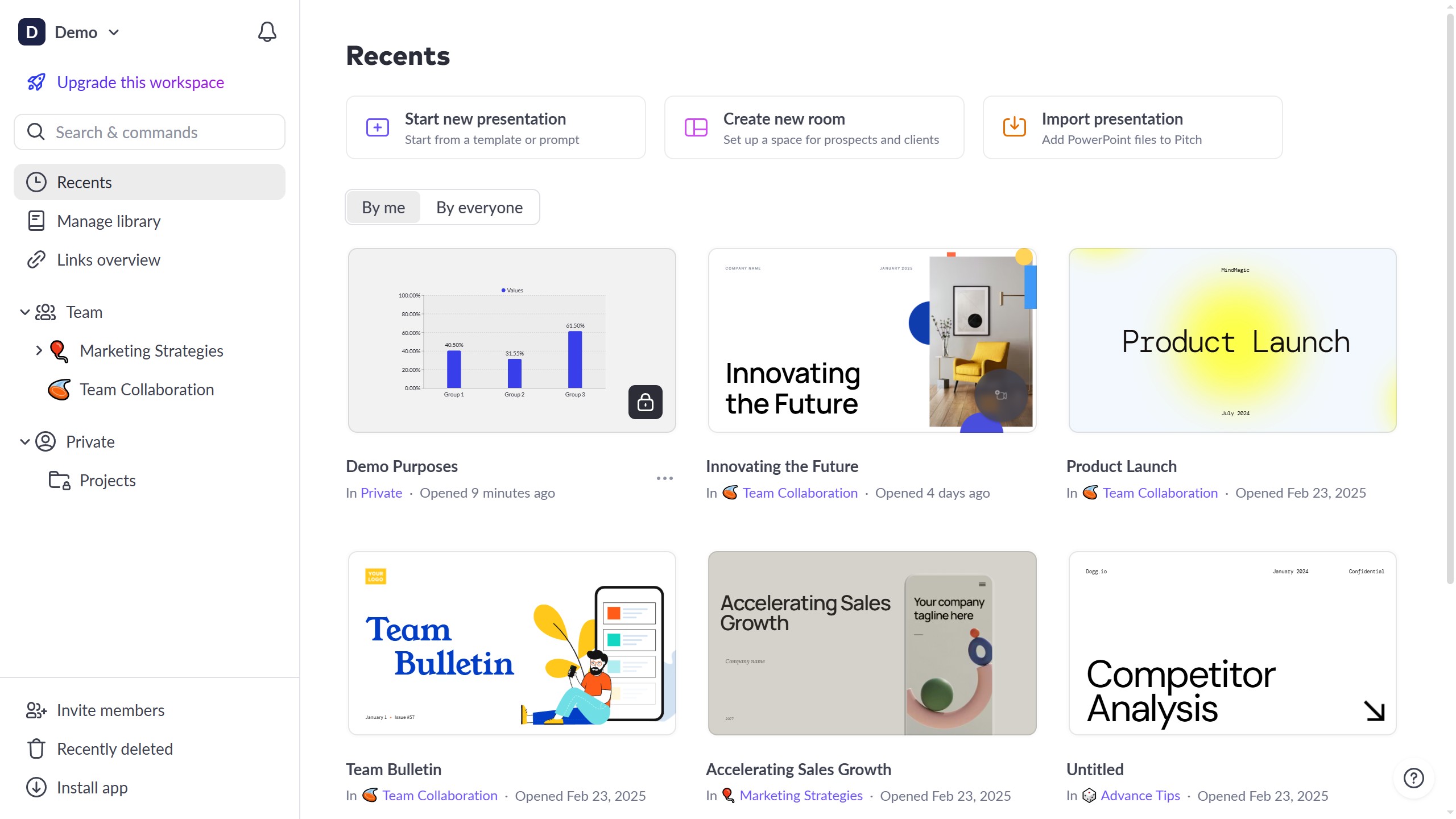ClickUp is a comprehensive platform designed to streamline workflows and elevate productivity.
Creating a new subtask in a task in ClickUp maximizes organizational efficiency by breaking down large projects into more manageable components. This feature ensures every detail is attended to without overwhelming team members.
Utilize subtasks to assign specific responsibilities, leading to clearer communication and enhanced focus. By strategically organizing work in ClickUp, teams can track progress seamlessly and achieve goals efficiently.