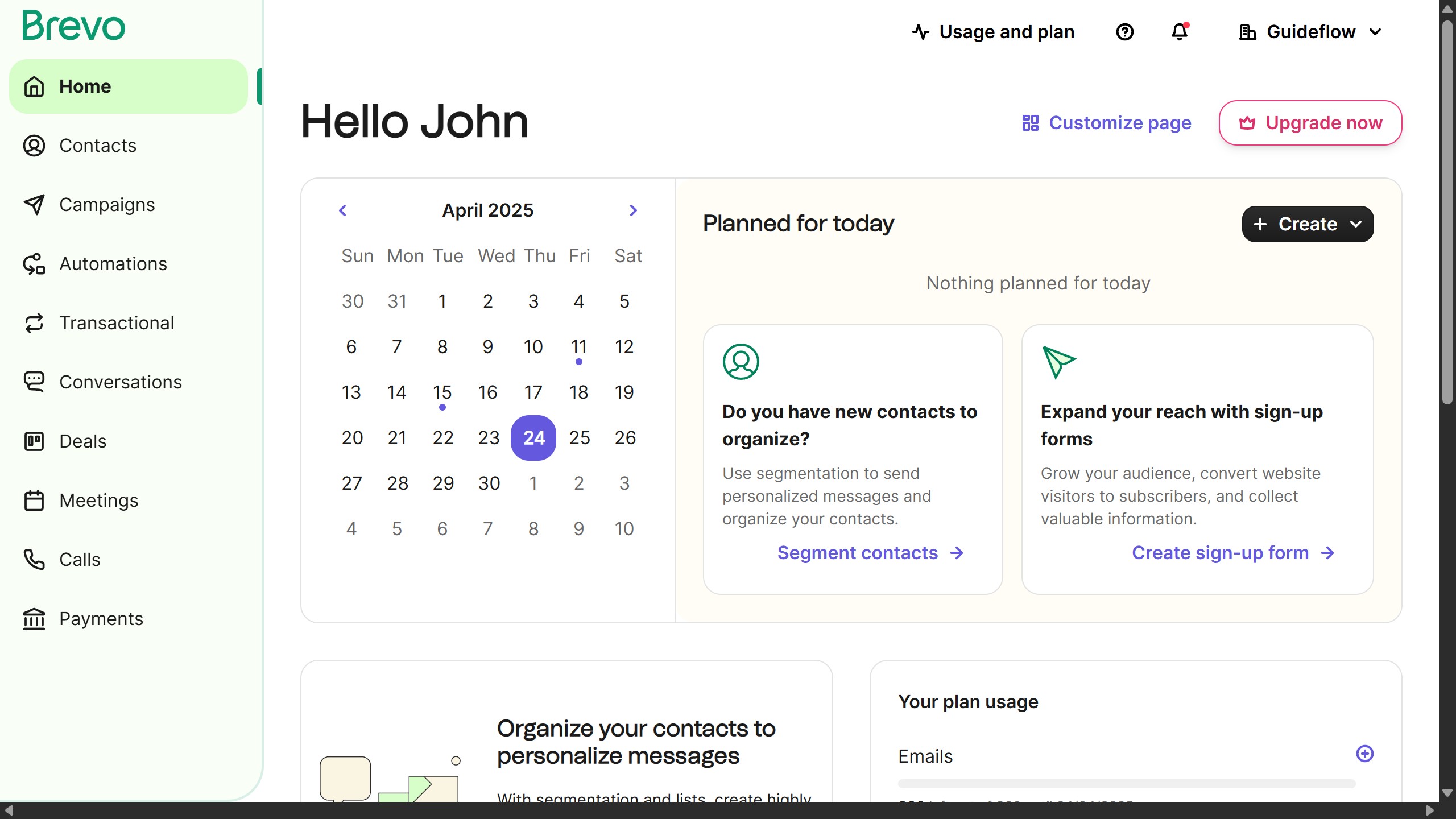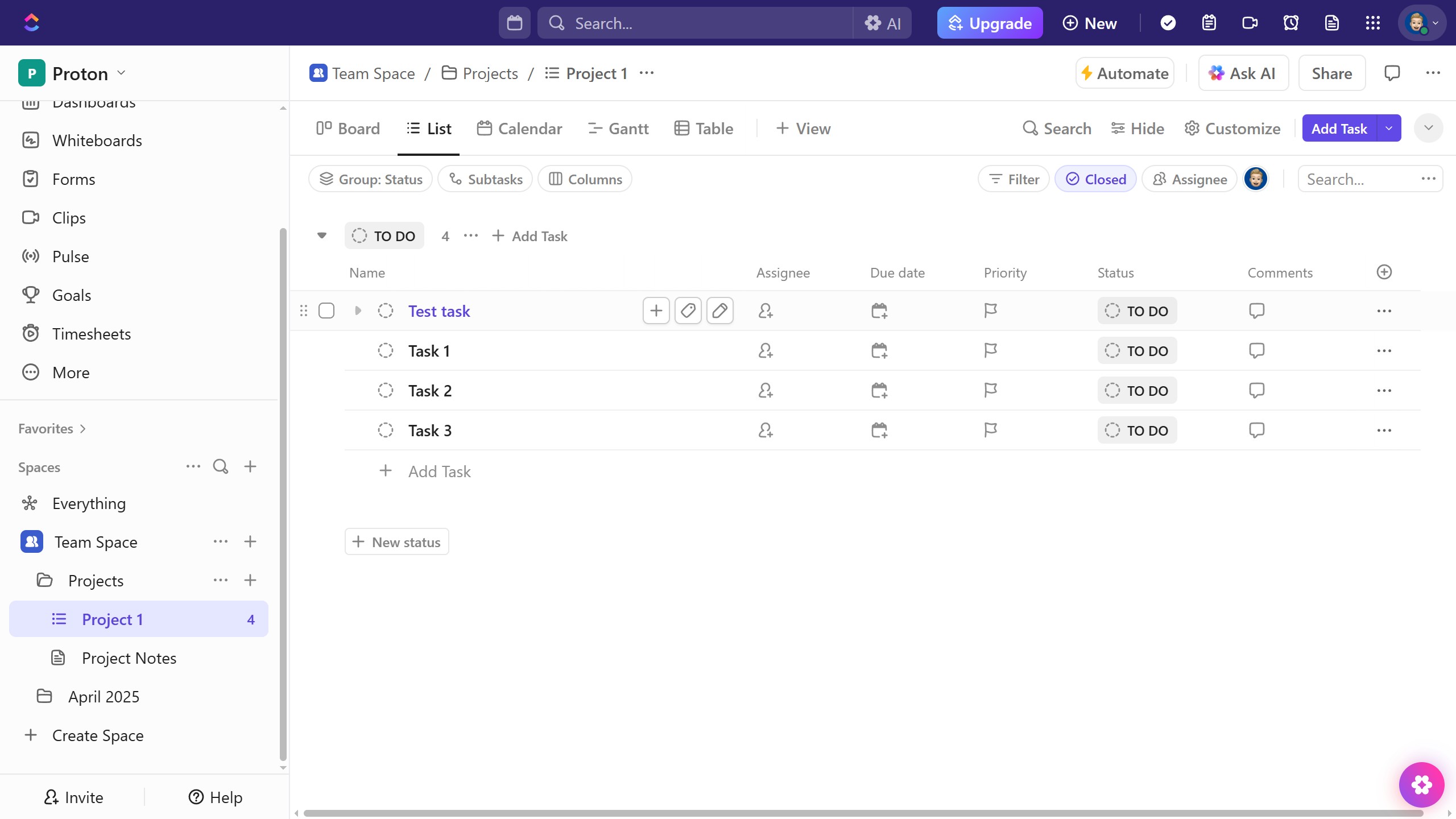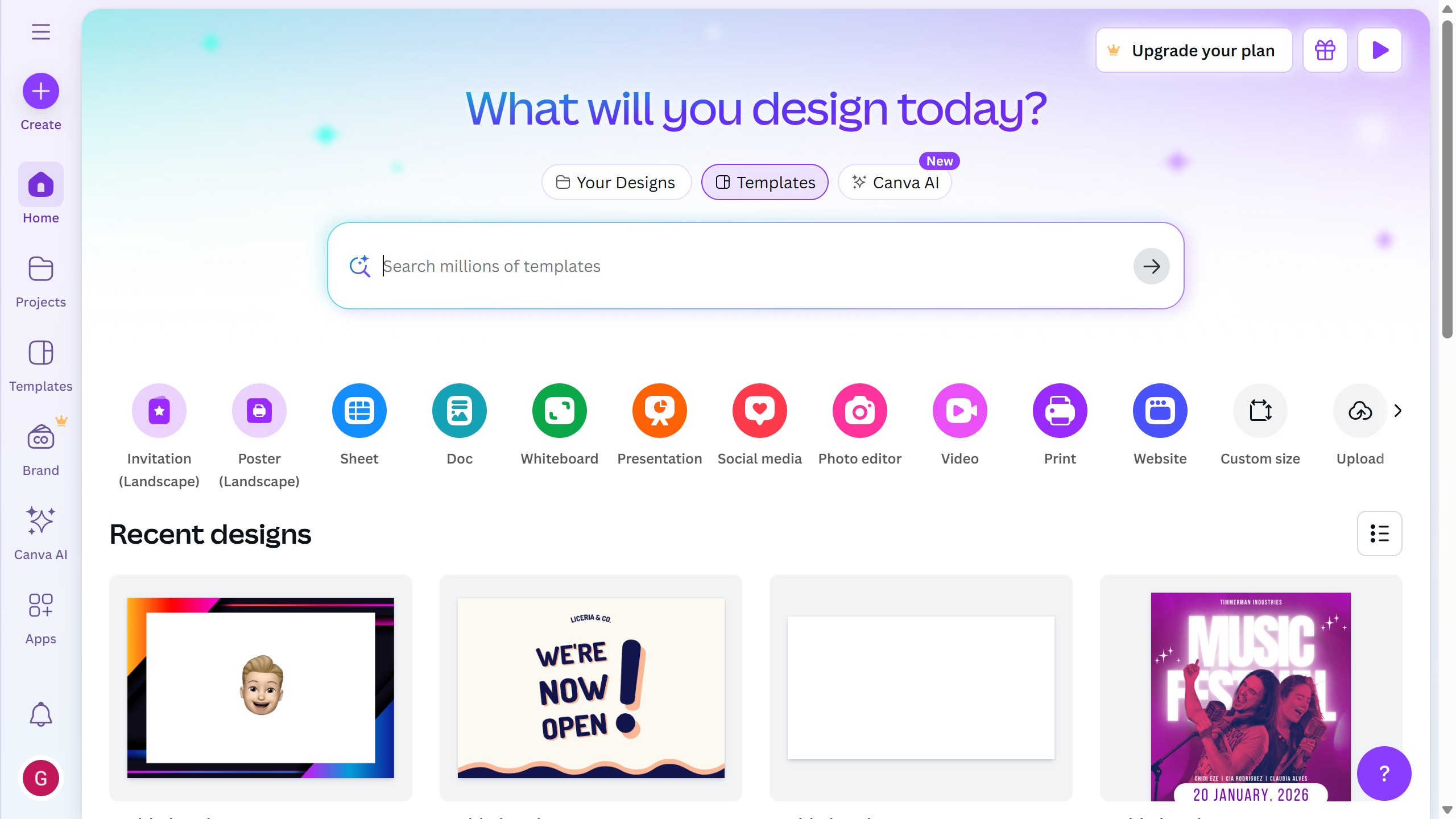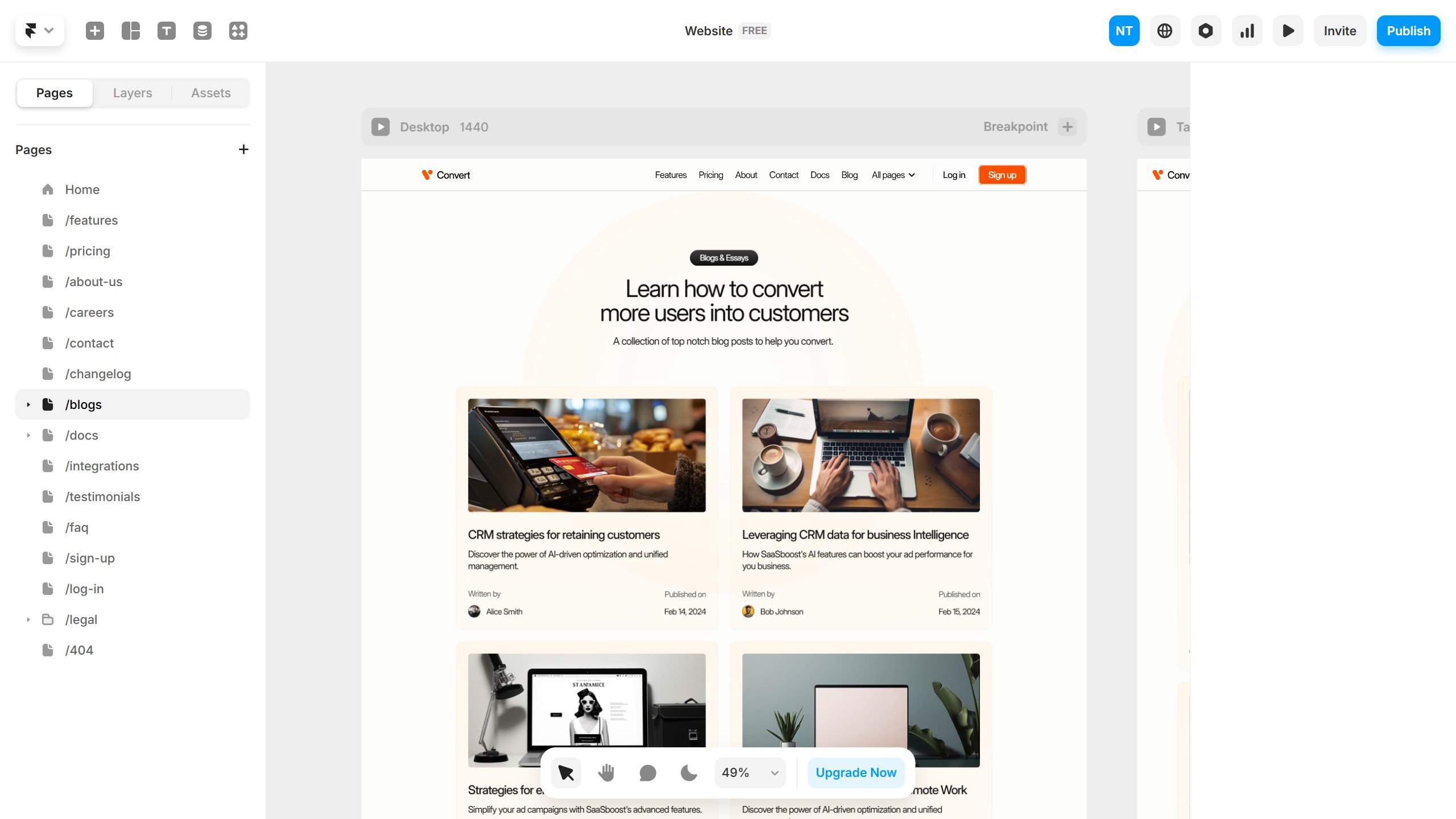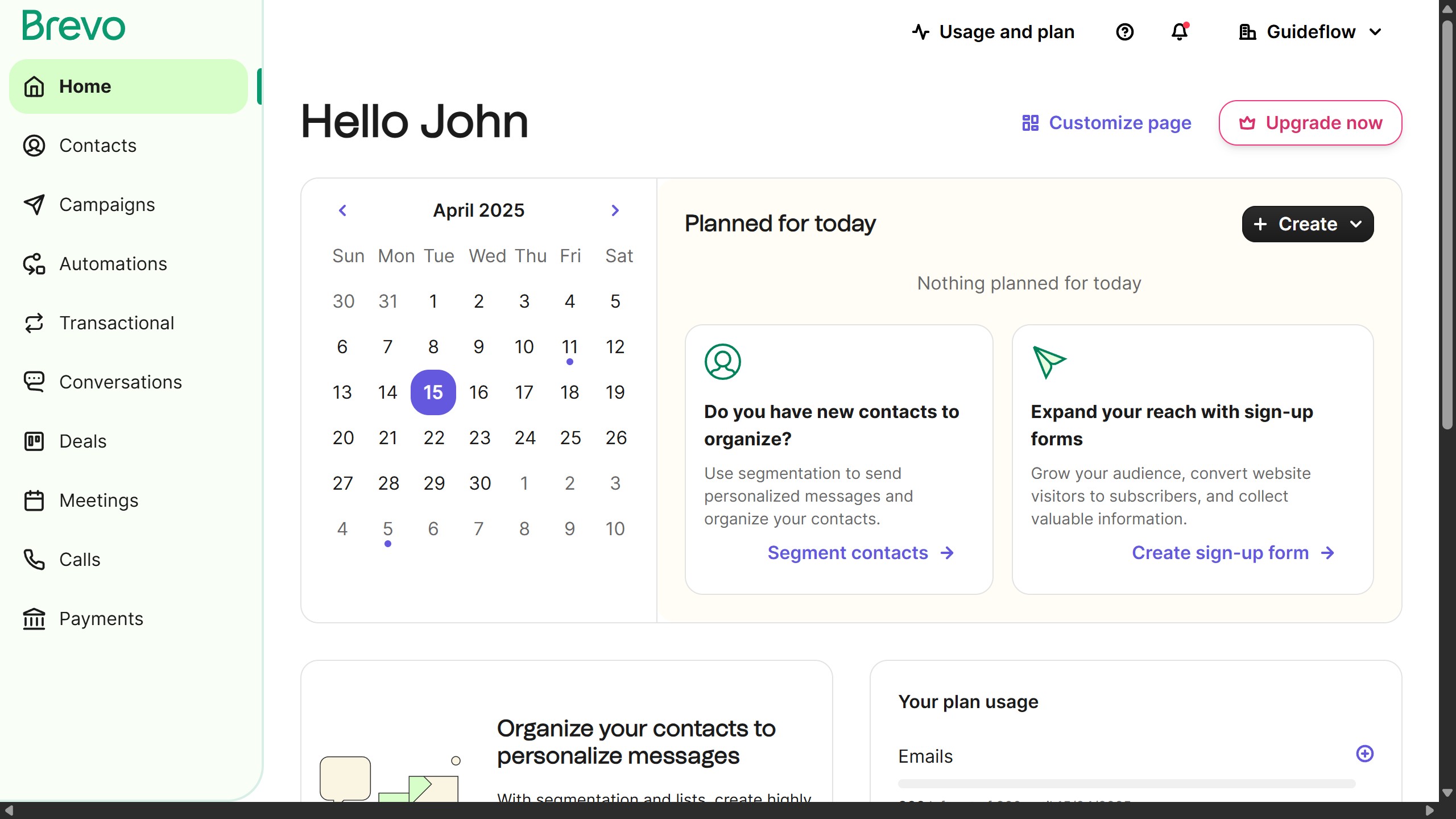How it works
- First navigate to the private Mind Map view you want to share
- Next click on "Customize" button in the top toolbar to open view settings
- In the view customization panel, click on the "Sharing & Permissions" option
- In the Sharing modal, select the "Share this view"
- In the sharing dialog, click on the "Invite by name or email" input field to invite new users
- Alternatively, to the right of a person's name, click the dropdown to select a permission and click the "Share" toggle on
- You can also share with a public link by enabling the "Share link with anyone" toggle switch
- Finally click the "Copy public link" button to copy the link and share it