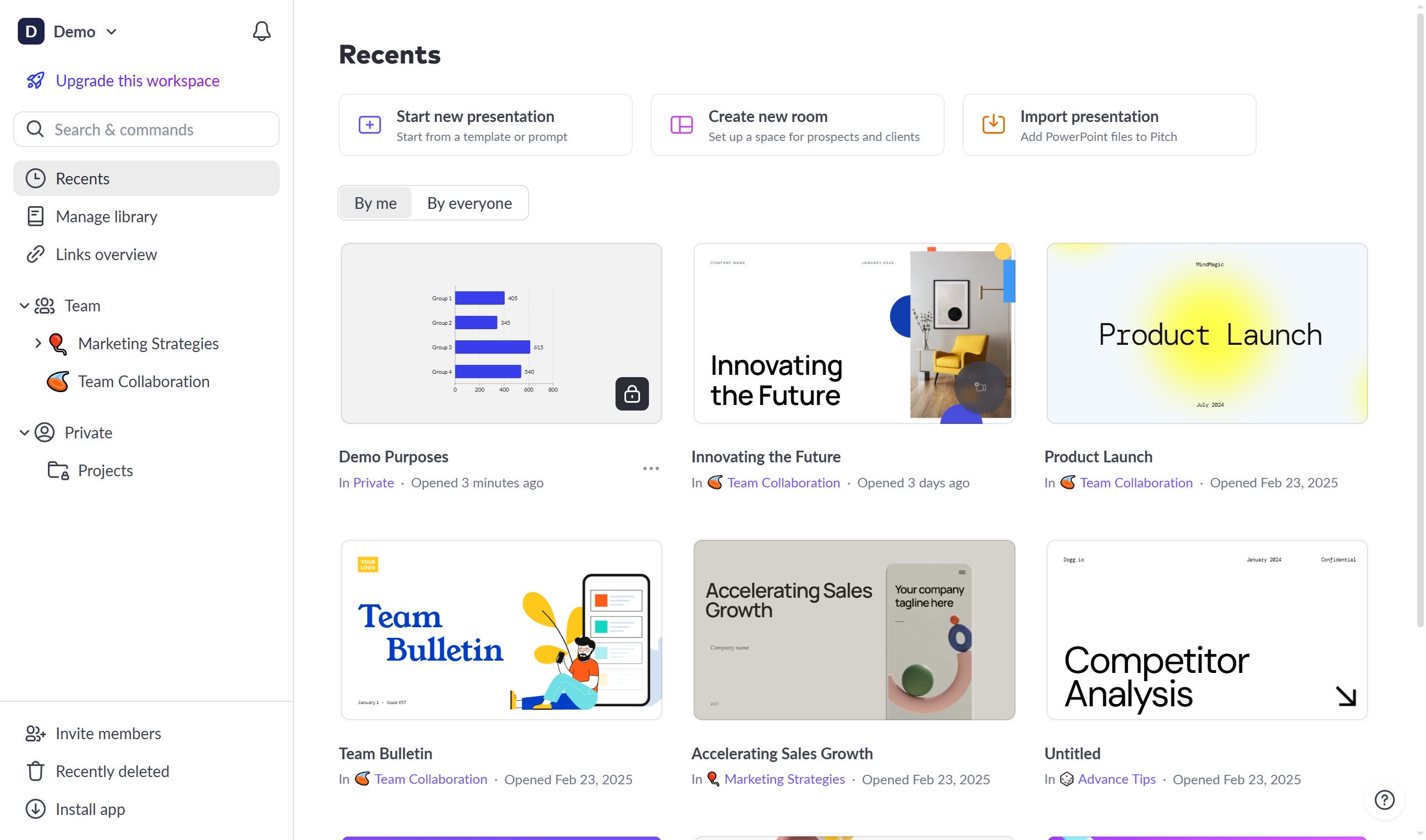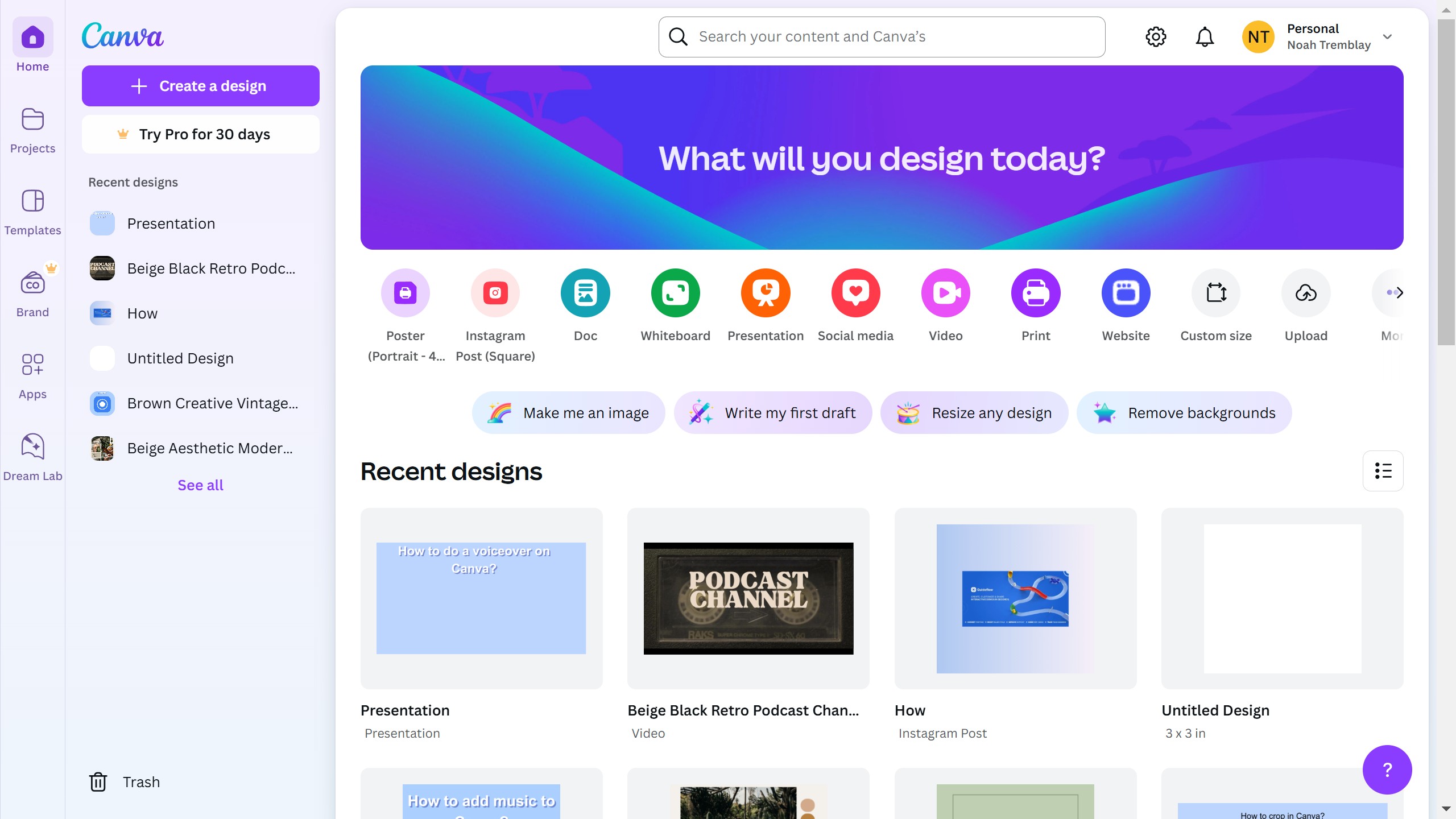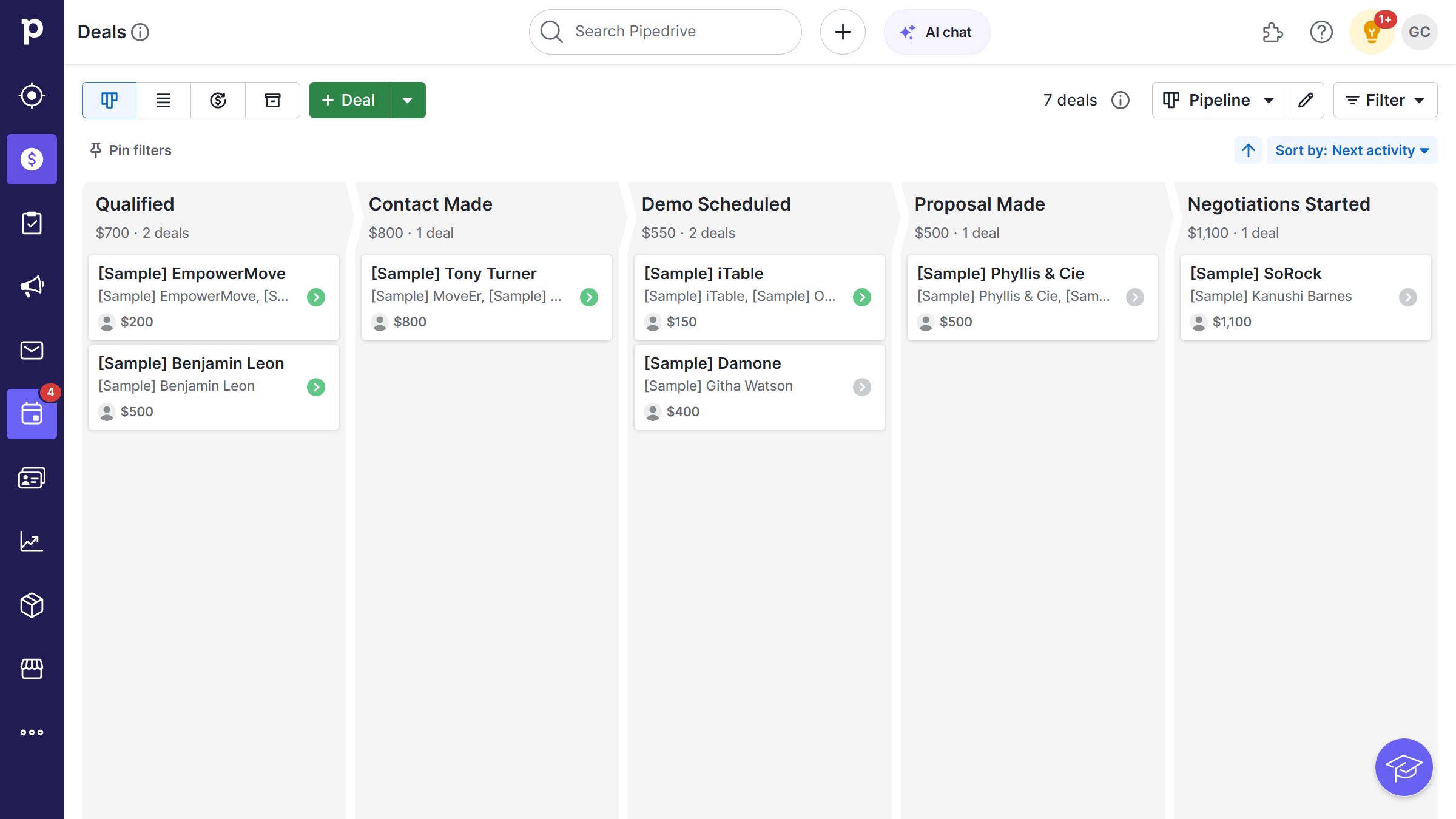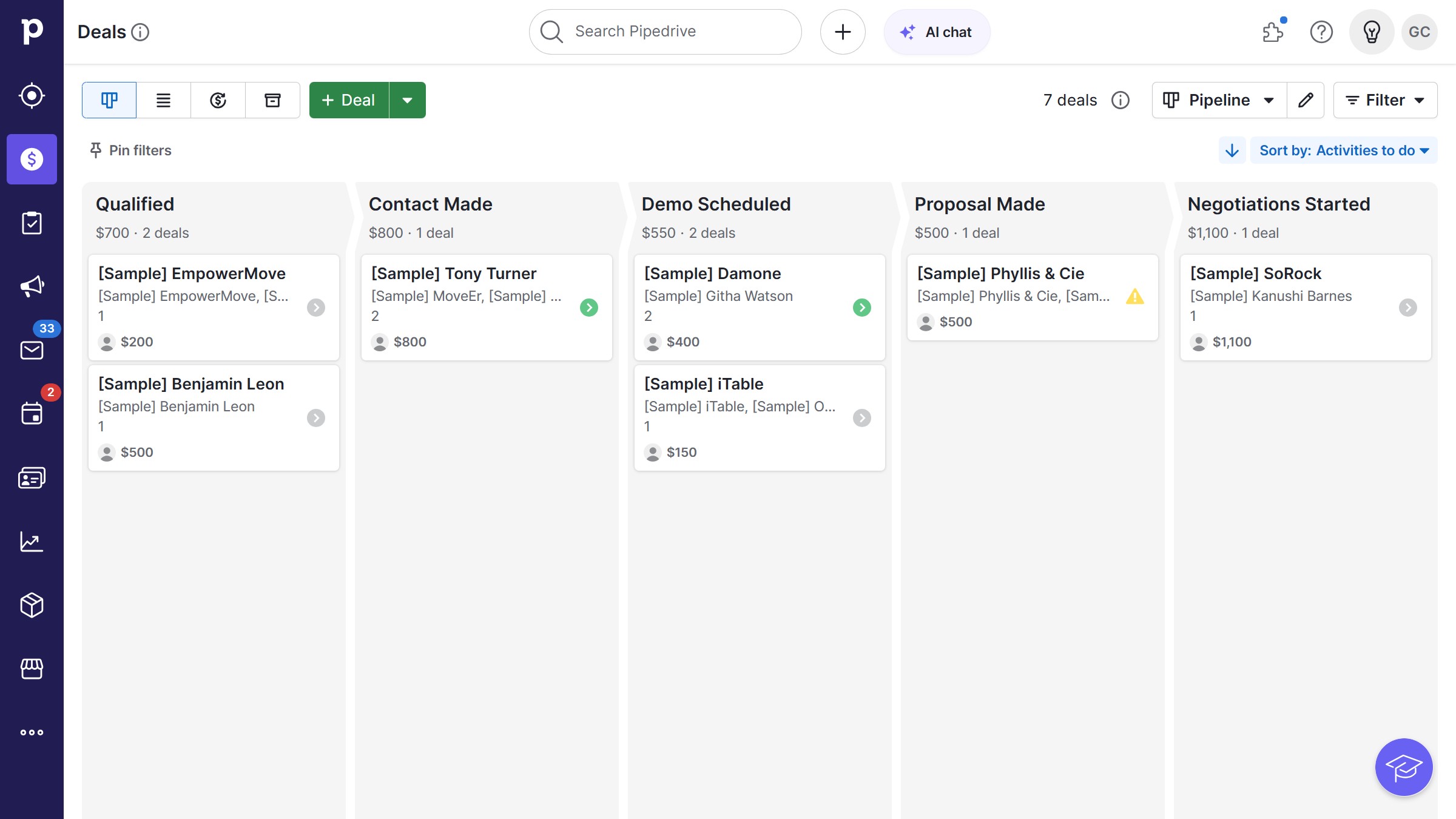Canva is a user-friendly design platform that empowers everyone to create stunning visuals effortlessly.
The blur feature in Canva allows users to add a sophisticated touch to their designs, enhancing elements with a soft, dreamy effect.
Using blurring can help you focus attention on specific areas of an image while subtly downplaying others, making your design more dynamic and engaging.
This powerful tool can enhance your storytelling by evoking emotion or adding depth to your visuals, making your designs truly memorable.