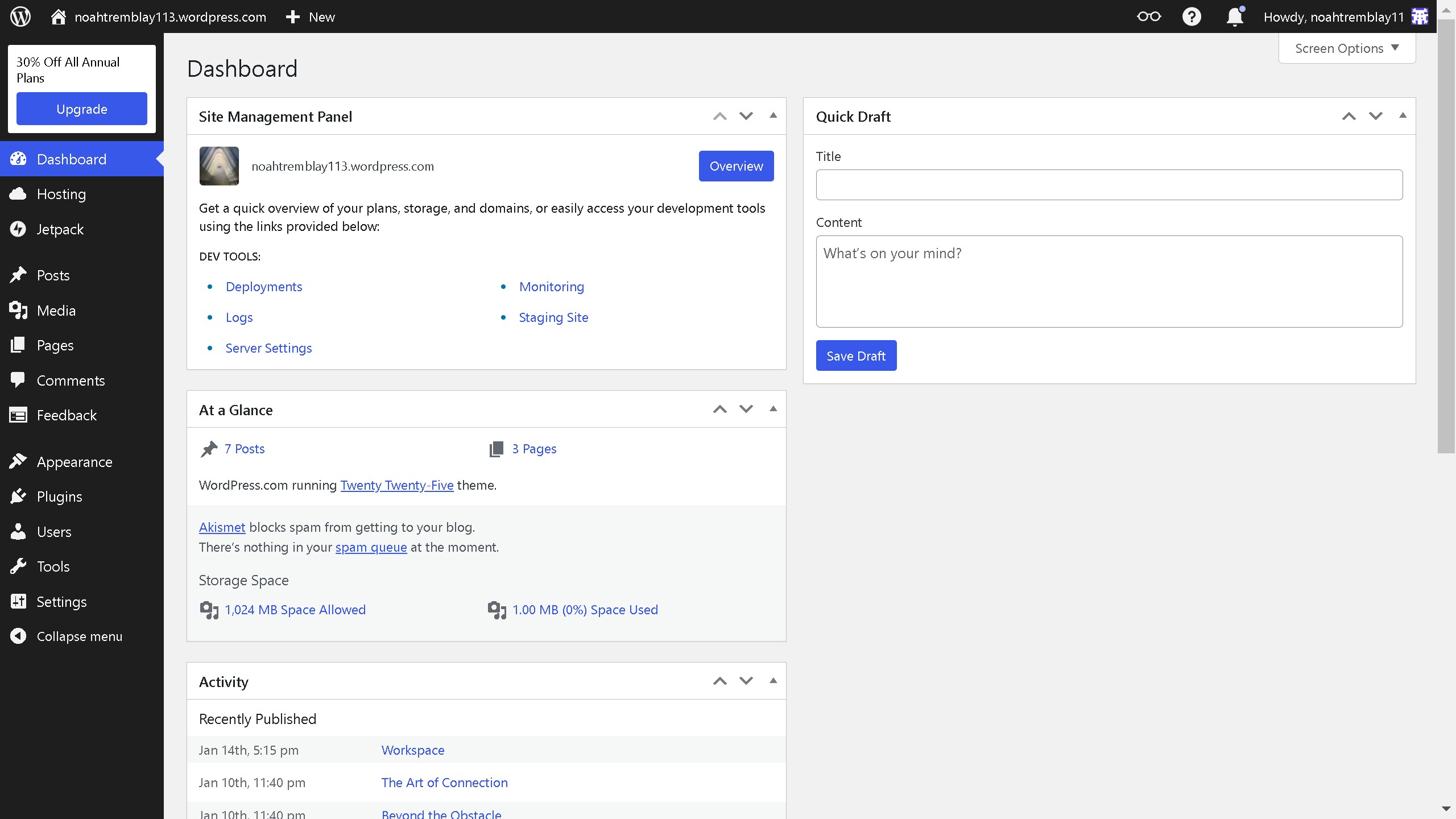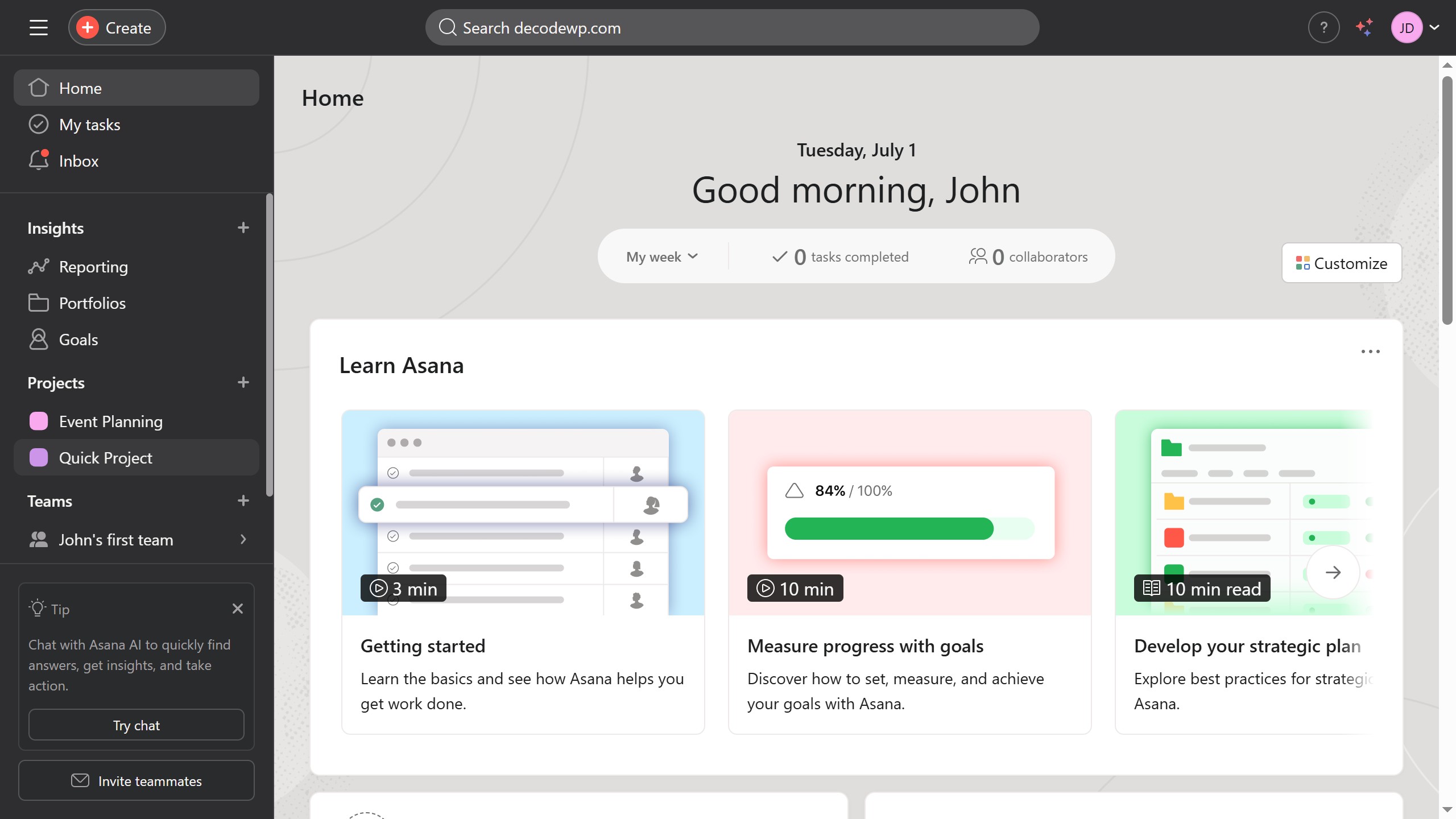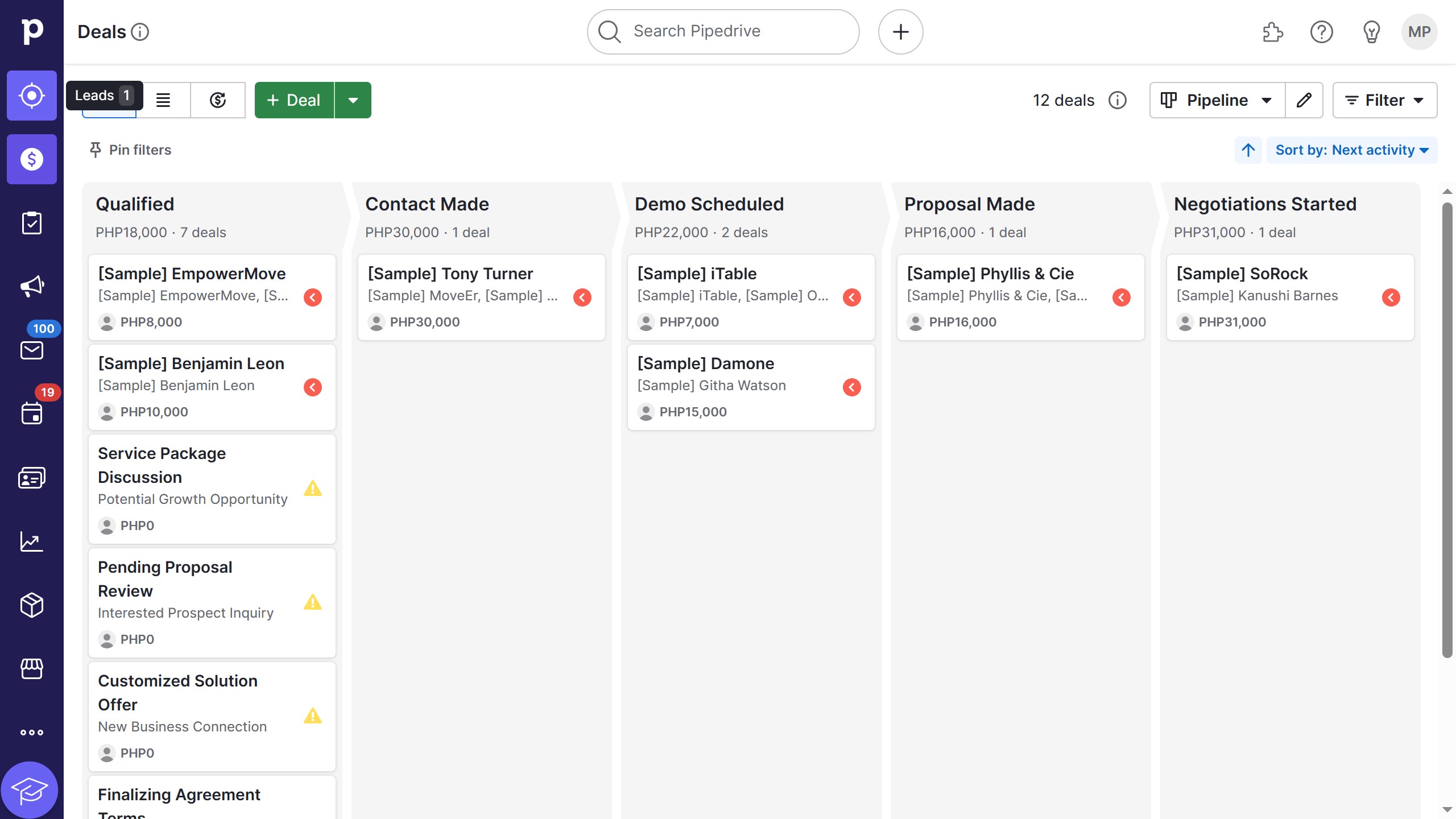How it works
- First, click on the "Plugin" button in the bottom toolbar
- Then click on the "Iconify" option from the plugins list
- Select an icon set from the Iconify window
- Next, click your icon of choice to insert on your design canvas
- Click on the "x" icon to close the Iconify window panel
- Finally, click on the canvas area to place the selected icon in your design