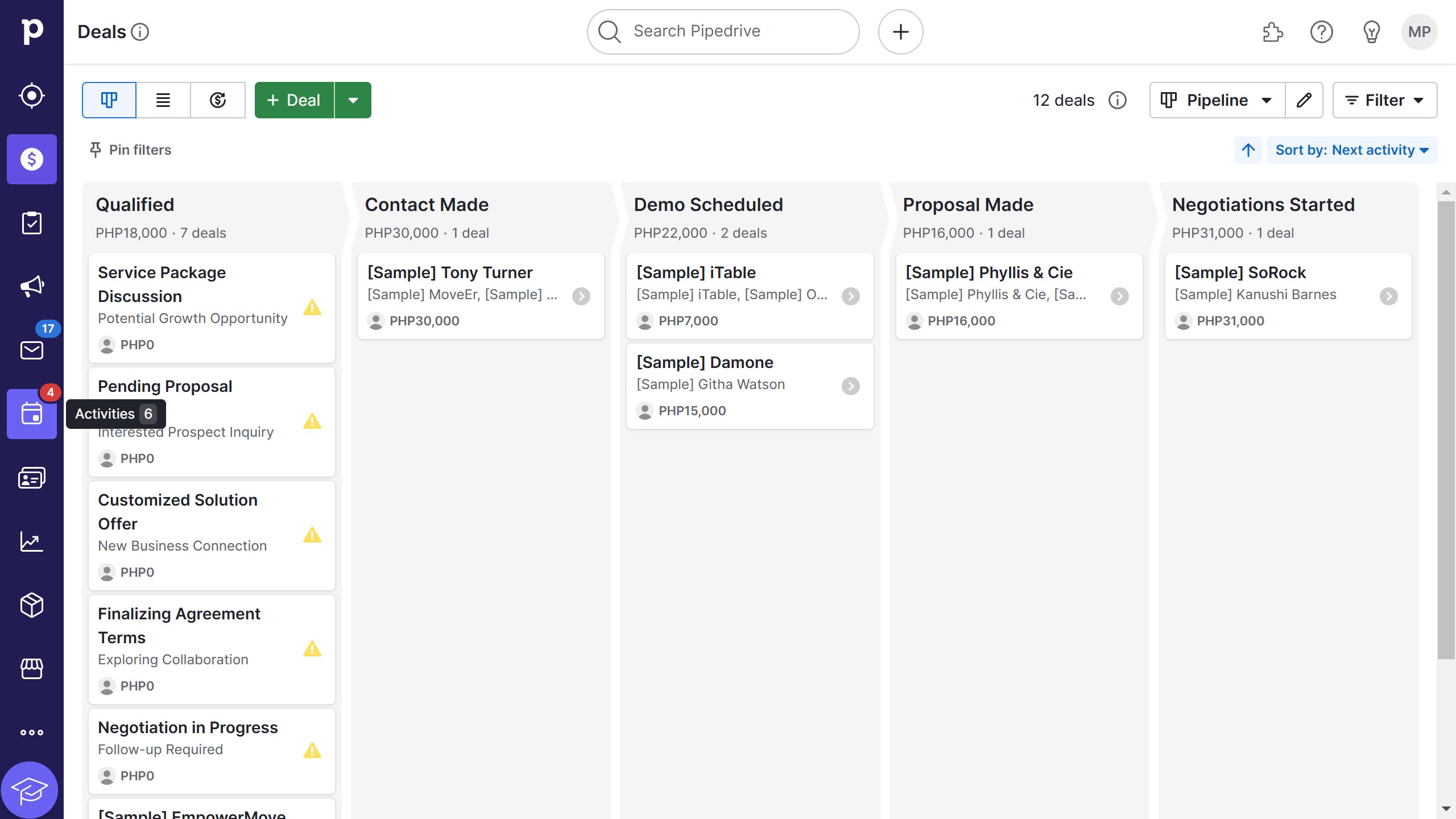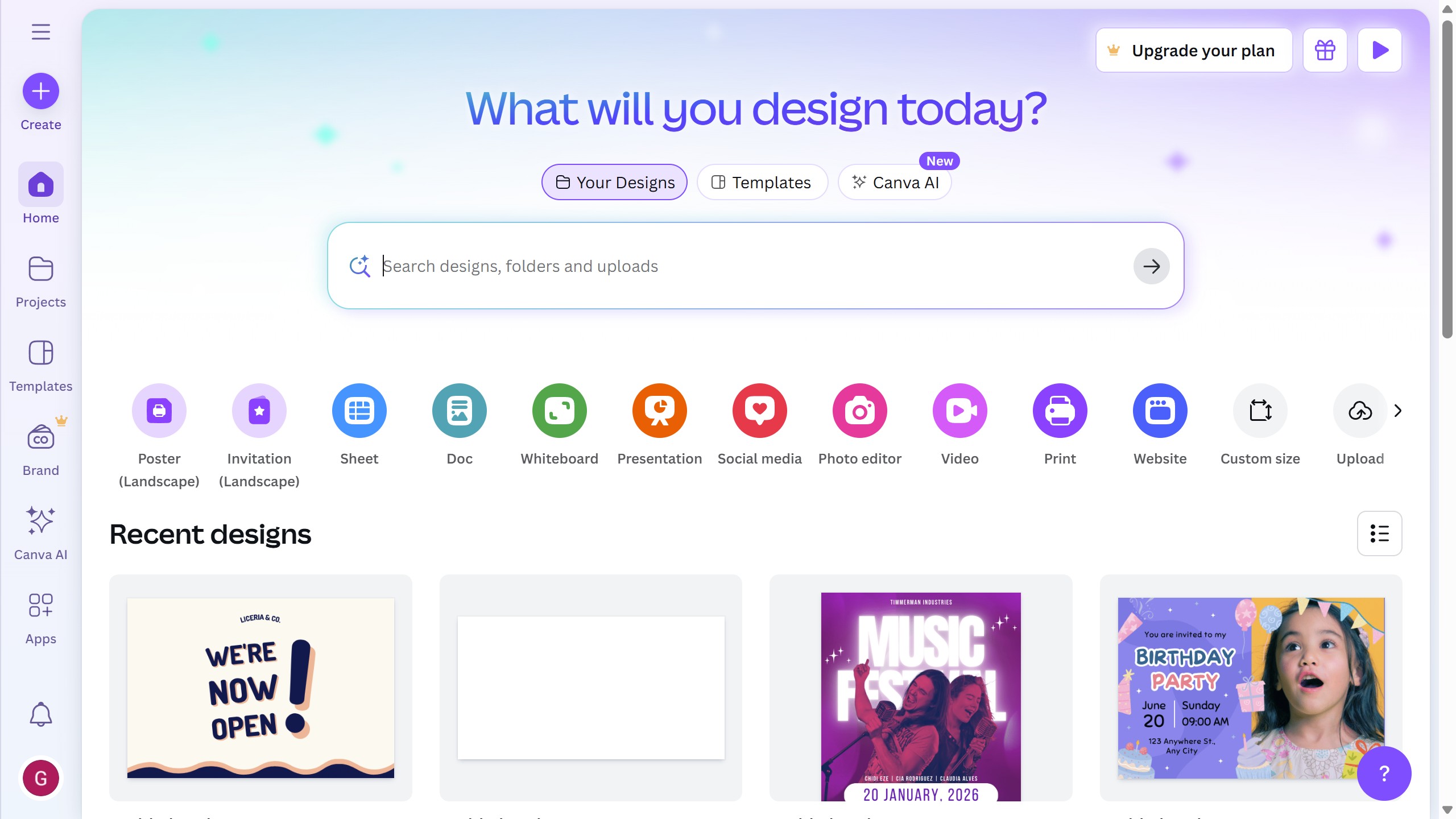ActiveCampaign is a powerful platform designed to enhance your customer experience through streamlined marketing automation.
Adding a logo to your brand kit in ActiveCampaign is a simple yet effective way to reinforce your brand identity across all communications.
With your logo readily accessible in your brand kit, your communications can consistently reflect your brand’s aesthetic, making your campaigns more cohesive and recognizable to your audience.
This feature simplifies the process of maintaining a professional look, ensuring that every touchpoint with your customers is consistent and impactful.