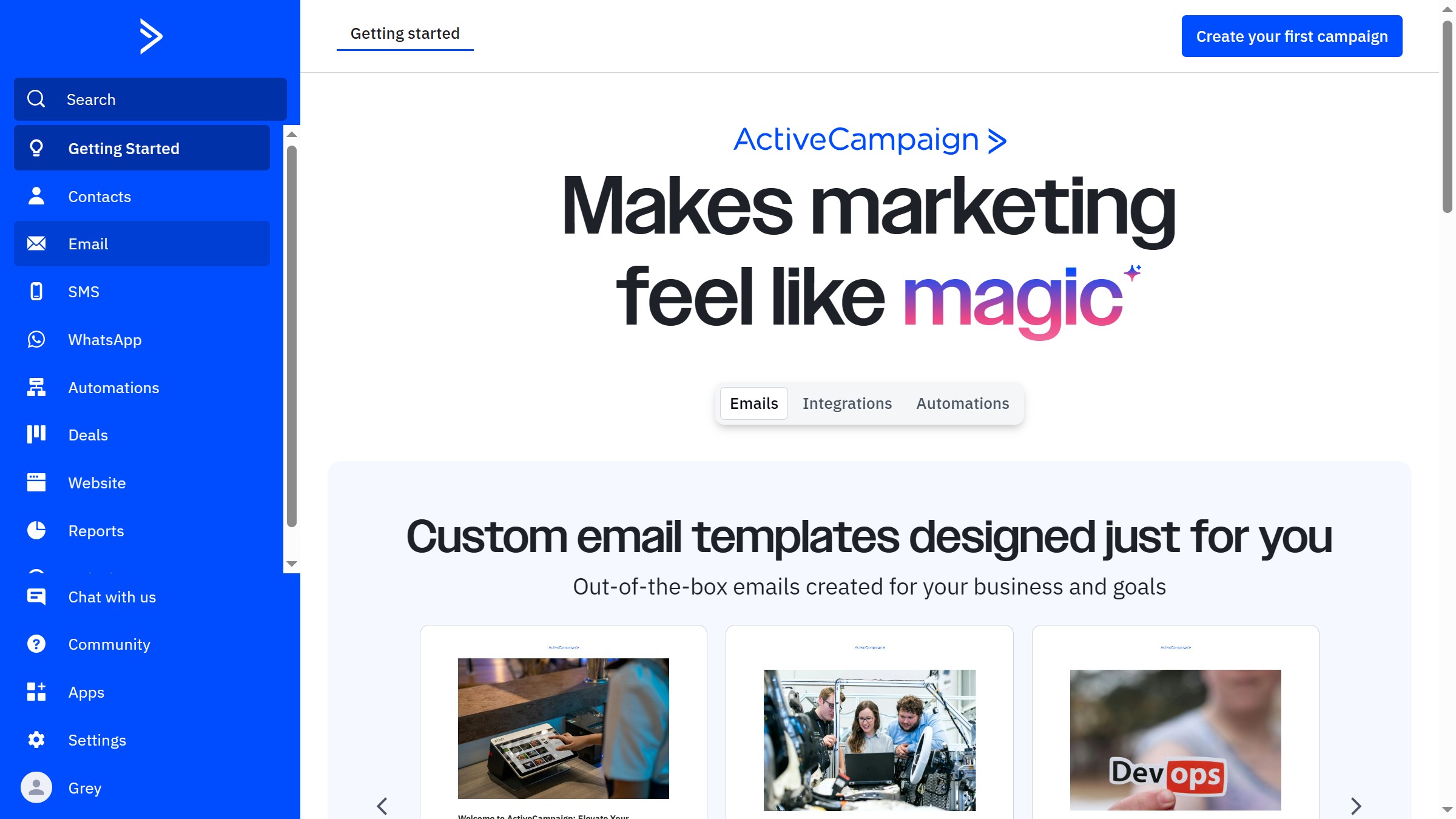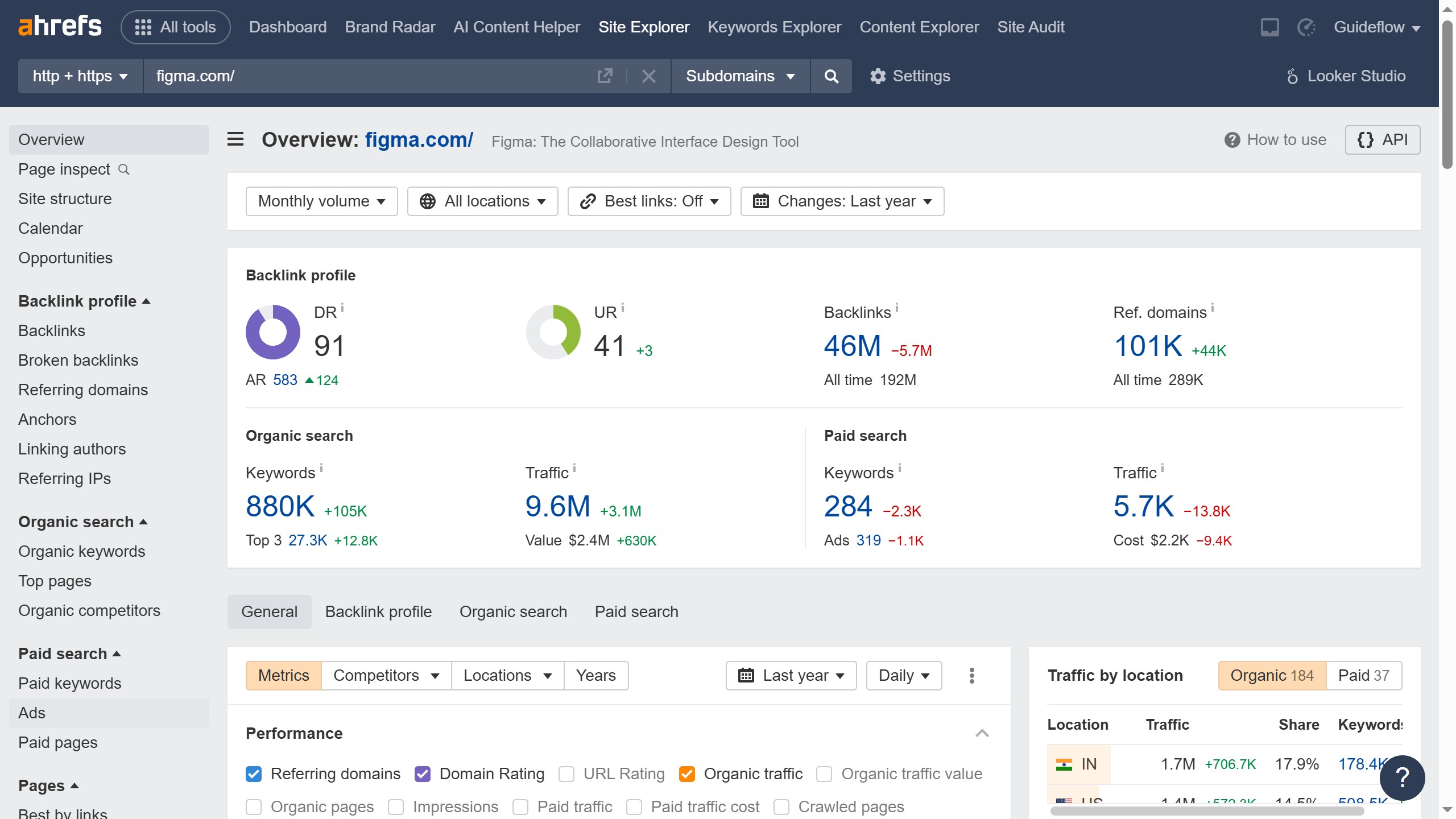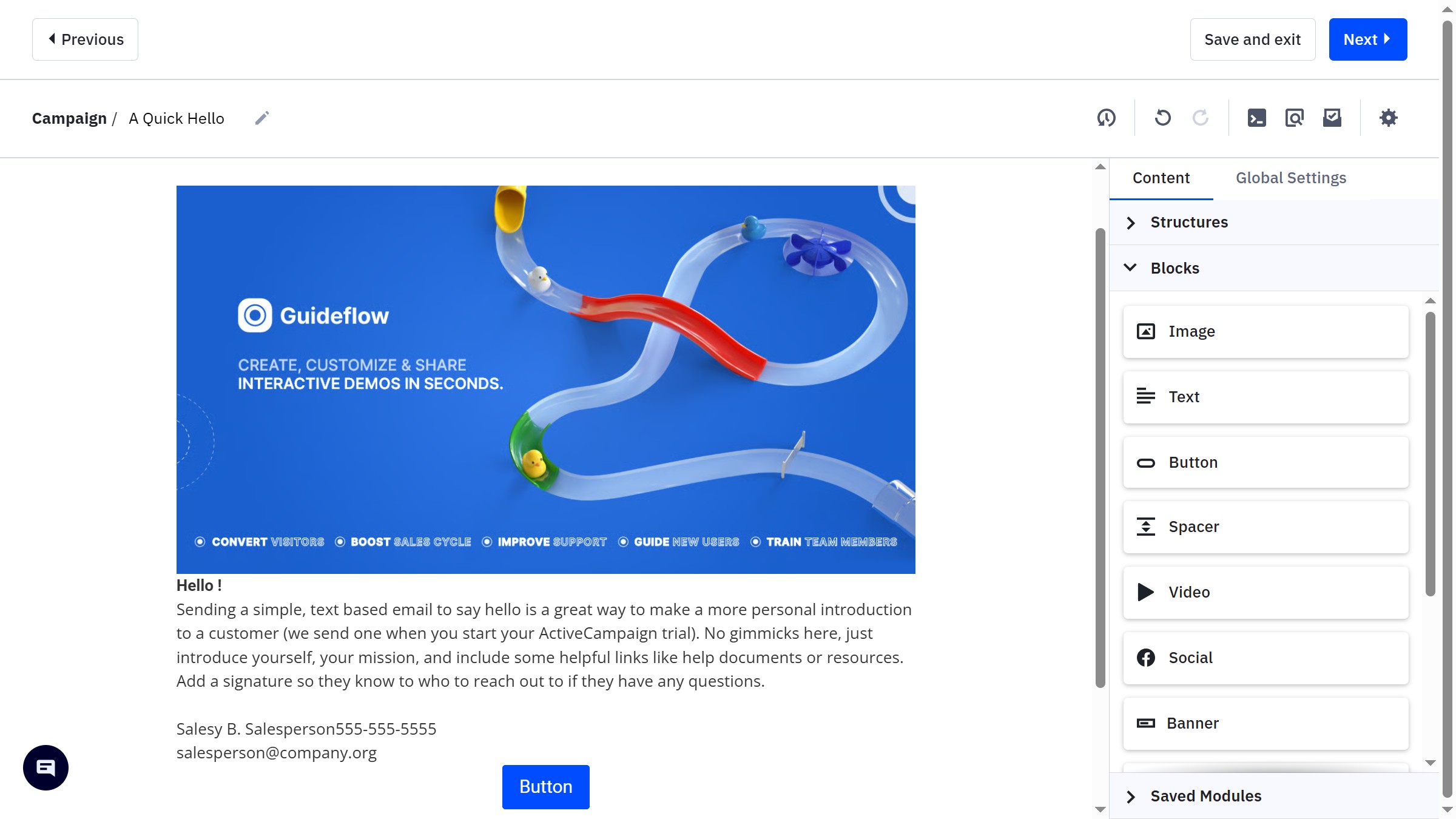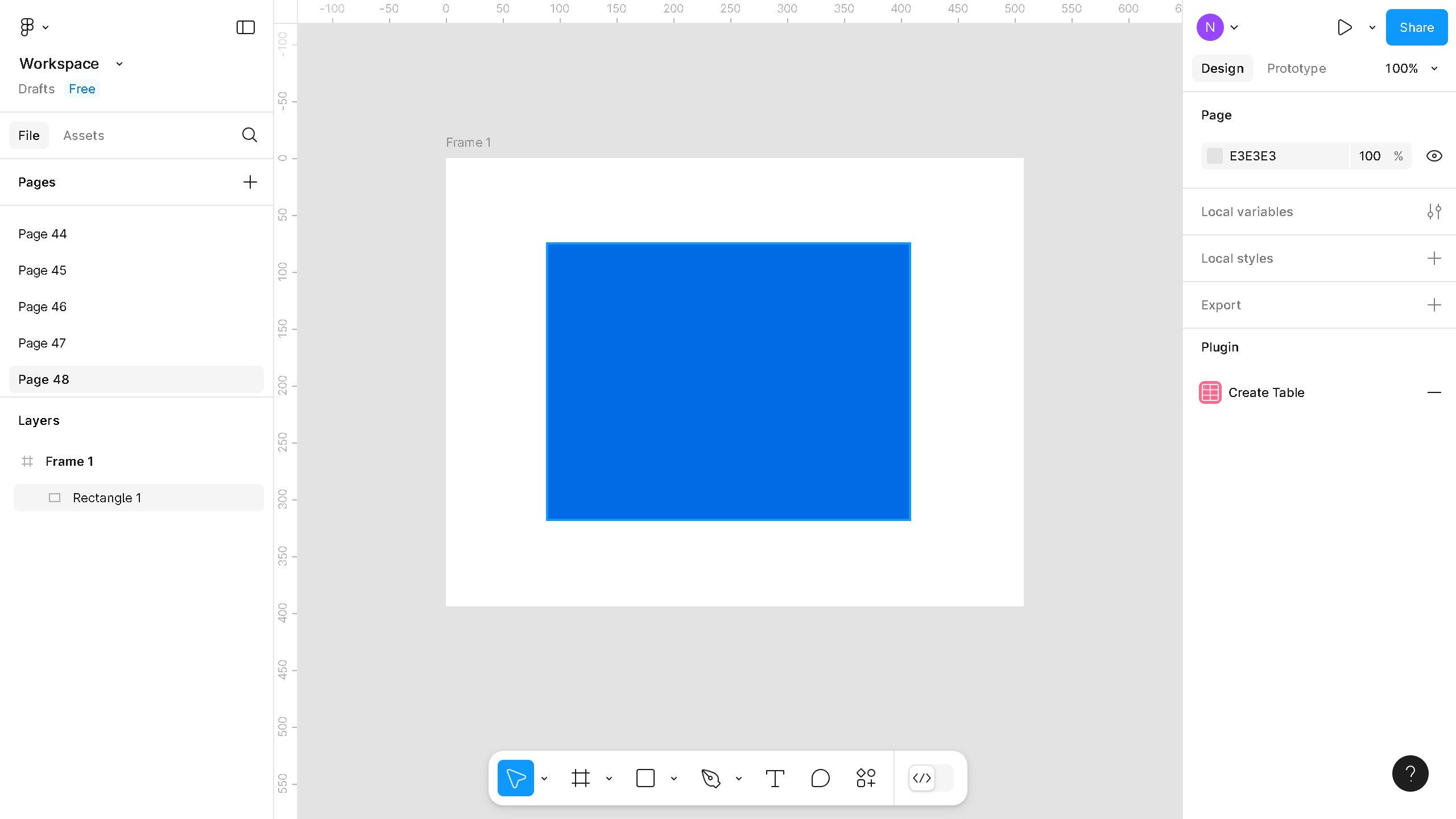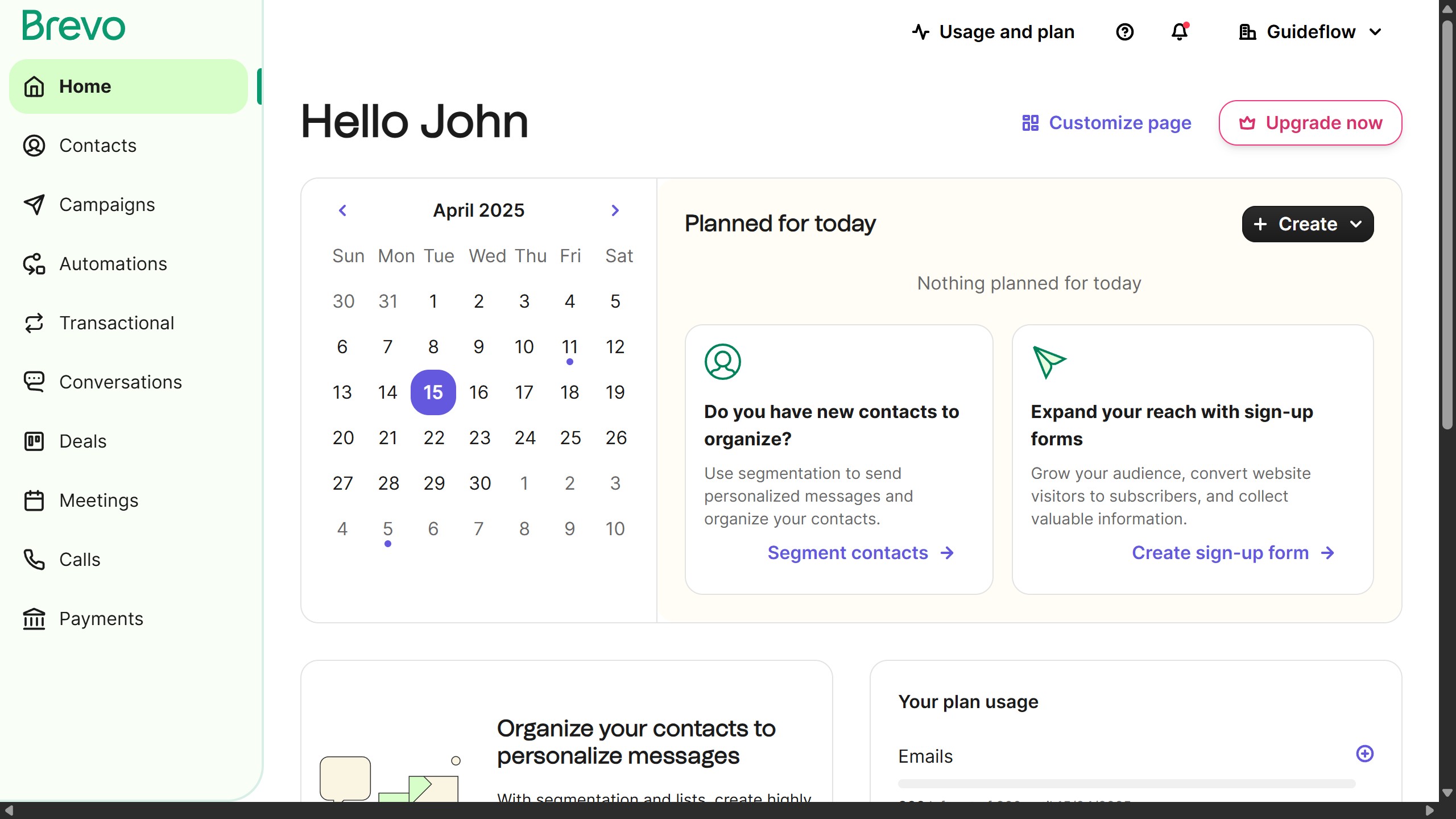Figma is a leading collaborative design tool dedicated to crafting seamless user experiences.
With Figma's auto layout feature, designers can effortlessly align, distribute, and organize elements for responsive design. This feature automatically adjusts element spacing, making it easier to maintain consistency across various screen sizes and devices.
Utilizing auto layouts enhances design efficiency and flexibility, allowing for dynamic content updates without manual adjustments. This ensures a polished, professional look in any project, saving time and reducing errors, resulting in a truly adaptive and visually coherent design system.