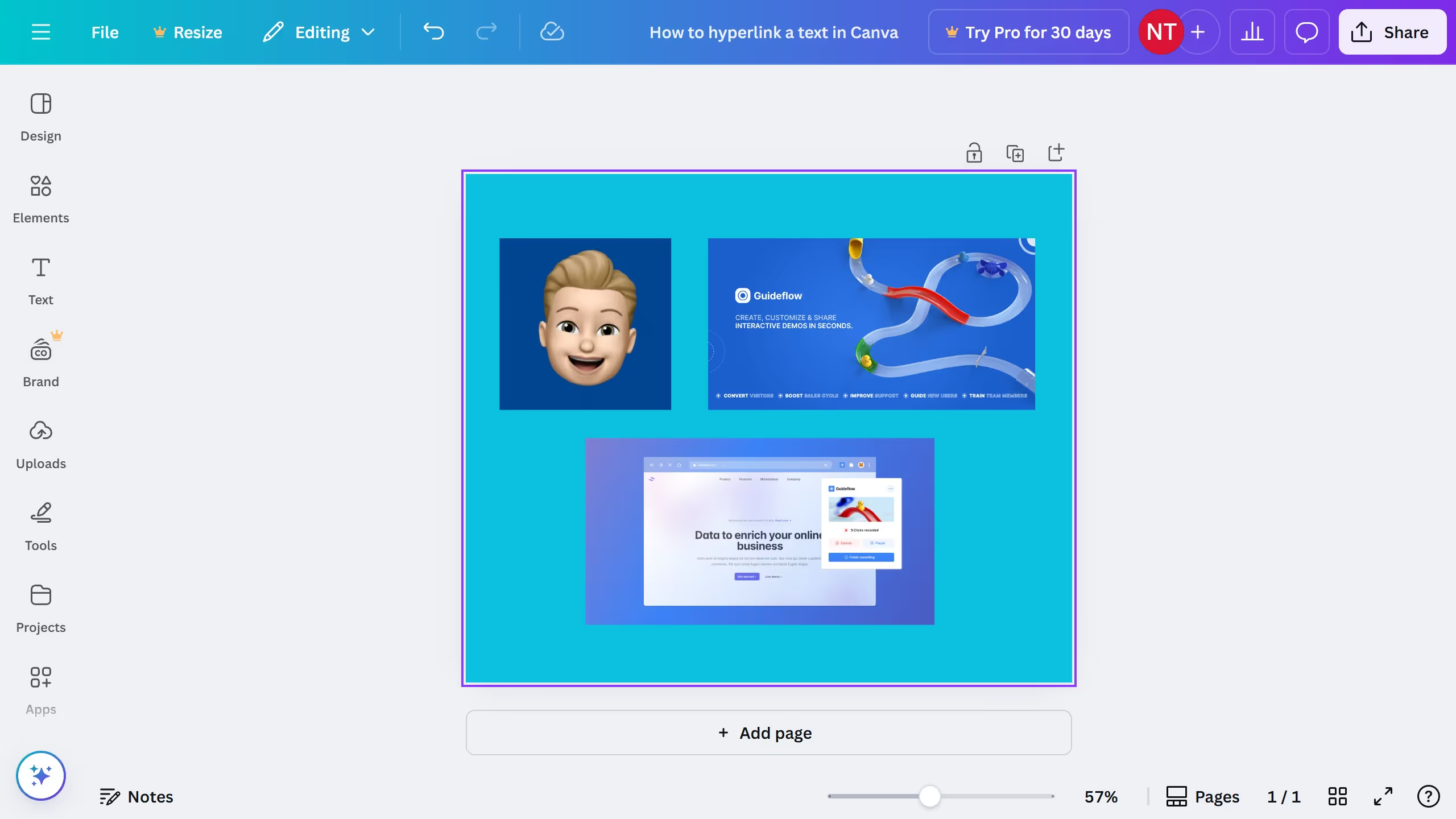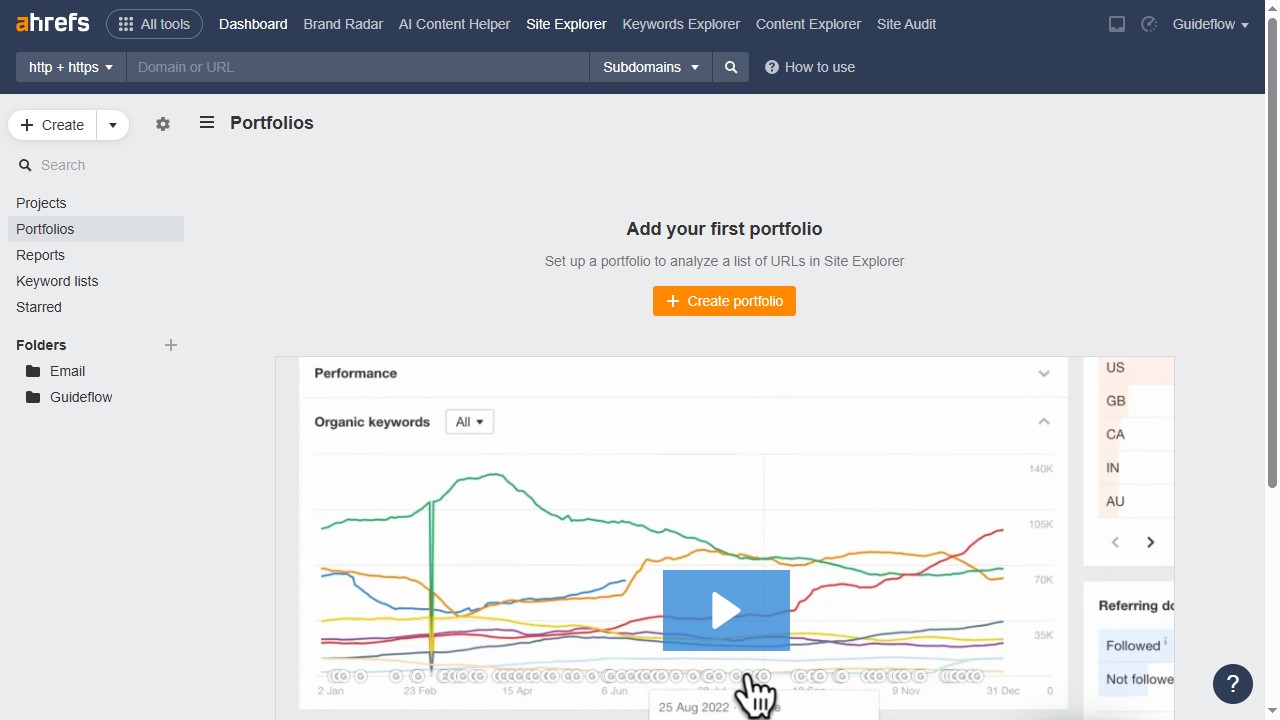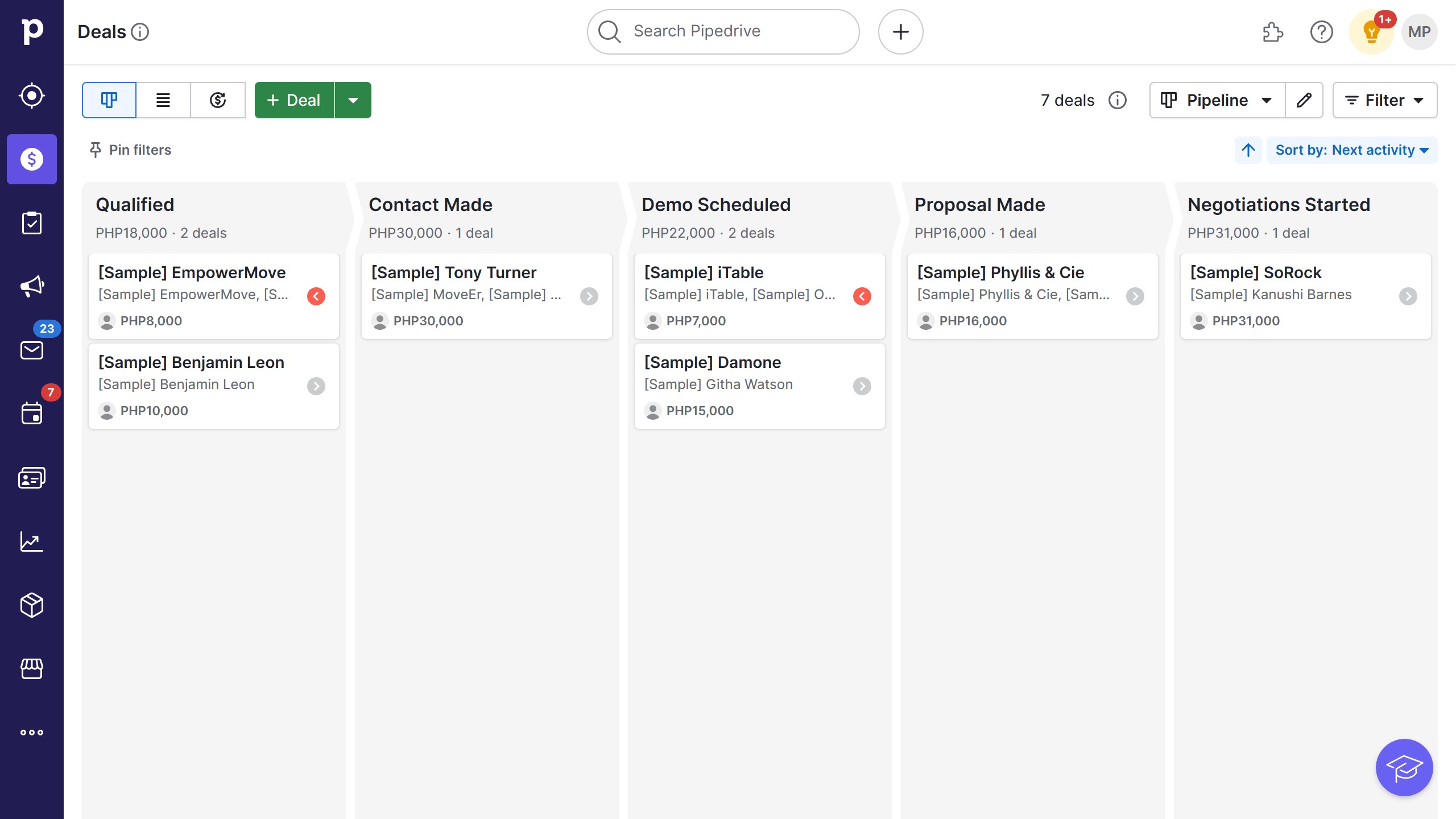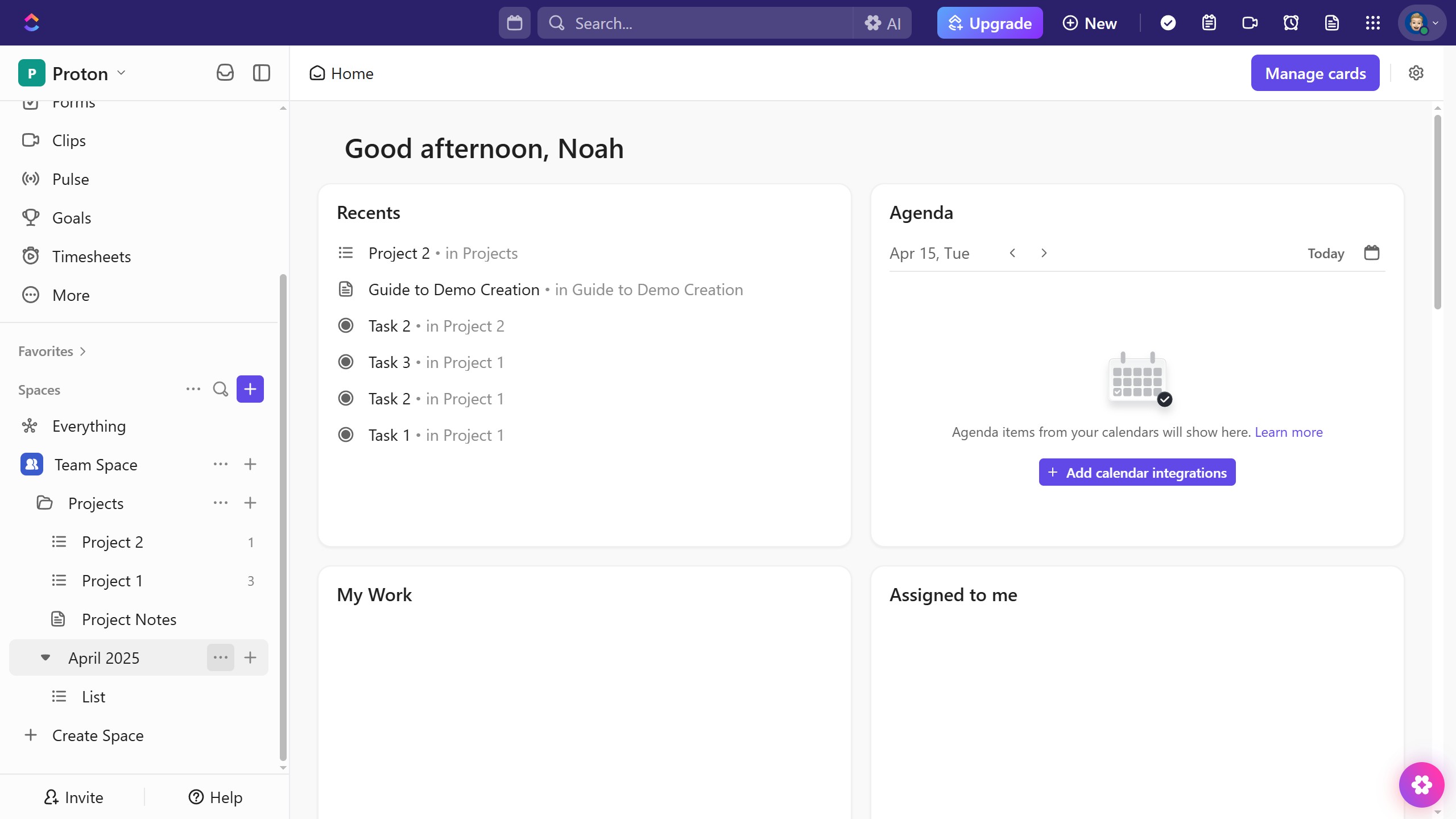Asana is a powerful tool designed to help teams organize work and projects efficiently.
Logging time in Asana enhances productivity by allowing users to track their work with precision and accountability. This feature helps in understanding where time is spent and identifies areas for improvement in task management.
Using the time logging feature in Asana offers the benefit of optimizing project timelines. It provides clear insights that aid in better planning and resource allocation, ensuring projects are completed on schedule.