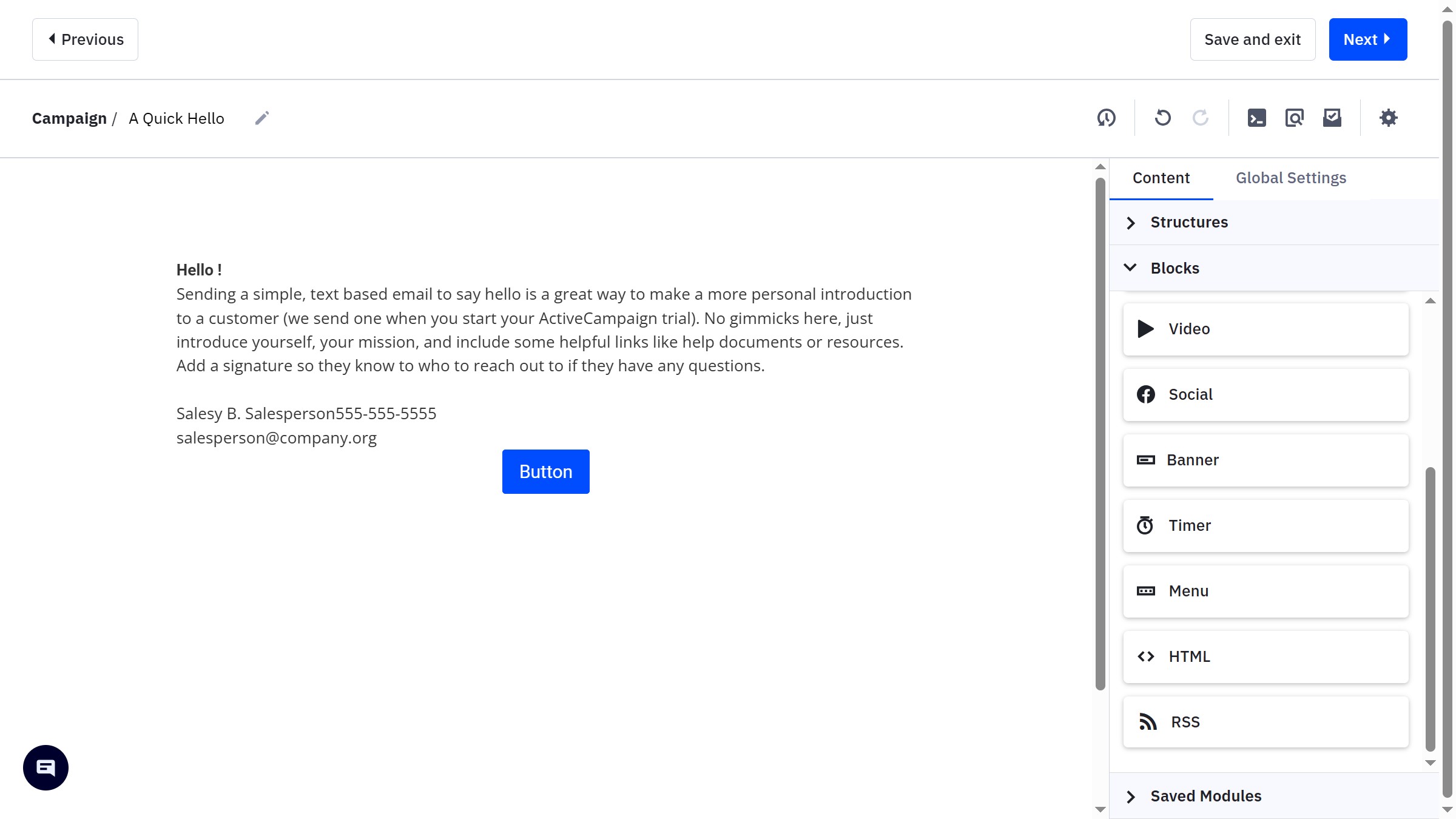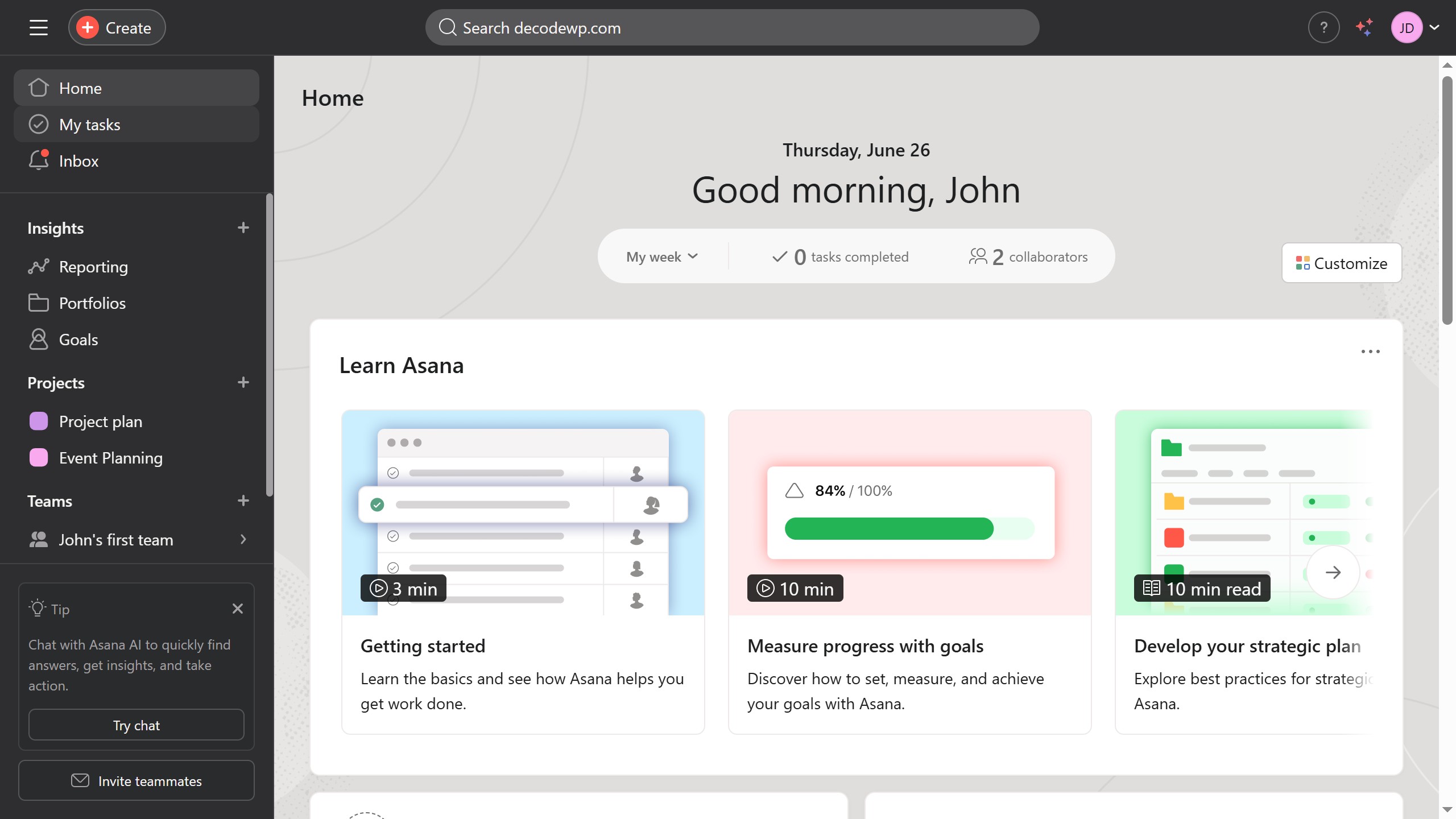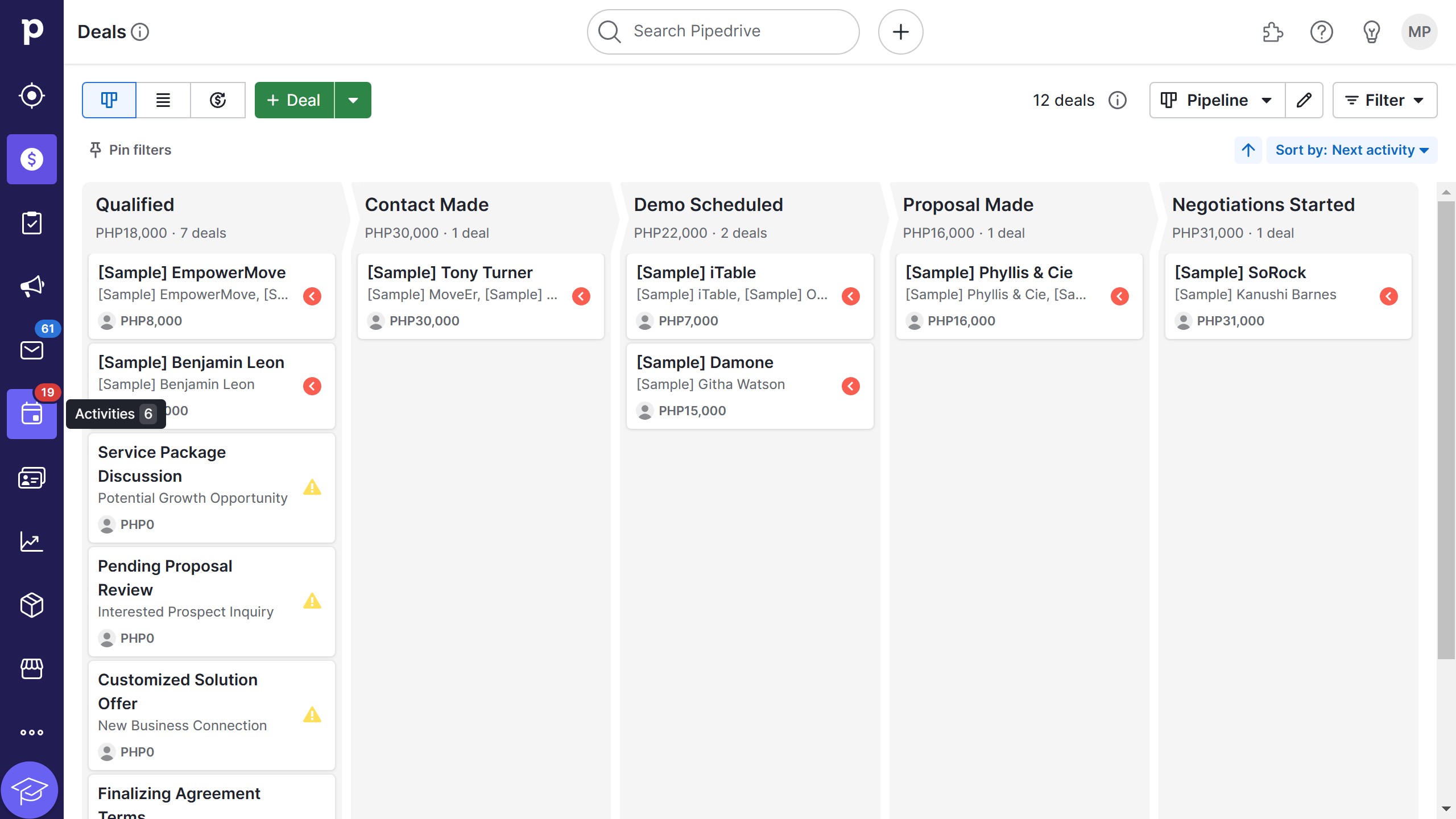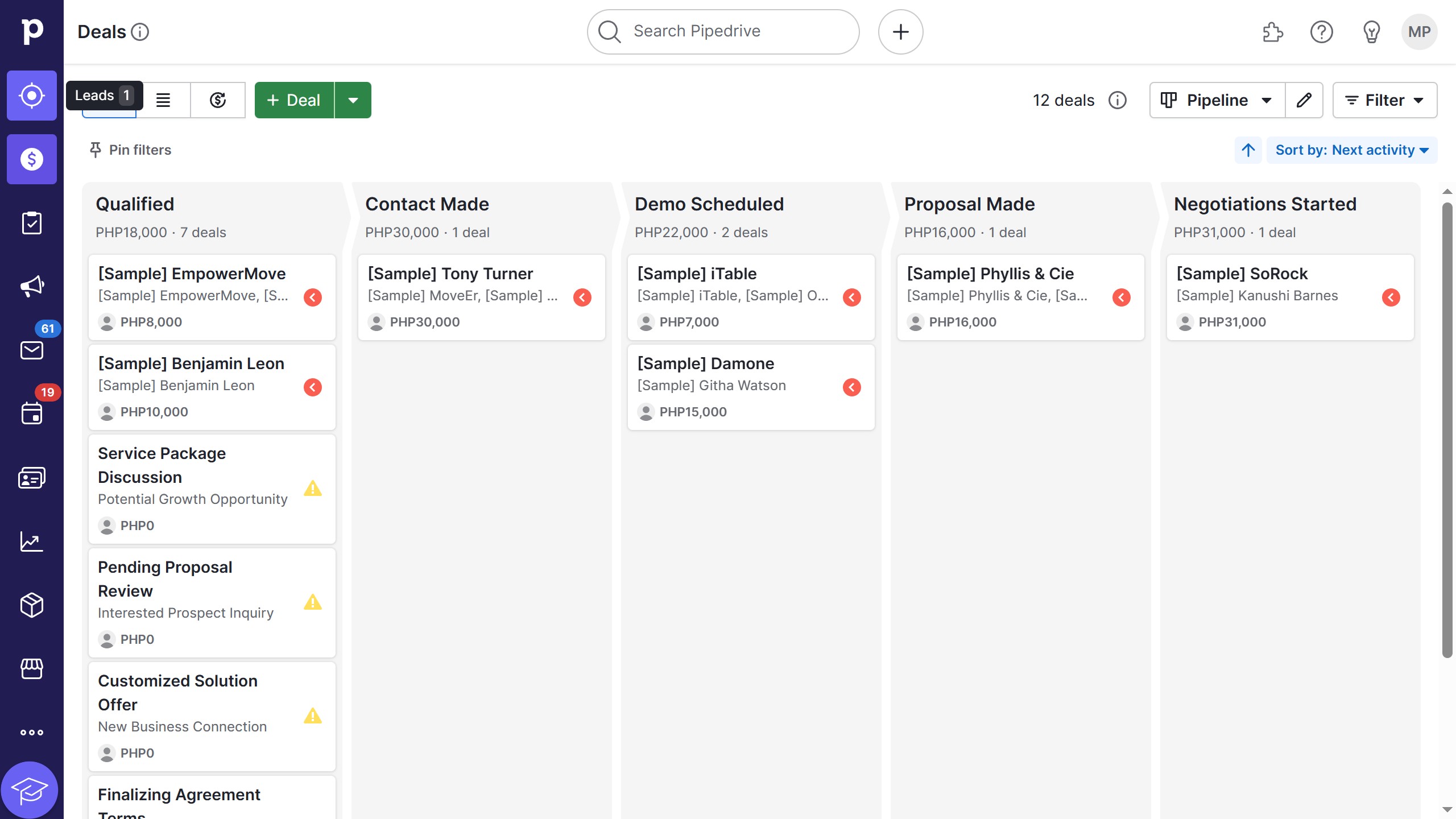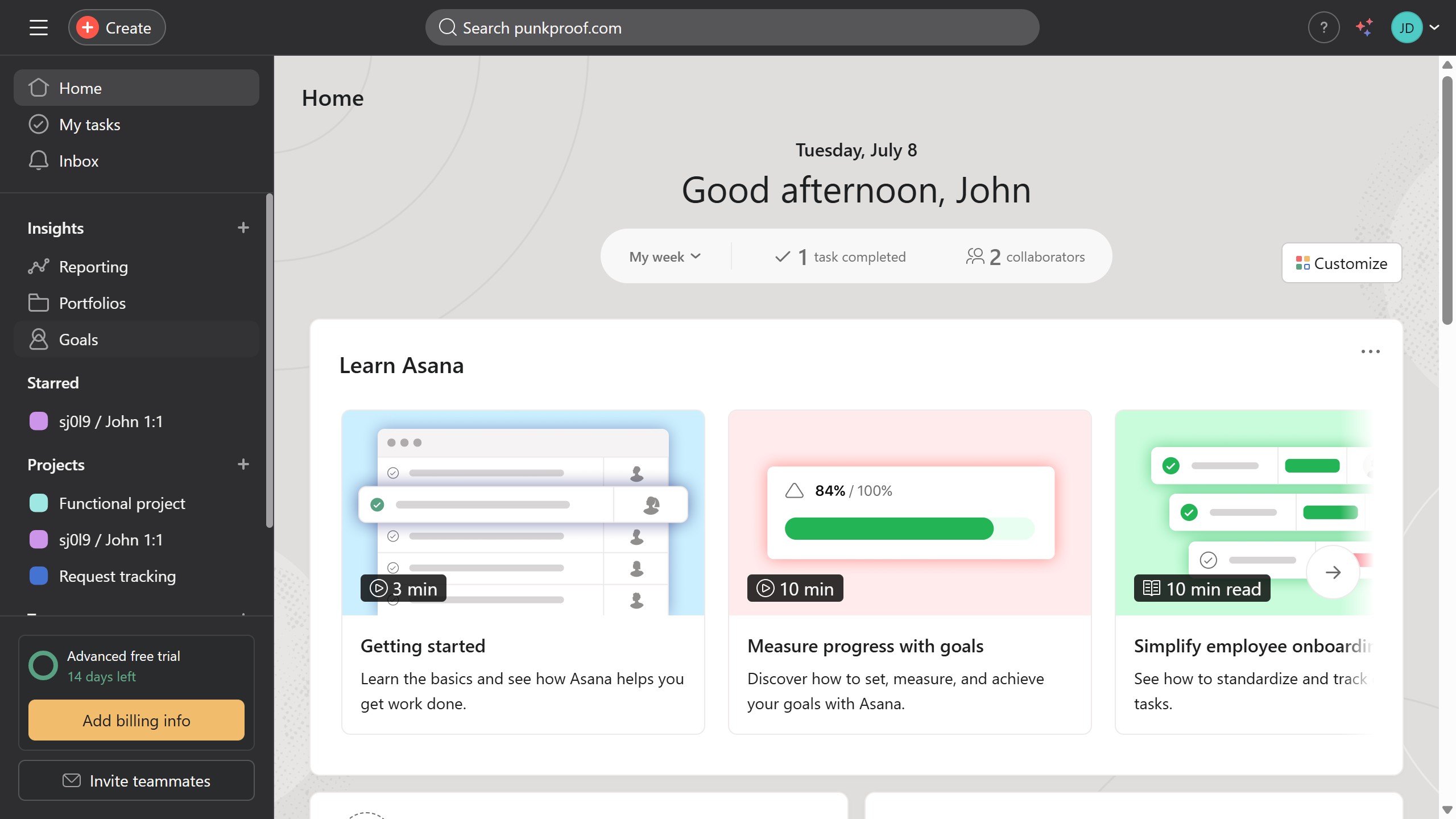Asana is a powerful project management tool designed to streamline team collaboration effectively.
One standout feature within Asana is the ability to add due dates to task templates. This functionality ensures that each task is launched with a clear timeline, fostering improved time management and accountability among team members.
By embedding due dates in task templates, teams can anticipate workloads and prioritize tasks effortlessly, resulting in enhanced productivity and meeting deadlines consistently. Such foresight helps maintain project momentum and avoids last-minute scrambles.