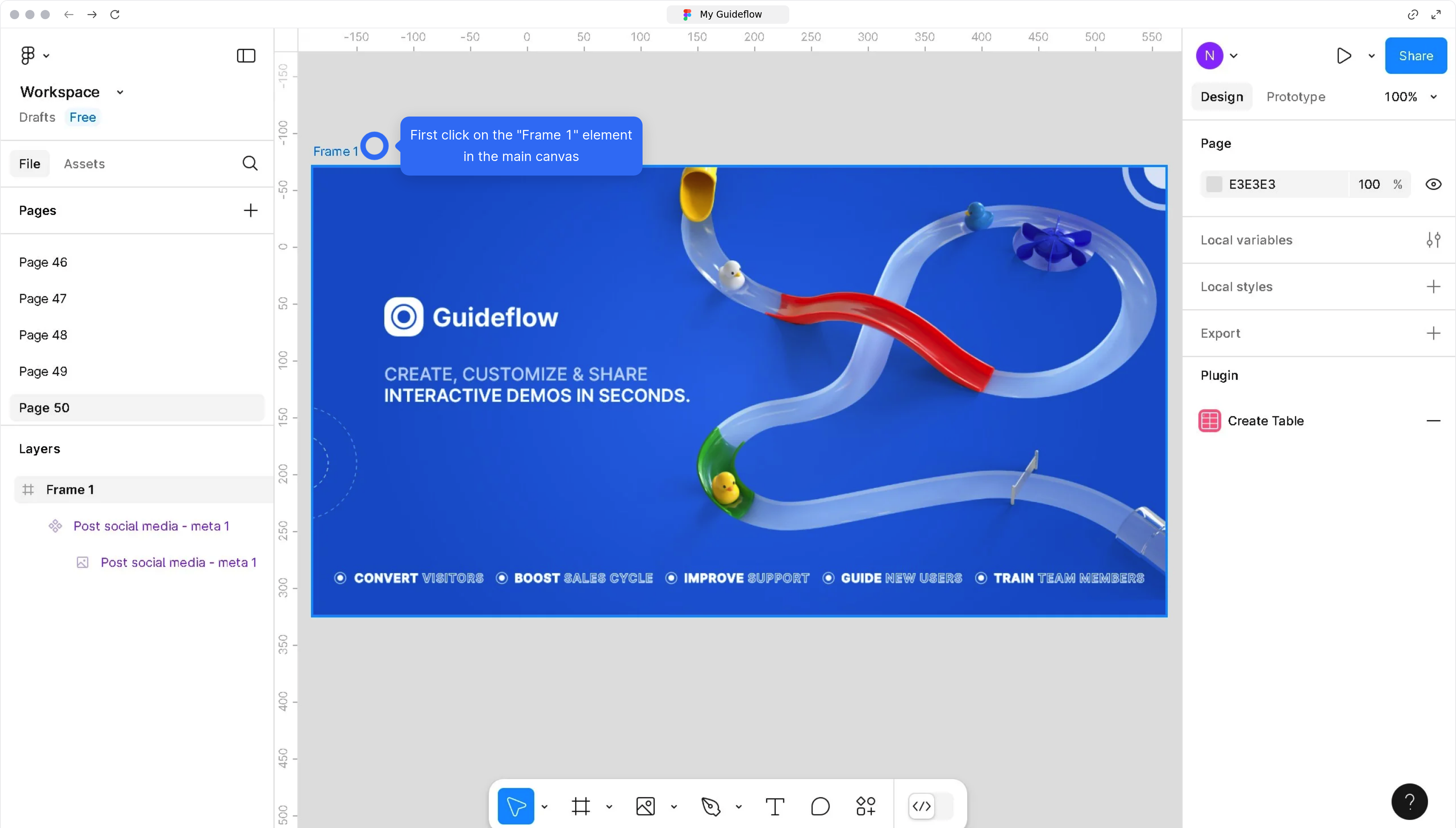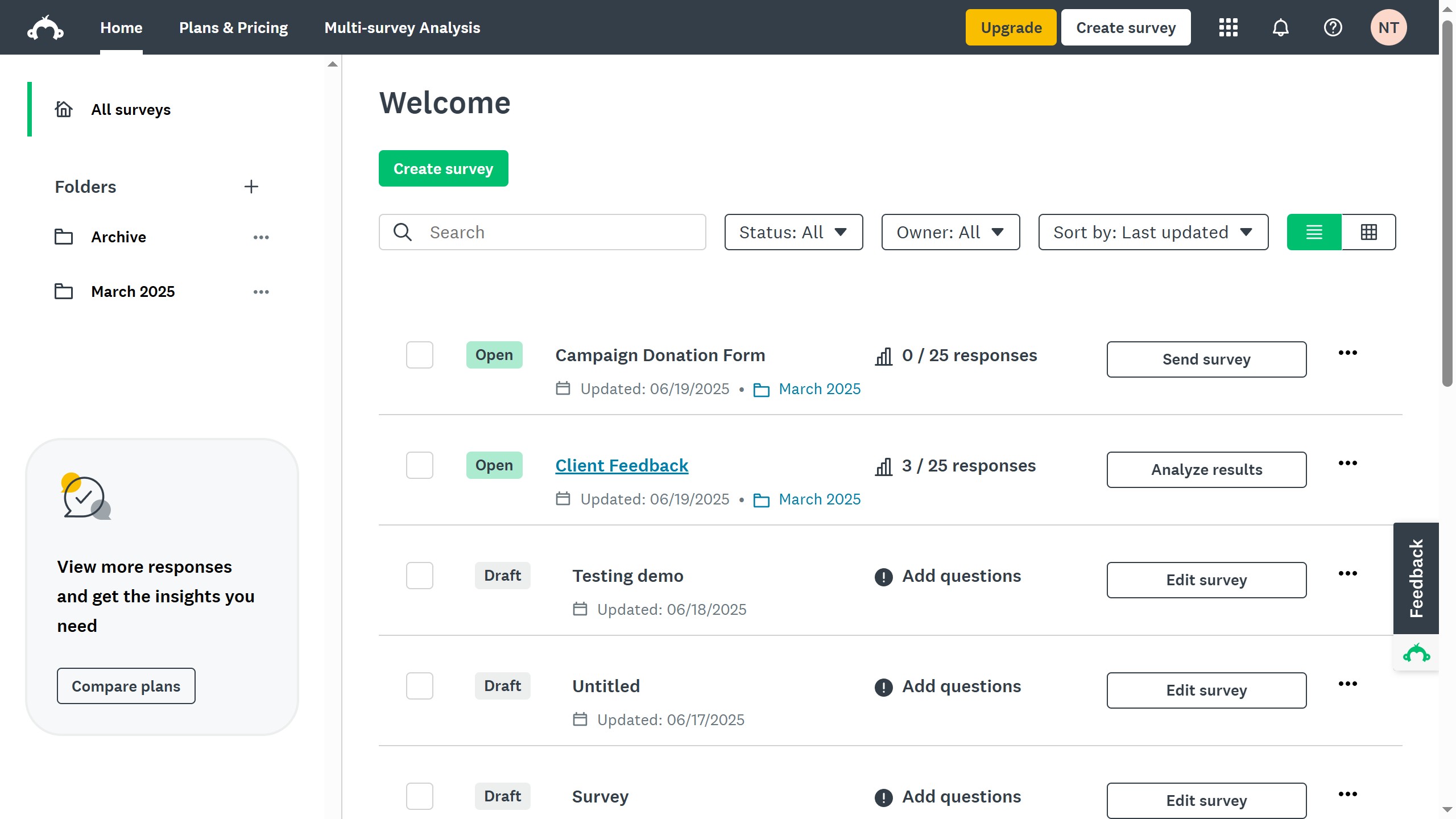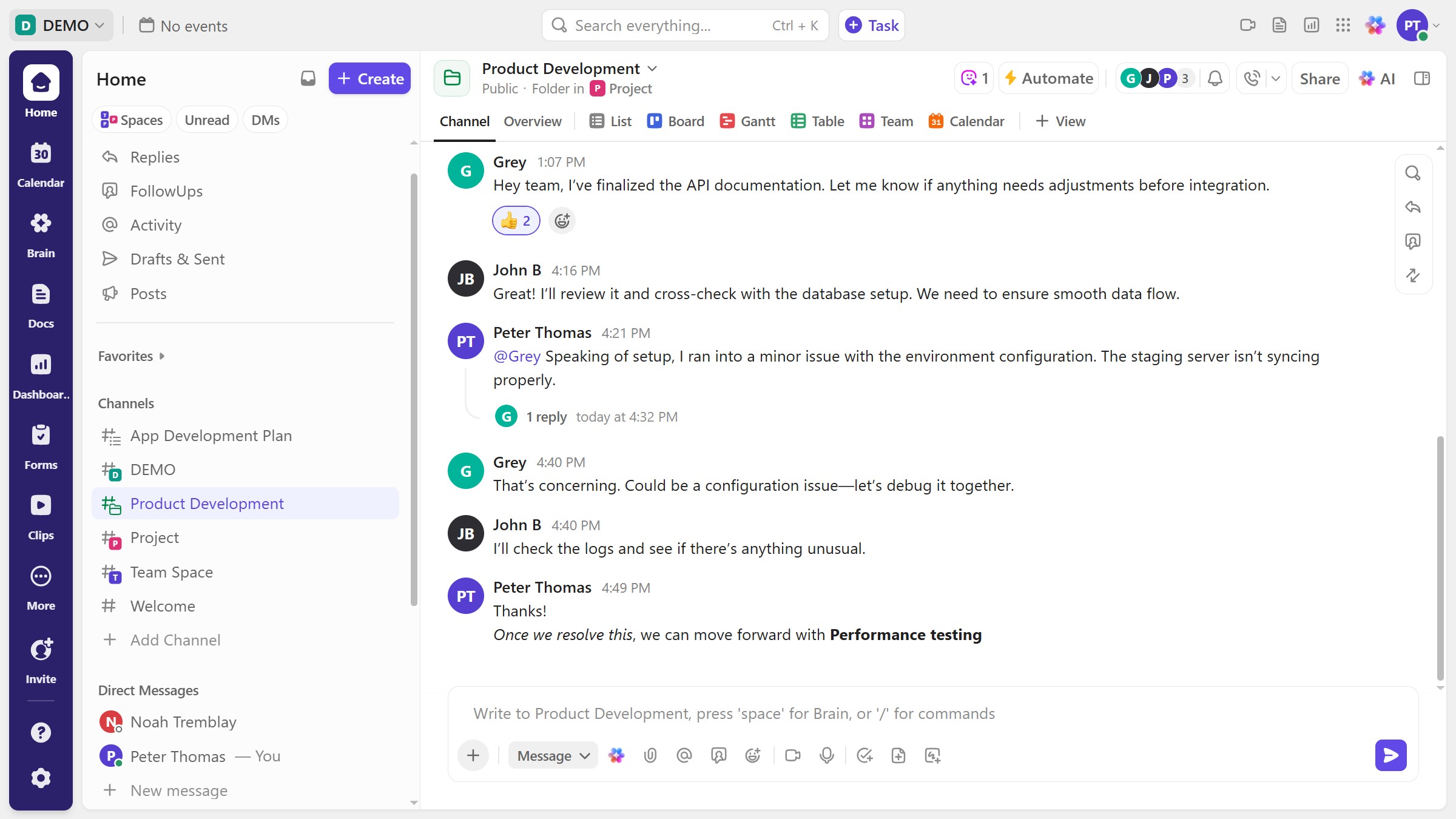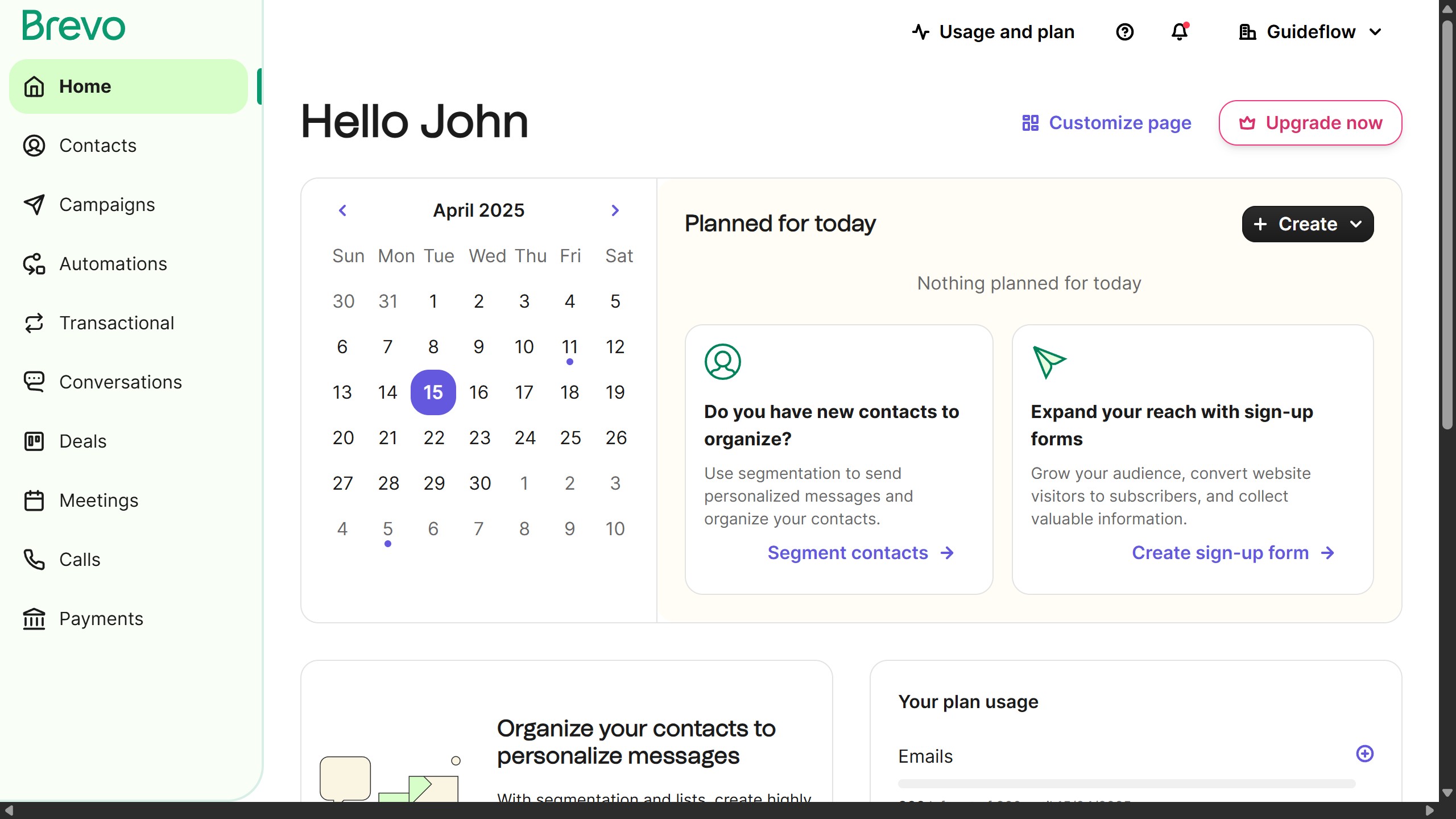Figma is a powerful design tool that simplifies the creation and collaboration of stunning digital interfaces.
Creating a flow in Figma allows designers to visually map out their ideas, ensuring a seamless user experience as you connect screens with ease. This feature enables designers to establish clear connections between screens and user actions, making it easy to visualize the overall user journey.
Using flows in Figma enhances project communication and helps teams work more efficiently by providing a clear blueprint for design intentions. This can lead to faster feedback and iteration cycles, ultimately improving the quality of the final product.